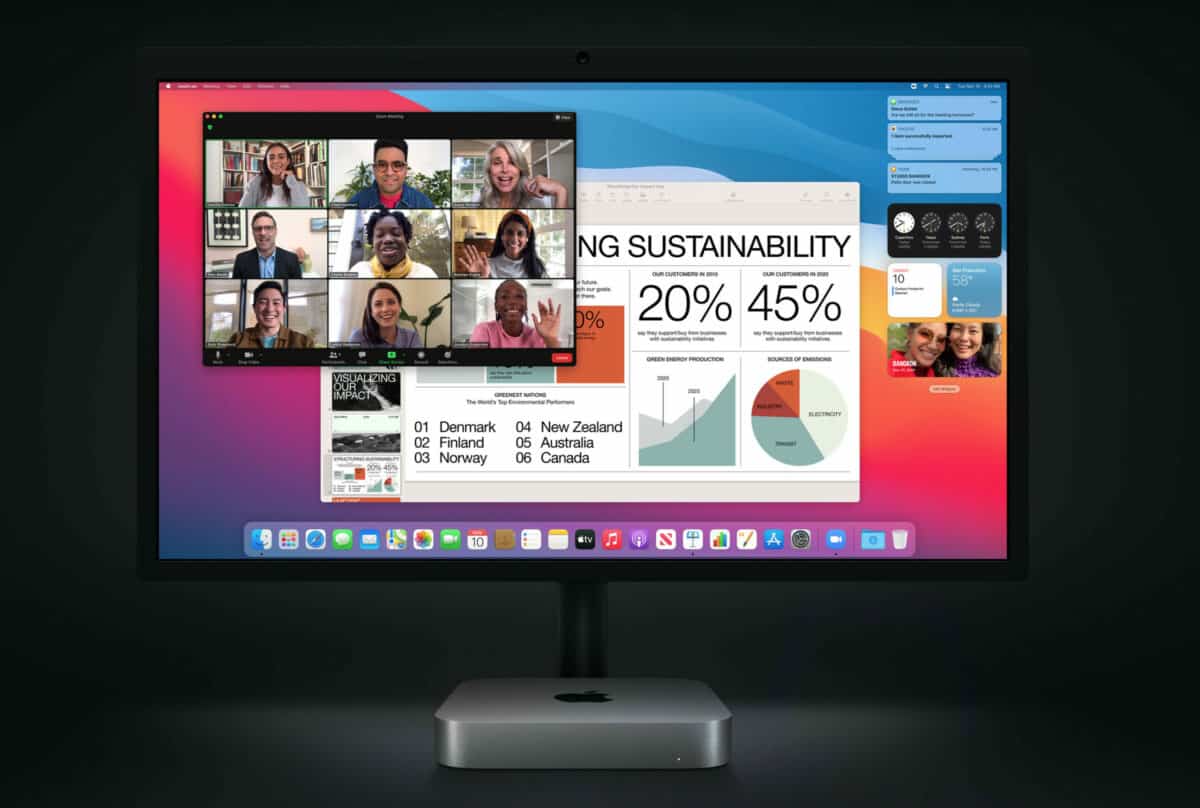Should you buy an M1 Mac mini? I’ve been debating this question for the best part of nine months. And earlier this week, I finally decided to buy one. Here’s why…
I’m currently running a 2014 5K iMac. As computers go, it has been the best desktop computer I have ever owned. Prior to the launch of Apple’s new iMac range, I was pretty much set on getting one of them as soon as they landed. But then I actually saw what Apple launched.
iMac vs Mac mini
The display on the new M1 iMac is too small for my needs. It has terrible I/O. And, worst of all, I really don’t like the way it looks – it just looks weird. And not in a good way. I know there’s a bigger iMac Pro coming with a larger display. But I cannot wait until 2022.
My iMac is now well and truly in the throes of death so I need a new computer now. I don’t want a laptop, I already have a few Chromebooks, and since COVID, I barely travel anymore anyway. Plus, I already use a third-party mouse and a mechanical keyboard, so I may as get a third-party monitor as well.
Plus, with a third-party monitor, you have way more options with things like aspect ratio, resolution, and price. Do I get two mid-range monitors or one massive, super-wide-screen 4K monitor? I’m still on the fence about this but I do know that the monitor I get for my Mac mini will probably cost more than the Mac mini itself.
What Is A Mac Mini?
The Mac mini is also Apple’s cheapest computer too. This is because you ONLY get a computer in the box; there’s no display, mouse, or keyboard. You need to purchase these things separately. And that’s fine because it means you can swap things around, try new tech, and generally customize your office setup to your exact needs.
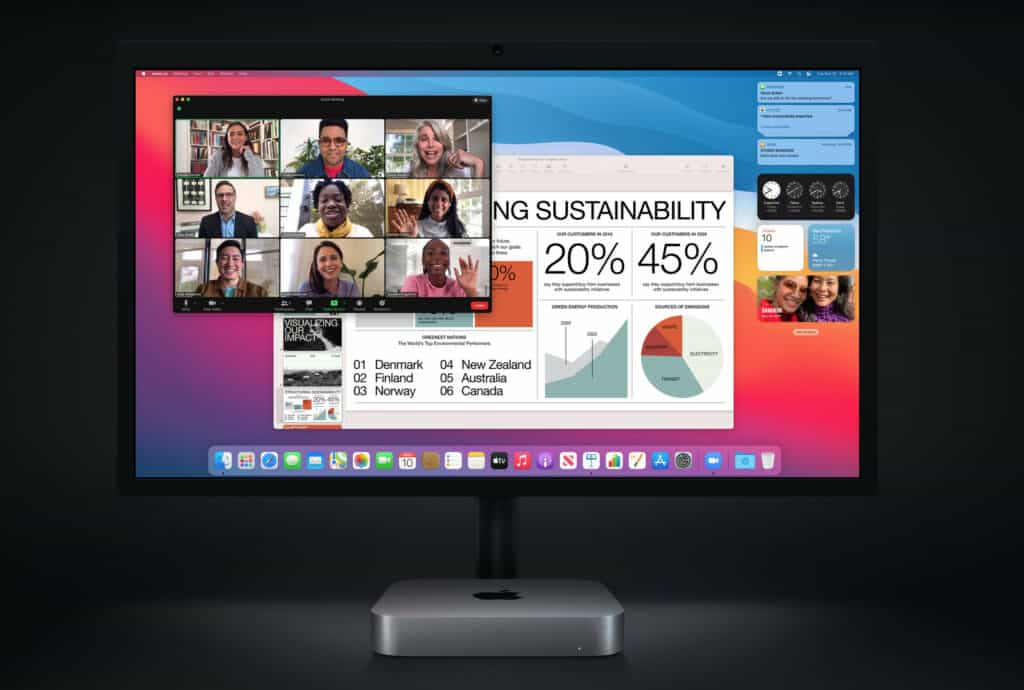
And yet, I think this is the main thing that puts people off from getting a Mac mini. They don’t want the hassle of buying a monitor, a keyboard, and a mouse. A laptop or a MacBook is easier. Ditto an iMac. You get everything you need in one box, so you can get started right away. And logically, this does make sense. The Mac mini is cheaper but once you factor in costs for a monitor, it’ll be just as expensive as an iMac – depending on what monitor you go with, of course.
Essentially, what you get with a Mac mini is just a desktop computer without any peripherals – things like a monitor and a mouse and keyboard. You WILL need to buy these things separately. But for me, this is not a negative. Yes, it means spending more money. But it also means you can build and customize your setup to your exact needs.
Choosing A Monitor For Your Mac Mini
Me? I’m currently weighing up four potential monitors for my Mac mini – and they’re all pretty pricey, as you can see below:
- Asus ROG Swift PG35VQ
- Samsung CHG90 49-Inch Curved Ultrawide Monitor
- Philips Brilliance 499P9H
- Dell UltraSharp 34 Curved USB-C Monitor
Now, these monitors are all pretty pricey – none retail for less than $500. But they’re all ultra-wide and they’re all 4K, two things I know I definitely want for my Mac mini. Why buy an ultra-wide monitor? Simple: I get all the benefits of two monitors – the expanded workflow, the ability to set up action points for certain apps, like email and Tweetdeck in the left corner – on a single display.
Plus, buying one monitor is ALWAYS going to be cheaper than buying two. Unless you’re buying crappy monitors. If you go that route, you could have three or four monitors. Or even an entire wall of monitors. But I look at a screen all day long, so I want to look at a good screen with high resolution and brilliant contrast and things like HDR.
Mac mini Ports & I/O
Another reason that swayed me towards the M1 Mac Mini? Its I/O. If you’ve seen the new iMac, you’ll know its I/O is pathetic – like utter rubbish. The Mac Mini, however, has all the I/O you’ll ever need, although it is still not quite as good as its predecessor. Apple hates I/O, though, so we’re just going to have to deal with it.
When it comes to I/O on the M1 Mac Mini, you have the following options:
- DisplayPort
- Thunderbolt 3
- USB 3.1 Gen 2
- Thunderbolt 2, HDMI, DVI, VGA
- 2x USB-A
- HDMI 2.0
- Gigabit Ethernet Port
- 3.5mm Headphone Jack
As you can see, all the main bases are covered with respect to I/O on the 2020 M1 Mac Mini. You even have a headphone jack. With all the above, I have enough connectivity to get everything I need synced up and integrated with my Mac Mini – from my SD card reader to a second display if I fancy one.
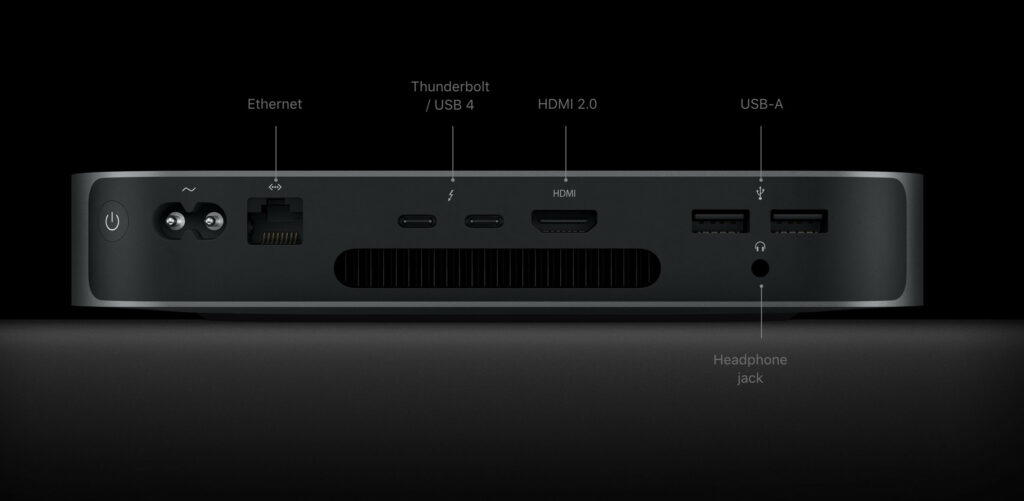
Meanwhile, the M1 iMac is missing Thunderbolt 3, USB-A, 10GB Ethernet, and an SDXC Slot which, for my needs, is just totally unacceptable for a desktop computer. Why did Apple do this? Simple: Apple hates I/O. I just don’t know why though. But then I remember that the company is still hellbent on making an iPhone with ZERO ports (shudders).
In this respect, the Mac mini ports offer up just about the most connectivity you can get on any of Apple’s new M1 Mac computers. And if you’re doing anything remotely creative – like design, photography, or video editing – you will definitely want to have plenty of options when it comes to ports and I/O.
Mac Mini Performance
Because the Mac Mini is a standalone device, and it is pretty small compared to the iMac, people, including myself, often assume it lacks the power of Apple’s larger, more expensive computers. But this isn’t the case; the M1 Mac Mini is just as powerful as Apple’s M1 MacBooks and iMac.
How good is the performance with respect to the Mac Mini? Pretty freaking good; you can see how it compares to the MacBook Air and MacBook Pro in a selection of popular benchmarking tools below.
| Benchmark | MacBook Air | MacBook Pro | Mac mini |
|---|---|---|---|
| Cinebench R23 Multi | 6803 | 7729 | 7729 |
| Cinebench R23 Single | 1494 | 1519 | 1520 |
| Cinebench R23 Multi looped for 30 minutes | 5369 | 7729 | 7780 |
| Geekbench 5.3 CPU Multi | 7510 | 7554 | 7711 |
| Geekbench 5.3 CPU Single | 1730 | 1730 | 1754 |
| Geekbench 5.3 OpenCL/ Compute | 18357 | 19211 | 19654 |
And even when it comes to running Intel apps, the Mac mini performs brilliantly. I’ve read multiple reviews, done my research, and the conclusion that nearly all critics have come to is that the Mac mini, like Apple’s other M1 machines, is utterly rapid in almost all settings.
The Mac mini feels wonderfully fast day to day. That said, I’ve noticed the occasional odd hitch: sometimes Spotify takes a noticeable amount of bounces in the dock (up to 10) before it opens after a cold reboot of the system. That’s been pretty rare, and once Intel-optimized apps are open, performance feels indistinguishable from how they run on my fully loaded 16-inch MacBook Pro. I’ve also not run into any glaring app compatibility issues.
The Verge
The Mac mini, thanks to its M1 chipset, is now also 60% more power-efficient than its Intel-based counterparts. That means it runs cooler, draws less power, and basically delivers more performance for less energy. If this thing was a car, it’d take over the market in the space of a week, such is the power of Apple’s custom silicon.
I’m not a massive power user, a lot of what I do is done in the cloud. I seldom use x86 apps on my iMac, so a machine like the M1 Mac mini – or any of Apple’s M1 Macs – is perfectly suited to my style of working. And I’m guessing millions of other peoples’ too. Even with apps like Microsoft 365, you’re covered with an M1 Mac.
But there will be cases where certain x86 apps don’t play nice, so if you do work with specialist x86 apps often, and they’re integral to your workflow, it might be worth doing a deeper dive on how it functions on M1 Macs. Apple has done a lot to make x86 apps compatible, but it is still early days in the M1 ecosystem, and there will always be outliers.
My Keyboard of Choice For The Mac mini
Having owned an iMac since 2014, and a MacBook Air before that, I have used Apple’s keyboards pretty extensively over the years. The company’s Magic Keyboard is a popular option, it comes bundled with the iMac, and this is what I used for 90% of the time between 2014 and today.
But then I discovered mechanical keyboards, and my world changed forever. I’ve been using a Keychron K2 wireless mechanical keyboard since 2019 and it has completely changed my – writing – life. The keys are easier to type on, you can type faster, and they make this awesome clicking sound because they run on switches.

And because the keys on a mechanical keyboard run on physical switches, you get a more tactile typing experience. This is why coders, gamers, and software programmers favor them. They’re kinder to your fingers and wrists, thanks to the improved travel of the keys, and this means you have less chance of developing a repetitive strain injury.
Honestly, after using the Keychron K2 wireless mechanical keyboard for a couple of years, I couldn’t imagine going back to one of Apple’s Magic Keyboards. The difference is night and day. And Apple’s keyboards – for iMac and the Mac mini – aren’t exactly cheap either. My advice? Get yourself a mechanical keyboard. You’ll be blown away by the difference it makes, especially if you type all day long.
Is there a learning curve with mechanical keyboards? Yes, there is – but it doesn’t take long to adjust. I think it took me a few days to get back up to my usual typing speed. Now, a couple of years later, I think I am faster at typing than ever – and it is all down to using a mechanical keyboard.
If you’re using to typing on flat keys, like Apple’s Magic Keyboard, the transition from this to using a mechanical keyboard, where the keys have actual travel and switches, feels pretty drastic at first. You feel like you’re doing more, initially, but you quickly get over this. It’s a bit like switching from a normal desk to a standing desk, it just takes a few days to adjust and your body to adjust.
Is The Mac mini Upgradable?
Back in the day, you could upgrade Apple’s Macs. But for the last couple of years, Apple is making this a lot trickier. With the 2020 M1 Mac mini, you cannot physically change any of the components. This means getting your configuration right before buying is key – you don’t want to be using a Mac that is underpowered or lacks adequate storage.
Me? I went with the 16GB / 512GB model; it is the most expensive option in the highest configuration. I also updated the storage to 1TB. But I plan on using this machine for the next 8-10 years, so I wanted to make sure it was future-proofed with plenty of storage and plenty of memory.
This particular model retails for $1099, whereas the entry-level Mac mini starts from $699. And for $699, you get 8GB of RAM and 256GB of storage. This might be fine for some people. But it was too limited for my tastes. In the middle, you have a 16GB / 256GB Mac mini which costs $899, representing a happy medium between the most expensive model and the cheapest, entry-level Mac mini.
Which Mac mini Configuration is Best?
Obviously, the best Mac mini for you will depend on your needs and wants. If you’re going to be doing a lot of intensive stuff on your Mac mini, things like video editing and the like, you’ll want to go with the 16GB model with 512GB of SSD storage.
If you’re a blogger, or you do most of your work in the cloud, either via Google Drive/Workspace or Microsoft 365, you’ll be fine with either the entry-level model or the middle-tier option which means you can get up and running for under $900 at the high-end and $700 at the lower end.
To be fair, all the Mac mini models are very powerful and extremely quiet; the fan is barely audible. The model you eventually go for, however, will largely be based on how much storage you need and how much RAM you want. The more intensive the work you do, the more RAM you need.
The base model, the one that costs $699, will still be plenty powerful, even for content creators, but it is rather limited with respect to storage and memory. If you want to store lots of files natively, or you edit and need to store lots of large files, you’ll want to go with either the $899 or $1099 model – this will give you more storage and more RAM.
However, all of the above are just the base configurations for each model. You can add additional storage and RAM to each model. Each new tier of storage will add $200 to the baseline cost. And Apple has storage options from 512GB to 2TB.
Is The Cheapest Mac mini Good Enough For Me?
The cheapest Mac mini is very approachable at $699. But is it worth it? Again, this will largely depend on you. If you don’t run plenty of intensive apps and you plan on only running the machine for a couple of years, then, yes, the entry-level option is more appealing.
If you want to run the Mac mini for longer – say, six to eight years – then you’ll want to go with a more expensive model. This will ensure more reliable performance in its later years. For instance, I low-balled my 2014 iMac, and at first, it was fine. But now, many years later, the system is slowing down and making my life hell.
Had I gone for a higher-spec model, it probably would have bought me another couple of years of usage. And that would have meant I wouldn’t have to spend the best part of $1500 on a new Mac mini now.
As I said, it’s mostly swings and roundabouts. If you’re planning on running the Mac mini for years at a time, and you plan on doing lots of stuff with it, you’ll definitely not want to cheap out on RAM or storage. What’s an ideal storage option for the Mac mini? I’d go with 1TB; this will give you more than enough storage to play with.
8GB of RAM or 16GB – What’s The Difference?
Because of the nature of Apple’s M1 chip, you will get WAY more performance from 8GB of RAM, than you would from a PC running 8GB on an Intel or AMD chipset. It’s similar to Apple’s iPhone; it runs less RAM than nearly all Android phones. And yet it is consistently more potent from a performance perspective.
With the M1 iMac, 8GB will be more than enough for most users – even heavy users. But to be safe, I would wholeheartedly recommend that you take the $200 hit and upgrade the unit to 16GB of RAM. This will give you insane performance and it will also make the machine run smoother as it gets older which – trust me – is super-important.
With RAM, more is usually better. And while the 8GB Mac mini is still a powerhouse, the 16GB model will ensure that your Mac mini stays relevant for longer, meaning you can run it for longer and not have to upgrade after several years of use. This is the smart way to do things. I know this because I made this very mistake with my 2014 iMac, though mercifully that machine allowed for upgradable RAM.
Is The M1 Mac Mini Worth It?
This is a long post, I know. But we had quite a lot of stuff to cover, from peripherals for the Mac mini to mechanical keyboards, as well as the best configurations for the Mac mini. The main takeaway of all of the above, however, is that Apple’s Mac mini is one of its best Mac computers right now – it is a vastly superior system to the new iMac.
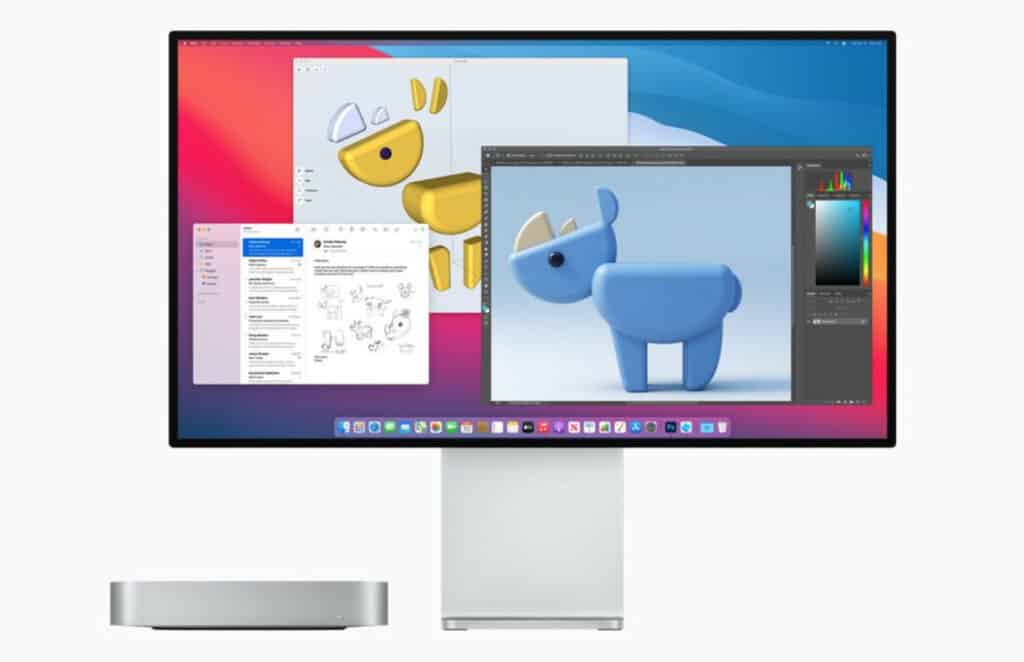
> View All Configuration Options
And for a certain type of user, the Mac mini is the perfect computer. It is relatively inexpensive, you can pair it with whatever monitor, keyboard, and mouse you like. You cannot do this with an iMac or a MacBook. Okay, you can with a MacBook. But the MacBook isn’t really a desktop computer, although it can definitely be used as one with a dock.
The M1 chipset is bonkers powerful. It runs near-slightly, outpaces most of the competition, and it will be supported by Apple for years to come. Add in a great price and expansive I/O and you’re looking at one of the best M1 Mac options on the market right now. This is why I brought one, and it is why – if you agree with any of the above – you should too.
Essential Mac Mini Accessories
External SSD – Regardless of which Mac mini model you, having external storage is essential, especially if you work on the move. With an SSD, you can store and keep all your most important documents in one place and take it with you when you’re on the move. Our current favorite right now is the 2TB OWC Envoy Pro EX. It is outstanding.
Mechanical Keyboard – If you’ve never used a mechanical keyboard before, there’s a bit of a learning curve. But once you’ve gotten used to using one, you’ll never go back to flat, lifeless keyboards like the one on your iMac or MacBook. Our top picks right now are the Keychron C1 ($59) and the VISSLESS V84 ($99); they’re both wireless and feature RGB lighting.
Mouse – A good mouse will last you years at a time. It’ll also stop you from getting RSI on your wrist. I have used a bunch of third-party mouses in the past 24 months but my absolute favorite right now has to be the Logitech MX Master 3. Oh, and it is fully compatible with iOS too, so it’ll work fine on your iPad too.
Check out How To Tell If An App Is Running Natively On Your M1 Mac! And check out The M1 Pro Mac mini Is DEAD. Here’s What’s Next For Apple’s Tiny Computer!