TL;DR – Thinking About Buying the Apple Vision Pro? Read This First
Let’s be real—the Apple Vision Pro (AVP) is a luxury device. At $3,500, it’s not something you should buy on impulse. If you’re considering it, make sure it fits within your financial priorities.
💰 Financial Check-in: Before making this purchase, you should:
- Be able to comfortably cover this month’s expenses.
- Have no high-interest debt (e.g., credit cards).
- Be maxing out any employer 401(k) match.
- Have at least six months of emergency savings.
- Ideally, you’re also fully funding retirement accounts (HSA, Roth IRA, 401(k), etc.).
If that all checks out, great! But if not, you might want to rethink this purchase. The Vision Pro is an incredible piece of tech—but it’s not a necessity.
The Apple Vision Pro, often dubbed Apple’s $1.4 billion failure, is perhaps the most luxurious, unnecessary piece of technology ever devised.
It costs a bomb, it doesn’t have very good battery life, and demand for it is lower than even the most conservative analysts predicted.
Return rates are higher (source) than any other Apple product and some medical professionals claim it can cause all manner for ailments from eye strain to headaches, and even cognitive issues.
If you’re dead-set on getting one, though, you’re probably curious about what you get in the box, how it works in practice, and what the general setup process is like?
I tested one out for a couple of months back in late-2024 and, while I definitely wouldn’t buy one with my own money, I did learn plenty about what it is like to own and live with.
Here’s everything you need to know…
Basic Setup and Stock Configuration for Apple Vision Pro
- Basic Setup and Stock Configuration for Apple Vision Pro
- Initial Setup: Getting Started
- Stock Configuration: Out-of-the-Box Settings
- Next Steps: Customizing Your Experience
- New Owner Tips: How to Use the Apple Vision Pro Like a Pro
- Apple Vision Pro Button & Digital Crown Controls
- Powering On, Off, and Storage Tips
- Essential Apple Vision Pro Apps
- Best Accessories for Apple Vision Pro
- Final Thoughts: Should You Buy the Apple Vision Pro?
- FAQs: Common Apple Vision Pro Questions
Unboxing and What’s Included
When you unbox your Apple Vision Pro (AVP), you’ll find the following inside:
- ✅ Apple Vision Pro headset (with Light Seal, Light Seal Cushion, and Solo Knitted Band pre-installed)
- ✅ Dual Loop Band (alternative head strap for a more secure fit)
- ✅ Battery pack (detachable, required for operation)
- ✅ USB-C Charge Cable (1.5m) and 30W USB-C Power Adapter
- ✅ Light Seal Cushion (additional comfort accessory)
- ✅ Polishing cloth (for lens cleaning)
- ✅ Protective Cover (for storage and transport)
Initial Setup: Getting Started

Setting up the Apple Vision Pro is similar to setting up an iPhone or iPad but with extra steps for eye and hand tracking.
1. Powering On
- Connect the battery pack to the headset using the attached cable.
- You’ll hear a chime and see the Apple logo as it boots up.
2. Pairing With Your iPhone
- A prompt should appear on your iPhone (running iOS 17 or later) to begin setup.
- Use your iPhone to sign in with your Apple ID and sync settings.
- This will also enable iCloud data sync for apps like Messages, Safari, and Photos.
3. Setting Up Eye Tracking & Hand Controls
- Follow the on-screen prompts to train the headset to track your eye movements.
- Next, calibrate hand tracking by placing your hands in different positions within the camera’s view.
📌 Tip: If your eye tracking ever feels off, you can recalibrate it by saying “Siri, set up eyes” or quadruple-pressing the Digital Crown.
Stock Configuration: Out-of-the-Box Settings
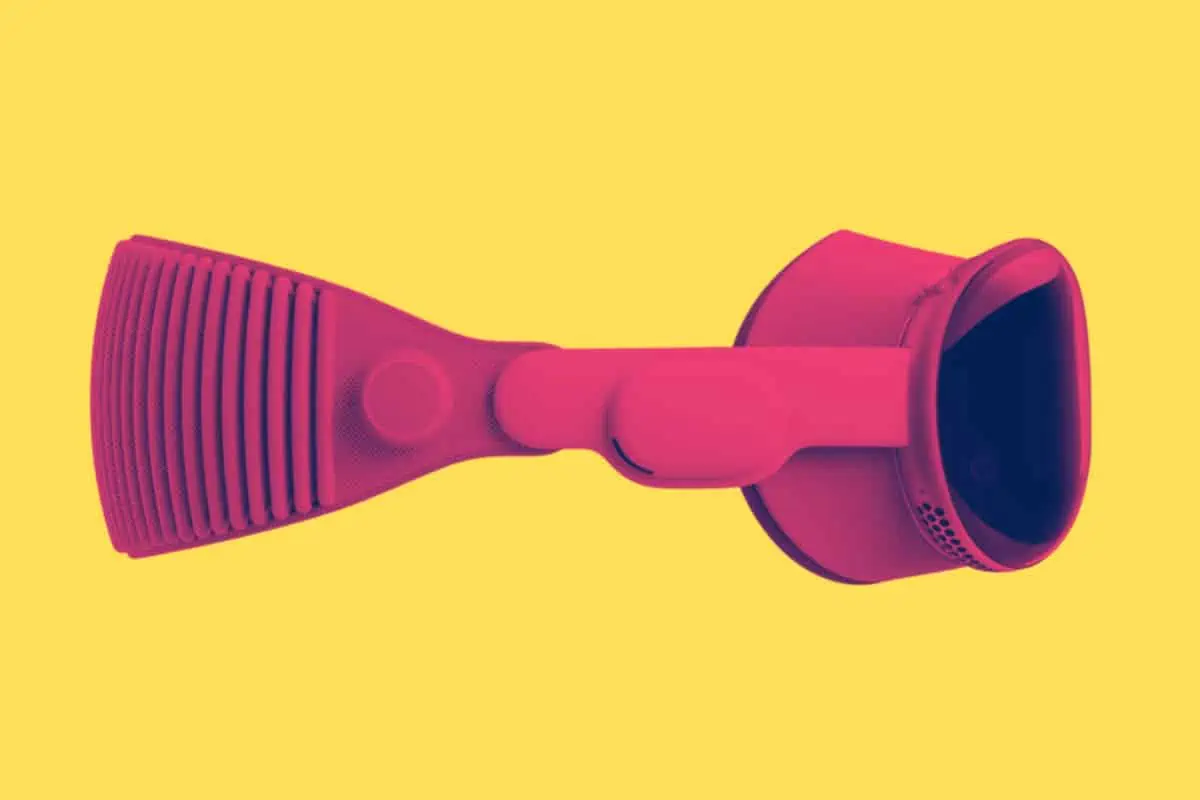
Display and Visuals
- The 23-million-pixel micro-OLED display runs at 90Hz by default but supports 96Hz and 100Hz.
- The refresh rate will auto-adjust when watching content at 24fps or 30fps for smoother video playback.
- The default environment is a passthrough mode where you can see the real world with a slight digital overlay.
📌 Tip: You can adjust the immersion level using the Digital Crown—turn it up for full VR, or down for complete passthrough.
Audio and Microphones
- Built-in Spatial Audio with dynamic head tracking provides immersive sound.
- Features a six-microphone array with beamforming technology for clear voice input.
- If using AirPods Pro (2nd Gen with USB-C), they will connect via an H2 chip for ultra-low-latency audio.
📌 Tip: For better immersion, consider using AirPods Pro (USB-C) instead of the built-in speakers.
Battery and Charging
- The external battery lasts about 2 hours for general use and 2.5 hours for video playback.
- You can use the headset while charging by keeping it plugged into a power source.
- The included 30W charger doesn’t reach the battery’s full potential—a higher-wattage GaN charger (like the 160W UGREEN) is recommended for faster charging.
📌 Tip: If you’re planning extended use, keep the battery plugged in or consider a secondary battery pack.
Built-In Apps
Apple Vision Pro comes preloaded with essential apps, including:
- ✅ Safari (Web browsing)
- ✅ TV (Apple TV+ and media content)
- ✅ Photos (View spatial and traditional photos)
- ✅ Messages (iMessage support)
- ✅ Mail (Apple Mail)
- ✅ Music (Apple Music streaming)
- ✅ Calendar, Notes, Reminders, and Freeform (Productivity tools)
- ✅ Mindfulness & Tips (Guided relaxation and learning resources)
📌 Tip: You’ll need to download additional apps like Encounter Dinosaurs, Disney+, and IMAX for the best experiences.
Next Steps: Customizing Your Experience
Once your Vision Pro is set up, you’ll likely want to:
- Download third-party apps like YouTube, Disney+, and productivity tools.
- Adjust comfort settings by trying different headbands or weight-balancing accessories.
- Tweak passthrough and display settings for optimal clarity.
📌 Final Tip: If you plan to use a Mac with Vision Pro, ensure it’s updated to macOS Sonoma and enable virtual display mode for a seamless experience.
New Owner Tips: How to Use the Apple Vision Pro Like a Pro
1. Beware the Tether: Managing the Battery Cable
The external battery is both a blessing and a curse. It reduces headset weight, but the cable can become a hazard.
⚠️ Common mishaps:
- Forgetting it’s attached and accidentally yanking it off a table.
- Getting caught on a doorknob, yanking yourself backward like a clumsy Spider-Man.
- Dropping the battery or tripping over it when moving around.
✅ Solutions:
- Thread the cable through your shirt to keep it secure when moving.
- Use a fanny pack (or any small pouch) to hold the battery while seated.
- Consider a cable management system (clips, straps, or a battery holster).
The battery is durable, but it’s better to avoid accidents altogether.
2. Picking Up the Headset Properly
Grab the Vision Pro with two hands:
- One hand on the front, with your thumb in the nose groove and fingers over the top.
- The other hand holding the headband.
🚨 Why?
- If you grab it by the light seal, it may detach and drop.
- Using two hands ensures a secure grip and makes it easier to put on.
3. Lens Care: Avoid Scratches at All Costs
The Vision Pro’s glass lenses are delicate, and scratches are permanent.
🔹 How to protect them:
- Use a lens cover when not in use.
- Avoid placing the headset where the battery cable could rub against the lenses.
🔹 Cleaning the lenses:
- Use an air puffer to blow off dust.
- Inspect for remaining particles.
- Use a soft brush to remove anything still stuck.
- Blow again with the air puffer.
- If the lenses are clear, use a pre-moistened lens wipe (never a dry microfiber cloth).
🛑 Never use dry microfiber cloths—dust or dirt trapped in the cloth can scratch the glass.
Apple Vision Pro Button & Digital Crown Controls
Button Overview:
Digital Crown Controls:
- Turn it: Adjust the level of immersion (from full passthrough to 100% virtual environment).
- Double press: Quickly enables full passthrough mode (clearing apps and windows).
- Triple press: Opens Accessibility settings.
- Quadruple press: Recalibrates eye tracking (recommended every few days).
- Hold down: Recenters the apps/environment to your new position.
Powering On, Off, and Storage Tips
Turning On:
- Plugging in the battery usually automatically boots the headset (30 seconds).
- If it still won’t turn on, plug the battery into a charger and try again.
Turning Off:
- Say: “Siri, turn off my Apple Vision Pro.”
Storing the Headset:
- The Vision Pro should go to sleep when removed, but it sometimes stays active.
- If battery drains overnight, power it off completely and unplug it.
- Store in a dustproof case or cover it with a cloth to avoid debris buildup.
Essential Apple Vision Pro Apps
Must-Try Free Apps:
- Encounter Dinosaurs – Apple’s official demo experience (not preloaded—download it!).
- What If…? An Immersive Story – Visually stunning Marvel interactive story.
- IMAX – Watch “A Beautiful Planet 3D” for free.
- Space Vision – Amazing educational space visuals.
Subscription-Based Apps Worth Getting:
- Disney+ – Great for 3D movies & exclusive virtual environments.
- Lapz – F1 – Incredible real-time Formula 1 race tracker (TestFlight beta).
Best Accessories for Apple Vision Pro
Must-Have Accessories:
- AMAZEAR Hard Case – Pelican-style case for protection and travel.
- ZEISS Lens Wipes – Essential for safe lens cleaning.
- UGREEN 160W USB-C Charger – Faster charging than Apple’s stock charger.
- I’d also definitely recommend this power bank too; it’ll extend how long you can use the AVP for and help keep it charged up on the go.
Final Thoughts: Should You Buy the Apple Vision Pro?
There’s no way around it—the Apple Vision Pro is simply too expensive for 99.9% of consumers.
That’s the biggest reason it failed to gain widespread traction.
Is it cool? Absolutely. It’s an incredible piece of technology.
Like most Apple products, it’s well-designed, polished, and works seamlessly within Apple’s ecosystem.
I watched Das Boot on mine, and it was one of the best cinema experiences I’ve ever had.
The immersive screen, the Spatial Audio—it felt like a private IMAX theater. For media consumption, it’s phenomenal.
But—and this is a big but—the applications beyond media consumption just aren’t there.
The Vision Pro was pitched as the future of computing, but in reality, it’s clunky, awkward, and riddled with issues that make daily use frustrating.
The Vision Pro’s Biggest Problems
Visual Limitations
Despite its 23-million-pixel display, the Vision Pro has some serious visual drawbacks:
- Motion blur is noticeable when moving your head, especially in low-light environments.
- The field of view (FOV) is smaller than some competing headsets, creating a tunnel-like effect.
- Color reproduction is limited—the display shows only 49% of the colors the human eye can see.
- Distortion, vignetting, and color fringing appear around the edges of the lenses, affecting clarity.
For a device meant to deliver cutting-edge visuals, these issues are hard to ignore—especially at this price.
Comfort and Fit Issues
The Vision Pro is heavy—over 600g for the headset alone, plus an external battery pack. This weight leads to:
- Pressure on your cheeks, which can become uncomfortable over time.
- Dry eyes, likely due to the display brightness and prolonged use.
- A tricky fitting process—if it’s not positioned perfectly, the experience suffers.
Many users find it too uncomfortable for extended wear, which limits its usefulness as a daily device.
Software and Interface Problems
For a device that relies on eye and hand tracking, the controls aren’t as reliable as they need to be:
- Eye-tracking and gesture controls can be inaccurate, leading to frustrating interactions.
- Typing is a nightmare—the on-screen keyboard is slow, and Bluetooth keyboards don’t integrate well.
- Frequent bugs—some users report needing to restart the device due to glitches affecting core functions.
This all adds friction to using the Vision Pro for anything beyond watching content.
Limited App Ecosystem
At launch, Apple promoted the Vision Pro as a powerful computing device, but the software doesn’t live up to that promise:
- Most iPhone and iPad apps aren’t fully optimized for the Vision Pro.
- Gaming is almost nonexistent—there are very few high-quality VR games available.
- No Windows PC support, limiting its usefulness for professionals outside of Apple’s ecosystem.
Right now, the Vision Pro feels like a glorified iPad with some extra immersion features.
FAQs: Common Apple Vision Pro Questions
❓ What do people actually do in the Vision Pro?
- Media consumption (YouTube, Disney+, 3D movies).
- Work & productivity (virtual MacBook display).
- Casual apps & interactive experiences.
❓ Is the passthrough blurry?
Yes. It’s around 480p quality. It’s good enough to see your surroundings, but not crystal-clear.
❓ Is text supposed to look slightly smudged?
Yes. Apple prioritized reducing the “screen door effect” over razor-sharp text.
❓ How often should I recalibrate eye tracking?
Every few days. You can say, “Siri, set up eyes” or quadruple press the Digital Crown.
Additional Resources 📈
