Apple allows you to download Apple TV+ shows to mobile devices and Macs. Here’s how it is done.
Wondering how to download Apple TV+ videos? Read on!
Apple TV+ is one of the newest and also least-used video streaming services out there. Apple has never released its exact numbers of subscribers, but people generally estimate that the company has fewer that 20 million at any given time.
That’s a pity because Apple TV+ does have some really good content, like Foundation, Ted Lasso, and the feature-film Finch (starring Tom Hanks). But what turns many people off about Apple TV+ is that it doesn’t have a lot of content. And there’s a reason why…
Apple is intent on only offering original content on its platform. That means it does not have the dearth of third-party content like Netflix and Amazon Prime Video have, nor does it have decades worth of first-party content like Disney Plus has. Apple tries to make up for this lack of content by pricing its Apple TV+ service very aggressively. Apple TV+ is only $4.99 a month – far cheaper than competitors.
Of course, as time goes on Apple TV+ becomes an even better deal because Apple adds new content to the service weekly, growing its catalog of videos with each addition. And given the quality of the shows it has, in a few years Apple TV+ could realistically be lauded as the service with the best original programming.
But besides content, Apple TV+ also has some nifty app-based features, like allowing downloads for offline viewing. Here’s how to do that:
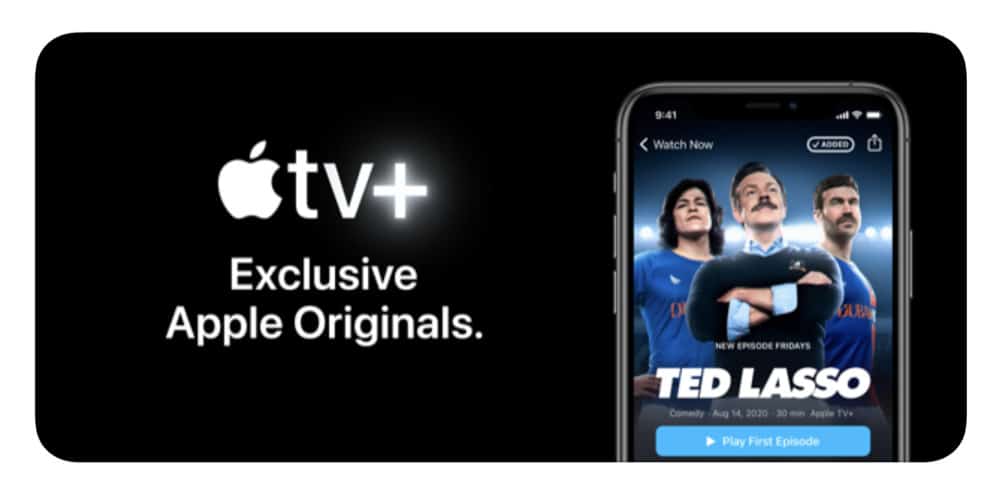
How To Download TV Show Episodes From Apple TV+ For Offline Viewing
Apple does not allow you to download entire seasons a=of shows at a time, but you can download all the episodes of the show individually. Here’s how:
- Open the TV app on iPhone or iPad.
- Scroll through the TV show listings or use the search function to find the TV show that has episodes you want to download. When you’ve found the show, tap on its poster image.
- On the TV show’s info screen, scroll down until you see the list of episodes (you will have to select from the season dropdown menu if the show has multiple seasons as the info page for the TV show only shows episodes from one season at a time).
- Below the thumbnail image of an episode, you’ll see a blue arrow pointing downwards. This is the download button. Tap it to download the episode.
The episode will begin downloading and be saved to the Downloads section of the TV app.
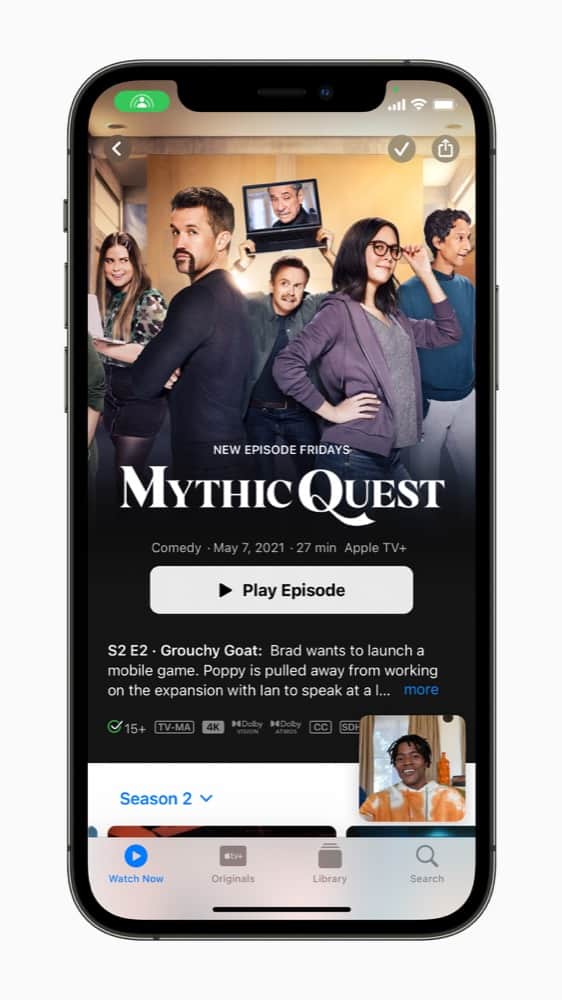
How To Download Movies From Apple TV+ For Offline Viewing
Apple TV+ also lets you download movies on the service for offline viewing. Here’s how:
- Open the TV app on iPhone or iPad.
- Scroll through the movie listings or use the search function to find the movie that you want to download. When you’ve found the movie, tap on its poster image.
- On the movie’s info screen, you’ll see the download button (downward facing arrow) at the top of the screen. Tap it to download the episode.
The episode will begin downloading and be saved to the Downloads section of the TV app.
Also, note that you can download TV shows and movies on Apple TV+ in the macOS TV app. This lets you save the content to your Mac for offline viewing (like when on a plane).

Finding Your Apple TV+ Downloaded Content
Once you’ve downloaded content from Apple TV+ for offline viewing, you can find it in the TV app.
- Open the TV app.
- Tap the Library button in the toolbar.
- On the Library screen, tap the Downloaded menu item. On the Downloaded page you’ll see all the Apple TV+ content you have downloaded to your device.
Check out How To Download Disney Plus Videos, too! And take a look at Netflix Could Be Adding Force Feedback To Shows. And don’t forget to read What Is Apple One? Also, take a look at How To Download Amazon Prime Videos! And, check out How To Download Apple Music For Offline Listening and How To Download Amazon Music For Offline Listening!
And take a look at How To Download Hulu Videos (Movies & TV Shows)! Also, check out How To Download YouTube Videos for Offline Viewing (YouTube Premium). And also How To Download Apple Music To Apple Watch For Offline Listening!
Also, have a look at What’s New In iOS 15.2! And don’t forget to discover How To Get Apple TV’s Screensavers On Your Mac! And take a look at How Do I Watch Major League Baseball On Apple TV+?


