Here’s how to save Apple Music songs to your iPhone.
Wondering how to download Apple Music for offline listening? We’ve got you covered! Read on…
Apple Music is one of the best music streaming services out there. While Spotify is the market leader, Apple Music grows in popularity every year and has the added benefit of having no ads even when you have a free Apple Music trial.
Music streaming has completely upended the music industry. Virtually no one buys CDs anymore and even digital downloads are falling as more people embrace streaming. However, one big drawback of music streaming is that if you don’t have an internet connection, you are potentially cut off from all your tunes.
That’s why Apple Music allows you to download songs and albums right to your device. As they are downloaded to your device, they don’t require an internet connection to play. This ensures that if you are on a plane or in an area with no signal, you can still listen to the downloaded songs with no problem.
As for how to download Apple Music for offline listening, we’ve explained all the steps below.
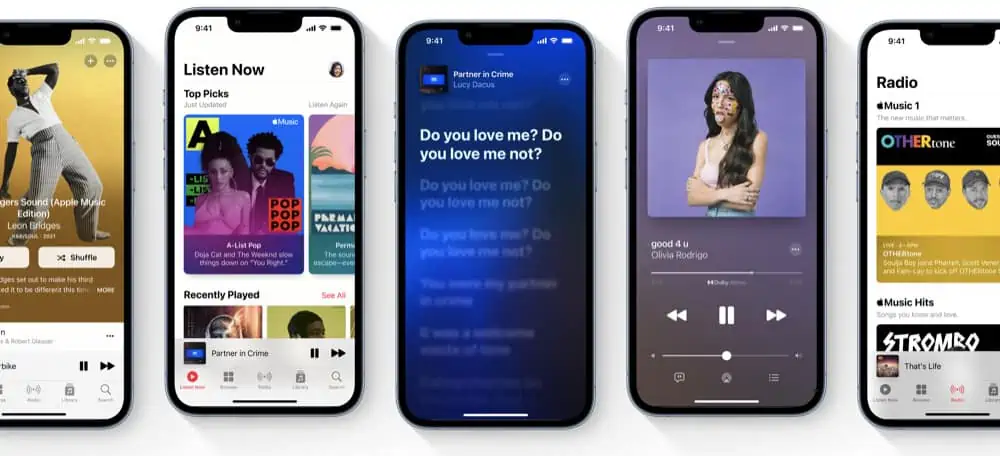
Download A Single Song From Apple Music For Offline Listening
- Open the Apple Music app.
- Browse the Apple Music app for the song you are looking for. You can do this by browsing the “Listen Now” page or go to the Search page and enter in the exact name of the song you want to download.
- When you’ve found the album the song is contained in, tap on its album cover. Alternately, if you searched directly for the song, tap on the song in the search results.
- In the album the song is part of, look for the song you want to download, then tap the three dots (…) next to the song’s name.
- From the popup menu that appears, tap Download.
The song will now begin downloading. When it is finished you can find the downloaded song in the Apple Music app by going to Library>Downloaded. From the Downloaded page, you can find the song in the list of tiles under the “Recently Downloaded” header or you can search for the song by name.

Download An Entire Album From Apple Music For Offline Listening
- Open the Apple Music app.
- Browse the Apple Music app for the album you are looking for. You can do this by browsing the “Listen Now” page or go to the Search page and enter in the exact name of the album you want to download.
- When you’ve found the album, tap on its album cover. Alternately, if you searched directly for the album, tap on the album in the search results.
- In the album’s information screen (which lists all its songs) tap the + button. This will add the album to your library but WILL NOT download it for offline listening. In order to actually download the album for offline listing you still need to do the next step…
- The + button will turn into a download button (downward-facing arrow) after you tap it. Now, tap the download button to download the album to your iPhone.
The album will now begin downloading. When it is finished you can find the downloaded album in the Apple Music app by going to Library>Downloaded. From the Downloaded page, you can find the album in the list of tiles under the “Recently Downloaded” header or you can search for the album by name.
Be sure to take a look at Netflix Could Be Adding Force Feedback To Shows. And don’t forget to check out What Is Apple One? Check out How To Download Disney Plus Videos, too! Also, take a look at How To Download Amazon Prime Videos and How To Download Amazon Music For Offline Listening!
And check out How To Download YouTube Videos for Offline Viewing (YouTube Premium). And also check out How To Download Apple Music To Apple Watch For Offline Listening! And don’t forget How To Download Apple Podcasts To Apple Watch! t How To Listen To Apple Music On Google Nest Speakers. And check out What Is Apple Classical?
And also check out When Does Apple Music Replay Update? Also, take a look at Is Apple Music Free?

