YouTube lets you download videos – but you need to be a subscriber.
Wondering how to download YouTube videos for offline viewing? It’s a question many many people have. It’s also a feature that YouTube offers – but you need to be a subscriber to their YouTube Premium service.
It should also be noted that when most people talk about wanting to download YouTube videos for offline viewing, they are talking about wishing to do it via the YouTube app on their mobile phone as that is where they watch YouTube videos and download them via the app would obviously be the most convenient.
In this way, people want to download YouTube videos in the YouTube app for offline viewing in much the same way Netflix, Disney Plus, Apple TV Plus, and Amazon Prime Video allow you to download TV shows and movies for offline viewing.
Thankfully, with a YouTube Premium account, you can easily download YouTube videos for offline viewing.
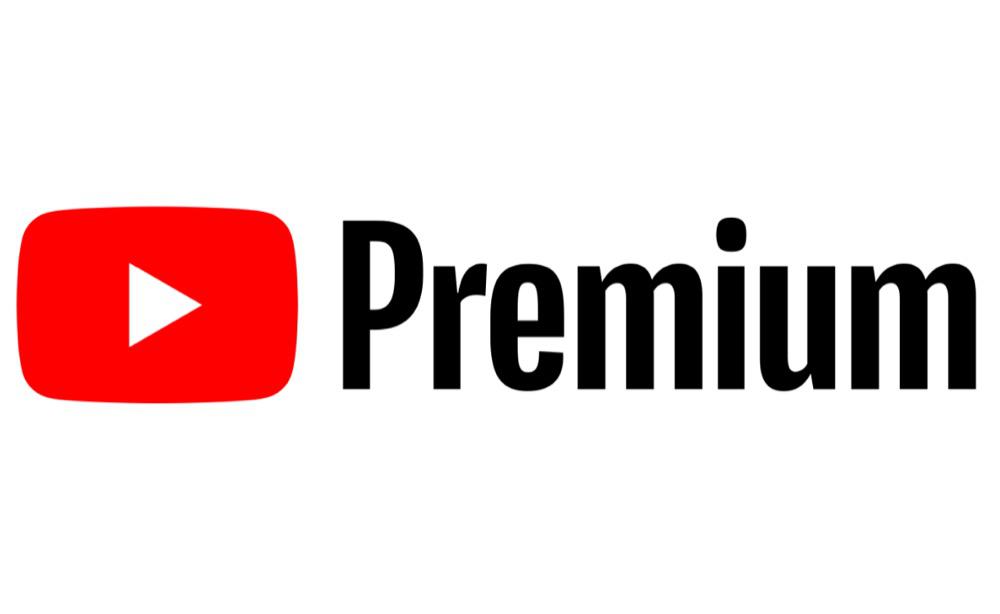
What Is YouTube Premium?
YouTube Premium is YouTube’s paid subscription service. It was originally known as YouTube Red, but changed its name to YouTube Premium in 2018.
YouTube Premium has several different subscription plans including:
- Individual for $11.99 a month.
- Student for $6.99 a month.
- Family for $17.99 a month.
The main benefit of the service is that it lets you watch millions of YouTube videos ad-free. But the sera ie also allows for downloading of videos for offline playback, downloading of entire video playlists for offline playback, access to YouTube Originals content, the ability to play YouTube videos in the background even while in other apps, and it also includes access to YouTube Music Premium.
All in all, YouTube Premium is a pretty good deal if you’re a heavy YouTube user.
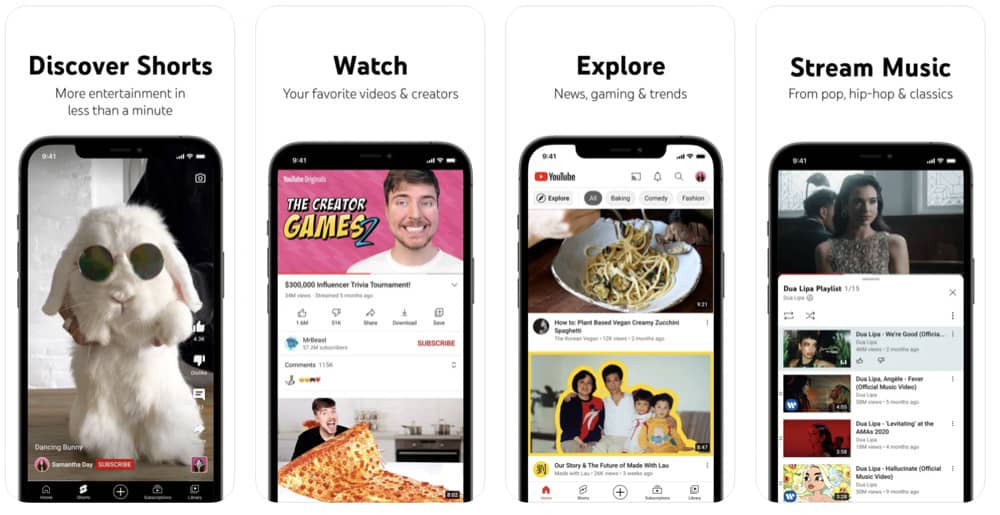
How To Download YouTube Videos With a YouTube Premium Account
To download YouTube videos using the YouTube app, you’ll need a YouTube Premium account. You can sign up for a YouTube premium account here. Once you have a YouTube premium account, it’s easy to download YouTube videos for offline viewing. Here’s how:
- Open the YouTube app on your smartphone.
- Search for. Video you want to download. You can do this using the search function in the YouTube app.
- When you find a video you want to download, tap on it so its info screen appears and it begins to play.
- Now click the Download button below the video player.
- Next, select the quality of the video you want to download. Remember, higher quality videos will take up more space on your smartphone.
After the download completes, the download button will turn into a blue checkmark, which lets you know the download is now completed and the video is available on your smartphone for offline viewing.
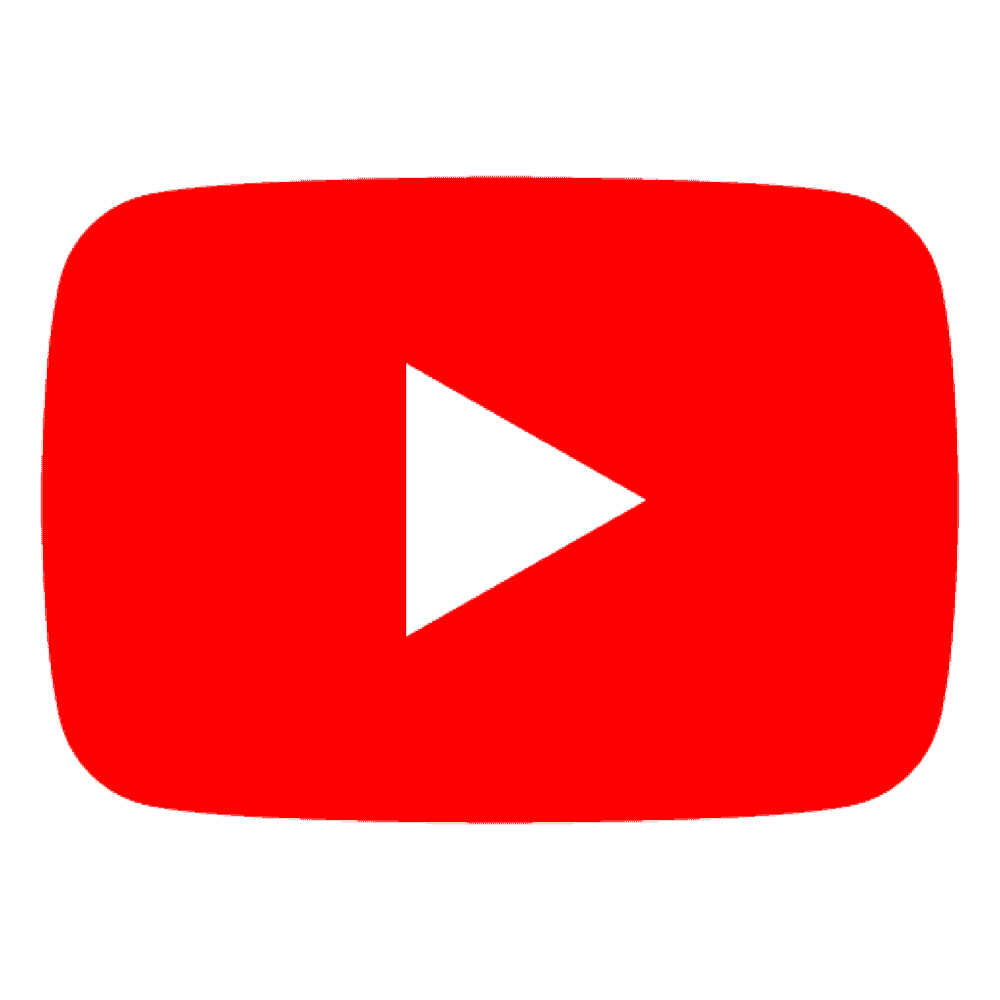
How To Watch Downloaded YouTube Videos While You’re Offline
Now that you’ve downloaded a YouTube video using your YouTube Premium account, it will be available in your YouTube app on your smartphone. Since the video is downloaded to your smartphone, you can watch it at any time – even without a Wi-Fi or cellular data connection.
This is especially useful for when you are in remote areas without a good internet connection or when you are traveling on a plane and there is no free Wi-Fi.
To watch your downloaded YouTube videos, do the following:
- Open the YouTube app.
- Tap the Library button.
You can find your downloaded videos saved in your Library.
And check out How To Download Apple Music To Apple Watch For Offline Listening! Also, check out How To Download Apple Podcasts To Apple Watch! And take a look at How To Download Hulu Videos (Movies & TV Shows)!

