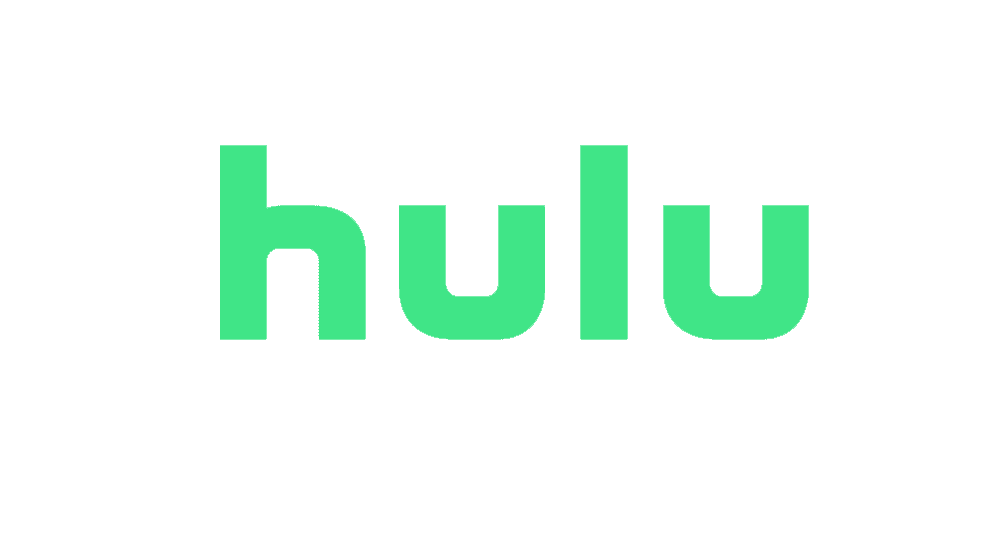Hulu lets you download videos – but only on select plans.
Have you been winding if and how to download Hulu Videos? We’ll walk you through everything you need to know in this article.
Plenty of streaming services let you download their movies and TV shows for offline viewing. This includes services like Netflix, Amazon Prime Video, Apple TV+, and Disney Plus. Downloading content to your smartphone can be a lifesaver especially when you have a weak internet connection or are in a place with no internet – like on a plane flight.
The good news is Hule also lets you download movies and TV shows for offline viewing. But the bad news? You need select Hulu plans to do this. Hulu only allows the downloading of content if you subscribe to its Hulu (No Ads) or Hulu (No Ads) + Live TV subscription plans.
However, just because you subscribe to one of the above plans doesn’t mean you can download any video for offline viewing. Hulu only allows select movies and TV shows for download.
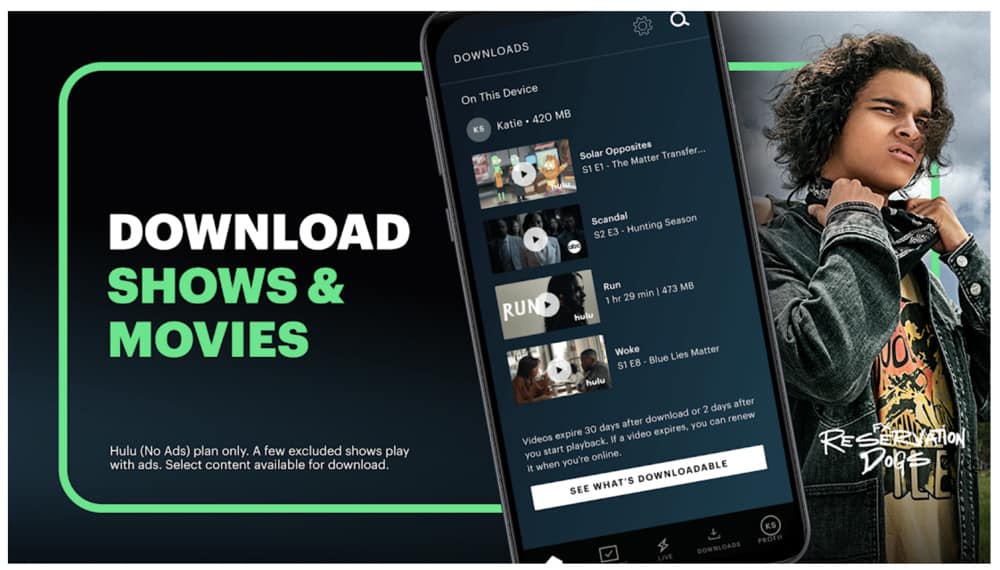
How To Find Out What Movies And TV Shows You Can Download From Hulu
Al already mentioned, you need specific Hulu plans to download content from Hulu. And even then you can only download select movies and TV shows. So how do you find out which movies and TV shows you can download? Here’s the easiest way:
- Open the Hulu app.
- Tap the Search button.
- From the menu that appears, tap Downloadable.
You can now search through all the movies and TV shows that are available to download.
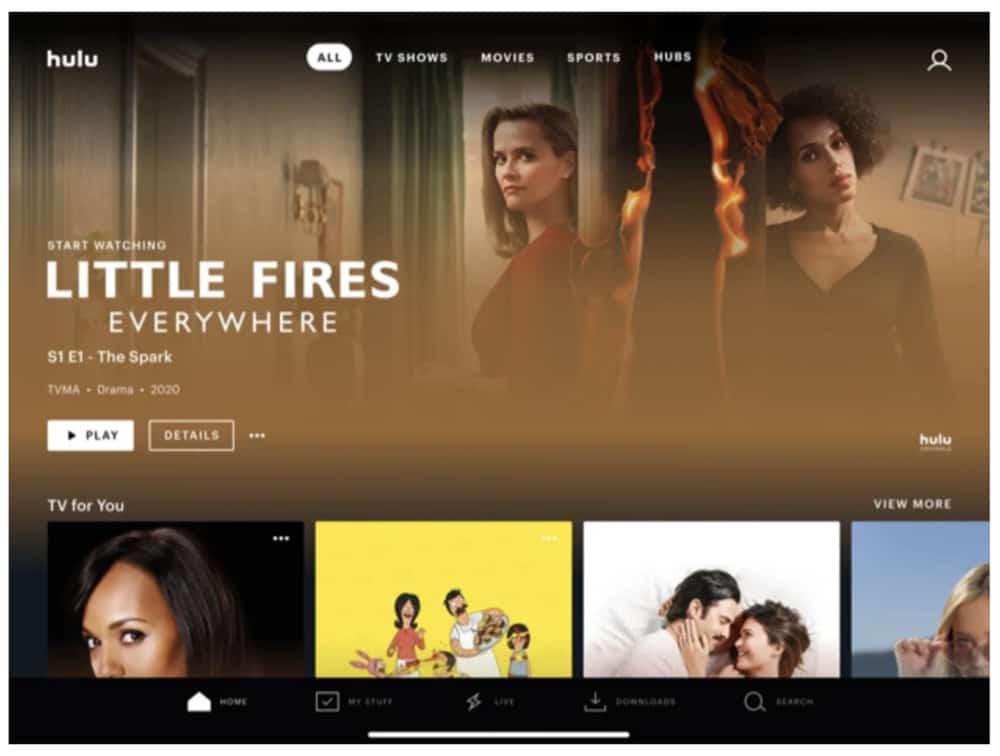
How To Download Movies From Hulu Video For Offline Viewing
When you want to download a movie via the Hulu app, it’s easy.
- Open the Hulu app.
- Find the movie you want to download (the easiest way to find downloadable Hulu movies is by following the steps in “How To Find Out What Movies And TV Shows You Can Download From Hulu” above).
- When you find a movie you want to download, tap on it to be taken to the movie’s info screen.
- Tap the download button (the downward-facing arrow) on the movie’s info screen.
Your movie will now begin downloading and it can be found in the Downloads section of the app. You’ll be able to watch download for 30 days (or less if the content is removed earlier from Hulu’s library). But if you start watching the downloaded content, you’ll need to finish it within 48 hours as it will then be automatically deleted.
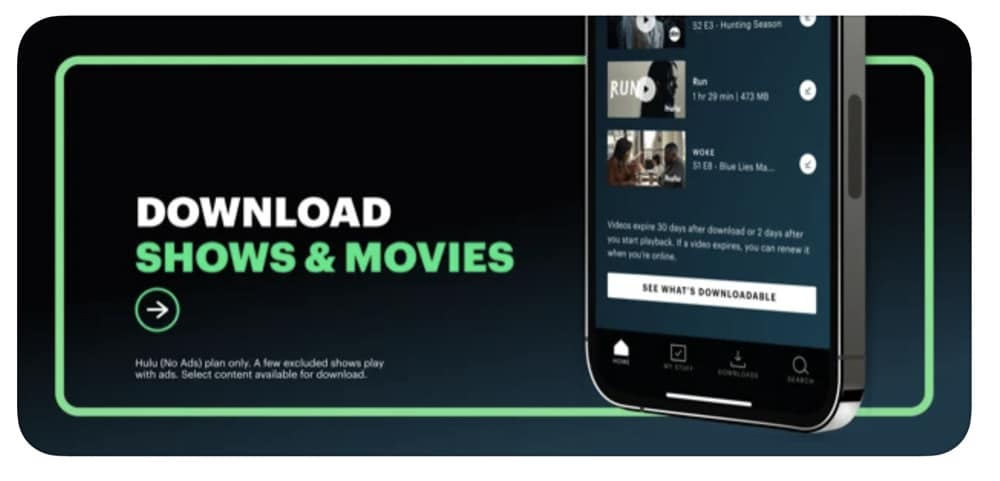
How To Download TV Show Episodes From Hulu Video For Offline Viewing
Downloading a TV show episode is just as easy as downloading a movie on Hulu:
- Open the Hulu app.
- Find the TV show you want to download (the easiest way to find downloadable Hulu TV shows is by following the steps in “How To Find Out What Movies And TV Shows You Can Download From Hulu” above).
- When you find a TV show episode you want to download, tap on it to be taken to the TV show’s info screen.
- Tap the Seasons dropdown menu (if applicable) show the season for the episode you want to download.
- In the list of episodes, tap the download button (the downward-facing arrow) next to the episode’s listing to download it.
As with movies, your TV show episode will now begin downloading and it can be found in the Downloads section of the app. You’ll be able to watch downloaded
TV shows episodes for 30 days (or less if the content is removed earlier from Hulu’s library). But if you start watching the downloaded content, you’ll need to finish it within 48 hours as it will then be automatically deleted.
And check out Does Apple TV Have Subtitles? And have a look at Does Apple TV Have Audio Descriptions? And here’s How To Download Wordle.