Amazon lets you take its music on the go without an internet connection.
Wondering how to download amazon Music for offline listening? It’s something many people ask how to do.
But first, it’s important to note that there are three different tiers of Amazon Music and not all offer offline playback. The tiers are:
- Amazon Music Free: this service is free and does not require a Prime membership. However, it offers no offline playback support.
- Amazon Music Prime: This plan requires an Amazon Prime account. It’s free with a Prime account, so doesn’t cost anything extra. It offers 2 million songs and offline playback.
- Amazon Music Unlimited: This is Amazon’s best music streaming tier. It offers 75 million songs and three different plans: Individual, Family, and Single-Device. Only the Individual and Family plans offer offline playback.
So if you have Amazon Music Prime or an Individual or Family Amazon Music Unlimited you can download songs to your device for offline listening. Here’s how:
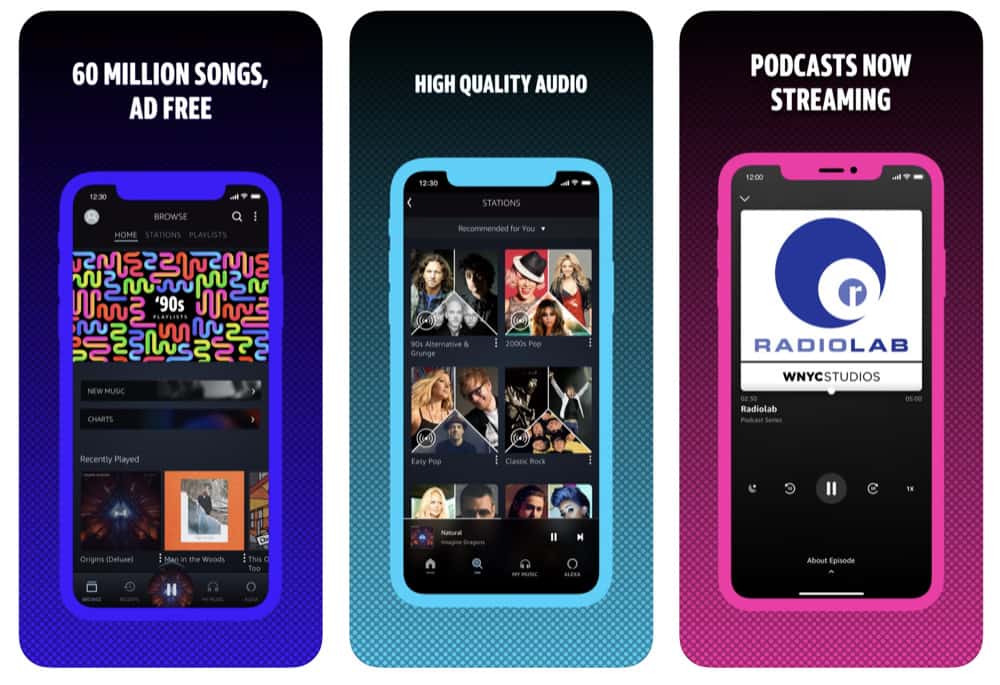
Download A Single Song From Amazon Music For Offline Listening
Downloading a single song to your smartphone from Amazon Music is easy.
- Open the Amazon Music app.
- On the home screen of the app, look for the album that contains the song you want to download. When you find the album, tap on it to see its song list. Alternately, use the search function to find the album that contains the song you want to download or search for the song by name directly. When you find the song, tap on it.
- On the Album screen, scroll down until you find the song you want to download. Then tap on the three dots (…) next to the song’s name.
- In the pop-up menu that appears, tap Download.
The song will now begin downloading to your device.
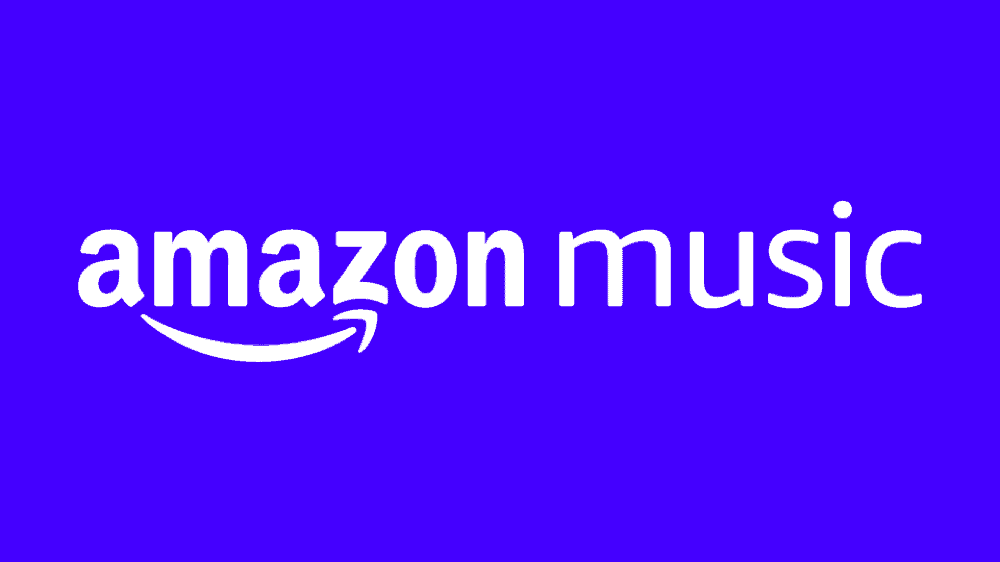
Download An Entire album From Amazon Music For Offline Listening
Sometimes you may want to download an entire album. Here’s how:
- Open the Amazon Music app.
- On the home screen of the app, look for the album that you want to download. When you find the album, tap on it to see its song list. Alternately, use the search function to find the album that you want to download or search for the album by name directly. When you find the album, tap on it.
- On the Album screen, you’ll see a list of buttons below the album name. These buttons include the play, shuffle, and add button, and more. The download button is also prominently displayed. Tap on it.
The song will now begin downloading to your device.
Finding Your Downloaded Amazon Music For Offline Listening
After you’ve downloaded songs or albums to your smartphone using the Amazon Music app, you’ll want to be familiar with where the downloaded music is saved so you can quickly access it in event that you don’t have an internet connection. This could include times when you are in areas with spotty cellular coverage or when you are traveling on a plane.
To find your downloaded Amazon Music do the following:
- Open the Amazon Music app.
- Tap the Library button in the toolbar at the bottom of the screen.
- On the Library screen, tap the Music toggle at the top of the screen (the other toggle is for Podcasts).
- Scroll down until you see the “Recents” list. Below here look for the menu item “Recently Downloaded” and tap on it.
On the next screen, you’ll see a list of all your downloaded music.
Be sure to take a look at Netflix Could Be Adding Force Feedback To Shows. And don’t forget to check out What Is Apple One? Also, check out How To Download Apple Music For Offline Listening! Also, check out Netflix’s Witcher Show – Everything You Need To Know. And be sure to check out This INSANE List Of Secret Netflix Codes Unlocks Hidden Movies & Shows and How To Download YouTube Videos for Offline Viewing (YouTube Premium).
And check out How To Download Apple Music To Apple Watch For Offline Listening! Also, check out How To Download Apple Podcasts To Apple Watch! And check out What Is Apple Classical? Also, take a look at How To Hide Your Amazon Browsing History!
And be sure to check out How To Delete Your Amazon Prime Video Viewing History!

