The feature lets you pass your digital info on to loved ones when you die.
Wondering about iPhone Legacy Contacts? You’re not alone! Apple finally introduced a Legacy Contact feature with iOS 15.2. The feature was first unveiled at WWDC in June 2021, but didn’t get released with iOS 15.0. Instead, it was delayed until iOS 15.2.
Legacy Contacts is now live in iOS and allows users to pass on their digital legacy to another upon their death. Here’s what you need to know…
What Is a Digital Legacy?
At its simplest, a legacy is something someone leaves behind. This could be the impact of our actions on future generations, or something more material, like the house we built or the books we’ve written.
When legacies are material, they can be passed down to others upon the person’s death. This is most often done in the form of wills, which stipulate to who you leave your various assets.
But with the advent of the digital age – and the internet particularly – many of us started accumulating digital legacies – that is, non-physical digital assets. This may be something simple like a digital journal we keep online or the messages history we have with our close friends. But digital assets could also include things like emails, health data, and even calendar events.
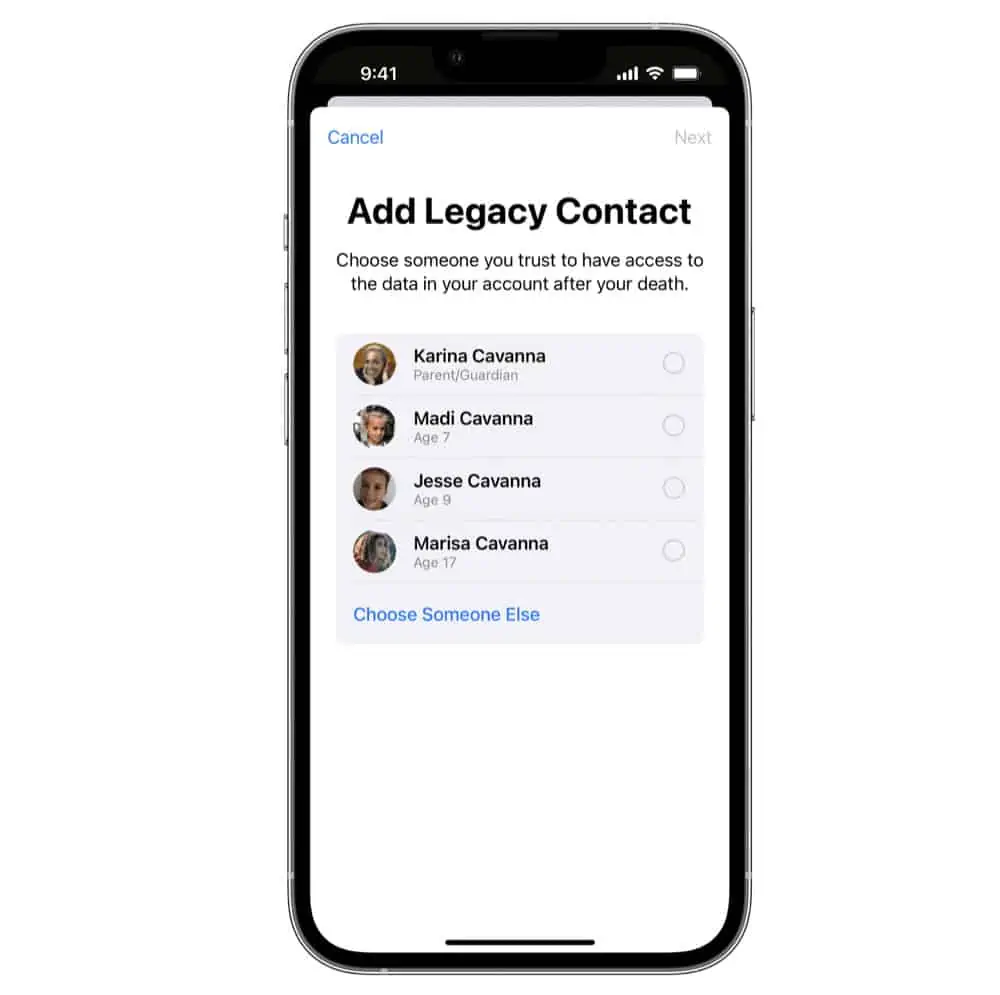
When we’re alive, these digital assets are protected by passwords and biometrics specifically so no one but us can access our personal data. But when we die, our loved ones might need access to our digital assets for personal or legal reasons. But if we die without giving them the password to our data, they’re out of luck.
That’s where Apple’s Legacy Contact feature in iOS 15.2 comes in.
What Is A Legacy Contact?
Apple defines a Legacy Contact as “someone you choose to have access to the data in your Apple account after your death.”
In other words, the Legacy Contact is anyone you choose – it doesn’t have to be a biological or marital relative – who will get access to your select Apple data after your death.
What Data Can Your Legacy Contact Access?
Here’s what Apple says is included when a Legacy Contact is granted access to your data:
- iCloud Photos
- Notes
- Contacts
- Calendars
- Reminders
- Messages in iCloud
- Call history
- Files stored in iCloud Drive
- Health Data
- Voice Memos
- Safari Bookmarks and Reading List
- iCloud Backup
What Data Will A Legacy Contact NOT Be Able To Access?
Apple says the following information will not be accessible to a Legacy Contact:
- Purchased movies, music, and books
- In-app purchases, including in-game credits/currency
- Apple Pay payment card information
- Keychain content, that is, the user’s passwords for websites, apps, and Wi-Fi networks
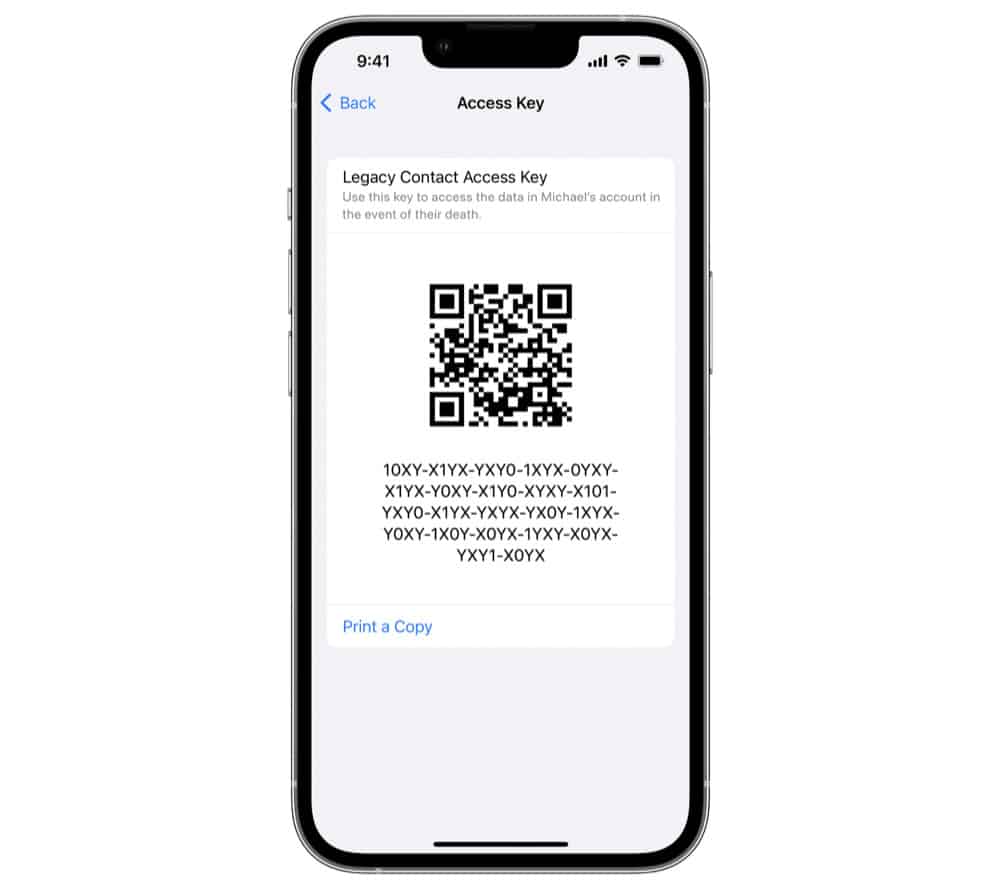
How To Set Up A Legacy Contact In iOS 15.2 And Later
Setting up a Legacy Contact is pretty easy. Here’s how:
- Tap Settings.
- Tap your name.
- Tap Password & Security.
- Tap Legacy Contact.
- Tap Add Legacy Contact.
- If you’re in a Family Group, tap anyone from the shown list. Or, tap Choose Someone else to select someone else from your Contacts.
- After you’ve added the Legacy Contact, you’ll be provided with the Access Key you need to give them. Only when the Legacy Contact can provide both your death certificate and your Access Key will they be given access to your Apple data.
You can send your selected Legacy Contact the Access Key via Messages if they are using iOS 15.2, iPadOS 15.2, or macOS 12.1 or later. Alternately you can print out a physical copy of the Access Key and give it to them that way.
And check out:
- How To Turn WhatsApp Read Receipts On And Off
- How To Turn iPhone Read Receipts On And Off
- How To Change Memoji Clothes On iPhone & iPad
- How To Download HBO Max Videos (Movies & TV Shows)
- Does Apple Have A Metaverse?
- Where’s The AirPods Widget On iPhone?
- Android AirTag Tracker: How To Find AirTags With Your Android
- What Are Limited Edition AirPods?
- How To Turn CAPS LOCK On iPhone ON & OFF
- What Will Apple Release In 2022?
- What Does The “i” In iOS Stand For?
- How Often Does Apple Release New Apple Watch Bands?
- How To Get An Apple ID Without An Apple Device
- How To Stop iPhone From Sleeping!
- How To Add Contacts To Groups On iPhone
- How To Restore Deleted iPhone Contacts
- How To Restore Deleted iPhone Calendars!
- How To Bookmark Websites On iPhone!

