Sick of people knowing when you’ve read their message? Here’s how to turn read receipts off.
Wondering how to turn WhatsApp read receipts on and off? Many WhatsApp users never mess with the app’s settings, but you can customize it to a great degree – including choose whether to send read receipts or not. Here’s what you need to know…
What Is A WhatsApp Read Receipt?
A read receipt in WhatsApp is no different than a read receipt in other apps, including Apple’s Messages for iPhone. A read receipt simply sends the sender of a WhatsApp text message you receive a notification when you’ve actually read their message.
Read receipt can save you the annoyance of having the sender send follow-up texts saying “Hey, have you gotten my previous text?”
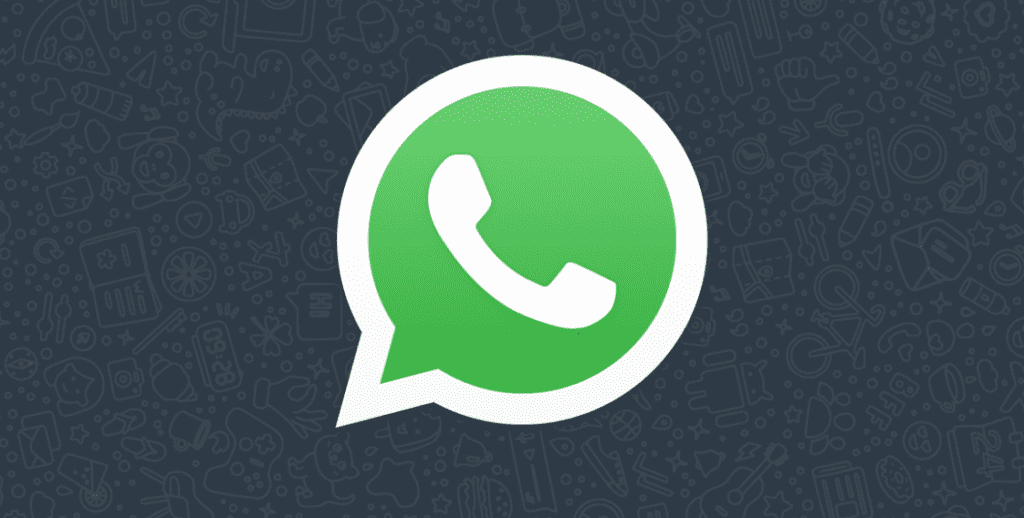
What Do WhatsApp Read Receipts Look Like?
WhatsApp uses a checkmark system for its read receipts. Depending on the number and color of the checkmarks, you can tell if a message was delivered or read. Here’s what the checkmarks mean:
A single checkmark: this means the WhatsApp message you sent was sent from your device successfully. If you see a single checkmark next to your message for quite some time it could mean the recipient has their phone shut off and is not capable of receiving messages at that time.
A double checkmark: double checkmarks mean that the message you sent has been successfully received by the recipient’s phone. This means the message both left your phone successfully and landed on the recipient’s phone successfully.
A blue double checkmark: when the double checkmarks next to a message turn blue, this means the recipient has read the message.
Read Receipts And Group WhatsApp Chats
Read receipts are available for both messages sent to a single individual and also group messages. However, while you can turn off read receipts for messages sent to individual recipients, you cannot disable read receipts for group chats.
The reasoning behind this is likely that WhatsApp feels read receipts are a valuable part of group chats that lets all recipients know when a message has been read and thus all members of the group are up to date with the conversation.
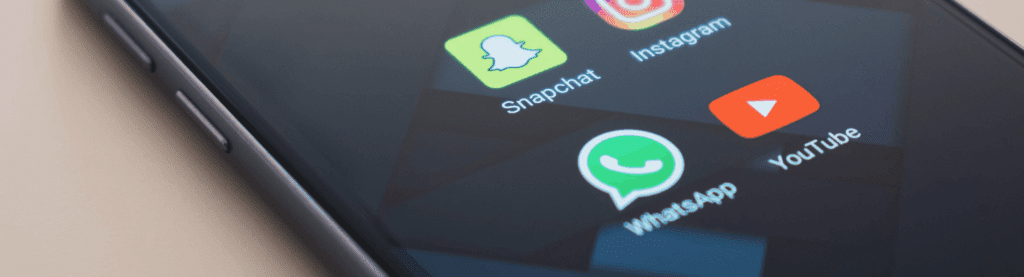
How To Turn WhatsApp Read Receipts On
WhatsApp read receipts are turned on by default. However, if you’ve turned them off and want to turn them back on, these are the steps to do so:
- Open the WhatsApp app.
- Tap the Setting icon in the app’s bottom toolbar.
- On the Settings screen, tap Account.
- On the Account screen, tap Privacy.
- On the Privacy screen, tap to toggle the Read Receipts switch to ON (white).
How To Turn WhatsApp Read Receipts Off
If you want to turn off read receipts, WhatsApp makes it very easy to do. Here’s how:
- Open the WhatsApp app.
- Tap the Setting icon in the app’s bottom toolbar.
- On the Settings screen, tap Account.
- On the Account screen, tap Privacy.
- On the Privacy screen, tap to toggle the Read Receipts switch to OFF (green).
One thing to keep in mind is that if you shut off read receipts in WhatsApp, you will not be able to receive read receipts for your messages. This means you can’t see when people read your messages even if they have read receipts enabled.
And keep in mind, no matter your read receipts settings, read receipts are always shown in group chats.
And check out:
- How To Turn iPhone Read Receipts On And Off
- iPhone Legacy Contacts: How To Use Digital Legacy
- How To Download HBO Max Videos (Movies & TV Shows)
- Does Apple Have A Metaverse?
- Android AirTag Tracker: How To Find AirTags With Your Android
- Where’s The AirPods Widget On iPhone?
- What Are Limited Edition AirPods?
- What Will Apple Release In 2022?
- What Does The “i” In iOS Stand For?
- Why Don’t TVs Have Center Stands Anymore?
- How To Turn CAPS LOCK On iPhone ON & OFF
- WhatsApp Reactions: How To Add WhatsApp Reactions To Messages!


