Don’t panic! You can get deleted iPhone contacts back via iCloud.com
Our iPhones contain a wealth of important data about us and for us. One of the most important types of data an iPhone contains is the information for our contacts: phone numbers, email addresses, physical addresses, and even birth dates.
To give you an idea of just how important contacts data is on our iPhones, just ask yourself if you have the numbers of your five closest friends and family memorized in your head. Chances are you don’t and so would be at a loss of how to call them if your iPhone contacts went caput.
Thankfully, Apple has a way of allowing users to restore their iPhone contacts should you delete one or more of them…
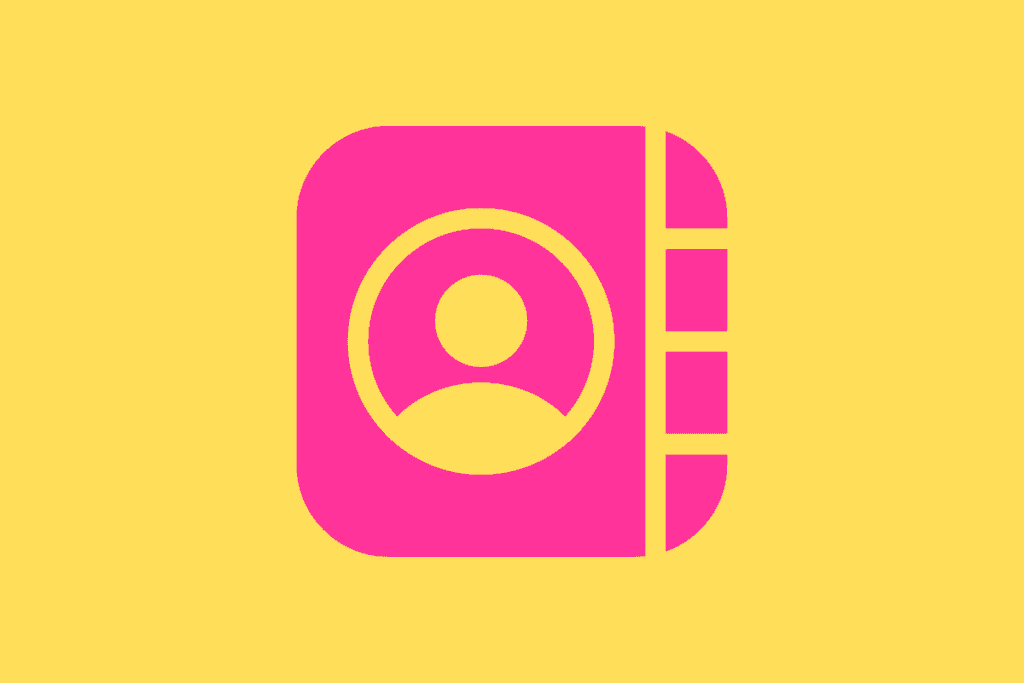
Why Do People Delete iPhone Contacts?
People might delete one or more of their iPhone contacts for multiple reasons. The most common reason is people usually delete a single iPhone contact because they no longer plan to communicate with the person anymore. For example, when people break up, it’s common for them to delete the contact information of their ex.
In rarer cases, one or more contacts can be deleted because of software bugs or malicious activity. These cases are very rare, but they do happen.
How Are Contacts Synced?
If you use an iPhone your Contacts are likely synced via your iCloud account. But while this is true for most people, your contacts can also be synced via your other online accounts, like your Google account, or via work-related software.
But for most consumers who use Apple for everything, your iPhone contacts will be synced via your iCloud account.
WARNING: Make A Backup Of Your iPhone Contacts First!
Before we explain how to restore deleted iPhone contacts, it should be noted that it’s always wise to manually backup your iPhone contacts before attempting any restore process.
This is because a restore process can actually delete newer iPhone contacts that weren’t saved when your last restore was backed up. This means if you restore your iPhone contacts from an iCloud restore, newer contacts that you added on your iPhone after the last restore was saved will get deleted when the restore is restored to your iPhone.
So again – THIS IS VERY IMPORTANT – always perform a backup of your iPhone contacts before you restore your contacts from iCloud.com. If not you could lose some or all of your data!
Apple has instructions about how to backup your contacts here.
How To Restore Deleted iPhone Contacts Via iCloud.com
After you have manually backed up your iPhone contacts, it’s safe to perform a restore for any recently lost iPhone contacts. But keep in mind that old restores (your historical saved contacts that are automatically synced with iCloud) don’t remain on iCloud.com forever. Apple doesn’t list how long restores are saved on iCloud.com, but it’s best to restore as soon as possible (after you have made a manual backup of your existing iPhone contacts, of course).
Keep in mind, doing an iCloud.com contacts restore will replace ALL of your current contacts on your iPhone with the contacts saved in the restore file. Again, this means newer contacts you added after the restore file was saved will be lost which, again, is why it is critical your backup your iPhone contacts manually so newer ones are not lost forever.
You’ll need the following to restore your iPhone contacts from iCloud.com:
- Access to any computer with an Internet connection. This does NOT need to be a Mac. It can be a Windows PC.
- Any web browser on the computer.
- Your iCloud ID and password.
Once you have all that: do the following:
- On any computer, open any web browser (Chrome, Safari, Firefox, etc) and go to www.icloud.com.
- Log into iCloud.com with your iCloud username and password. This is also known as your Apple ID. Your Apple ID is usually your email address.
- After you have logged in, click your name in the upper lefthand corner of iCloud.com.
- Click Account Settings from the dropdown menu.
- On the Account Settings page, scroll all the way to the bottom until you see the “Advanced” header. Below that, click “Restore Contacts.”
- The Restore Bookmarks window will appear. Find the restore file you want to restore from and then click the “Restore” link next to it.
The restore will then commence. It may take a few minutes for the restored contacts to show on your iPhone.
And check out How To Restore Deleted iPhone Calendars! And How To Bookmark Websites On iPhone!


