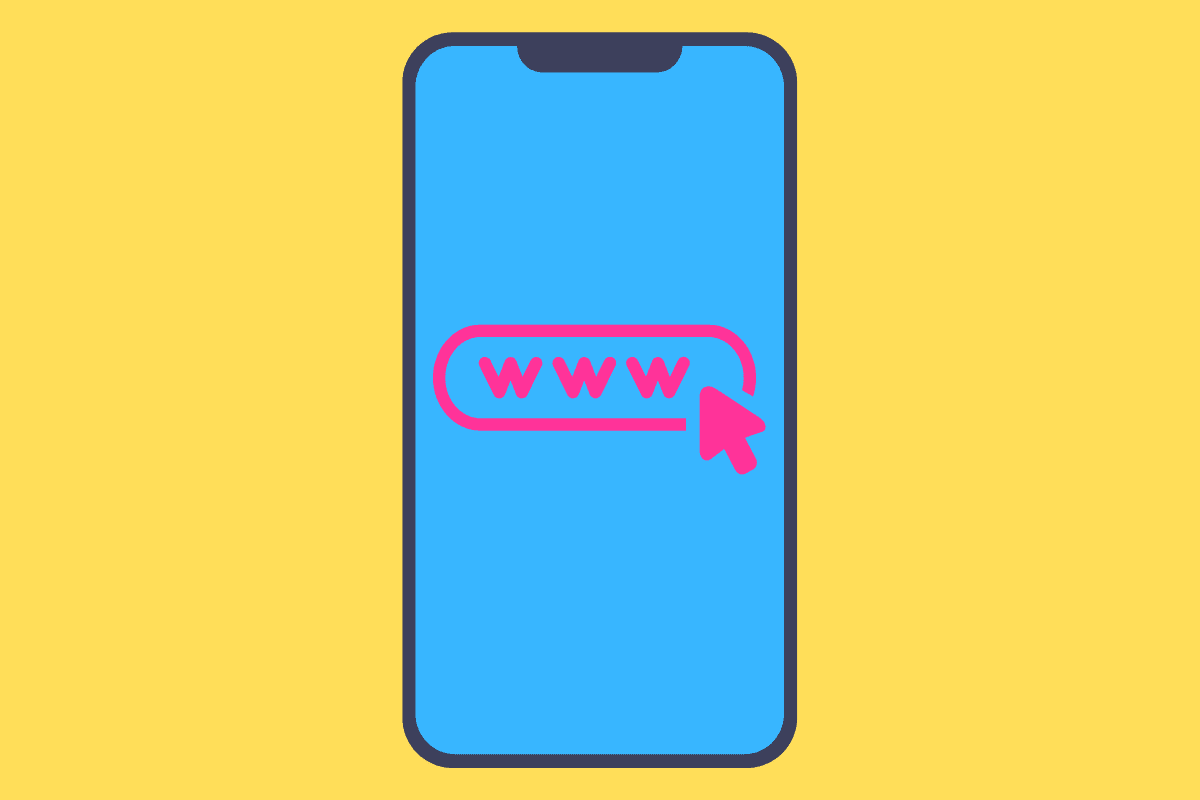Bookmarking a web page has been a standard feature of browsers since the 1990s. Here’s how to do it on Safari for iPhone.
Wondering how to bookmark websites on iPhone? Read on!
Bookmarking a web page is one of the most basic features of any browser. Unsurprisingly, ever since the iPhone came out, its built-in web browser, Safari, has been able to bookmark web pages.
However, as Safari for iPhone has steadily increased its feature set over the years – now rivaling some desktop browsers – the interface has gotten a little more crowded. That means it might now always be immediately noticeable how to perform basic functions – like bookmarking a web page.
But that’s where this guide comes in. We’ll explain all the basics you need to understand about bookmarking websites on Safari on iPhone.
Keep in mind these instructions will be for iOS 16, however, Safari on older versions of iOS should be relatively similar.
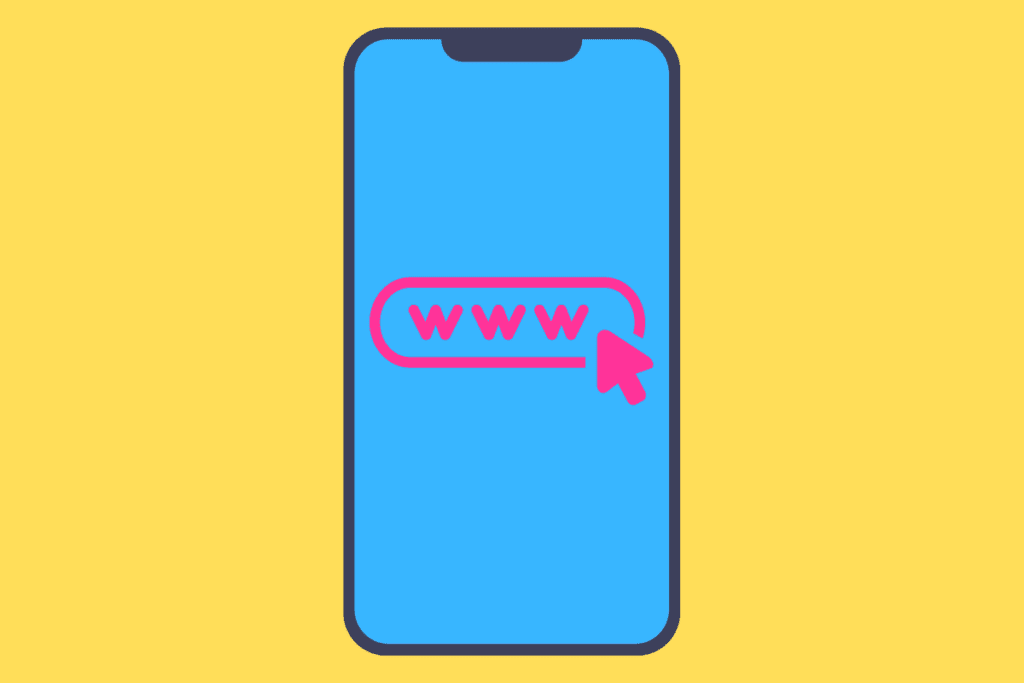
How To Bookmark Websites On iPhone: The EASY Way
OK – if you just want the basic, fastest way to bookmark a website on iPhone, do this:
- Open Safari on your iPhone.
- Use the search bar/URL bar to go to the website you want to bookmark.
- Tap and hold the bookmark icon (it looks like an open book) in the Safari toolbar at the bottom of the Safari window.
- From the popup menu that appears, tap Add Bookmark.
- On the Add Bookmark window that appears, change the name of the bookmark if you want (most people leave it as whatever shows).
- Also on the Add Bookmark window, under the Location header, tap the Bookmarks folder and then select the folder you want to save the bookmark in.
- Finally, tap the Save button in the upper right corner.
You’ve now saved your first Safari bookmark on iPhone.
How To Bookmark Websites On iPhone: The Alternate Way
While the above method is the easiest way to bookmark websites in Safari for iPhone, there is another way as well. You can actually use the Share sheet to bookmark a website in Safari for iPhone. Here’s how:
- Open Safari on your iPhone.
- Use the search bar/URL bar to go to the website you want to bookmark.
- Tap the Share button at the bottom of the Safari window (it looks like a box with an arrow pointing up).
- In the Share sheet that pops up, tap Add Bookmark.
- On the Add Bookmark window that appears, change the name of the bookmark if you want (most people leave it as whatever shows).
- Also on the Add Bookmark window, under the Location header, tap the Bookmarks folder and then select the folder you want to save the bookmark in.
- Finally, tap the Save button in the upper right corner.
You’ve now saved your first Safari bookmark on iPhone using the Share menu.
Where Are Bookmarked Websites On iPhone Stored?
When you bookmark a website on Safari for iPhone, the website is saved in the bookmarks library in the Safari app.
Here’s how to access saved bookmarks on Safari for iPhone:
- Open Safari on your iPhone.
- Tap the bookmark icon (it looks like an open book) in the Safari toolbar at the bottom of the Safari window.
- Make sure the Bookmarks toolbar is selected in the window that appears.
- Under the Bookmarks toolbar, you’ll find all your saved bookmarks.
- Tap Done to close the Bookmarks Library.
Pretty easy, huh?
And check out:
- How To Turn WhatsApp Read Receipts On And Off
- How To Turn iPhone Read Receipts On And Off
- How To Change Memoji Clothes On iPhone & iPad
- How To Download HBO Max Videos (Movies & TV Shows)
- Does Apple Have A Metaverse?
- Where’s The AirPods Widget On iPhone?
- Android AirTag Tracker: How To Find AirTags With Your Android
- What Are Limited Edition AirPods?
- How To Turn CAPS LOCK On iPhone ON & OFF
- How To Print From iPhone: Yes, You Can!
- How To Create Website Shortcuts On iPhone Home Screen
- Is The Pixel Watch Water Proof?
- What Is The Pixel Watch Battery Life? Here’s How Long It Lasts!
- How To Convert Picture To PDF On iPhone
- How To Silence Unknown Callers On iPhone