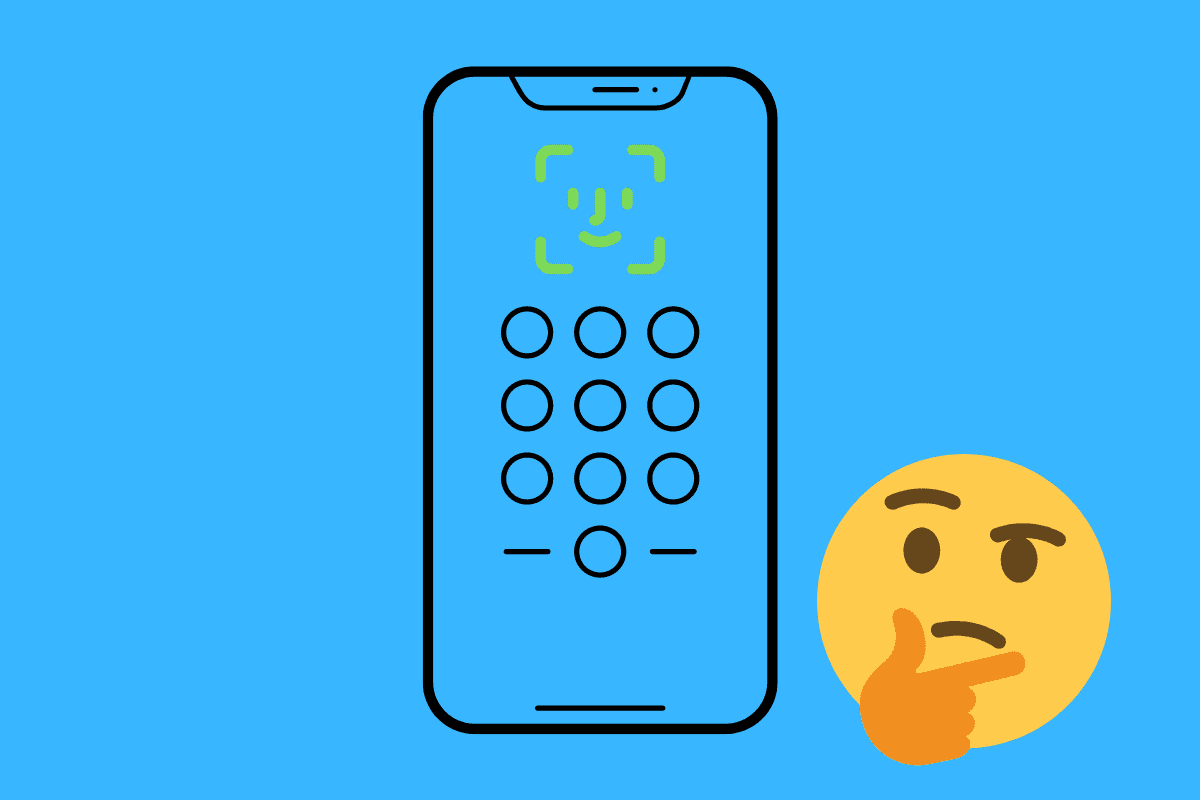Changing your iPhone password/PIN/passcode every once in a while is a great security measure. Here’s how…
Wondering how to change password on iPhone? Read on!
These days it seems we store our whole lives on our iPhones. They contain out messages, photos, location history, food orders, financial details – even our health data and more.
That’s precisely good iPhone security is essential. Thankfully, Apple has powerful security measures built into each iPhone – many are protecting us without us needing to do anything at all.
But the most basic security measure on any iPhone is the password/PIN that you need to enter to unlock the phone. While many set the password/PIN once and forget about it, it’s good to actually change the password/PIN every so often.
Here’s how to do just that….

How To Change The Password/PIN On iPhone
Apple makes changing the iPhone password/PIN family easy. To do so, you’ll need the iPhone itself and the device’s current password/PIN. If you’ve forgotten the password/PIN the best thing to do is to contact Apple to see if they can help you recover your phone.
But if you do have your iPhone and know its password/PIN, here’s how to change it:
- Open the Settings app.
- Tap either Face ID & Passcode or Touch ID & Passcode (depending on which type of iPhone you have.
- You’ll now need to authenticate with your current password/PIN.
- After entering your current password/PIN, on the next screen, swipe down until you see Change Passcode and tap on it (Apple called the password/PIN the “passcode”).
- You’ll need to authenticate with your current password/PIN again.
- Now the new passcode screen will appear. By default, Apple suggests you use a 6-digit numerical passcode. If you want to do that, enter it now.
- But if you don’t want to enter a 6-digit passcode, tap the blue Passcode Options link above the number pad.
- In the menu that appears, choose from either Custom Alphanumeric Code, Custom Numeric Code, or 4-Digit Numeric Code. Choose which one you want to use by tapping on an option.
- Enter your new passcode and follow the remaining onscreen prompts.
You’ve now changed your iPhone password/PIN – just don’t forget the new one!
How Complex Should My iPhone Passcode Be?
If you look at the steps above, you’ll see you have four options for the type of passcode you can set.
Many wonder which type of iPhone passcode you should choose. Some people like the simple 4-digit passcode because it is simpler to remember (and some people even use the same passcode they have for their debit cards).
However, a 6-digit passcode is much more secure as it has tens of thousands of more options, making it harder to guess.
You can also make custom numeric or alphanumeric passcodes (the last being essentially a password). These are the most secure, however, they will take longer to enter every time you need to unlock something on your iPhone and can’t use Face ID or Touch ID.
Bottom line: a 6-digit passcode provides a good dose of security without being too hard for the user to remember.
And check out:
- Apple’s realityOS: Release Date, Specs, Features & More!
- How To Unsend Messages On iPhone With iOS 16
- Does Apple Make A Dual Power Charger?
- Will My Apple Watch Run watchOS 9?
- Apple Watch RAM Size Comparison Chart
- iOS 16: How To Customize iPhone Lock Screen
- How To Stop Those Irritating “Open In App” Website Popups On iPhone
- iPadOS 16 & macOS Ventura DELAYED: Here Are The New Release Dates
- How To Lock iPhone Photos Behind Face ID In iOS 16
- How To Lock iPhone Notes Behind Face ID In iOS 16
- How To Use iPhone’s ‘Shared With You’ In iOS 16
- How To Add iPhone Lock Screen Widgets In iOS 16
- How To Print From iPhone: Yes, You Can!
- How To Create Website Shortcuts On iPhone Home Screen
- Is The Pixel Watch Water Proof?
- What Is The Pixel Watch Battery Life? Here’s How Long It Lasts!
- How To Silence Unknown Callers On iPhone