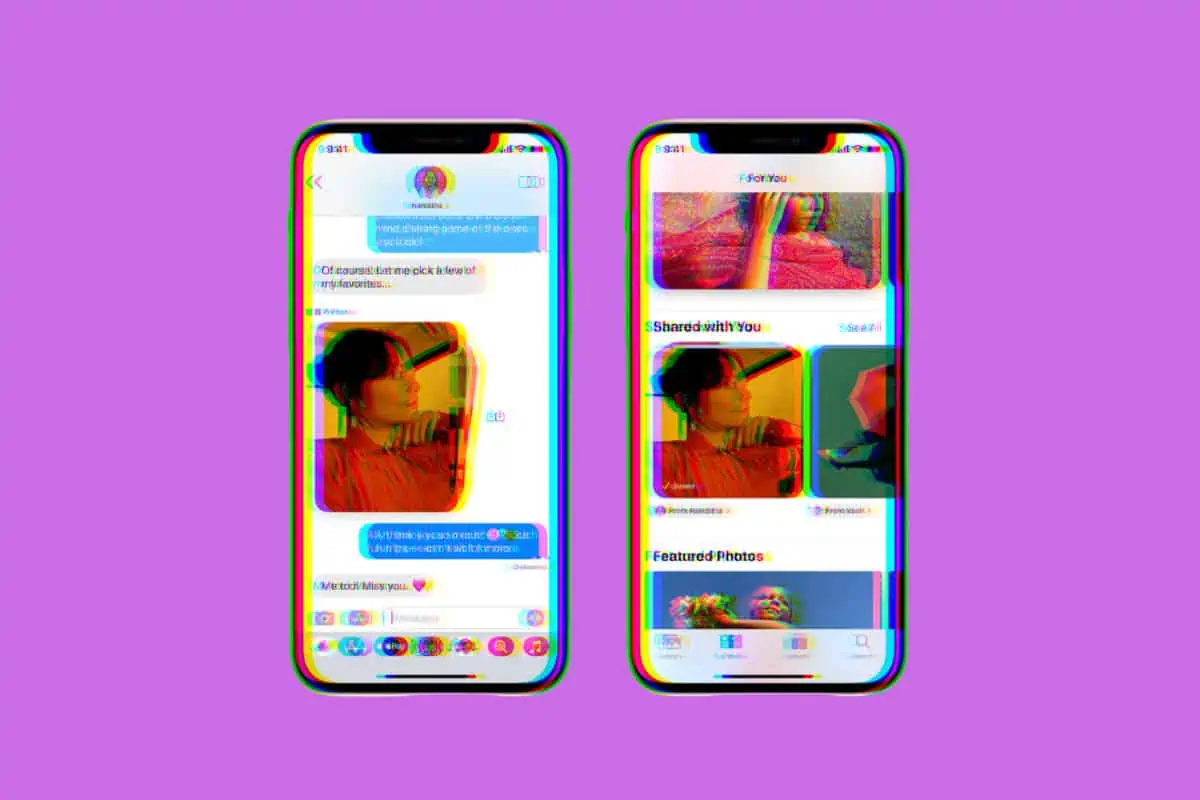iOS 16 features an easy way to see all the links, movies, and photos friend have texted you. Here’s how to use “Shared With You”!
One of the most frequent ways we communicate with our friends and family is by texting. It also happens to be a great way to share all different types of media with our friends and family.
How many times has a friend, for example, texted you a photo, movie, or link? Since the original iPhone, Apple’s smartphone operating system has made it easy to send these items to friends. All you do is open up the Messages app and send them.
But the problem has always been going back to view your received media at a later time. You had to dig through your messages thread to find the media.
But in iOS 16 and later it’s easier than ever to see all the content that’s been shared with you. And while you can still delve into your messages to find the content, there’s a much easier way to find it now – in the app that the content would normally be viewed in. This feature is called Shared With You. Here’s what you need to know about it…

What Is “Shared With You”?
Shared With You is a feature built into iOS that allows the content sent to you in the Messages app to be automatically viewable in select apps. Which apps depend on the type of content sent to you.
What Apps Support “Shared With You”?
The following apps support Shared With You in iOS 16:
- Books
- Music
- News
- Photos
- Podcasts
- Safari
- TV
How Does “Shared With You” Work?
Shared With You works pretty much automatically. When you get a type of media texted to you via the Messages app, that media will automatically appear in its selected app under a “Shared With You” section.
For example, if someone texts you a photo, you’ll be able to see it in the Photos app in the “Shared With You” section. That same is true of links in Safari, movies in the TV app, music in the Music app and more.
How To Set Up “Shared With You”
Setting up Shared With You is easy. Below are the instructions for iOS 16:
- Open the Settings app.
- Tap Messages.
- Tap Shared with You.
- On the Shared With You screen, make sure “automatic Sharing” is toggled ON (green).
- In the “APPS” section, toggle ON the switch (green) next to any app you want to enable Shared With You in.
And that’s it! Now the selected media sent to you in the Messages app will appear in the Shared With You section of the respective app.
Shared With You was first introduced in iOS 15. iOS 16 will be released to the public in September 2022. It’s packed with tons of cool new features. Check out other cool tips and tricks below! But beware of All The MISSING iOS 16 Features!
Check out:
- Apple’s realityOS: Release Date, Specs, Features & More!
- How To Download iOS 16 RIGHT NOW!
- How To Download iPadOS 16 RIGHT NOW!
- How To Download macOS Ventura TODAY!
- How To Unsend Messages On iPhone With iOS 16
- Does Apple Make A Dual Power Charger?
- Will My Mac Run macOS Ventura?
- Will My Apple Watch Run watchOS 9?
- iPhone Weather App: How To View Temperature Heat Maps & Weather Alerts
- iOS 16: How To Customize iPhone Lock Screen
- How To Stop Those Irritating “Open In App” Website Popups On iPhone
- How To Show Battery Percentage On iPhone
- iPadOS 16 & macOS Ventura DELAYED: Here Are The New Release Dates
- How To Lock iPhone Photos Behind Face ID In iOS 16
- How To Lock iPhone Notes Behind Face ID In iOS 16