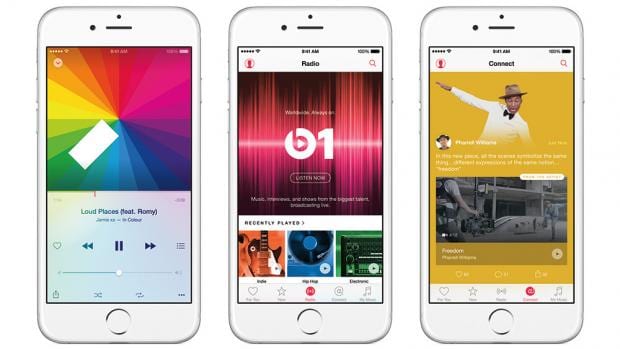Apple Music is increasingly becoming one of the most dominant music streaming services on the planet. It’s already reached the number two spot in just a few years.
As of this summer, Apple Music is estimated to have 45 million paying subscribers. That’s well behind Spotify’s 70 million paying subscribers – but it’s conceivable Apple could surpass Spotify’s paying subscribers by next year.
Apple gives everyone three free months of Apple Music when you first sign up. The company has also been offering early trial users, who then canceled their subscription another free three months.
But what happens if you are trying Apple Music and just don’t like it? Or you’re already a paying subscriber but have desired one of your subscriptions needs to go–and that’s Apple Music.
Here we’ll tell you the quick and easy way you can cancel your Apple Music subscription so you are never billed again.
How To Cancel Your Apple Music Subscription On Your Mac
- Open iTunes on your Mac.
- Click on the Store tab of your Music library.
- In the right-hand column in the store, click on the Account link.
- A pop-up might appear asking you to sign in. Do so, if necessary.
- From the Account Information screen, scroll down to the Settings header and click “Manage” next to Subscriptions.
- On the Subscriptions screen, look under “Active”. If you see your Apple Music subscription here, you are still being billed for it (or will be when your free trial ends). Click the Edit button next to your Apple Music Membership.
- Click the Cancel Subscription button and your subscription will be canceled and you won’t be billed again.
How To Cancel Your Apple Music Subscription On Your iPad Or iPhone
- Open the iTunes Store app on your iOS device.
- Scroll to the bottom of the screen and tap the Apple ID button.
- Tap View Apple ID.
- Enter your Apple ID password or authorize it with Face ID or Touch ID.
- From the Account Settings screen, scroll down to the Subscriptions button and tap it.
- On the Subscriptions screen, look under “Active”. If you see your Apple Music subscription here, you are still being billed for it (or will be when your free trial ends). Tap the Apple Music Membership listing.
- On the next screen, tap the Cancel Subscription button.
- Tap Confirm and your subscription will be canceled and you won’t be billed again.
And here’s how to cancel your Spotify Subscription. How to cancel your Audible subscription. How to cancel your Apple Arcade subscription. How to cancel your Disney Plus subscription. And how to cancel your Apple TV+ subscription.
Be sure to check out how to get a refund on Steam too! And check out What Is Primephonic? Apple Music Is About To Get Much Better At Classical Music. Also be sure to check out How To Cancel App Subscriptions On iPhone (iOS 15)! And check out Does Apple Arcade Cost Money?
And check out How Do You See Lyrics On Apple Music?
Also, check out What Is Apple Music Voice Plan?
And be sure to check out What Is Apple One?
And How To Listen To Apple Music On Google Nest Speakers.
And check out Why Does Apple Keep Charging Me?