Does your credit card keep getting charged by Apple? Here’s how to deal with unwanted charges from Apple, check why you’re getting them, and stop them from happening.
🔑 Key Takeaways: Unexpected Apple Charges
- 🏠 First, ensure no one in your household, especially on a Family Plan, is making charges to your Apple account.
- 📱 Second, review your Apple subscriptions
- 📞 Third, if unresolved, contact Apple Support for clarity and assistance on the charge.
Need more information about random charges on your account? Read on; this post covers all the main angles and provides actionable advice on how to tackle them.
Why does Apple keep charging me? It’s something a lot of people wonder when they see a charge come through from Apple on their credit or debit card – or, if you use it, your Apple Card.
These charges are usually for small amounts, perhaps $2.99 or even 0.99 cents. But they can be for much larger amounts, too, say, $9.99 or even more. And the charges may come weekly but are most likely to occur on a monthly basis.
Most apps and subscriptions for iPhones run on a monthly basis. Very few run on weekly billing schedules, so it is unlikely you’ll get weekly invoices from apple.com/bill in your bank account.
So what’s going on? Is Apple trying to rip you off? Thankfully, no. Apple isn’t a shady company that tries to get a few bucks from people with fraudulent charges, hoping they won’t notice. The answer as to why you are being charged is very simple (usually). Here’s why you likely keep seeing charges and what you can do about it.
I Keep Seeing” apple.com/bill” On My Statements.
When you check your bank or credit card statement, a sign that Apple charged you unexpectedly is seeing a line that says “apple.com bill” with the deducted amount.
This charge could be for a variety of reasons, such as a subscription renewal, an app or media purchase, or even an accidental in-app purchase.
It’s essential to regularly monitor your financial statements to catch any unexpected charges promptly. If you come across an “apple.com bill” that you don’t recognize, the first step is to cross-reference the charge with your recent purchases on the App Store, iTunes, or any other Apple service.
Apple provides a detailed transaction history that can help you identify the source of the charge.
If the charge remains unclear after reviewing your Apple transaction history, it’s advisable to contact Apple Support directly. They can provide insights into the specific transaction and assist in resolving any billing discrepancies.
Additionally, for future protection, consider setting up purchase confirmations or parental controls on your Apple devices to prevent unintended purchases. Remember, staying vigilant and proactive about your finances can save you from potential headaches down the line.
What is Apple.Com Bill?
Apple uses apple.com bill as its email invoice service; when you order something – a phone, iCloud storage, or an app subscription, an invoice is generated by Apple and sent via apple.com bill.
If you get an invoice for something from apple.com bill, it means you HAVE bought something – and that something could be an app, an in-app purchase, a movie, a TV show, an e-book, or a subscription to an Apple service or a third-party service you subscribed to through iOS.
Seeing “apple.com/bill” on your bill isn’t a problem if you are expecting it. But what if you don’t expect it? A few things could be the issue.
What’s Causing My Unknown Apple Charges?
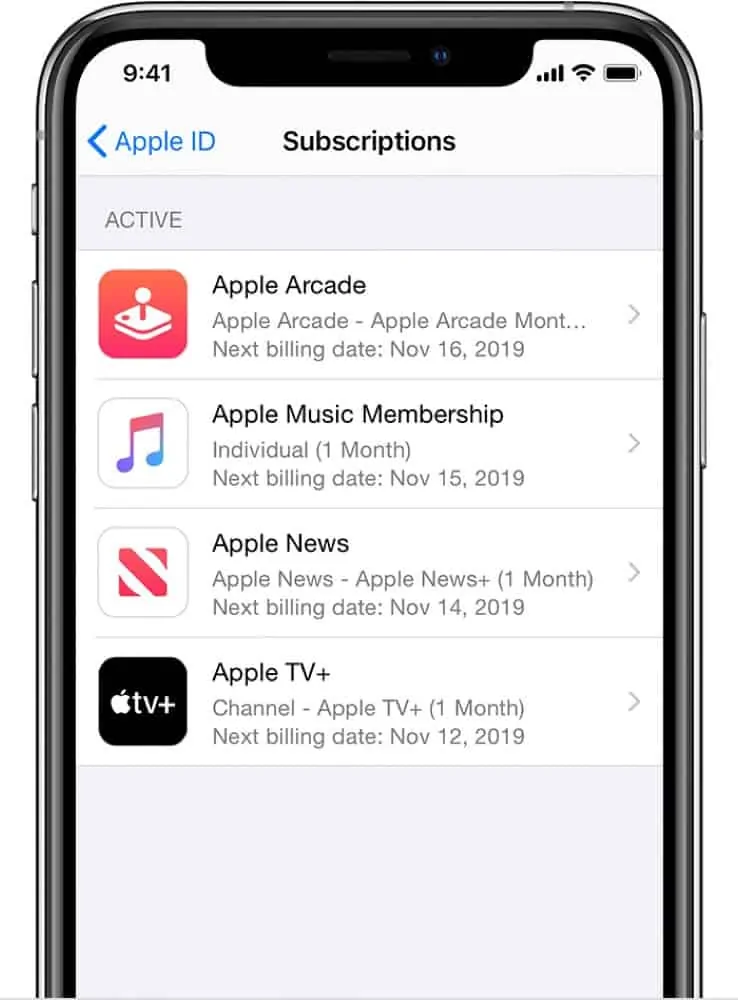
There are a few reasons why you are getting billed by Apple. Believe it or not, Apple usually isn’t at fault. So then, what is causing your unknown bills from Apple? These are the likely culprits:
- A child or other family member is making App Store or iTunes Store purchases without your knowledge. Often, this is the #1 reason people see unknown charges from Apple on their statements. If you have a Family Plan set up, the family members on your plan can make purchases on their devices that are then charged to your account. Talk to your children or other family members to see if this is the case.
- Someone has access to your Apple ID. And if they do, they may be logged into it on their phone and racking up bills for apps or content while they get to enjoy it all.
- MOST LIKELY: You have a recurring subscription that you forgot to cancel, and it’s charging you weekly or monthly. This recurring subscription is likely from an in-app purchase that you forgot about. You may have signed up for a free trial in an app that then converted to a monthly subscription when the trial ended, or you may have subscribed to an app and forgot to cancel it.
What Do I Do If I’m Getting Unknown Charges From Apple?
These are some things you can do if you’re getting unknown charging from Apple:
- Check your Emails
- Check Your Apple Subscriptions
- Check Your Apple Subscriptions
- Check Your Purchase History
- Contact Apple Support
Let’s review each of these.
1. Checking Your Emails
Take a moment to review your email. This serves as the initial and simplest step in solving the mystery. Apple consistently provides a comprehensive invoice for each charge associated with apple.com/bill or itunes.com/bill on your account. Access the email connected to your Apple ID, and conduct a search using the charge date, the sender (Apple), or simply the keyword “invoice.”
It’s important to mention that Apple has recently introduced the option to opt out of receiving subscription renewal emails. You might have accidentally changed this setting, causing the notifications to stop.
To ensure the continuance of renewal emails, navigate to “Settings,” go to Apple ID > Subscriptions, and activate the toggle switch next to “Renewal Receipts” if it happens to be deactivated.
2. Checking With Your Household Members
Make sure no one in your household is charging things to your Apple account. This could likely be the case if you are sharing a Family Plan. This is also the likeliest case if the charges are irregular (which suggests in-app purchases in games).
If you’re an Organizer of a joined account, keep an eye out for charges from fellow members. If you spot an Apple iTunes com bill charge that seems unfamiliar, check in with your family to see if they can identify it. For families with little ones, consider activating the Ask to Buy feature to ensure permission is granted before any purchases are made.
3. Checking Your Apple Subscriptions
The third thing you should do is check your current Apple subscriptions. This will show subscriptions from Apple (such as Apple Arcade or Apple TV+) and will also show you third-party subscriptions, like those you signed up for via an app.
To check your subscriptions on your iPhone or iPad:
- Open the Settings app.
- Tap your name at the top of Settings.
- Tap Subscriptions.
- Here, you will see a list of all your current and past subscriptions. Look in the Active list to see all the subscriptions you are currently being billed for.
- If you see a subscription, you no longer want to be billed for tap on it.
- On the next screen, tap Cancel Subscription (you can read more about canceling a subscription here).
For Mac users wanting to inspect their Apple subscriptions, follow these steps:
- Go to the Mac App Store and choose your account name in the lower-left corner.
- Go to “View Information” positioned near the top of the window.
- In the appearing popup, scroll to the “Subscriptions” section and hit “Manage.”
- Click on “Edit” to access additional details about a subscription. If needed, you can cancel a subscription directly from the details screen.
4. Checking Your Purchase History on iPhone
If you received an unexpected bill from Apple, which has been known to happen but is pretty rare these days, one of the quickest ways to confirm whether or not you did sign up and/or buy the item is to check your iPhone – or iPad’s – purchase history.
Here’s how to check your purchase history on iPhone (and iPad):
- Go to Settings > Your Name > iTunes & App Store
- Tap Apple ID account, then tap View Apple ID
- Enter your ID password to sign in
- Scroll down to Purchase History
- Select any purchase to view or resend its invoice
To review your media purchases on a Mac or PC, follow these simple steps:
- Launch iTunes or the Apple Music app.
- Navigate to the menu bar, select “Account,” and then click on “View My Account”.
- Navigate to the “Purchase History” section by scrolling down and selecting “See All.” A chronological list of your Apple media purchases will appear. You have the option to sort them by purchase date, view specific time periods, or match charges with your credit card.
Inside here, you’ll be able to see all of your purchases. If you don’t see the app or service you’re being billed for, it means Apple has made a mistake and charged you for something you didn’t buy. If it is there, but you don’t recall buying it, perhaps someone else in your home did? Your spouse or children, perhaps?
5. Contacting Apple Support
If the initial steps don’t resolve your issue, the next course of action is to reach out to Apple support. They can pinpoint the charge in question, explain its origin, and are equipped to cancel it.
Here’s what you can try:
- Visit reportaproblem.apple.com, which serves as Apple’s platform for issue resolution. Apart from checking your purchase history, sign in with your Apple ID and input the charge amount from your bank statement into the Search box.
- If the above steps prove unfruitful, contact Apple Support. This should be your final option if you’re struggling to locate a charge from apple.com using the methods outlined earlier.
Contacting Your Bank
It might be possible that someone made a purchase using your card. If you think your card is in trouble, contact your bank to stop the card and cancel any suspicious purchases. But do this as a last step, after checking your account statements and Apple Store history.
Sorting Out Unexpected Apple Charges: Final Words
As you can see, there are many reasons why Apple is unexpectedly charging your credit card. If you have more than one Apple device or use different services, it’s easy to lose track of your Apple bill charges. It’s common to feel confused and lose count in such cases.
Overall, check if you’ve forgotten some subscriptions or if someone in your Family is unknowingly using some service you’re unaware of. Also, consider contacting Apple’s customer support.
If everything else falls short, reach out to your credit card company, but consider this as your final option after completing the earlier steps. If you didn’t buy the service but someone else did, your next step is to cancel the subscription and – if you think you have grounds – put a claim into Apple to get a refund.


