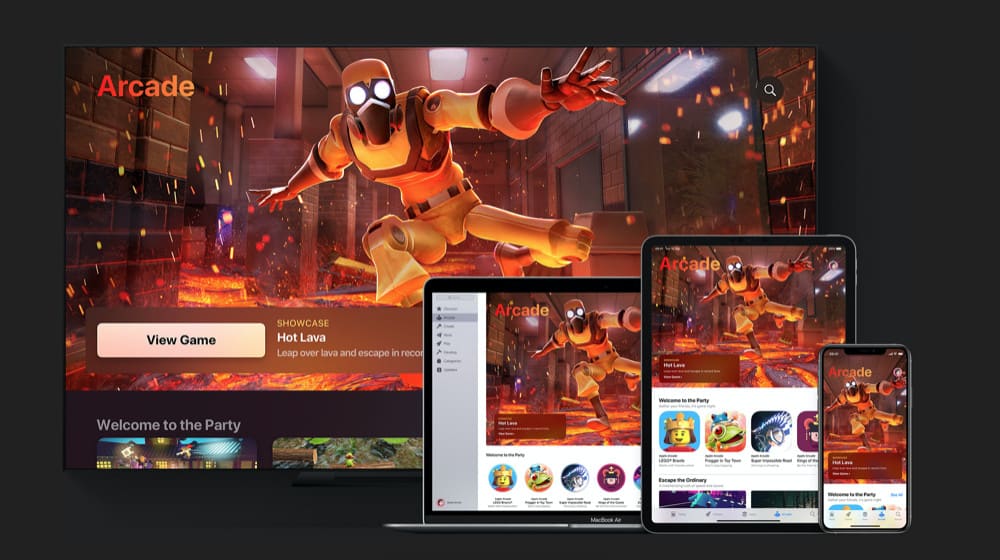Apple has a ton of subscription services. Some are rather humdrum (like Apple News+), while others are perfectly fine (such as Apple Music). But probably the best subscription service Apple offers is Apple Arcade.
Apple Arcade is Apple’s subscription video game service. Apple is working with some of the best mobile video game developers in the industry to bring exclusive games to the market via Apple Arcade.
Currently, the service includes unlimited access to over 100 games and more are being added each week. A big plus for the games available in Apple Arcade is that they contain no ads, no in-app purchases, and all are available to download to your device so you can play them even when offline.
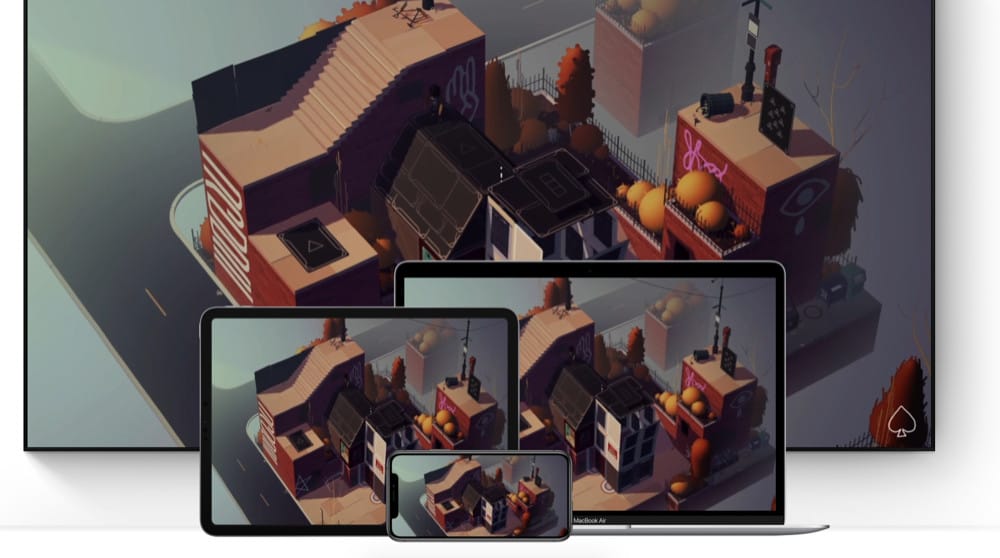
The reason Apple Arcade is such a great subscription service is that it offers very high-quality content in the form of over 100 games, but it also offers that content at a monthly subscription cost of just $4.99 a month. That’s cheaper than some individual games sold in the App Store.
Also, all Apple Arcade games in in-app purchase free and there are no ads at all. Apple Arcade is a great deal for less than five bucks a month–and Apple gives all first-time users a 3—day free trial.
But let’s say you’ve tried the service and just don’t like it. How can you cancel before you get billed for your first month’s payment? There are actually THREE ways you can do that. Here’s how:
How To Cancel Apple Arcade Subscription: In the App Store App
- Open the App Store app on your iPhone or iPad.
- Tap on your profile icon in the top-right corner.
- Enter your Apple ID password, if requested.
- On the following screen, tap Manage Subscriptions.
- Tap Apple Arcade from the list of active subscriptions.
- Now tap “Cancel Free Trial” or “Cancel Subscription”, then confirm your selection.
How To Cancel Apple Arcade Subscription: On The Mac
- Open the App Store app on your iPhone or iPad.
- Tap on your profile icon in the bottom-left corner.
- Enter your Apple ID password, if requested.
- Click “View Information.”
- On the following screen click Manage.
- Click Apple Arcade from the list of active subscriptions.
- Now click “Cancel Free Trial” or “Cancel Subscription”, then confirm your selection.
How To Cancel Apple Arcade Subscription: On The Apple TV

- Open the Settings app on your Apple TV.
- Select your account under “Users and Accounts.”
- Enter your Apple ID password, if requested.
- Select “Apple Arcade.”
- Select either “Cancel Free Trial” or “Cancel Subscription”, then confirm your selection.
Also, be sure to check out our Tips For Mastering The Siri Remote (2021) here!
And here’s how to cancel your Spotify Subscription. How to cancel your Apple Music subscription. How to cancel your Audible subscription. How to cancel your Disney Plus subscription. And how to cancel your Apple TV+ subscription.
Be sure to check out how to get a refund on Steam too! And check out Does Apple Arcade Cost Money?
And have a look at What Controllers Work With Apple Arcade? And Is Apple Arcade Worth It? And check out Why Does Apple Keep Charging Me?