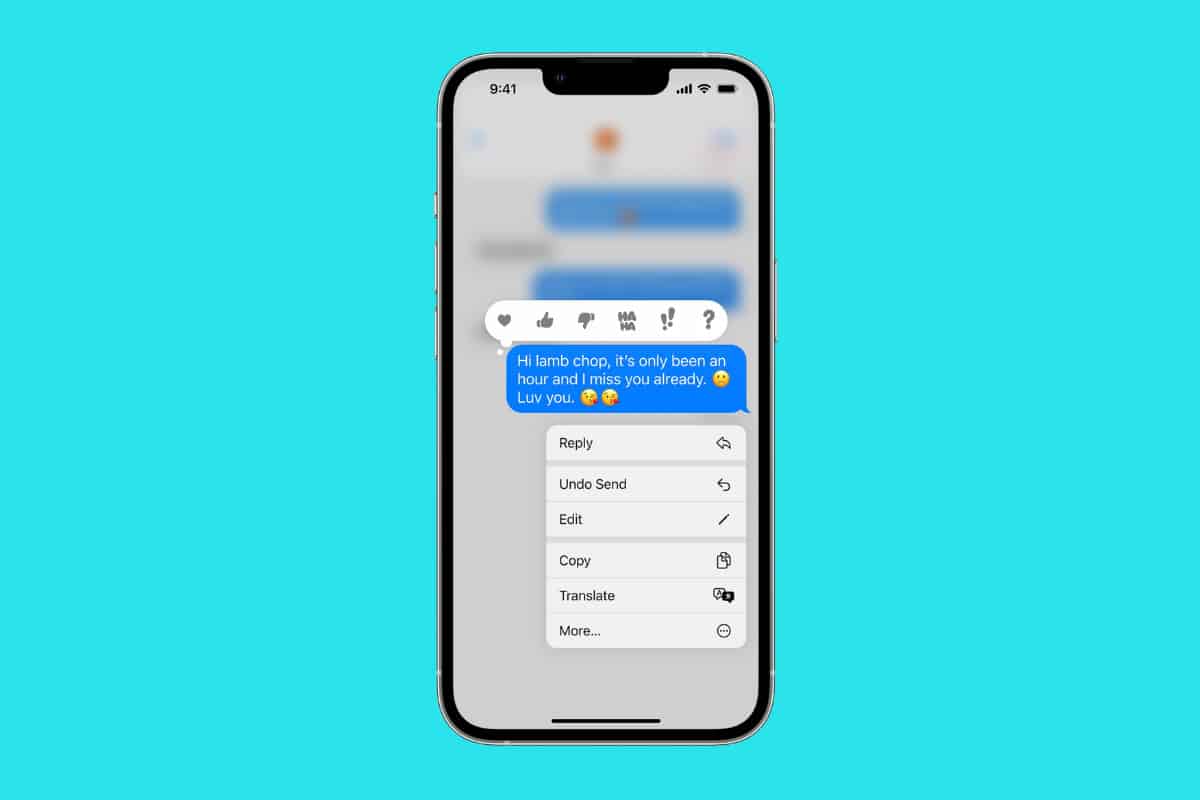Apple now allows iPhone Messages users to edit sent messages. Here’s how!
Want to edit messages on iPhone? Read on!
Apple has previewed iOS 16, the next generation of the operating system that runs on iPhones. iOS 16 is packed with new features including an all-new lock screen, Continuity Camera, Photos enhancements, Mail improvements, and more.
But one of the best new features of iOS 16 is the ability to edit previously sent messages in the Messages app (also known as iMessages). This is a feature that has long been requested by iPhone users and it’s great to see it finally arrive on the iPhone.
However, there are some MAJOR caveats when it comes to editing already sent messages on the iPhone in iOS 16. Here’s what you need to know…
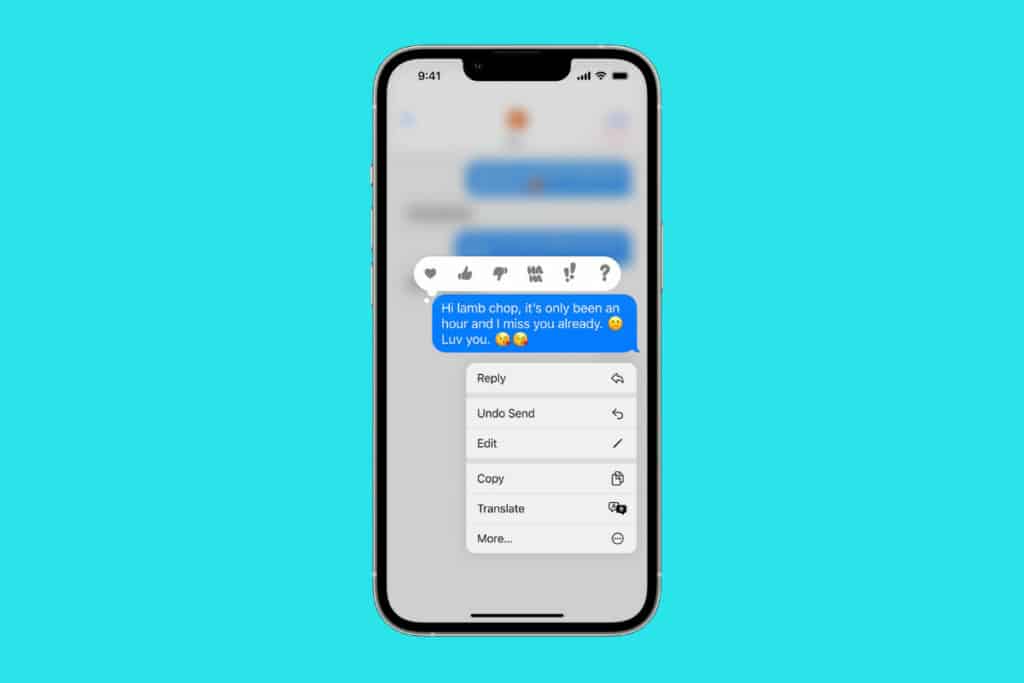
Why Would You Want To Edit A Sent Message?
The ability to edit a sent message has long been a major requested feature from iPhone users. And with iOS 16, that feature has finally arrived.
Most people want the ability to edit an already-sent message to fix typos. Apple has a pretty good example of this: typing “Did you get the massage?” when you meant to type “did you get the message?”
And of course, typos aren’t always the sender’s fault. iOS features autocorrection and sometimes the operating system will autocorrect a misspelled word with a word you didn’t intend. The classic example of this is when iOS autocorrects the f-word with “duck”.
You might also want to edit a message to add more content to it. For example, you might have forgotten to include the address when you told your friend to meet you at the pizza place. While you could always just text the address in another message, being able to edit sent messages keeps your message thread much tidier.
Requirements For Editing A Sent Message On iPhone
If you want to edit a message sent with the Messages app on iPhone, you’ll need to keep the following in mind:
- Your iPhone must be running iOS 16 or later.
- You must edit the message within 15 minutes of it being originally sent. If 15 minutes has passed, you will not be able to edit the message.
- Only iMessages can be edited (the blue chat bubbles). You cannot edit regular text messages (the green chat bubbles).
- While editing messages will work on your iPhone running iOS 16 or later, in order for your recipient to see the edits, they’ll need to be running iOS 16 or later on their iPhone too.
That last point is very important…
Editing Messages on iPhone: WARNING About Users Not On iOS 16
Editing messages on iPhone requires iOS 16 or later. This is a problem for people you are communicating with who are running iOS 15 or earlier. While you can edit a message on your phone with iOS 16, if your recipient is running iOS 15 or earlier on their phone, they will not see the edited message (even though your edit will show on your phone).
And because Apple is dropping support for many iPhones with iOS 16, this means that recipients who are using an iPhone 7 or earlier will NOT see your edited message, because the iPhone 7 and earlier cannot run iOS 16.
How To Edit Messages On iPhone With iOS 16
Editing messages on iPhone with iOs 16 is easy:
- In the Messages app, find the message you want to edit and then press and hold on it (long press).
- In the popup menu that appears by the message, tap Edit. The blue message bubble will now become a text entry field again.
- Edit the message how you would like.
- When you are done editing the message, tap the blue checkmark button next to the text entry field.
The message will now be edited. If you check the status indicator below the message, you’ll now see the indicator says “Edited” which shows everyone in the message thread the original message has been edited.
And check out:
- Apple’s realityOS: Release Date, Specs, Features & More!
- How To Download iOS 16 RIGHT NOW!
- How To Download iPadOS 16 RIGHT NOW!
- How To Download macOS Ventura TODAY!
- How To Unsend Messages On iPhone With iOS 16
- Does Apple Make A Dual Power Charger?
- Will My iPhone Run iOS 16?
- Will My iPad Run iPadOS 16?
- Will My Mac Run macOS Ventura?
- How To Unsend Emails In iOS 16
- How To Schedule iPhone Emails To Send At A Later Time In iOS 16
- iOS 16: How To Customize iPhone Lock Screen
- How To Lock iPhone Photos Behind Face ID In iOS 16
- How To Lock iPhone Notes Behind Face ID In iOS 16