iOS has the hidden ability to show you live flight information, letting you track flights on iPhone without needing to download third-party apps.
There’s no shortage of flight tracking apps for iPhone, but did you know that you can track most flights on iPhone without needing to download a specific app?
That’s because iOS, the operating system that runs on iPhone, has built-in flight tracking capabilities. It’s an insanely cool feature. Here’s what you need to know about how to track flights on iPhone.
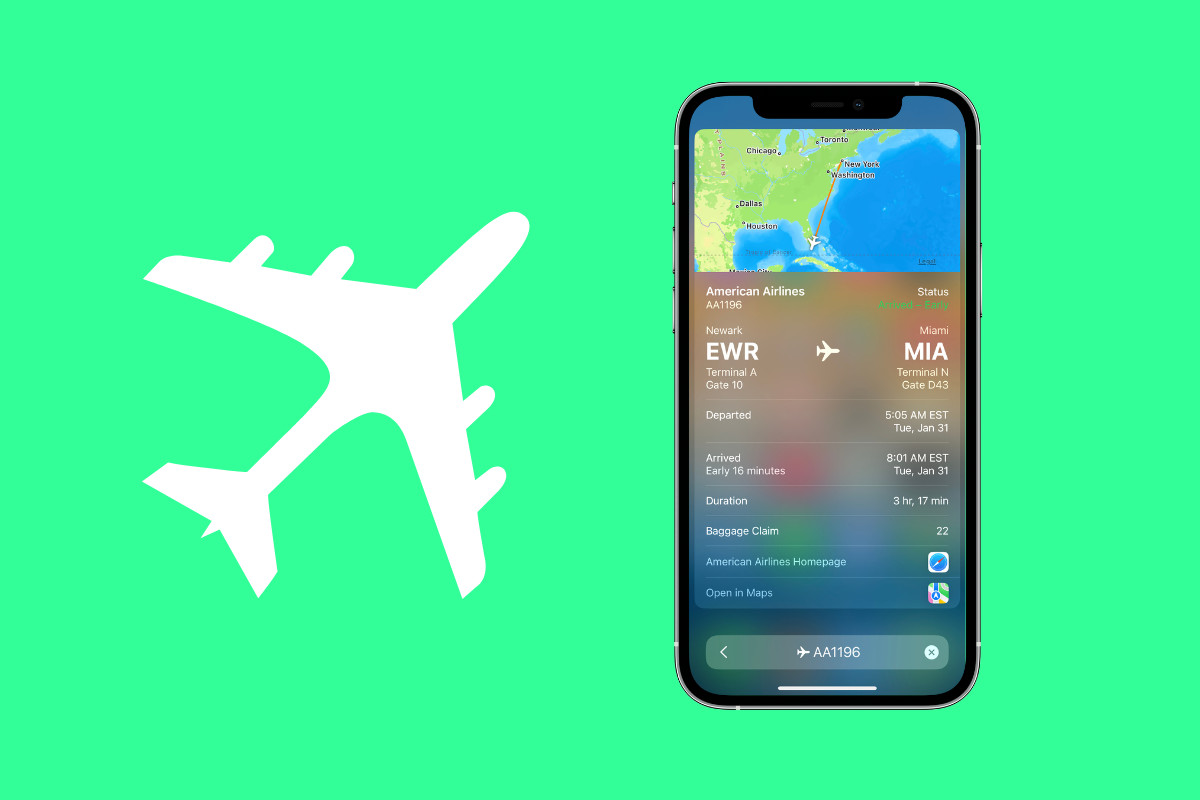
Why Track Flights On iPhone?
There are plenty of reasons why you might want to track flights on iPhone. The first is that you have an upcoming flight and want to see if it’s on time. By tracking the flight on iPhone you can see if the flight is still scheduled to depart in time. And if the plane you will take is currently en route from another destination, you can even see where it is on a map.
But perhaps an even more helpful reason for the ability to track flights on iPhone is that doing so can be a boon to the person who is supposed to pick you up at the airport. Sometimes flights get delayed after they take off (mostly due to weather) so they land later than expected.
TIP: How To Create iPhone Reminders List Templates
But if your flight is up in the air, you have no way of letting the person who is picking you up that it’s running behind schedule. But with iOS’s built-in flight tracing features, they can check the live status of your flight – no third-party app needed.
Track Flights On iPhone: Requirements
There are a few requirements you’ll need if you want to track flights on iPhone. The first is you’ll need an iPhone (obviously). It’s always also best to make sure the iPhone is running the latest iOS (which is 16.3 at the time of this writing).
Next, you’ll need the flight number of the flight you want to track. You should know the name of the airline and its flight number. For example, American Airlines Flight 1196 (or AA1196).
Track Flights On iPhone: 2 Ways
There are actually two ways to track flights on iPhone. The first is using the Messages app. The second is using iOS’s built-in Spotlight search feature.
Let’s look at both now.
Track Flights On iPhone: Using Messages
The first way to track flights on iPhone is by using the Messages app. To use this message you’ll need the flight number in a text message thread. So this means that you should text your flight number to someone so it shows up in the messages thread on both their iPhone and yours.
For example, text “AA1196” or “American Airlines 1196).
Once you’ve done that…
- Open Messages.
- Open the thread with the texted flight number in it.
- Tap on the flight number in the message. It will be underlined just like a link would be.
- Tap Preview Flight from the popup menu.
- You’ll now see a Flight window slide up on screen. This will have a map of the flight as well as list pertinent details like flight status, departure and arrival times, and even the baggage claim number.
And that’s how your track flights on iPhone using Messages.
Track Flights On iPhone: Using Spotlight
While tracking flights on iPhone using Messages is helpful for the flyer and the person meeting them at the airport, there’s a way to track flights on iPhone without having to text the flight number to anyone. This way is handy if no one is meeting you at the airport on arrival and you just want to track your flight before leaving for the airport. You do this using iPhone’s Spotlight search feature.
Here’s how to do that…
- From any home screen on your iPhone, swipe down. This will bring up the Spotlight search field screen.
- Now enter the flight number in the search field (for example “AA1196”).
- The Top Hit will be the flight details. Tap on it.
- On the screen that appears you’ll see a map of the flight as well as list pertinent details like flight status, departure and arrival times, and even the baggage claim number.
And that’s how your track flights on iPhone using Spotlight.

