Want to keep a copy of your iPhone messages? Here’s how to backup iPhone iMessages!
Apple’s iMessage is one of the most popular communication apps in the world. iMessage, or Messages as the app is now known, lets you easily text anyone with an iPhone, iPad, or Mac in a fully end-to-end encrypted medium. That means no one but you and the recipient can read your messages.
On your iPhone iMessages can be set to be saved for 30 days, 1 year, or forever. But what if you want to save a backup of your iPhone messages? Here’s what you need to know…
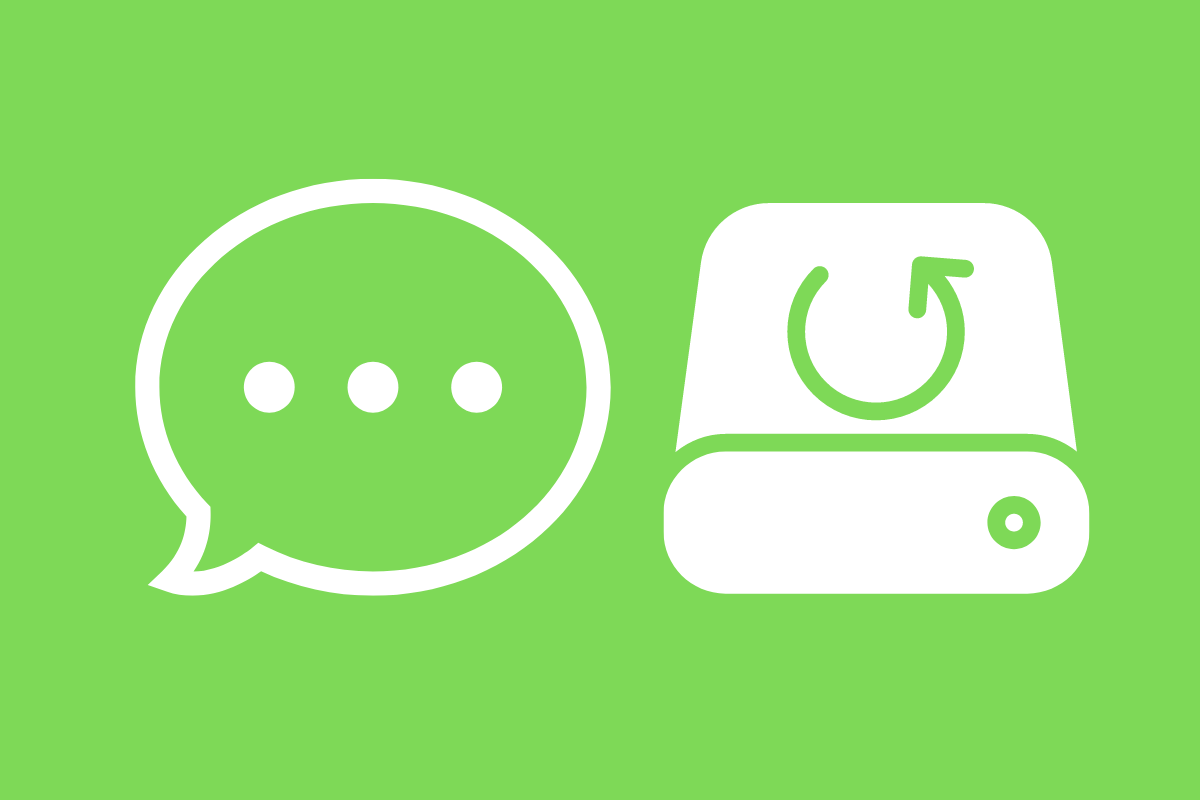
Why Back Up Apple iPhone Messages?
Most people will probably never need to keep a backup of every message they send with Messages. As a matter of fact, it’s wise to set your Messages retention on your iPhone to 30 days or 1 year and not forever.
Why? Because messages can take up a TON of space on your iPhone after a while – especially if they feature large attachments like videos and photos. I know someone who couldn’t figure out why his iPhone’s storage was nearly full – then he discovered that he had 7 years of Messages that took up nearly 90GB!
Still, for important messages, you may want to keep a backup. You may want to for several reasons: sentimentality or posterity – such as saving the messages from loved ones – or to help you keep a record of chats you use for business.
Is There A Built-in Way To Backup Messages On iPhone?
Many people who want to save iPhone messages are frustrated when they learn Apple has no easy system for saving an external backup of messages. However, there are a few workarounds – though none is ideal.
- The screenshot method: you can save iPhone messages by taking screenshots of them, but this is tedious and could result in you having to take hundreds or thousands of screenshots, depending on how many messages you want to back up.
- The iCloud method: Technically, Apple does have a built-in mechanism for backing up your iPhone messages. It includes them in your iCloud device backup. However, this method doesn’t give you any way to browse or access your messages outside the Messages app.
That’s why when it comes to backing up iPhone messages, people often turn to third-party apps.
The Benefits Of App-based iPhone Message Backups
Thankfully, third-party developers offer iPhone users a better means of backing up their iPhone messages than Apple does. They do this through desktop applications for Mac and Windows, and their solutions go further than simple backups.
Once you use one of their apps to backup your iPhone messages, you’ll be able to search through and read your iPhone messages on your desktop (Mac or PC) without needing to use your tiny iPhone screen.
App-based iPhone Message Backup Solutions
There’s no shortage of third-party apps that can help you backup your iPhone messages. Four ones anyone should carefully consider include the following:
- Decipher TextMessage: I really like Decipher Tool’s TextMessage solution because the app solely focuses on backing up messages and not other data from your iPhone. They offer a free trial and the full app only costs a one-time fee. Plus the developers seem to keep the app updated – their current version supports everything from iOS 4 to iOS 16.2, which only came out weeks ago.
- AnyTrans: AnyTrans by iMobie is a fantastic backup solution for your iPhone messages. It’s got a fantastic user interface that makes the process dead simple. It also backs up much more than iPhone messages, including photos and apps. And it’s been downloaded over 10 million times.
- iMazing: Another great app for backing up iPhone messages is iMazing. Like AnyTrans, it does much more than just messages. But its messaging archiving features are stellar. It even saves messages statuses like sent, read, and delivered.
- TouchCopy: Last but not least is TouchCopy. It too is an all-in-one backup solution that allows you to save more than just messages. However, its messages features are rich. One great feature is the ability to export your messages as an HTML document in addition to PDF and plain text.
So which app is right for you when it comes to backing up your iPhone messages? That depends on the individual, but all of the apps above feature a free trial so you can give them a try before buying.

