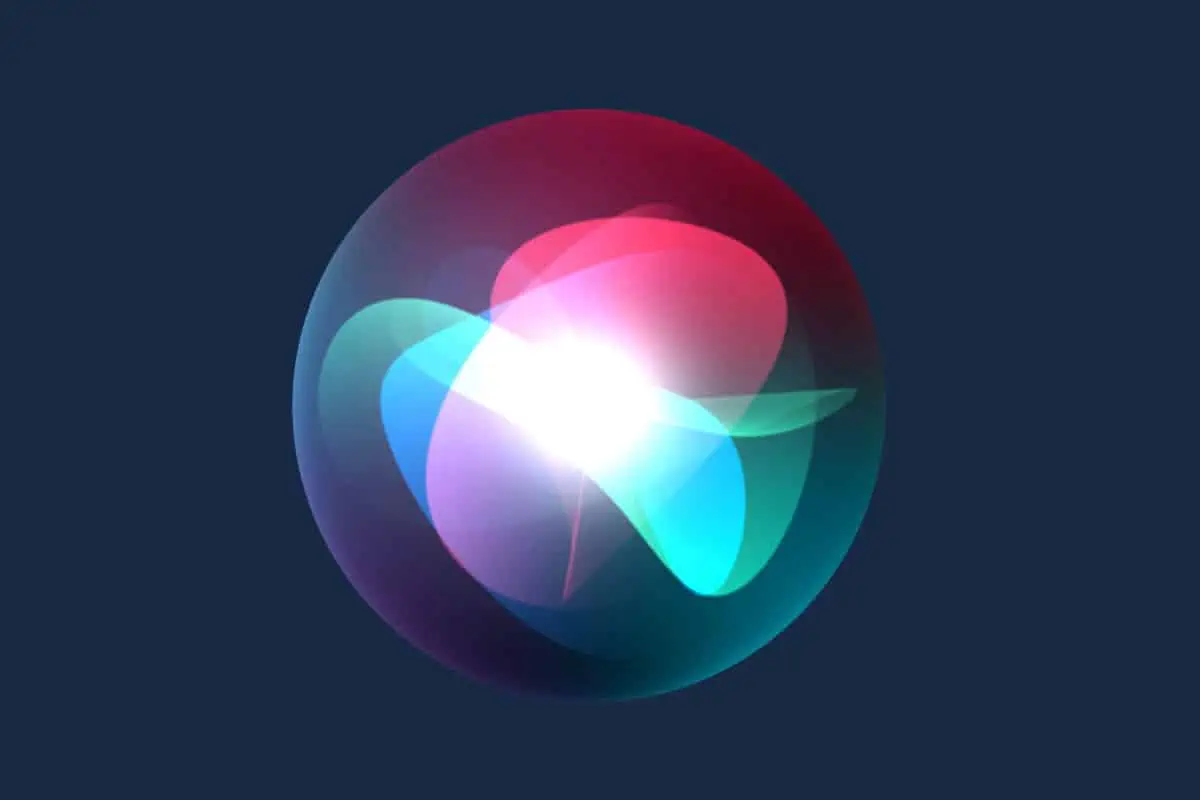From its launch in 2011 on the iPhone 4s, Siri has evolved massively. In this guide, we’ll provide you with the most up-to-date overview of Siri, how it works, and what you can do with Apple’s digital voice assistant…
Siri started life on the iPhone 4s. Launched in 2011, the iPhone 4s’ main new feature was Siri, the world’s first mobile voice assistant. Apple pushed hard on the marketing of Siri, leveraging people like Samual L Jackson and Zooey Deschanel, but the first iteration of Siri wasn’t all that advanced.
I remember using it for the first time, thinking it was kind of cool, and then kind of forgetting all about it. I don’t think I was alone here; most people that I knew, back then and now, seldom use Siri for anything other than setting timers to ensure your eggs come out nice and runny.
But things have changed A LOT since 2011. Siri is now available inside a range of Apple products – from iMacs and MacBooks to the company’s AirPods and Apple Watch. Siri now spans the entirety of Apple’s product ecosystem. And this is not going to change anytime soon. In fact, as we progress through the 2020s, Siri will become more and more useful, adding new abilities and use cases.
I wanted to do this piece to highlight Siri, to get people interested in using Siri because Siri – like Alexa, Google Assistant, and Bixby – is here for the long run; all the big tech companies are investing in artificial intelligence and the gains of those investments are now trickling down to the digital assistants we use on our phones – that’s why they keep getting smarter and more useful.
What is Siri? A Brief History of Apple’s Digital Voice Assistant
Apple did not invent Siri. The story of Siri starts way earlier than that – back in the very early 2000s. And it involves the US Defence industry, a UCLA alumnus, and a beautiful Norwegian woman. It’s kind of an interesting story.
The platform that would eventually become Siri was initially developed by Dag Kittlaus, Tom Gruber, and UCLA alumnus Adam Cheyer, who was working as part of the SRI International Artificial Intelligence Center which was an offshoot of the US Defense Advanced Research Projects Agency’s (DARPA)-funded CALO project.
Siri’s name was created by Kittlaus, it means “beautiful woman who leads you to victory” in Norwegian. According to legend, Kittlaus named the technology after a Norwegian woman that he’d worked with at the time. The name Siri also kind of looks like a rearrangement of SRI International Artificial Intelligence Center, where the initial source code and software were developed.
Siri’s voice recognition engine came later and was developed separately by a company called Nuance Communications. Voice actors created Siri’s voice in 2005; none of the actors had any idea that their voices would eventually be heard by millions of people inside Apple’s products from 2011 onwards. Apple has changed the voices used by Siri between 2011 and 2020, adding in new actors, new phrases, and more colorful phrasing and responses.
Siri Nearly Came To Android & BlackBerry
Siri’s initial release was done via a standalone app for iPhone. Nuance, however, had plans to bring the digital assistant to BlackBerry and Android. Apple spotted the potential for the application early on and, under the direction of Steve Jobs, Apple execs set out to acquire the technology, ensuring its exclusivity to Apple products.
Apple acquired Siri from Nuance Communications in 2010. A year later, Siri was integrated inside iOS and included as the flagship feature of the iPhone 4s. Initial responses to Siri were reasonable, though no one appeared to be too blown away by the technology. And things stayed this way for several years; Apple didn’t really do too much to Siri between 2011 and 2015, leaving the playing field open to alternative solutions like Alexa and Google Assistant.
Apple’s ace in the hole, however, was that it had total control over iPhone, as well as tens of millions of loyal customers. It knew that even with a sub-standard voice assistant, none of its users were going anywhere. This bought Apple time, giving it years to ruminate on how to make Siri secure from a user’s data perspective, something Google and Amazon weren’t too fussed about. During this time, Apple focussed its attention on new product lines like its AirPods and Apple Watch.
Siri Evolution – 2015 to Present
As noted above, Apple didn’t really do too much to Siri between 2011 and 2015. From 2015 onwards, however, things began to ramp up. Apple began making adjustments and changes each year to Siri, usually unveiling them at its WWDC conference alongside the latest installment of iOS.
Below, we’ll break down all of Siri’s major developments over the past several years, starting in 2015 and moving forwards towards 2020 and beyond.
- WWDC 2015 – The Dark Ages are over. Siri is now a Google Assistant competitor, meaning it can use contextual information it has learned about you to be more useful. It took Apple a while to get this stage because of the security concerns; it needed to ensure that a user’s data, even when being accessed via Siri for useful tasks, was kept securely. Once Apple had figured out the mechanism for doing this, Siri instantly became a lot smarter.
- WWDC 2016 – Up until this point, Siri’s development had been controlled by Apple and its engineers. But at WWDC 2016, Apple unveiled the SiriKit API, a platform that would give its legion of third-party developers access to the platform for the first time. The SiriKit API was limited to apps for messaging, phone calls, photo searches, ride booking, personal payments, and workouts. But it was a start. Siri was growing. And Apple’s developers were on board.
- WWDC 2017 – During the WWDC 2017 keynote, Apple confirmed that Siri was now a “core product” and that it was being used inside 375 million devices every month. During 2017, Apple launched CoreML, a new technology for developers that opened-up Siri’s machine-learning guts for use inside iPhone apps and other software-based experiences. Siri also got translation skills during this period, as well as improved sound perception and diction.
- WWDC 2018 – Apple hired Google’s former search and AI unit chief, John Giannandrea, during 2017. His appointment was done to secure the future evolution of Siri which was by now available in a range of Apple products, from Macs to iPad and Apple Watch. During 2018, Apple updated the SiriKit API and improved Siri’s performance and skill-sets dramatically, making it more than equal to Google Assistant. Siri was now better at search, could understand more complex demands, and possessed even more advanced machine learning.

With the announcement of iOS 14 in 2020, Apple confirmed a bunch of new updates for Siri – both cosmetic and performance-oriented. The most visible change was to do with how Siri appears in the UX; it now has its own, dedicated widget that appears whenever the assistant is summoned. On top of this, Apple also confirmed that Siri would now be able to send audio messages and that translation would work offline.
As of 2020, Siri now serves around 25 billion requests per month. The latest Siri enhancement? Use Siri to set a preferred music streaming service.
Siri – The Future (With ChatGPT)
In 2023 Siri is facing its greatest competition ever – ChatGPT and other generative AI technologies. While ChatGPT isn’t a voice assistant, it’s vastly more useful and accurate than Siri in iOS 16. Of course, ChatGPT doesn’t have access to your data, so ChatGPT can’t send a text to your mom or tell you when your next flight is – but ChatGPT can do a hell of a lot more than Siri.
ChatGPT is able to give you detailed answers to nearly any request you can think of. If you want to know the political history of South Korea in the 20th century, ChatGPT can tell you. If you want someone to right you a love letter that you can then send to your crush ChatGPT can do it.
It seems that ChatGPT and other generative AI technologies are the future of computing. What that means for Siri is unclear. What is clear is Siri is vastly inferior to ChatGPT. However, Apple CEO Tim Cook recently confirmed Apple has been working on generative AI technologies, like the kind used in ChatGPT, for years. It’s possible that in the next few years Apple could scrap the current version of Siri for a new version based entirely on language models like ChatGPT is.
15 Things Siri Can Do For You Right Now
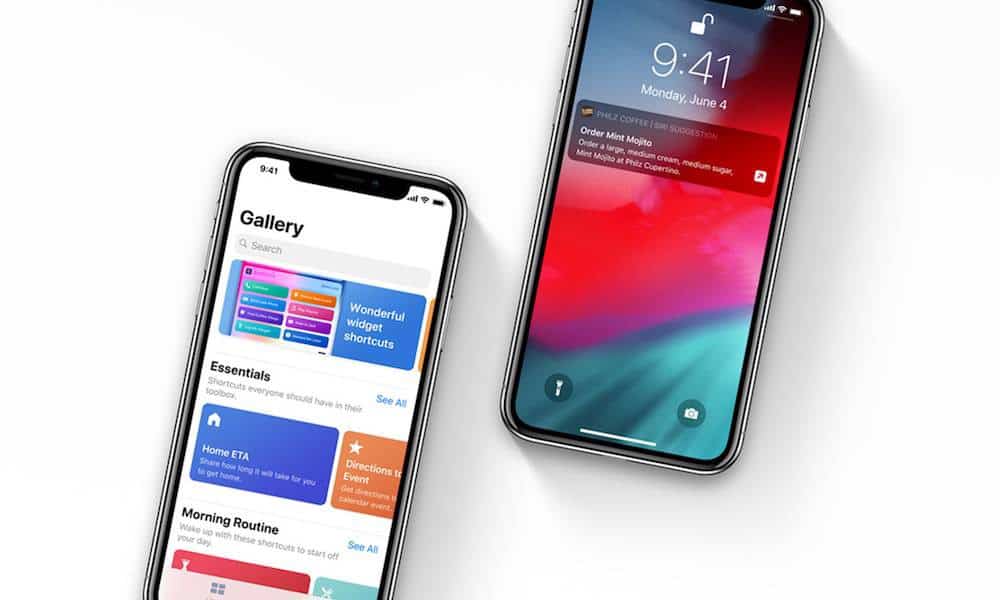
If you’re a first-time iPhone owner and are just getting to grips with your new phone, here are a few tricks and tips to help you get started with Siri. Also, be sure to try this if your iPhone microphone is not working.
1) Check News Headlines
Something many people might want to use in their day-to-day, as plenty of us like checking up on current events while sipping our morning coffee.
If you say “Hey Siri, give me the news,” your iPhone will begin playing a news report podcast from one of a few default sources. However, you don’t have to stick with the source Siri gives you, simply ask it to switch to another source like the BBC, CNN, Fox, or whatever you like.
Note that you have to do this as a “Hey Siri” command without pressing the Home key. If you press the Home key first and ask Siri for the news, it will open the News App instead.
2) Check Twitter
You can use Siri to quickly bring up Twitter feeds you’re interested in, if you know the Twitter handle, simply say “Hey Siri, what is @(Twitter Handle) saying?” and you’ll get a feed of the 10 most recent Tweets from that user.
You can also do this without the Twitter handle, if you ask after a famous celebrity, for example, Siri will find their Tweets just from their name.
3) Take A Selfie
Yup, you can make the process of taking a selfie much easier by going hands-off and asking Siri to do it for you on command.
Simply say “Hey Siri, take a selfie and it’ll open the camera app in the front-facing camera mode.
4) Name That Song
Shazam is still a thing, but dedicated music-identifying apps of its ilk are somewhat redundant now that many AI assistants – including Siri – can figure out what song is playing for you. Simply ask “Hey Siri, what song is this?” to be told the track name and artist.
5) Get Directions
Pretty straightforward really – you can ask Siri for directions to a location and it’ll help you out with GPS and mapping data to figure out the best route.
Simply say, “Hey Siri, get me directions to (any address),” and it’ll deliver the goods via the Apple Maps application.
6) Check The Weather
Similar to directions and other location-based data. Ask Siri “Hey Siri, what’s the weather like today?” and you’ll get a detailed overview from relevant weather services on what to expect when you step outside.
You can even ask for the weather in a location you’re not at, but are planning to go to, for example, “Hey Siri, what’s the weather like on Dartmoor?” will clue you in.
7) Check Air Traffic Overhead
Just a bit of fun for those casual plane-spotters. My Dad has a whole app on his tablet dedicated to this, but understandably not everyone may wish to go down this route! If you see a plane overhead and are curious about what kind of plane it is, where it’s going, and where it came from, you can ask Siri to fill in the blanks.
Simply say, “Hey Siri, what flights are overhead?” and it’ll consult Wolfram Alpha for the data before delivering you a suite of information.
8) Translate Language
If you’re in a foreign country, it can be useful to have a quick and handy way of translating signposts, menus, and all kinds of things you just can’t understand unless you know the local lingo. Likewise, you might be having trouble talking to someone and making clear what you’re asking or saying.
Enter Siri, which can translate into English, French, Italian, German, Spanish, and Mandarin Chinese.
For example, ask Siri “Hey Siri, translate which way to the supermarket in Italian,” and you’ll get your results.
Siri speaks and spells the translated phrase for you and allows you to play it back to someone listening in if you’re not confident about your pronunciation.
9) Call A Cab
Another fairly straightforward function; you can ask Siri to book a cab with Uber or Lyft – it depends on what taxi apps you have installed. Simply say “Hey Siri, get me a ride to (destination)”, and it’ll set it up for you.
10) Randomize
There are many reasons why you might need something to be randomized, like flipping a coin, rolling a dice, or pulling a card, but it may not always be convenient to actually physically throw a coin in the air, or you might not have cards or dice to hand.
Fortunately, Siri can give you digitally randomized results for such things. You can ask it to roll a die with any number of sides, for example, “Hey Siri, roll a d6,” or “Hey Siri, roll a 20-sided die,” and it’ll give you the result. Perfect for your Dungeons & Dragons sessions.
You can also say “Hey Siri, pick a card,” to get a randomized card from a standard deck, or “Hey Siri, flip a coin,” for a result between heads or tails. I like to use this last one if there are two things on a food menu I can’t decide between.
11) Spell A Word
Always useful to double-check when you need to be sure of your spelling. Simply say “Hey Siri, spell (your word),” and it’ll oblige with a full spelling and word definition.
12) Do Maths
Suck at maths? No problem–Siri can do it for you. Simply ask Siri things like “What is 312 divided by 4?” or “What is the square root of 800?” You can also ask Siri to calculate tips by saying, “What is 20% of £74.36?”
13) Find Photos
Siri can automatically bring up photos on your iPhone. Simply ask Siri things like “Show me photos from Portugal in 2016” and she will!
14) Get The World To Leave You Alone
You can have Siri automatically wipe all your alarms and by saying “Delete all alarms”. You can even tell Siri to set your phone to “Do Not Disturb” so you aren’t disturbed or say “Airplane mode” to shut all connectivity off on your iPhone.
15) Find Out When Your Friend’s Birthdays Are
Ever forget when someone’s birthday is? Well, as long as you have a person’s birthday noted in their contact card on your iPhone, you can simply ask Siri things like, “When’s John’s birthday?” and she’ll tell you right away.
What About Siri Commands? Here’s The Basics

Siri Commands For Email & Text Messaging (Just Add “Hey, Siri” At The Beginning of Each)
- Send a message to [name] – This one will quickly send a text to a contact stored in your iPhone’s Contacts App
- Read my new messages – This Siri Command will read out your latest text messages from iMessages.
- Text [name] – This command will send anyone in iMessages a text message.
- Any new email from [name]? – This command quickly lets you check to see if you have any new emails from a specific contact.
- Show me new messages from [name] – Want to see ONLY new messages from a specific contact? No problem, that’s exactly what this one does.
- Show me new emails from [name] – This will pull up emails from a specific contact.
- Show me the last email from [name] – If you want to see the most recent email from a specific contact, use this command.
- Send an email to [name] – This lets you quickly dictate and send an email to one of your contacts.
- Send an email to [name] subject [text] – This one lets you quickly dictate an email, add a subject line, and then send it to a particular contact.
- Show me all emails from [date] – Get emails from a specific date.
- Delete all emails from [date] – Got too many emails? You can delete all emails from a certain date, just say the command.
- Check email – Get Siri to quickly check if you have any new mail.
- Read My Messages – Use this command to instantly get all your new iMessages read out to you.
- Show me last message from [name] – Wanna see the most recent iMessage from a certain contact? Use this Siri Command then.
Siri Commands For Searching The Web
- Search the web for videos of [name/topic]
- Search the web for pictures of [name/topic]
- Search Wikipedia for [topic]
- Search the web for [topic]
- Show me www.xyz.com
- Search the web for news of [topic]
- Show me pictures of [topic]
- Show me videos of [topic]
- Search Google/Bing/Yahoo for [topic]
- Search Google for pictures of [topic]
- What’s the definition of [topic]?
Siri Weather Commands
- What’s the weather going to be like in [city] on [date]?
- Do I need an umbrella for tomorrow/this afternoon/tomorrow?
- What’s the temperature outside?
- What’s the temperature tomorrow/this evening/tonight?
- Is it windy outside?
- What’s the weather going to be like in [city] on [date]?
- Is there a chance of rain next week in [city]?
- Is there a chance of rain this evening?
- How humid is it outside?
- How humid is it in [city]?
- When is the sunset?
- When is the sunrise?
- When is the sunset [date] in [city]?
- When is the sunrise [date] in [city]?
- What’s the weather like?
- Do I need sunglasses for tomorrow/this afternoon/tomorrow?
- What’s the temperature in [city]?
- What’s the perceived temperature outside?
- What’s the perceived temperature in [city]?
- What’s the visibility outside?
- What’s the pressure outside?
- What’s the tide table for [city]?
- What’s the current dew point?
Siri Commands For Reminders
- Remind me today: call [name]
- Remind me [date] at [time] to [action]
- Remind me [date] to [action]
- Remind me to [action] next time I’m here
- Remind me to [action] next time I leave my home
- Remind me to [action]
- Remind me in two hours/two weeks to [action]
- Add [item] to the Grocery list
- Note: [text]
- Show me my notes from tomorrow/today/next week
- Delete the reminder [name]
- Add a reminder
- Remind me
- Create a list [name]
- Show me my [name of list]
- Show me my notes
- Show me my notes from [date]