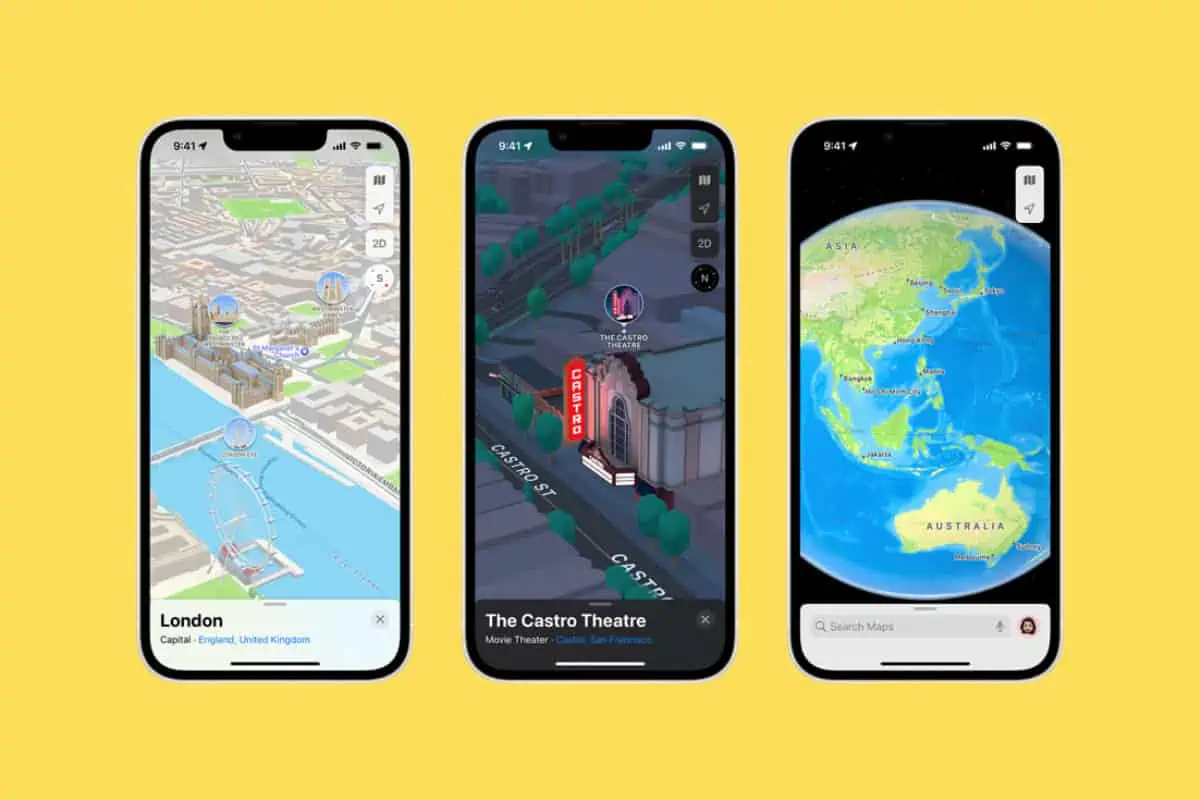Apple Maps still might not be quite as good as Google Maps but it has improved massively since its launch. Here’s a guide on how to drop a pin in Apple Maps
Table of Contents
The ability to share your location inside Apple Maps is a massively useful feature, especially if your friends and family also use the app.
Drop A Pin
We’ve all got that mate that likes to meet in obscure pubs, hidden away inside dilapidated wharves and warehouse districts. Usually, these locations are impossible to find. But with a dropped pin, it’s effortless.
When you drop a pin in Apple Maps, you get an accurate location for the person’s exact positioning. If you’re in a heavy-populated area, like a city center, or off the beaten track in the countryside, pins in Apple Maps are invaluable.
How Accurate Are Dropped Pins?
Pretty darn accurate; you’re looking at margins of error of around 5 to 8 meters which is just about as good as it gets with public GPS.
In this guide, we’ll show you EXACTLY how to drop a pin in Apple Maps, so you can always share your location, get your friends and family to share theirs, and even use the feature to save locations inside Apple Maps, so you always have a record of where it is for future usage.
How To Drop A Pin In Apple Maps
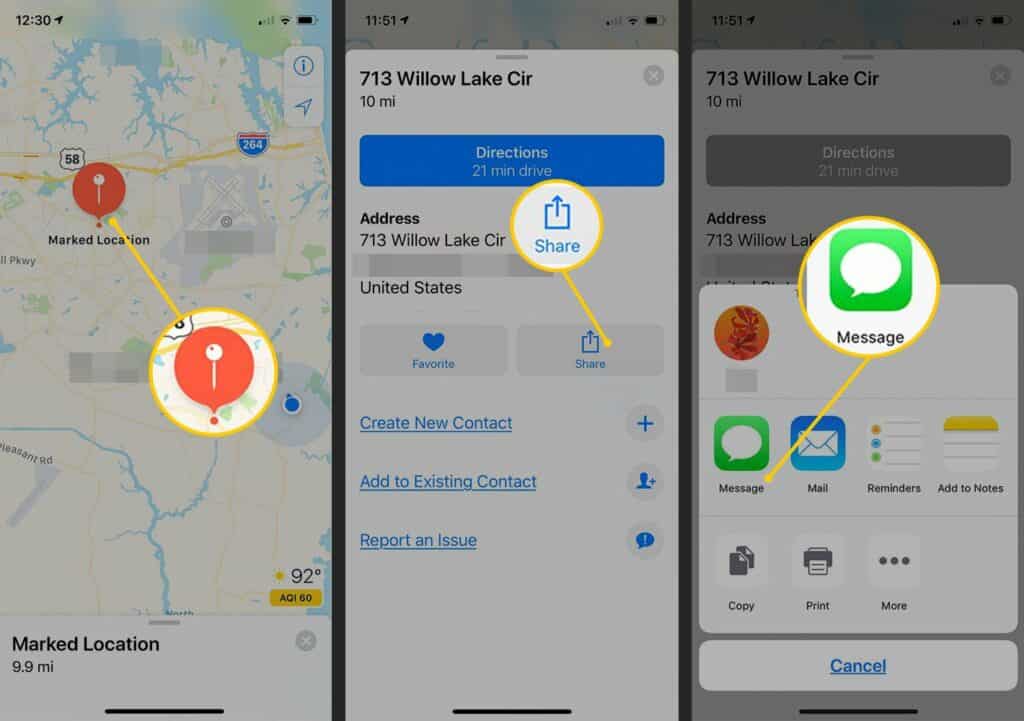
- Dropping a pin in Apple Maps is actually really easy.
- All you need to do is open Apple Maps, find the location you want to share, and then press down on it using your finger – this will create a pin.
- All you have to do now is click DONE and the pin will be saved to your MARKED LOCATIONS.
- In order to share your newly created pin, go to Marked Locations inside Apple Maps, find the pin – it should be the first one if you didn’t create any more after it – and then select the option to SHARE it with another iPhone user.
This works in much the same way as sharing anything else on iPhone.
Editing Your Apple Maps Pin
If you created a pin inside Apple Maps but you discover that it isn’t entirely accurate, you can quickly edit the pin’s location to make it more accurate.
To do this, go to Marked Location > find your pinned location > select Edit Location. Inside here you will be able to edit the location and placement of your pin, making it more accurate. Then all you have to do is save the pin and re-share it with your contacts.
How To Save Apple Maps Pins
You can also use your saved pins for future reference. I live in the sticks, for instance, and there are plenty of places located near to me that I go to pretty regularly – pubs, children’s indoor play areas with my son, farm shops, restaurants, and friends’ houses. If I’ve only been to these places once or twice, finding them without Maps is tricky.
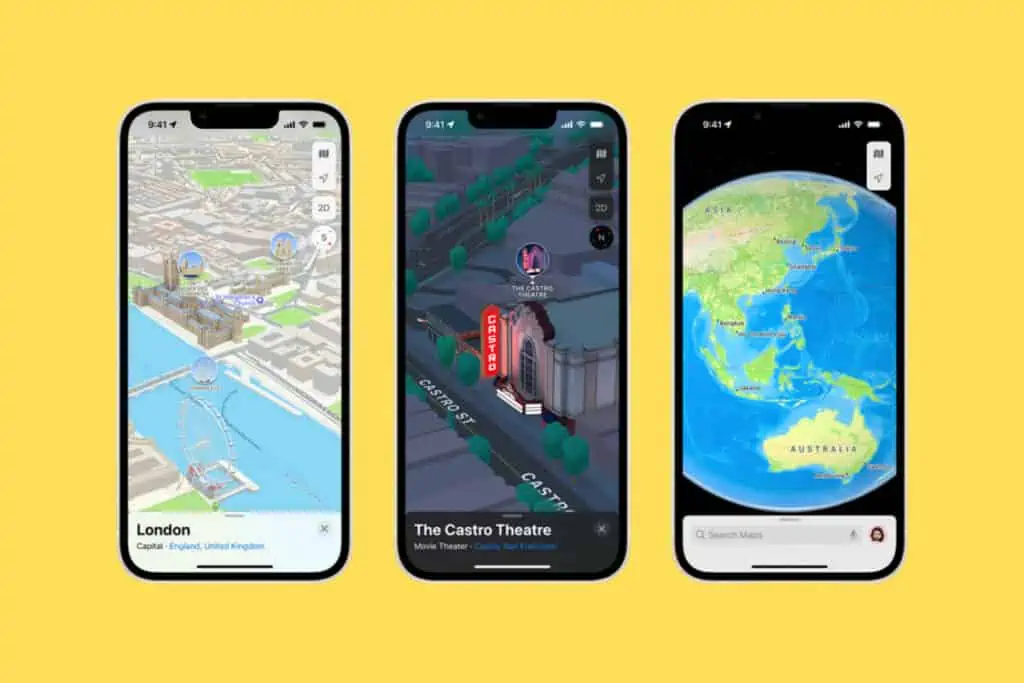
Similarly, entering the same address, again and again, is annoying, but with a growing arsenal of saved pins on my iPhone, I can effectively keep a record of all of these places’ locations. And if I want to go to any of them, all I have to do is go to Marked Locations, select the correct pin, and get directions to it. Simple, right?
I like to assign a FAVORITE marker to these pins (you do this in the sharing option FYI). This adds the pin to my favorite locations inside Apple Maps and makes them easily accessible, saving me time and hassle when venturing out with the family on a day out.
How iPhone Tracks Your Location
In order to drop pins and use services like Find My and Apple Maps, you need to have location services switched on.
But once you have these services switched on, how does your iPhone track your actual location? It isn’t a case of using just one thing – GPS, for instance. In fact, there are a few things that go into monitoring and logging your location.
According to official Apple documentation, your iPhone uses GPS and Bluetooth (where they’re available), along with crowd-sourced Wi-Fi hotspots and cellular towers to determine the approximate location of your device. It is the combination of these things that allow Apple to create detailed and accurate data sets of your location.
If you’ve switched off location services, however, or blocked a specific app from tracking you, your location will remain hidden.
Apple is BIG on security and privacy these days, so if this is something you’re concerned about switching off location services on iPhone is really simple: go to Settings > Privacy > Select Location Services. Next, select apps that you want to block from tracking your location.
Simple, right?
And check out What Cities Are Apple Maps AR Walking Directions Available In?