The iPhone Weather app has a ton of advanced features. Here’s how to use two of the best.
The iPhone Weather app is one of the most beautiful apps on the iPhone. Weather is also one of the oldest apps on the iPhone – it debuted on the original iPhone all the way back in 2007. But in recent years, the Weather app has gotten a major face lift.
The Weather app found in iOS 15 and iOS 16 shows you gorgeous animations pf the current weather that fills the iPhone’s screen from edge to edge. In addition, the Weather app shows you the 10-day forecast, sunrise and sunset times, wind speed, precipitation, visibility and more.
But two of the most useful features of the Weather app are two that really help out when there are extreme weather conditions in your area. These features are temperature heat maps and weather alerts.
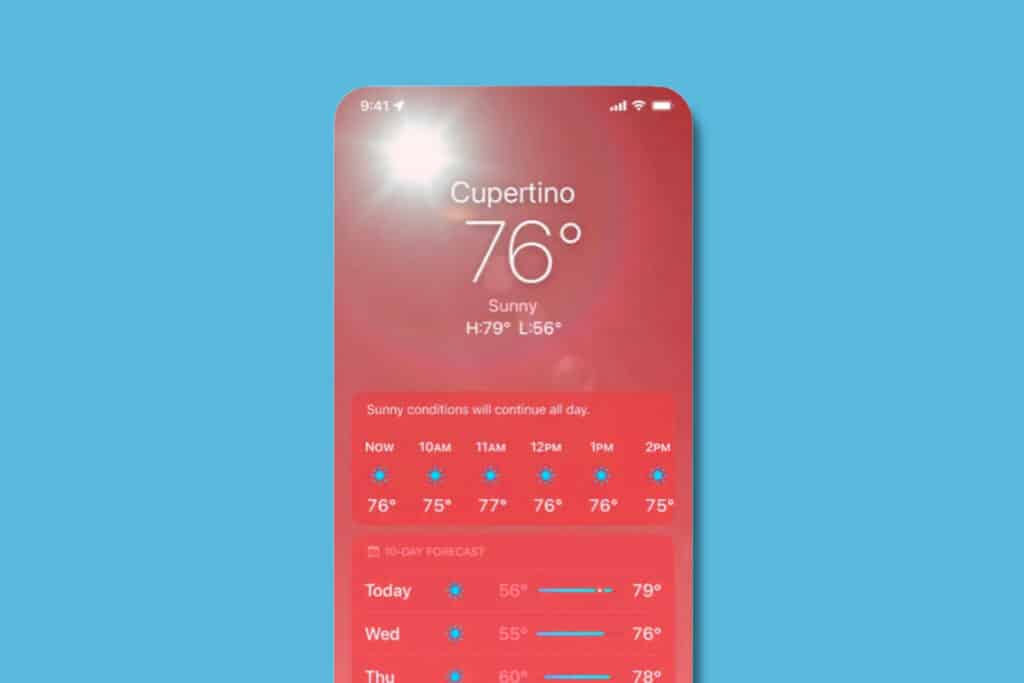
iPhone Weather App: Temperature Heat Map
The temperature heat map in the Weather app is one of the most cool visual features of the Weather app (after the weather animations). The temperature heat map shows a geographic map of the area you are in (or the Weather app location you are currently looking app).
For example, say you were using the Weather app to look at the tempurutre in Paris, France. The temperature heat map for Paris would show the city and the surrounding region on the map.
Only this map would color-code the surrounding area to show the fluctuations in temperature in the region. Cooler colors like blue indicate cooler temps, while deeper colors like red indicate hotter temps.
Here’s how to view the temperature heat map in the Weather app:
- Open the Weather app and select a location you have set up (such as your current location or your home city or a city you are traveling to).
- Scroll down until you see a map thumbnail.
- Click on the map thumbnail. Now a larger map will slide up on your screen. It will be color coded to show the varying temperatures across the region.
Also note that you can zoom in and out on the map to see less or more of the area. Finally, you can also tap the stacks icon to change between a temperature heat map to precipitation or air quality maps for the location you are viewing.
iPhone Weather App: Weather Alerts
The Weather app also has the ability to show you weather alerts. These are alerts issued by local authorities or other organizations that warn about current or upcoming disruptive weather.
Weather alerts could be for anything from heatwaves to ice storms. Here’s how to view weather alerts in the Weather app:
- Open the Weather app and select a location you have set up (such as your current location or your home city or a city you are traveling to).
- Wether alerts will only show when a weather alert is issued. If one has been, you’ll usually see a “Severe Weather” alert banner just above the hourly forecast. Below the banner you will see a brief summery of the alert as well as who issued it.
- Tap the “See More” button and a browser window will slide up taking your to the weather advisory on the web. You can then scroll through this weather advisory to see more about it.
- When you are done reading the advisory, tap Done.
And check out:
- Apple’s realityOS: Release Date, Specs, Features & More!
- How To Download iOS 16 RIGHT NOW!
- How To Download iPadOS 16 RIGHT NOW!
- How To Download macOS Ventura TODAY!
- How To Unsend Messages On iPhone With iOS 16
- Does Apple Make A Dual Power Charger?
- Will My Mac Run macOS Ventura?
- Will My Apple Watch Run watchOS 9?
- Apple Watch RAM Size Comparison Chart
- How To Stop Those Irritating “Open In App” Website Popups On iPhone
- What Is A Google Maps Local Guide?


