The iPhone has a cool feature that allows you to share your Wi-Fi password with a friend nearly instantly. Here’s how to use it!
Wondering how to share Wi-Fi password on iPhone? Read on…
Nearly every personal Wi-Fi network is protected with a password. A personal Wi-Fi network is the kind you find in your home or office – the Wi-Fi that comes from your wireless router. That’s opposed to a public Wi-Fi network which is free to join by anyone. Public Wi-Fi networks are often found in public spaces like cafes and coffee houses – and they aren’t the most secure.
But the Wi-Fi network at your home is secure thanks to its password protection. A device cannot join your home wifi network unless it knows the name of the network AND has the password for the network.
This is a good thing as it means neighbors can’t piggyback on your Wi-Fi network, sucking up all the bandwidth. Even if they know your Wi-Fi network’s name, they’ll still be blocked from joining if they don’t know its password.
However, sometimes you want to allow others to join your home Wi-Fi network. Most commonly this is when a friend comes over to your lace and wants to get on your Wi-Fi.
In the past, you would need to read our your Wi-Fi password to your friend, who would need to manually type it into their iPhone in the network settings. But but now iOS has a built-in feature that allows you to automatically beam your Wi-Fi password to your friend. Here’s how to use it…
HINT: Here’s How To Lock macOS: The QUICK Way!
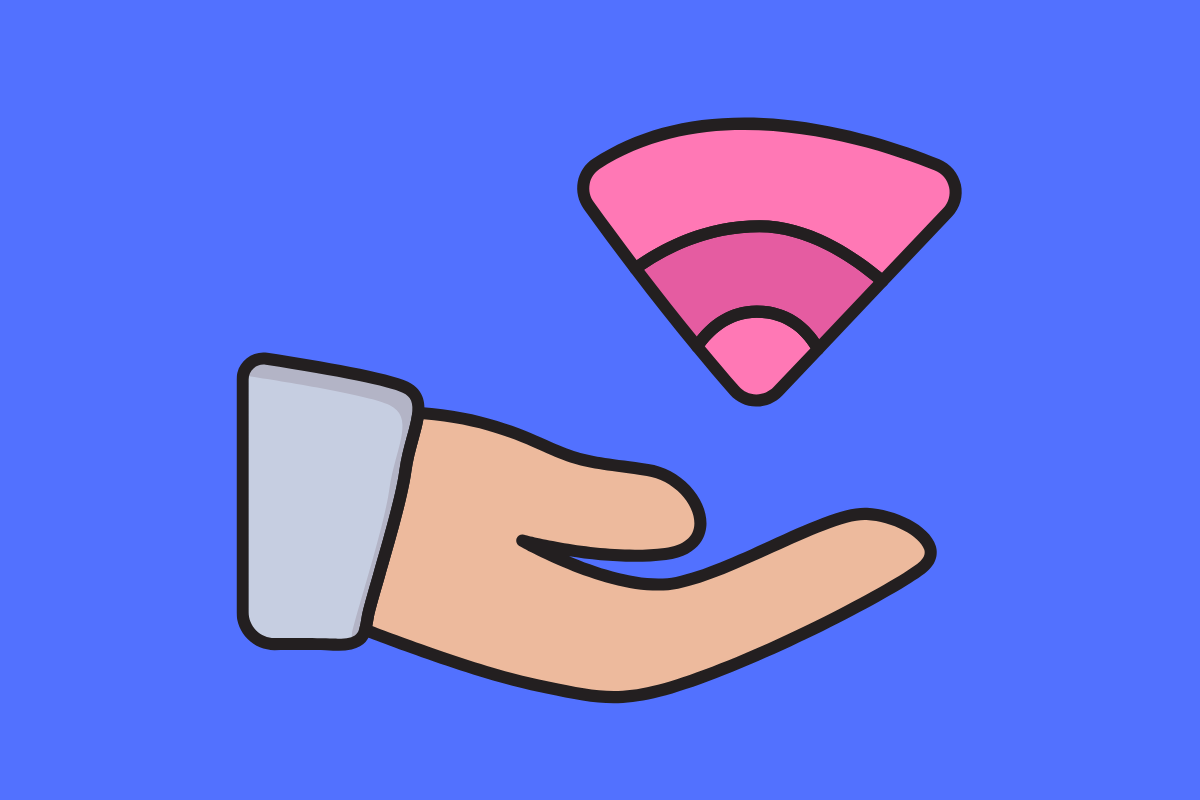
How To Share Wi-Fi Password On iPhone
Before you can use the method described below, you need to make sure both your iPhone and your friend’s iPhone have a few of the same settings, including:
- Each iPhone should be on the latest version of iOS.
- Your friend should have the email address associated with your Apple ID saved in your contact card in their Contacts app.
- Both iPhones should have Wi-Fi and Bluetooth turned on and be relatively near to each other.
As long as these requirements are met, you’re ready to share your Wi-Fi password. Here’s how:
- Tell your friend to select your Wi-Fi network on their iPhone.
- On your iPhone, unlock it and make sure it is connected to the Wi-Fi network your friend is trying to join (your home network in this case).
- On your phone, after a moment you’ll see a “Wi-Fi Password” box pop up on screen. It will say “Do you want to share the Wi-Fi password for [your network name] with [your friend’s name]?” If you do, tap the Share Password button.
- After a moment, a “Complete” message will appear in the white box. It will say “Successfully shared our Wi-Fi password.” Tap the Done button.
Now your friend will automatically be able to join your Wi-Fi password without needing to manually enter the password in their network settings. Pretty cool, huh?
Just a final note: ALWAYS be sure you know who you are sharing your Wi-Fi password with. If the white share password box ever appears on your screen when you are not expecting it, it’s best to tap the X button to dismiss it.
And check out:
- How To Turn WhatsApp Read Receipts On And Off
- How To Turn iPhone Read Receipts On And Off
- How To Change Memoji Clothes On iPhone & iPad
- How To Download HBO Max Videos (Movies & TV Shows)
- Does Apple Have A Metaverse?
- Where’s The AirPods Widget On iPhone?
- Android AirTag Tracker: How To Find AirTags With Your Android
- What Are Limited Edition AirPods?
- How To Turn CAPS LOCK On iPhone ON & OFF
- How To Print From iPhone: Yes, You Can!
- How To Create Website Shortcuts On iPhone Home Screen
- How To Convert Picture To PDF On iPhone
- How To Forward Calls On iPhone: The SIMPLE Way

