The iPhone allows you to forward the calls you receive to another number. Here’s how to set it up.
Wondering how to forward calls on iPhone? Read on…
Many people today have more than one phone number. Almost all of us have a mobile phone number, but we also usually have at least one more – such as a home phone number or an office phone number.
Of course, some people have even more than two or three phone numbers, but two to three is generally the norm.
Apple understands that these people may want to forward the calls that come into their iPhone to another one of their phone numbers from time to time. With this in mind, they’ve built in a feature called Call Forwarding into iOS. Here’s what it is and how to use it…
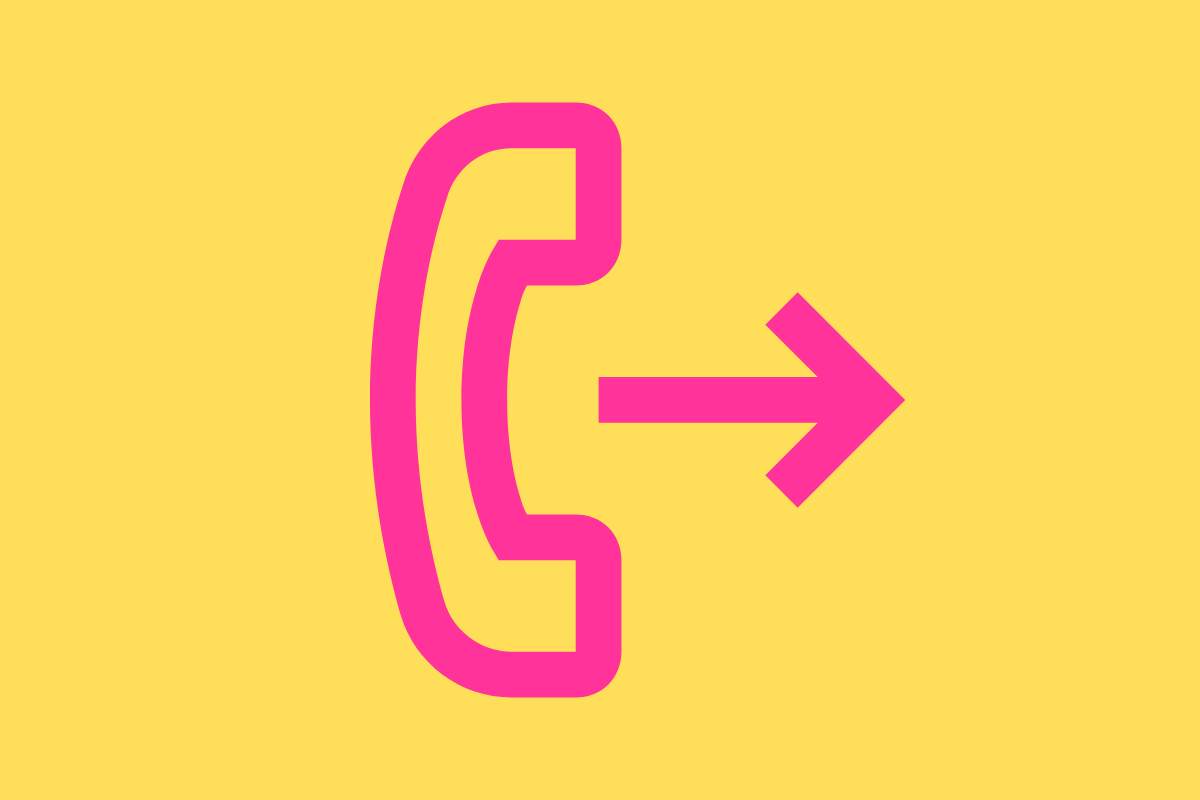
What Is Call Forwarding?
Call Forwarding is a feature that allows calls to one number to be automatically sent to another number. Many people use Call Forwarding on their iPhone when they don’t want to be bugged. For example, if someone is out with friends, they may turn on Call Forwarding so any calls go to their work or home phone.
Call Forwarding is also useful when you have two or more mobile phones with different phone numbers and prefer to answer your calls on just one phone. In this case, Call Forwarding can send all your calls to your preferred phone.
What Does Call Forwarding Require?
Call Forwarding on iPhone requires a few things. The most essential is your cellular service will need to be on a GSM network. Whether or not your cellular service plan is on a GSM network depends on your cellular provider. You’ll need to check with them to see what kind of cellular network your plan is on.
Another common type of network is called CDMA. Apple says Call Forwarding can work on CDMA networks, however, it says customers will need to contact their CDMA network provider to to find out how to enable Call Forwarding on their iPhone.
Besides the right type of cellular network, it’s also to have the latest version of iOS on your iPhone when using Call Forwarding. This isn’t a requirement, but the latest iOS is, by its very nature, the most recent release with the most bug fixes.
How To Set Up Call Forwarding On iPhone
If you meet all the requirements, here’s how to set up Call Forwarding on the iPhone. Keep in mind these instructions are for iOS 16, but other iOS’s should have nearly identical steps.
To set up Call Forwarding on iPhone:
- Open the Settings app.
- Tap Phone.
- Tap Call Forwarding.
- On the Call Forwarding toggle the switch next to Call Forwarding to ON (green).
- Now tap the Forward To field that appears.
- On the Forward To screen, enter the phone number you want your calls to be forwarded to.
And that’s it! There’s not even a need to tap a Save or Done button. Now Call Forwarding will be set up on your iPhone. When Call Forwarding is enabled, you’ll see a phone handset icon with an arrow pointing to the right in your iPhone’s status bar.
And check out:
- How To Turn WhatsApp Read Receipts On And Off
- How To Turn iPhone Read Receipts On And Off
- How To Change Memoji Clothes On iPhone & iPad
- How To Download HBO Max Videos (Movies & TV Shows)
- Does Apple Have A Metaverse?
- Where’s The AirPods Widget On iPhone?
- Android AirTag Tracker: How To Find AirTags With Your Android
- What Are Limited Edition AirPods?
- How To Turn CAPS LOCK On iPhone ON & OFF
- How To Print From iPhone: Yes, You Can!
- How To Create Website Shortcuts On iPhone Home Screen
- How To Convert Picture To PDF On iPhone
- How To Delete Twitter: Here’s How To Ditch The Blue Bird (2022 Instructions)

