How to Add Notes to Passwords On iPhone
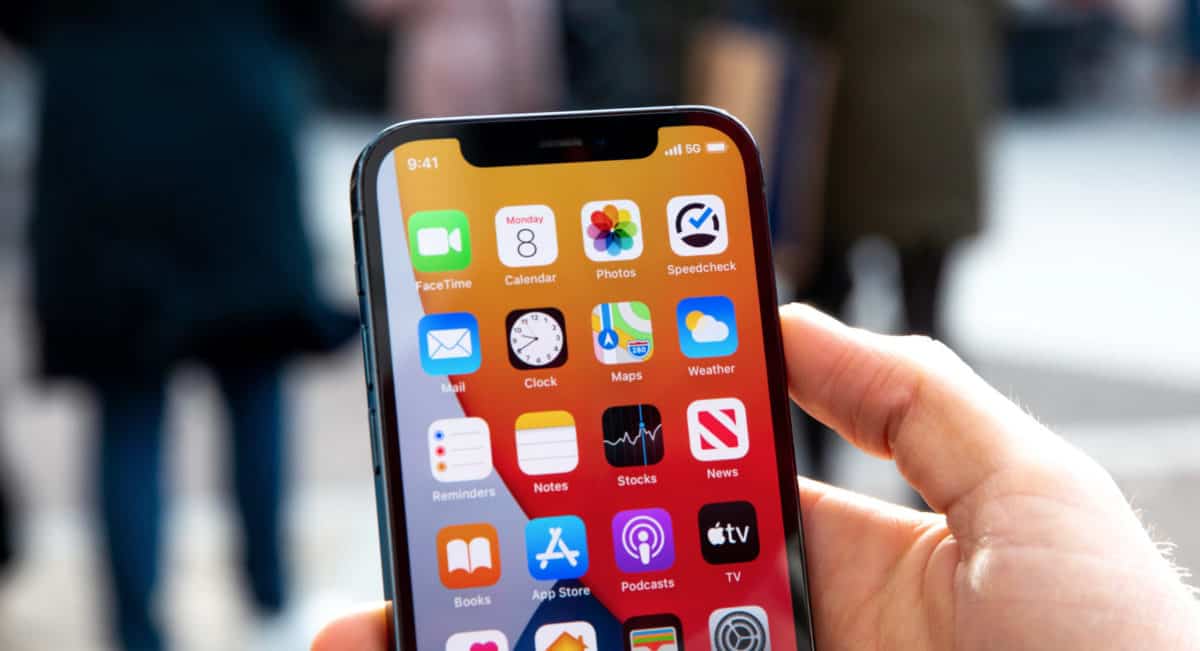
iOS 15.4 bring new password management features to iPhone. And in this guide, we’ll show you EXACTLY how to use it…
Wondering how to add notes to passwords on iPhone? Before iOS 15.4 you couldn’t–not with iOS’s built-in password manager. But with the iOS 15.4 update, Apple has expanded its password manager features even more.
In this post, we’ll break down all the steps you need to add notes to your passwords as well as just what the heck iOS’s password manager is.
What Is A Password Manager?
Even if you don’t realize it, you probably use a password manager. As a matter of fact, if you’ve ever had your web browser (Chrome, Firefox, Safari, etc) save your login name and password for a website, you’ve used a password manager.
Web browsers were some of the first password managers out there, but a slew of dedicated ones have risen up in recent years that operate as browser extensions or even dedicated apps and allow you to view, change, and control all your passwords.
However, the Mac’s operating system, now called macOS, has long had a password manager built into it called Keychain. It’s now also referred to as iCloud Keychain because it stores your logins and passwords in iCloud and sync them across your Apple devices, including Macs, iPads, and iPhones.

Why Should I Use A Password Manager?
Besides the obvious use case of just making it easier to have your login and password entered automatically at the site you want to log into, password managers are great for security reasons. Modern password managers can tell you if the password you are using has been leaked in a data breach, if you’re resting the same password at multiple sites, and if your password is weak or easy to guess.
Modern password managers can also auto-suggest new passwords that are nearly impossible to guess and just as impossible to remember. But that’s the whole other point of a password manager, too: you can use highly complex passwords without the need to remember them because the password manager will for you.
HINT: Here’s How To Lock macOS: The QUICK Way!
Does The iPhone Have A Password Manager?
Yep. It’s iCloud Keychain, which is what’s also on your Mac. Because the iPhone, Mac, and iPad all use the same iCloud Keychain (provided you are signed in with the same iCloud account on all your devices) any passwords saved on one device are automatically synced to your other devices.
Also, with iOS 15, Apple lets you set up two-factor authentication for websites in iCloud Keychain. Two-factor authentication (2FA) is a security method that requires a random pin to be entered when you log into a site in addition to your username and password. With 2FA, if someone steals your password, they still won’t be able to get into your account without your 2FA codes.
The password manager on your iPhone can be found in the Settings app, under the Passwords section.

Why Would I Want To Add Notes To My Saved Passwords?
A new feature in iOS 15.4 lets you add notes to your saved passwords. Now, why would you want to do this? That really depends on you. Perhaps you’ve shared the password with a friend–you might jot down a note so you remember who else has the password.
Or maybe you got a password from someone else. If it no longer works, a note in the password’s entry could remind you who to contact if it changes.
Really, there can be many unique reasons you might want to jot a note down for a password.
How to Add Notes to Passwords On iPhone
Adding a note to a password on iPhone is easy. Here’s how:
- Open the Settings app.
- Tap Passwords.
- From the passwords list, tap on a password you want to add a note for.
- On that password’s screen, tap the Add Notes option.
- In the field that expands, type your note.
- Tap Done.
And that’s it! Now you know how to add notes to passwords on your iPhone.
And check out How To Add One App to More Than One iPhone Home Screen!
