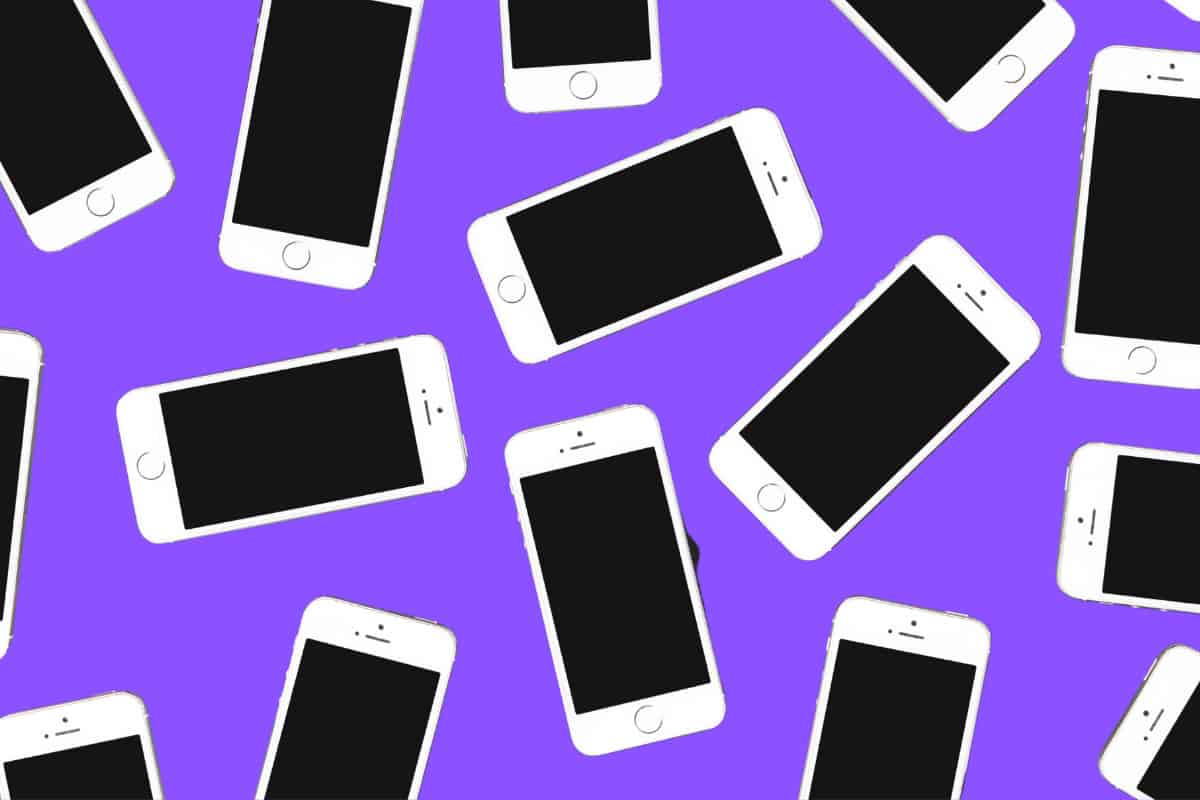A password manager is a critical security tool. And no, it’s not a person.
Wondering what is a password manager? You’re not alone. And nope, a password manager is not a person, like a middle manager, despite all the lame jokes you may have heard. In the 21st century, a password manager is one of the most important software tools you should be using.
Though password managers have been around for almost two decades now, they’ve really only gained public traction outside of the tech community in recent years. That’s because in recent years data breeches have positively exploded in occurrence.
Hardly a week goes by when there hasn’t been a data breach of some kind. And while tons of information about a user usually gets released or accessed in a data breach, the most common types of information are email addresses and passwords.
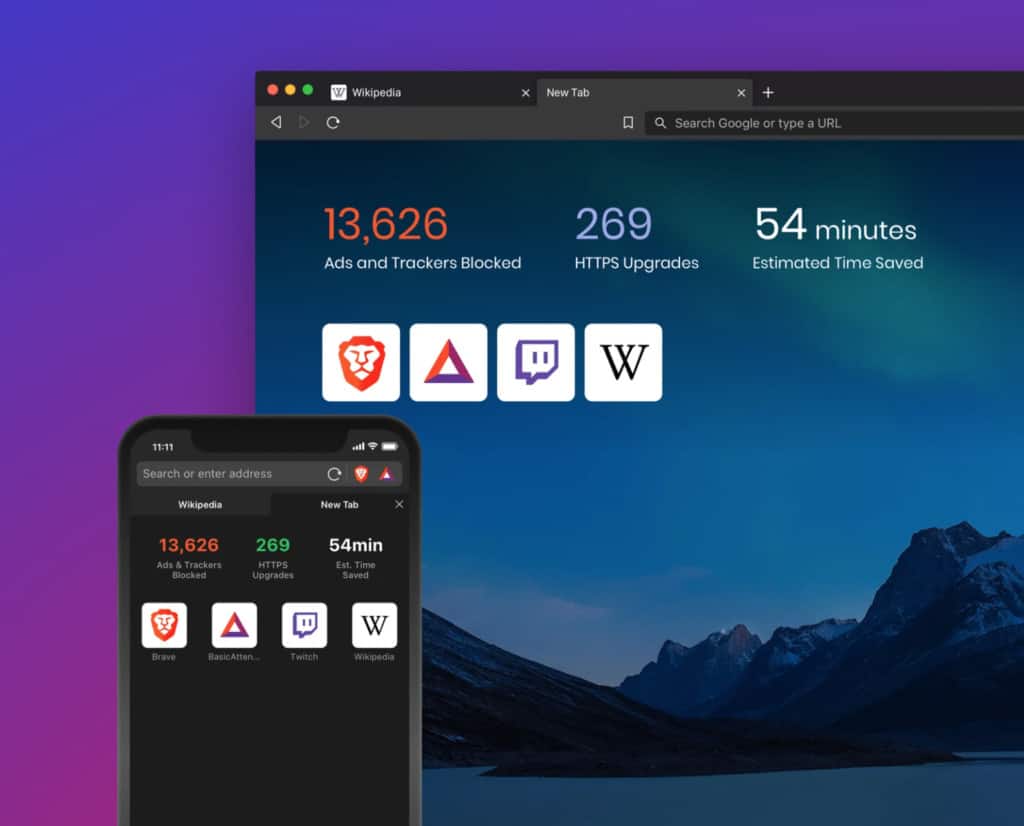
And these attackers don’t want your email address so they can spam you. They want your email because that’s often the login name we use for most of our accounts – from social media to banking. So, if they have your email, they likely have your login name now too.
And if they’ve also got your password? Well, that’s very bad news – and not just for the account that was hacked.
Why Shouldn’t I Use The Same Password Everywhere?
Using the same password more than once is a HUGE mistake. Why? Because of all these data breaches that happen everywhere. Your social media account may have been breached, but the hackers may be actually trying to access your bank account.
If that’s the case, why would the hackers breach your social media account? Because if you are like most people, you use the same login name and password everywhere. If your social media login credentials are the same as your bank account’s, then you are screwed.
But you might say, “But I have 50 online accounts. There’s no way I can remember a unique password for all of them.”
The good news? You don’t have to. That’s where password managers come in.
HINT: Here’s How To Lock macOS: The QUICK Way!
How Do Password Managers Work?
At its heart, a password manager is software that saves your login details to all your online account – that is, your login name and password. Then when you next try to login at that site, the password manager will automatically enter your login credentials – no memorization of these details by yourself is needed.
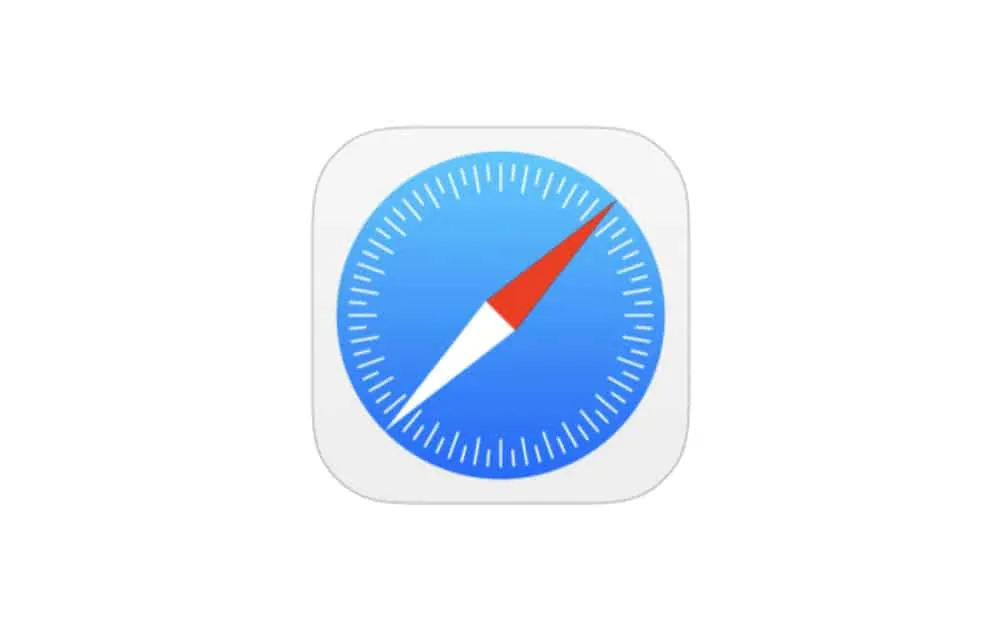
Password managers are also able to suggest long, hard passwords instead of the simple ones most people manually choose. Hard passwords are ones that are a mix of upper and lowercase characters, numbers, and symbols in completely random order. These types of passwords are almost impossible for brute force attacks to guess, as opposed to horrible passwords like “passw0rd”.
Some password managers can also monitor your passwords and alert you automatically when there has been a data breach, and even suggest to automatically change and update your password.
What Is A Browser-based Password Manager?
If you know what a password manager is, you probably got first aquatinted with the software because it is baked into most browsers. Browsers that have rudimentary built-in password managers include:
- Apple Safari
- Google Chrome
- Microsoft Edge
- Mozilla Firefox
These browser-based password managers are great because if the device you are using syncs your browser data, you’ll always have all your passwords on whatever device you own.
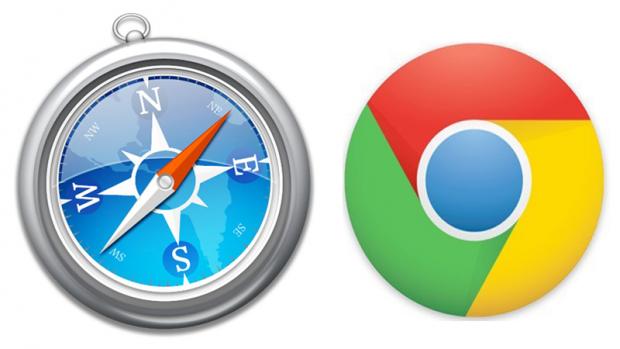
What Is An App-based Password Manager?
However, sometimes you want a more advanced password manager. These take the form of third-party apps or browser extensions and usually offer more robust features, like password breach monitoring, the ability to automatically change your passwords, and the reminder to change your password after a while.
Third-party password managers are also cross-platform, so they work on macOS, Windows, iOS, and Android. Apple has a great password manager in Safari, however, it’s only available on Macs, iPhones, and Windows devices (via iCloud Keychain), but not Android devices.
It’s for this reason that if you use a lot of different-platform devices, it may be best to use a third-party password manager like 1Password or LastPass.
And check out How to Add Notes to Passwords On iPhone!