You don’t need a cellular Apple Watch to listen to Apple Music on your run.
Wondering how to download Apple Music to Apple Watch for offline listening? Read on!
Many people assume that in order to enjoy Apple Music on your Apple Watch you’ll need a cellular model of the Apple Watch with its own internet connection if you don’t have your iPhone with you.
The reasoning is that Apple Music is a streaming service that naturally requires an internet connection to stream music. The iPhone can stream Apple Music wherever due to its constant (Wi-Fi or cellular) internet connection.
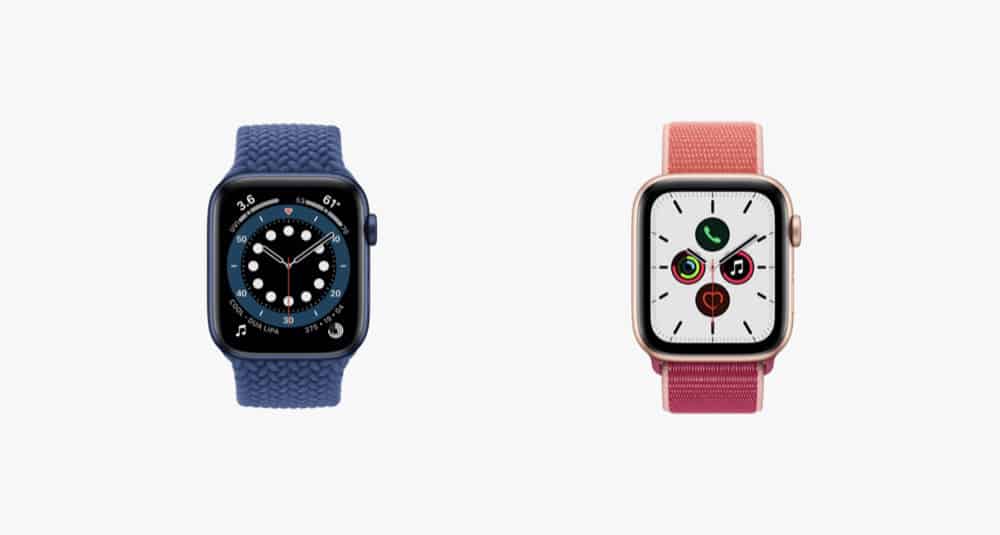
But what if you only have an Apple Watch on your and no iPhone? And what if that Apple Watch is just the Wi-Fi model and not the cellular model with its own internet connection? You’re just out of luck if you want to play Apple Music songs on your Apple Watch if you’re on a jog then, right?
Good news – not so! While the Wi-Fi-only Apple Watch can’t stream Apple Music by itself if it’s not connected to a Wi-Fi point or iPhone, you can download Apple Music playlists, albums, and songs directly to the Apple Watch, which will then be stored on the Apple Watch itself.
Once the Apple Music content is downloaded to the Apple Watch, you’ll be able to listen to it even if the Apple Watch has no internet connection.
With that in mind, here’s how to download Apple Music to Apple Watch for offline listening…

How To Download Apple Music To Apple Watch For Offline Listening
Here are the steps to download Apple Music to your Apple Watch.
- On the Apple Watch, tap the Music icon to open the Music app.
- Tap the Listen Now button. This will take you to the Apple Music homepage.
- Scroll through the lists of albums and playlists. When you find one you want to add to your Apple Watch, tap it.
- When the album or playlist appears on your Apple Watch display, tap the three dots (…) button. It will be in the same row as the play and shuffle button.
- In the popup menu, tap Add to Library. NOTE: this only adds the music to your Apple Watch Library, it does not download it yet. To do that, continue to the next step.
- Now on the playlist or album screen, tap the three dots (…) button again.
- In the popup menu, tap the Download button.
ANOTHER NOTE: After you tap the download button, the album/playlist/song will be sued for downloading to the Apple Watch. However, that process will not begin until the Apple Watch is both connected to a Wi-Fi network AND its charging cable.
And check out How To Download Apple Podcasts To Apple Watch! Also, check out How To Download Hulu Videos (Movies & TV Shows)! And have a look at Does Apple TV Have Audio Descriptions?
Also, be sure to check out How To Listen To Apple Music On Google Nest Speakers. And here’s How To Download Wordle. And check out How To Stop Apple Watch Vibrating. And check out What Is Apple Classical? And also check out When Does Apple Music Replay Update? Also, take a look at Is Apple Music Free?


