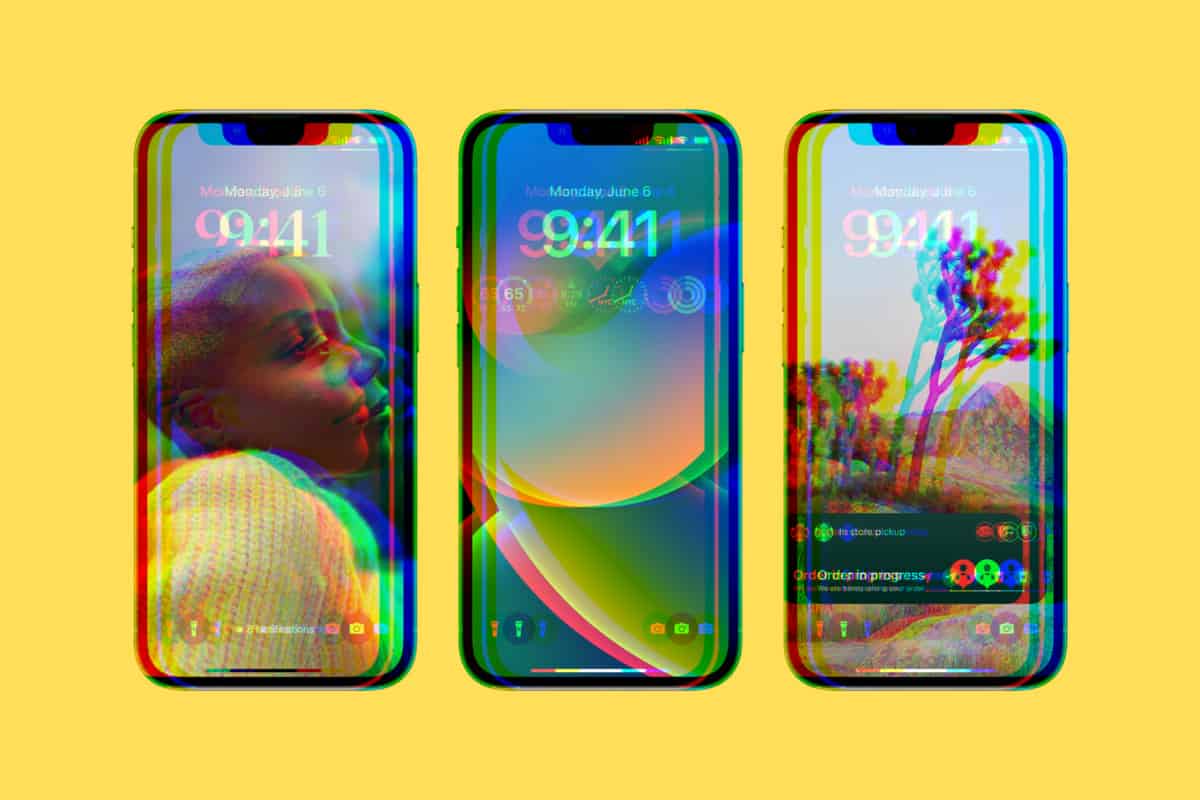Apple’s iOS 16 is now available and it is one of the company’s best iPhone updates in years – here’s why…
iOS 16: Key Takeaways
Apple’s iOS 16 significantly enhances iPhone usability with a plethora of new features, making daily operations more intuitive and valuable. It’s not only robust in functionality but also exhibits remarkable stability with minimal issues, making it a highly recommended update.
- 🖋 Now enjoy font changes, widget additions, and lock screen information customization.
- 🖼 A broader range of wallpapers now available, with the creative option to turn emojis or personal photos into wallpapers.
- ⌚ The Apple Watch’s impact shines through with new widgets and a lock screen resembling Watch complications and faces.
- 🎨 Wallpaper assortments span gradient hues, collections, Weather & Astronomy, alongside user-generated photos.
- 📸 “Photo Shuffle” mixes up the photos showcased on your lock screen throughout your day.
- 🌎 Real-time imagery and animations of Earth, Moon, and the Solar System come alive with dynamic wallpapers.
- 🧠 AI technology cleverly melds major elements in photo wallpapers with the time display.
- 🔄 A deeper lock screen integration with the earlier launched Focus modes is now facilitated by Apple.
- 🤖 While some features have been Android staples, Apple introduces them with a unique flair.
And here’s everything you need to know about Apple’s latest-installment, iOS 17.
iOS 16 is now rolling out to iPhones across the globe and, per our tests, it is one of the most stable updates from Apple in years, meaning if you’re on the fence about updating right away, you needn’t worry – iOS 16 is good to go right away.
To check if you’re iPhone’s ready to install iOS 16, simply go to Settings > General > Software Update. If iOS 16 is available, it’ll show up there and you can download it right away. You’ll want to do a backup first, of course, just in case anything untoward happens, however unlikely that is.
Apple’s iOS 16 is only available on iPhones from the iPhone 8 up. If you have anything older than an iPhone 8, like an iPhone 7, you cannot update to iOS 16 which is Apple’s way of telling you it is probably time you updated your phone. If that’s the case, check out our dedicated iPhone 14 hub – it covers everything you need to know about Apple’s latest iPhone.
iOS 16.1 New Features Detailed In Full
iOS 16.1 is landing soon and it will bring with it a host of new features, including Live Activities and Pre-Load In-App content – here’s what to expect…
iOS 16 came out not so long ago, but as soon as it launched plenty of people noticed that some of the new features hinted at during Apple’s WWDC keynote were missing in action. Stuff like Live Activities and Pre-Load In-App Content, for instance.
- Check out: iOS 16.3: All The New Features
The good news is that iOS 16’s currently missing in action features will be making an appearance inside Apple’s iOS 16.1 update which is due to start rolling-out sometime in the next week or so. Here are all the new features you can expect to find inside iOS 16.1:
- Live Activities
- Redesigned Battery Indicator
- Apple Fitness+ With Just an iPhone
- Clean Energy Charging Option
- Pre-Load In-App Content
iOS 16.2 New Features Detailed In Full
iOS 16.2 adds the Freeform app, Apple Music Sing, Advanced Data Protection, and more!
Live Activities
Live Activities is perhaps iOS 16.1’s most noticeable feature. It’ll live inside Dynamic Island and on the iPhone 14 Pro’s always-on lockscreen. The general idea is fairly simple: you can get updates from applications, like Uber, without having to open the app.
For instance, say you have an Uber on the way. Normally, you’d have to open the Uber app and check on its status. With Live Activities, you’ll be able to see exactly what time your Uber will arrive, and where it currently is, direct from your iPhone 14 Pro’s lockscreen.
Other applications that will be able to take advantage of Live Activities confirmed so far are sports applications, apps like Deliveroo, and any time-based applications that relay information back and fourth between the user and a service. Of course, as developers get their teeth into Live Activities, there’ll be loads of additional features and abilities.
Pre-Load In-App Content
With Pre-Load In-App Content inside iOS 16.1, you’ll be able to interact with certain aspects of applications before they have finished downloading.
Pre-Load In-App Content has to be enabled inside Settings and will be available on all iPhone models. The big idea here is to make apps usable, even if they’re not fully downloaded which is super handy, especially if your phone’s connection is a little shaky.
OK, that’s enough of an intro: let’s get down to this review. Below, we’ll cover what’s new inside iOS 16, where Apple has made improvements, and new features, and what you can expect from iOS 16 once you have it up and running on your iPhone. We’ll start with the biggest changes and make our way through things in order of significance.
iOS 16 Lock Screen Changes

The biggest change you’ll immediately notice inside iOS 16 relates to the lock screen. After years of basically ignoring its consumers, Apple has swallowed its pride, admitted Android had it right all along and has finally brought a customizable lock screen to iPhone inside iOS 16.
You can change the widgets that display on the lock screen, alter the font, and change the size of things – basically, every detail can be altered and tweaked to your exact specifications. And you can expect LOADS more widgets soon too as more and more app developers start taking advantage of it.
If you pack the lock screen with widgets, say the date and time, the weather, and news updates, your notifications will automatically show at the bottom of the screen. This is a little jarring at first, especially if you’re used to having a completely clean lock screen with notifications at the top but it doesn’t take long to get used to it.
Beyond this, you also have the ability to create multiple lock screens inside iOS 16, so you could have a lock screen for work with work-related widgets and one for leisure time. Setting up the lock screen is simple too; Apple even includes a quick guide when you first boot up iOS 16. And you can create as many lock screen variants as you like as well.
Apple’s updated Focus mode also ties in nicely with iOS 16’s new customizable lock screen. If you like to have a specific Focus mode set for when you’re at work, you can apply this setting to your work lock screen, allowing you to focus on what you’re doing and not get distracted by incoming notifications and widget updates.
New Editing Tools For iMessage & Texting In General
Messages – or iMessage – is one of Apple’s most popular stock apps, impressive considering the now almost ubiquitous status of WhatsApp. Inside iOS 16, Apple has added some much-needed updates to Messages, allowing you to unsend messages, handy if you’re prone to sending messages to wrong numbers and/or groups, as well as the ability to recall and edit messages that have already been sent.
For instance, say you send a message and it has a typo in it. You can now select that message, edit it, and the message will be updated. Similarly, if you want to message to disappear completely, you can now delete it using the same method – long press on the message to reveal a pop-up menu, then select Undo Send.
Of course, there are plenty of ways this new feature can be abused, so Apple has put a limit on it. You have a 15-minute window to delete – or Undo Send – in Messages. If you don’t do it within 15 minutes, the message cannot be deleted. Annoying? Yes, slightly. But this feature will go a long way to stopping this new feature from being abused by bad actors and other nefarious types.
You can also unsend emails in iOS 16’s Mail app, but the limits on this are even stricter. If you send an email by mistake, you have either 10 or 30 seconds to delete it. You set this feature up in Mail’s settings. I would advise that you set it to the current maximum time – 30 seconds. Again, this is a handy feature. But its limitations are there to protect users from abuse by spammers and scammers.
A Much Improved Focus
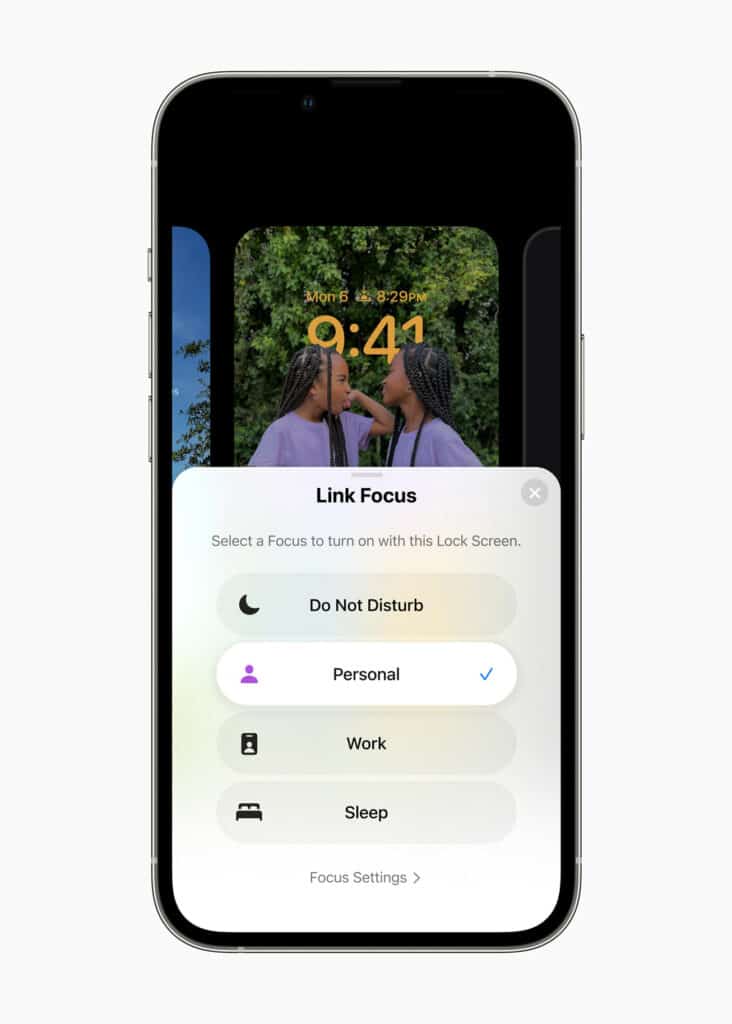
Focus is a great app that, while incredibly useful, was a bit of a pain in the ass to set up. Inside iOS 16, Apple has streamlined the setup process considerably – you can now get Focus profiles set up in seconds. And this will make the feature infinitely more popular with iPhone users.
Inside the new Focus, you can now quickly set up which apps are allowed to send you notifications, which users you can receive notifications from, and even tie specific Focus modes to your lock screen, as we mentioned earlier. This means you can have a work Focus mode and a play Focus mode.
Most applications love to send you notifications. But 99.9% of them are worthless. You know which notifications and which contacts are most important, so you can use Focus to calibrate your iPhone to ONLY send you notifications about things and from people you care about. I use Focus every day on my iPhone and it has saved me untold hours of wasted time.
The changes to Focus, how you set it up, and how it works in practice, however, make setting up and building Focus profiles easier than ever. If you’ve never used Focus before because the process of doing so was too involved, you’re going to absolutely love what Apple has done with Focus inside iOS 16.
iOS 16’s Brand New Fitness App
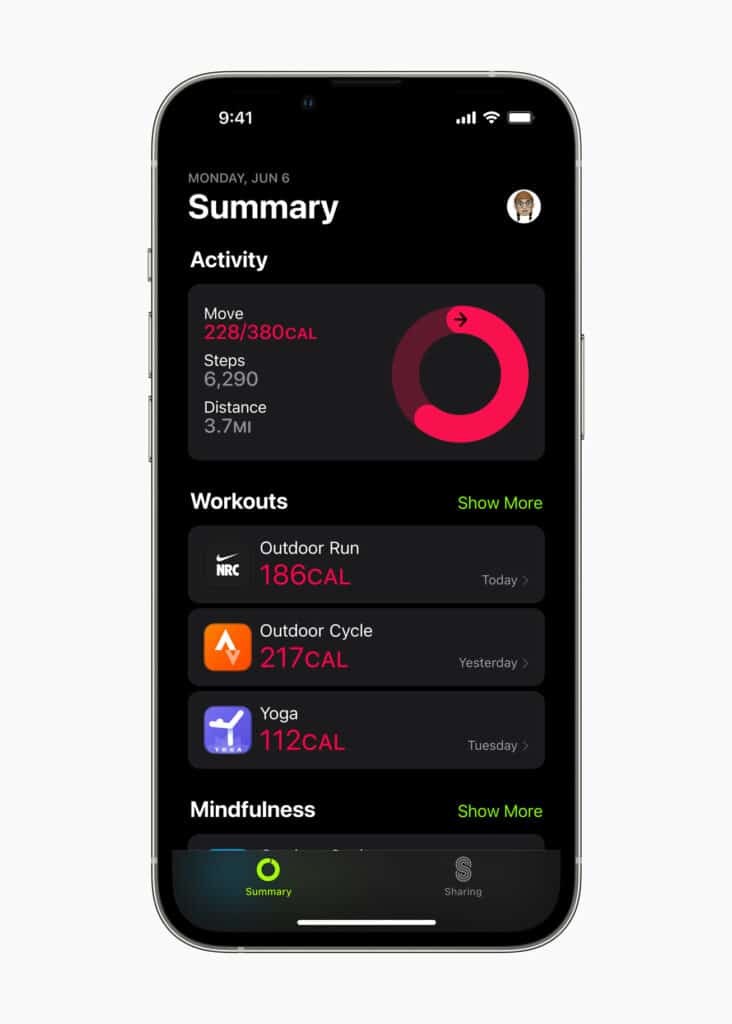
If you have an Apple Watch, you’ll know all about Apple’s Fitness App. It is a useful way to monitor your metrics – calories, steps, progress, etc – displayed in an easy-to-consume manner. As the only new app inside iOS 16, Apple’s Fitness App is a welcome addition and one of its most useful new features if you’re even slightly interested in fitness.
Inside iOS 16’s Fitness app you can set goals and targets for things like calories burnt, steps or distance walked, and it’ll all display in simple to understand metrics inside the app. For instance, if you know you need to burn 1000 calories a day as part of a fat-loss regime, the Fitness app will help you to do this, giving you detailed feedback on your daily calorie burn throughout the day.
The Fitness app is great but it is more of an advert for getting an Apple Watch. The iPhone is OK at picking up activity but it is now way near as accurate or detailed as an Apple Watch. If you want super-accurate health metrics, you’re going to need to get an Apple Watch – or something similar. But for complete seamless integration with iPhone, an Apple Watch is still your best option.
Updates To Apple Maps
Apple’s made quite a few changes and improvements to Maps as well, helping it close the gap even more on Google Maps. My new favorite feature relates to public transport, though – Maps now shows the cost of buses, tubes, and trains inside its navigation. And you can even top up your travel cards inside Maps using Apple Pay. If you’re a city dweller, iOS 16’s Maps update is going to be very useful indeed.
It also features the ability to add in up to 15 stops on any given route, although this feature is currently limited to car journeys only, so if you’re going on a long road trip, you can add in stops along the way – or add them while you’re en route. It’s a nifty little addition with plenty of utility. In addition to all these things, you can also look up a route on your Mac computer and send it, via Continuity, to your iPhone’s Maps application.
Health App Changes
Apple’s Health app gets more useful inside iOS 16 too, especially if you’re taking medications. Prior to iOS 16, if you took multiple medications throughout the day, your only choice would be to use Reminders or a dedicated third-party app to set up alarms for when you needed to take your meds.
In iOS 16, this is all fixed. You can now set up timer alerts inside the Health app for when you need to take your medications. No more timers, no more Reminders app edit. Just add the times to Health and it’ll do the rest. And because these reminders are in Health, you can share them with family and friends and also doctors and health advisers. It even includes information on adverse reactions and things to avoid when you’re taking specific medications.
Siri is More Useful In iOS 16
Siri is useful, in certain respects, but it has never caught on as Apple probably envisaged. Still, that doesn’t mean Siri was left out when Apple was developing updates for iOS 16. And the good news is that Siri is now A LOT better at taking dictation inside Messages and Mail.
You can use Siri’s new speech recognition tools to essentially dictate messages and emails. Not only that but Siri can now natively sense and add in the correct punctuation. And if you want to add an emoji, simply say “add a heart emoji” and Siri will insert it.
I’m not much of a dictation fan, but even I found myself using Siri’s new abilities. In my experience, Siri is very accurate and its punctuation skills are second to none. If you’re driving or don’t have your hands free to send a message, this feature is a godsend. And, unlike previous versions, it works bloody well too.
Is iOS 16 Worth Downloading?
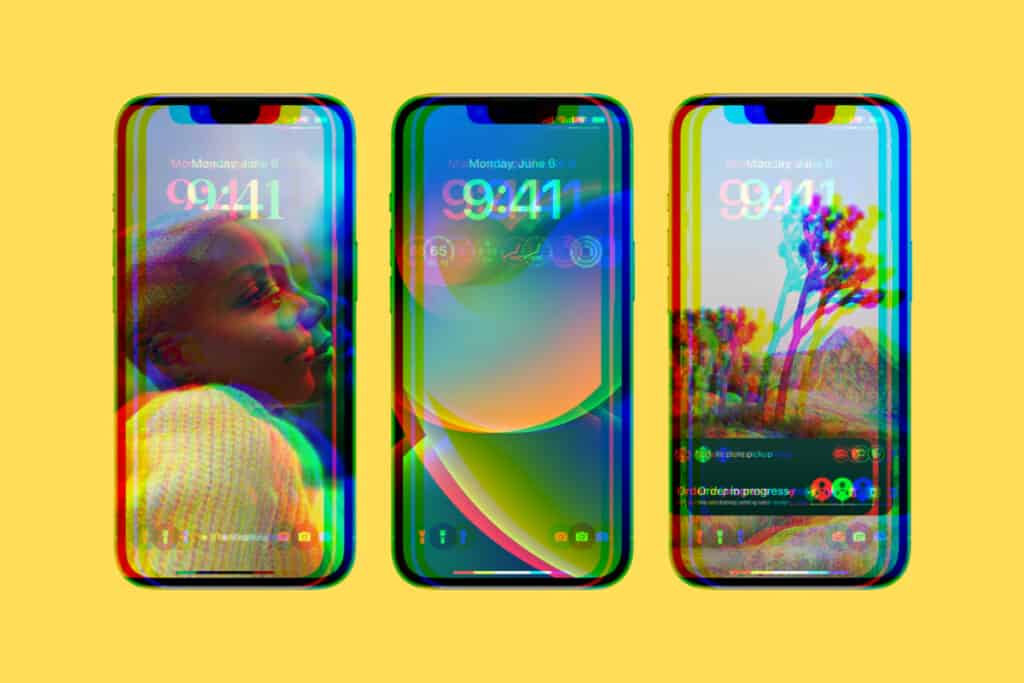
As you can see, Apple’s iOS 16 is a massive, hugely impressive update that adds reams of new features and abilities to your iPhone, making it easier to use and infinitely more useful in your day-to-day life. For this reason, iOS 16 is well worth installing.
And, as a nice aside, iOS 16 – at least in my tests – appears to be incredibly stable with little to no issues and/or bugs. Also, Apple has just released the iOS 16.4 beta with more new features!
And if you’re wondering what’s missing, check out our guide to ALL the missing features inside iOS 16 – and when you can expect to see them. And check out what’s in store for iOS 17! Can’t wait? Here is when iOS 17 should be released.