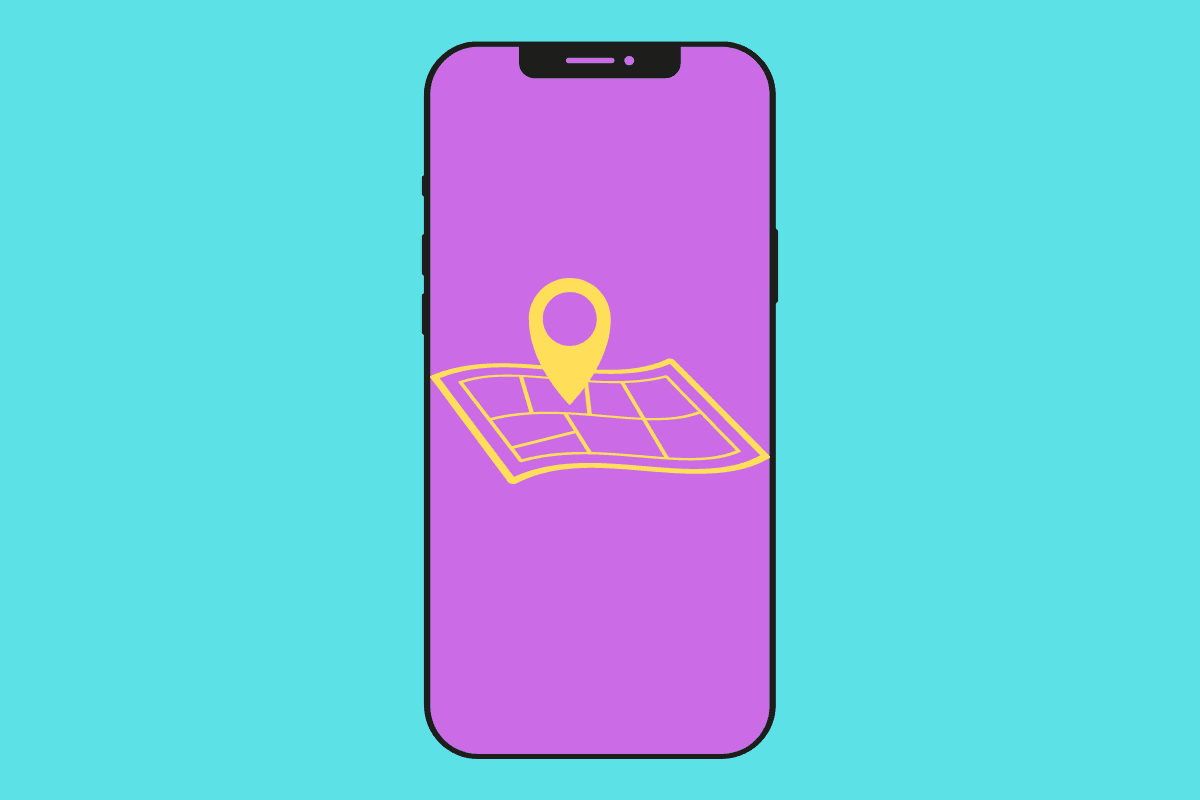Frequent Locations, also known as Significant Locations, are a record of where you’ve been. Here’s how to manage them.
Modern smartphones would be nothing without location services. These are the services that enable your maps app to show where you are and your navigation apps to tell you how to get from point A and point B. Location services can also be used in planner apps, which will alert you when you need to leave for a meeting based on how far away you are.
Of course, with location services comes a host of privacy concerns. No one likes the idea that the company whose products or services they use could potentially see where they are.
That’s why many people get freaked out when they learn about the iPhone’s Significant Locations feature (it’s also known as “frequent locations”). Significant Locations record where you frequently go with your iPhone – such as your house, workplace, or coffee shop. It also records the date and times you are there.
The good news? Apple gives the user complete control over Significant Locations–and. Even Apple itself can’t access your Significant Locations data. Here’s what you need to know:
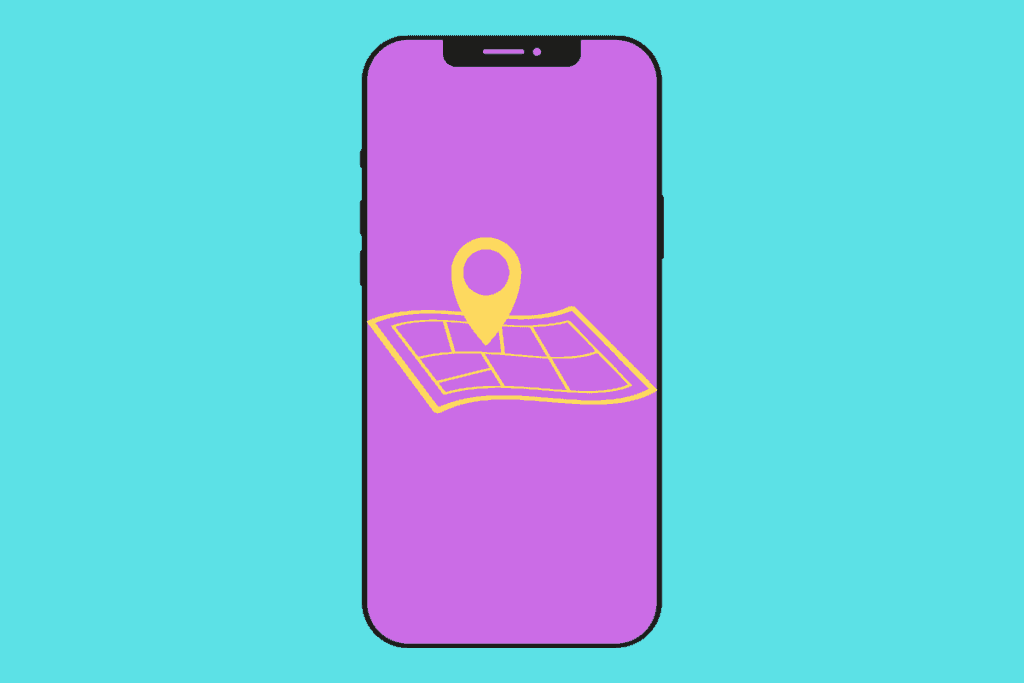
What Are iPhone Significant Locations?
Significant Locations are records of where you have been (with your iPhone). Significant Location data includes the names/address/areas of the place as well as the dates and times you’ve been there
What Are iPhone Significant Locations Used For?
They are used for quite a lot, actually. One of the biggest uses of Significant Locations is predictive notifications. For example: say you have a doctor’s appointment at 3 pm and you usually walk there. Thanks to Significant Locations, various apps on your iPhone can alert you when you need to leave for your doctors appointment based on your location, the current time, and your preferred method of transport.
Significant Locations can also be used by photos apps to create memories of events–events that took place in a specific location.
Are iPhone Significant Locations Private?
Oh, yes. Significant Locations on iPhone have exceptional privacy protections. The most significant is that Significant Locations data is end-to-end encrypted, which means only you can access the Significant Locations data. Not even Apple can see your Significant Locations data.
And on your iPhone itself, the Significant Locations data is locked behind an authentication screen. So even if someone has access to your unlocked phone, they still can’t access your Significant Locations data without your face print, fingerprint, or passcode.
What Does Apple Say About Significant Locations?
This is iOS 15’s description of Significant Locations:
“Allow your iPhone and iCloud connected devices to learn places significant to you in order to provide useful location-related information in Maps, Calendar, Photos, and more. Significant Locations are end-to-end encrypted and cannot be read by Apple.”
How Do I See My iPhone Significant Locations Data?
It’s buried deep in the operating system. Here’s how to view it:
- On your iPhone, tap the Settings app.
- Tap Privacy.
- Tap Location Services.
- Scroll all the way down and tap System Services.
- Scroll all the way down again and tap Significant Locations.
- Authenticate yourself using Face ID or Touch ID when requested.
On the Significant Locations screen, you’ll see a list of all your significant locations. They each show the dates and times you’ve been there as well as a location on a map.
How Do I Clear iPhone Significant Locations History?
That’s easy:
- On your iPhone, tap the Settings app.
- Tap Privacy.
- Tap Location Services.
- Scroll all the way down and tap System Services.
- Scroll all the way down again and tap Significant Locations.
- Authenticate yourself using Face ID or Touch ID when requested.
- Tap Clear History.
- Tap Clear History again.
How Do I Disable iPhone Significant Locations?
That’s easy, too:
- On your iPhone, tap the Settings app.
- Tap Privacy.
- Tap Location Services.
- Scroll all the way down and tap System Services.
- Scroll all the way down again and tap Significant Locations.
- Authenticate yourself using Face ID or Touch ID when requested.
- Toggle the switch next to Significant Locations to OFF (white).
And check out:
- How To Turn WhatsApp Read Receipts On And Off
- iPhone Legacy Contacts: How To Use Digital Legacy
- How To Download HBO Max Videos (Movies & TV Shows)
- Does Apple Have A Metaverse?
- Android AirTag Tracker: How To Find AirTags With Your Android
- What Are Limited Edition AirPods?
- Where Can I Buy An iPod Touch in 2022?
- What Will Apple Release In 2022?
- What Does The “i” In iOS Stand For?
- How To Stop iPhone From Sleeping!
- How To Add One App to More Than One iPhone Home Screen!
- How to Email Photos From iPhone – The 2 EASIEST Ways!
- How To Change AirDrop Settings On iPhone
- iPhone Messages Reactions: How To Add Reactions To Messages!
- How To Restore Deleted iPhone Calendars!