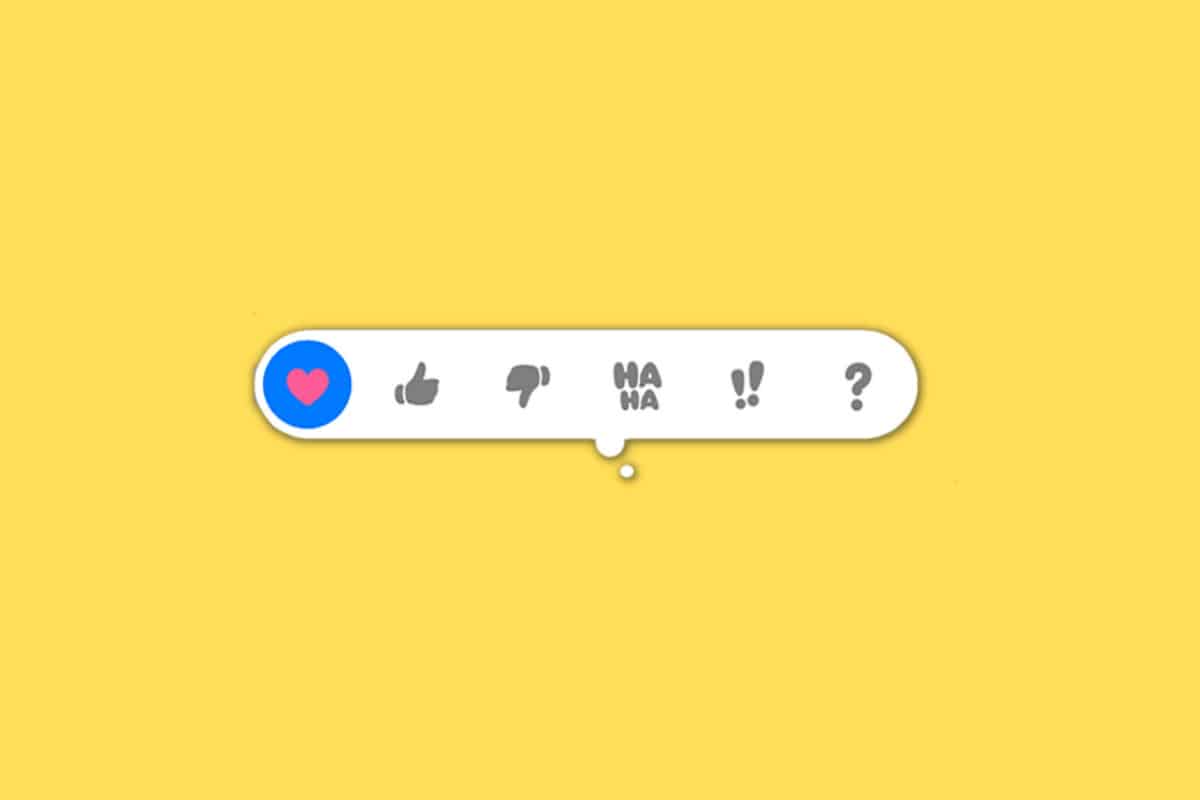Yes! You can add a reaction to iPhone Messages Reactions! Here’s how…
Message reactions are all the rage nowadays. Most recently, WhatsApp rolled out message reactions to its platform. But other apps like Signal have had reactions for a long time, too. And then there is of course Apple Messages.
Apple Messages have supported reactions for years. However, they’re not like the reactions found in Signal and WhatsApp. Here’s what you need to know about them and how to use them.
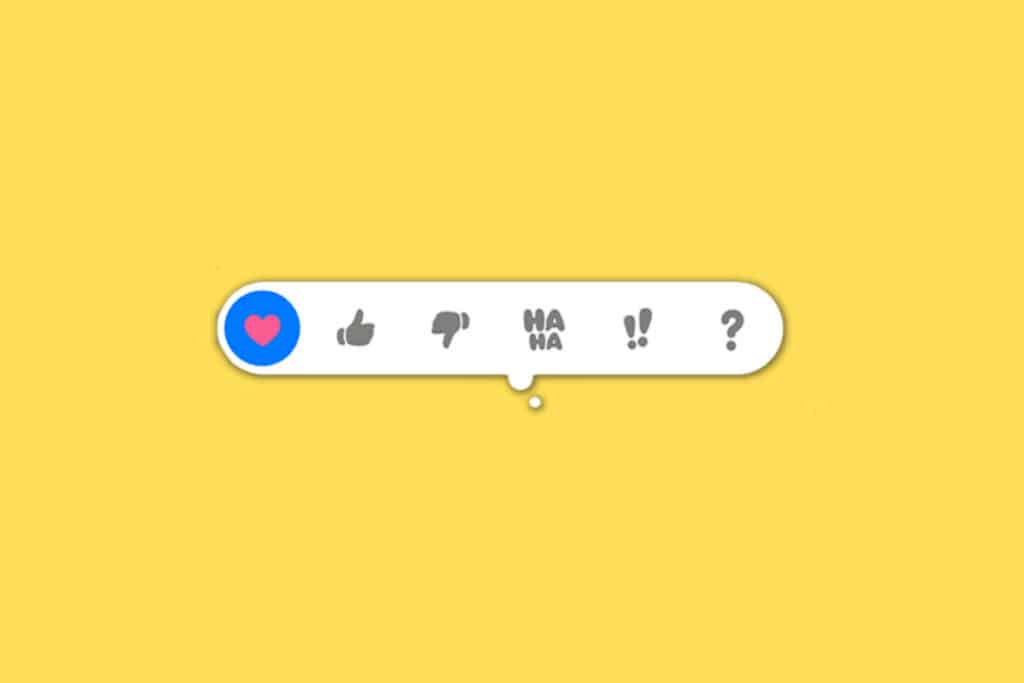
What Are Messages Reactions?
Messages is the messaging app on the iPhone. Many people still call it iMessage, but the app’s name is officially Messages.
A reaction is the ability to append a small icon to a sent or received message. These icons, or glyphs, enable the reader of the message to see more context about it or your feelings about the message. For example, you may append a heart reaction to someone’s message asking “How do you feel about sushi?” In this case, the heart signifies you love sushi.
Are reactions necessary? No, not at all. But they allow you to quickly reply to a message without the need to type out a long reply. In this way, message reactions can be thought of as micro-replies.
How Are Apple iPhone Message Reactions Different?
In most messaging apps that support reactions, including WhatsApp and Signal, message reactions take the form of your standard emoji. But Apple has created bespoke glyphs to use for its message reactions.
Apple’s reactions aren’t also called “reactions” by Apple. The company usually refers to their reactions as “expressions” and sometimes “tapbacks.”
How Many Messages Reactions Are There?
Apple iPhone reactions are currently limited to six choices. They are:
- heart
- thumbs up
- thumbs down
- “HaHa”
- !! (double exclamation point)
- ? (question mark)
Hopefully, Apple will add more reactions in the future. A glaringly obvious one that is missing is a “Thank you” reaction.
What Are The Requirements For Messages Reactions?
You’ll need an iPhone running iOS 10 or later. Message reactions also work on iPad and Mac.
What Are The Limitations Of Messages Reactions?
Apple iPhone reactions don’t have too many limitations. The only primary one is that an individual can only add one reaction per message. However, multiple individuals can leave different reactions to the same message in a group chat.
How Do I Use Apple iPhone Messages Reactions?
It’s easy to use iPhone Messages reactions. You can append a reaction to any sent or received message in a one-on-one chat or a group chat. You can even append a reaction to your own messages. The following instructions are for iOS 15.
To send an iPhone Messages reaction:
- Long press on any message in any chat.
- In the toolbar that appears at the top of the contextual menu, tap one of the six reactions.
And that’s it! The reaction will now be appended to the message.
How Do I Change My Apple iPhone Messages Reaction?
Changing your iPhone Messages reaction is a simple procedure:
- Long press on the message in the chat that has your current reaction.
- In the toolbar that appears at the top of the contextual menu, tap the alternate reaction you want to use instead of your original choice.
Now the original reaction is replaced with your new choice.
How Do I Remove My Apple iPhone Messages Reaction?
It’s also easy to completely remove your iPhone Messages reaction. Here’s how:
- Long press on the message in the chat that has your current reaction.
- In the toolbar that appears at the top of the contextual menu, tap the current reaction. It will be highlighted in blue.
Once you tap the current reaction, it will be removed from the message.
And check out How To Unsend Emails In iOS 16!