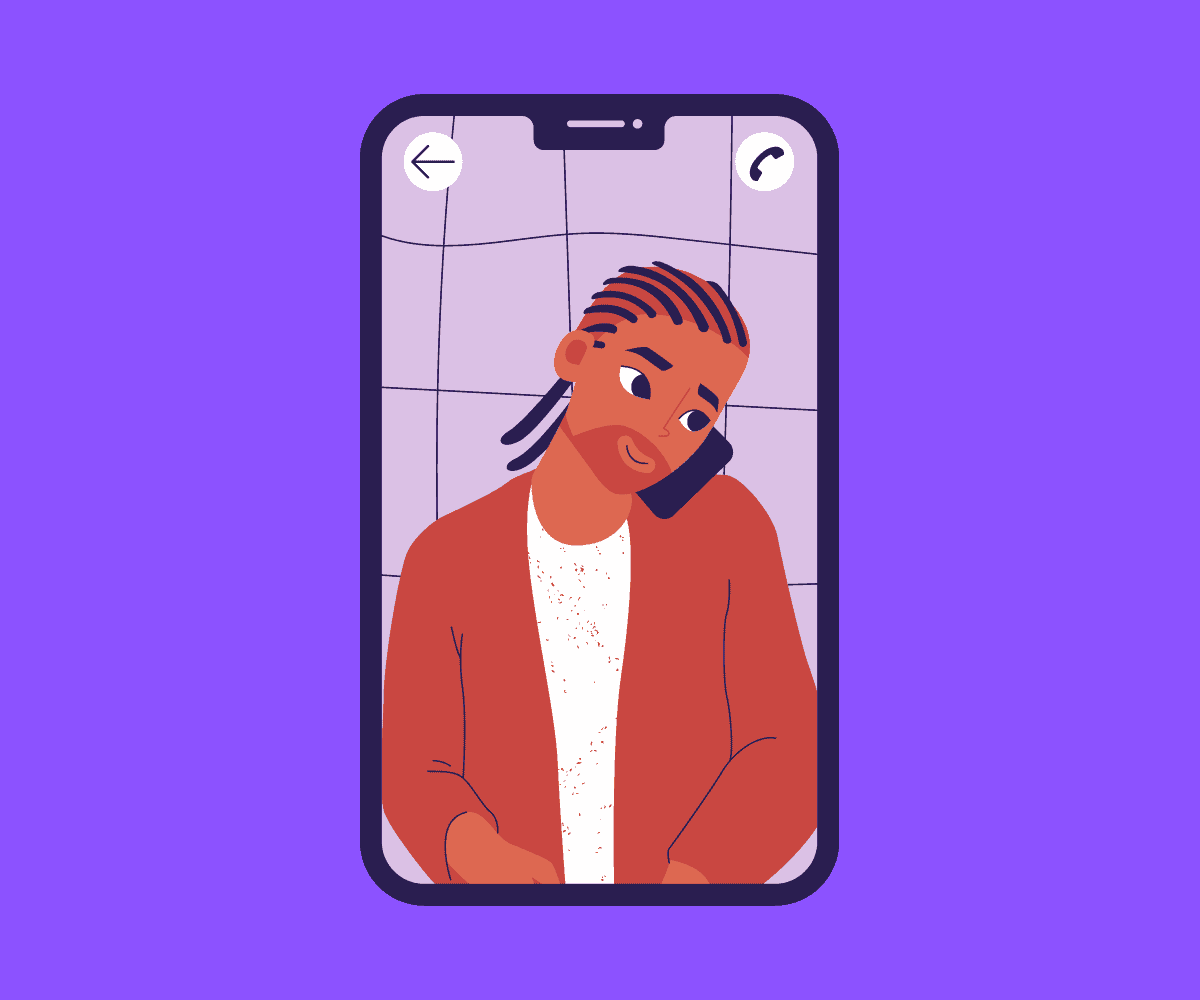If your Android phone supports WiFi Calling, you should enable it – it’ll save you money and give you better call quality. Here’s how it is done…
WiFi Calling isn’t particularly new but it is criminal how few people know it exists and actually use it. WiFi Calling isn’t enabled by default, you see, so many people simply do not know it is available on their phones.
But if your Android phone supports WiFi Calling, you should definitely be using it.
Why? Because with WiFi Calling enabled on your Android phone, you’ll save money on calls and, when you do make and receive calls, they’ll be handled over WiFi so will be better quality which is great if you live in a poor reception area.
Does Your Android Phone Support WiFi Calling?
With WiFi Calling calling, you need an Android phone that supports it and a carrier or network that does too. If you have an Android phone that supports WiFi Calling but you’re with a carrier or network that doesn’t allow it, you will not be able to use the feature.
Most big-name carriers and networks support WiFi Calling, however, so if you’re with Verizon, T Mobile, Sprint, AT&T, Three, EE, O2, or Vodafone you should be able to get WiFi Calling on your Android phone.
MVNOs don’t tend to support WiFi Calling, so if you’re with one of these cheaper carriers or networks, you might not be able to access WiFi Calling on your Android phone. Basically, for WiFi Calling to work you need both your carrier AND your phone to support it.
How To Enable WiFi Calling on Android
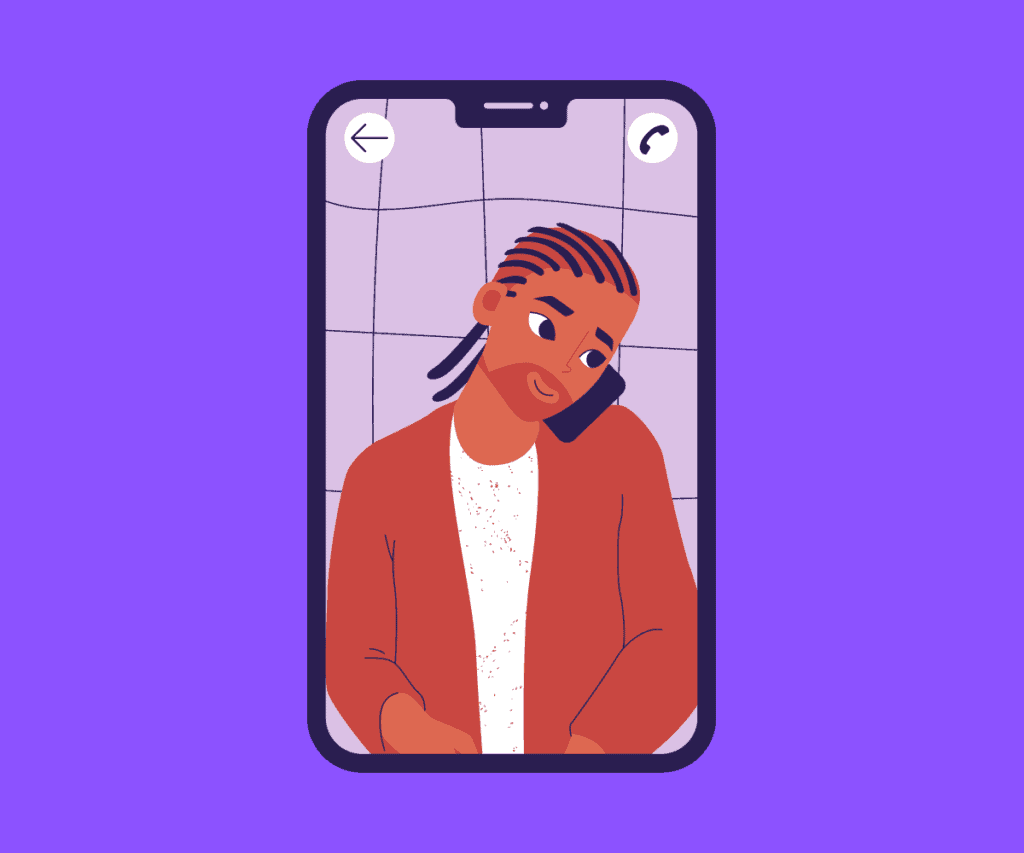
In order to switch on WiFi Calling on Android, you need to do some digging in the Settings app on your phone. Most Android phones do not ship with WiFi Calling enabled by default.
Fortunately, enabling WiFi Calling on Android is simple: go to Settings > Then Tap The Search Icon and Type “WiFi Calling” – the setting for WiFi Calling should appear, tap on it, and toggle WiFi Calling on.
With WiFi Calling enabled, your phone will now use WiFi to make and receive calls when it is connected to a strong WiFi network, like your home network.
If you’re away from home, or traveling someplace, and you’re using mobile data, your phone will revert back to mobile data (LTE or 3G) to make and receive calls.
If the option for WiFi Calling does not appear, your phone likely does not support it – or your carrier doesn’t. Either way, it means you cannot enable WiFi Calling on your Android phone.
However, this doesn’t mean you cannot do WiFi Calling on your Android phone. All it means is you’ll have to download an app to make WiFi Calls on your Android phone.
Best WiFi Calling Apps For Android
When it comes to WiFi Calling apps for Android, you have LOADS of options to choose from. The best of the best for WiFi Calling are listed below – they’re all great options.
- WhatsApp – Everybody uses WhatsApp. And you can make calls via WhatsApp on both Android and iPhone. Calls will be handled via WiFi if you’re on your home network too. If you’re in a pinch, this is probably the easiest option for making calls over WiFi.
- Facebook Messenger – Like WhatsApp, Facebook Messenger is used by pretty much everybody. And like WhatsApp, it too can make calls over WiFi. Facebook Messenger is free too, and it supports video calling as well.
- Dingtone – Dingtone is a free WiFi calling app. With Dingtone installed on your Android phone, you can make unlimited calls to other Dingtone users. If you want to call non-Dingtone numbers, you can do so by buying credits. You can also get free credits by watching adverts.
- Google Duo – Google Duo is basically Android’s answer to FaceTime. It works natively on both Android and iOS, something FaceTime does not, and with it installed you can make free video-calls over WiFi. Just download the app, enter your number, and you can start calling other Google Duo users for free.
- Signal – Signal is the most secure IM app on the planet. Everything inside Signal, providing your communicating with another Signal user, is 100% encrypted. You can also make free WiFi calls with Signal, as well as video calls. Signal is free to download and is one of the best alternatives to WhatsApp on the market right now.
Wrapping Up
As you can see, making WiFi calls on Android is pretty simple – once you know where to look in Settings. If your Android phone does not support WiFi calling, you can always use a free WiFi calling app – something like TextNow or Signal, for instance.
Obviously, having native WiFi Calling support on your Android phone is best because you can make and receive calls over WiFi direct from your phone’s dialer app.
Still, apps like TextNow, Viber, and WhatsApp are fine for making and receiving calls over WiFi. The only caveat is that the person you’re calling will have to be using the application as well.
Other than that, third-party WiFi Calling apps are almost just as good as native WiFi calling.