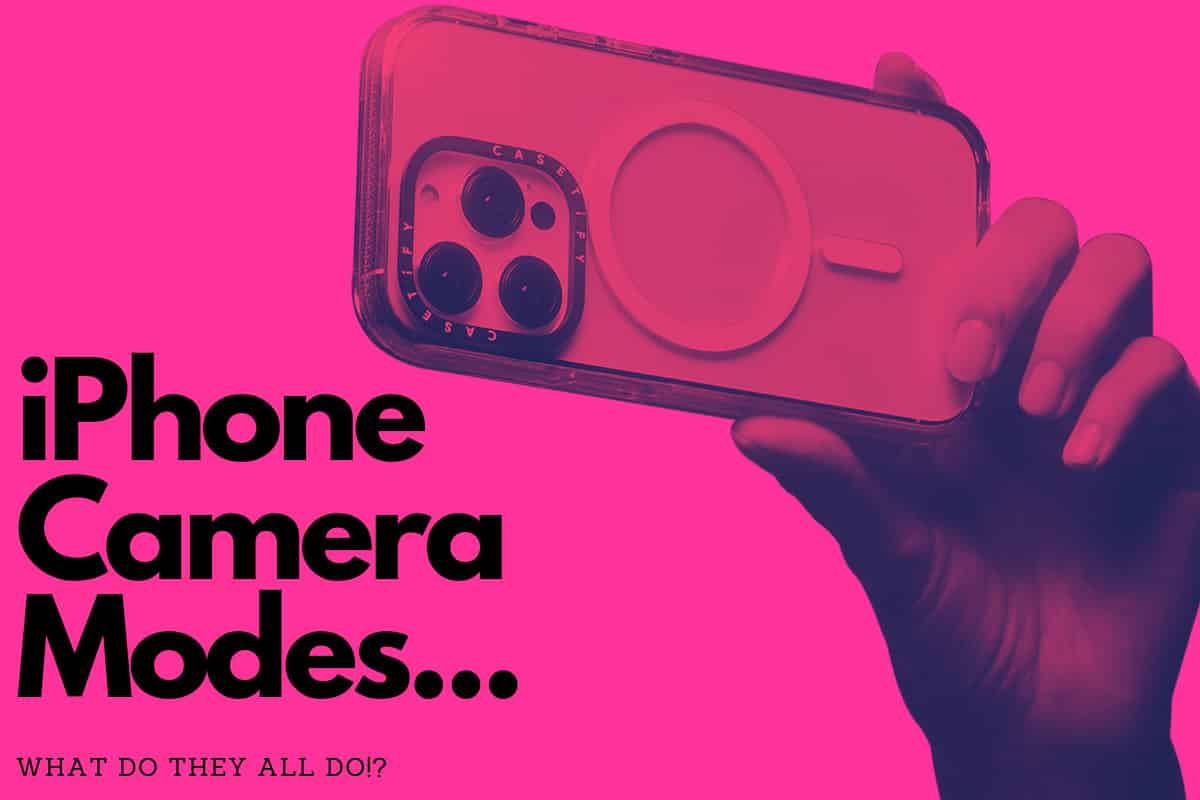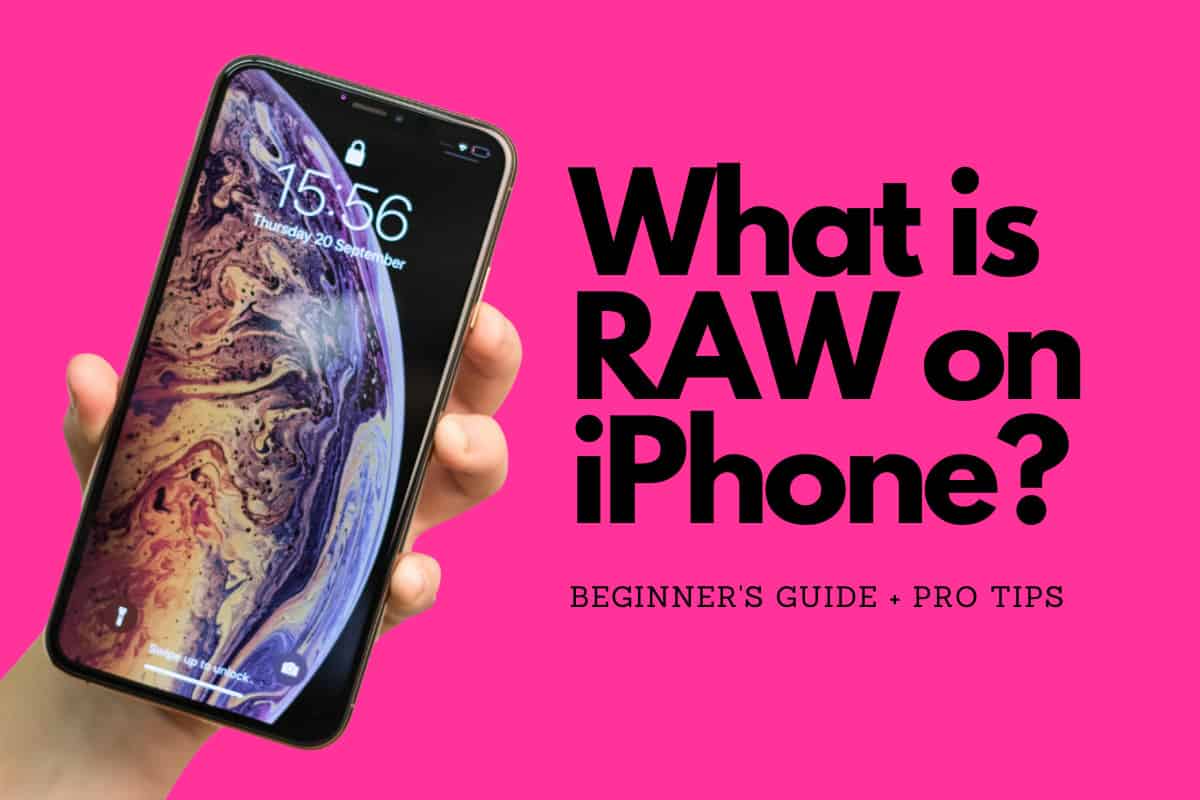Photographic Styles on iPhone Explained: Moving Beyond Filters…

What is Photographic Styles on iPhone? Here’s everything you need to know about Apple’s new approach to filters on iPhone…
Key Takeaways: Photographic Styles on iPhone
- What is Photographic Styles? Launched with the iPhone 13 series, Photographic Styles is an Apple feature that lets users personalize their photo aesthetics beyond traditional filters, applying changes as the photo is captured.
- How It Works: The feature makes real-time adjustments to tone and color, influencing the overall mood and look of the photos directly during capture.
- Available Presets:
- Standard: Maintains natural, balanced colors akin to the classic iPhone photo output.
- Rich Contrast: Enhances shadows and contrast for a deeper, more pronounced effect.
- Vibrant: Amplifies color intensity and brightness, producing striking, vivid images.
- Warm: Applies a warm color scheme, adding a cozy, inviting atmosphere to photos.
- Cool: Introduces a cool color scheme, imparting a calm, serene ambiance to images.
Want to 10X your iPhone photography skills? I did, so I took this awesome iPhone photography course
Apple added A LOT of new photography abilities inside its iPhone 13 series, and while a lot of the best bits were reserved for the iPhone 13 Pro and iPhone 13 Pro Max, the base models still got plenty of new things.
One such feature is Photographic Styles. But what is Photographic Styles? Let’s unpack this new photography software that is hard-wired into all iPhones from the iPhone 13 onwards.
What is Photographic Styles?
Photographic Styles is a feature introduced by Apple starting with the iPhone 13 series. This feature allows users to customize the look of their photos in a way that goes beyond traditional filters.
Photographic Styles work at the moment of capture, applying adjustments directly to the photo as it’s being taken. These adjustments affect different aspects of the photo, such as tone and color, to create a specific look or style.
Photographic Styles Presets: The Current Options Detailed

- Standard: This style keeps colors natural and balanced, similar to the classic iPhone photo style.
- Rich Contrast: This style creates photos with deeper shadows and more contrast.
- Vibrant: This style boosts color intensity and brightness for more vivid, eye-catching photos.
- Warm: This style adds a warmer color palette to your photos, making them feel more inviting.
- Cool: This style adds a cooler color palette to your photos, giving them a more serene feel.
You can also customize these styles to better suit your preferences, adjusting the tone and color temperature to create a look that’s uniquely yours. Once you’ve chosen a style, your iPhone will use it for all photos you take, ensuring a consistent look across your photography.
How To Use Photographic Styles on iPhone
- Open the Camera App: Start by opening the Camera app on your iPhone. You can do this by tapping on the Camera icon on your home screen.
- Access Photographic Styles: Once you’re in the Camera app, tap on the arrow at the top of the screen to reveal additional camera settings. Then, tap on the icon that looks like multiple circles.
- Choose a Style: You’ll see a selection of different Photographic Styles to choose from. Swipe left or right to browse through the styles. The options include Standard, Rich Contrast, Vibrant, Warm, and Cool.
- Customize Your Style (Optional): If you want to customize a style, tap on the style and then tap on the three-line icon that appears. You can adjust the Tone and Color Temperature of the style by moving the sliders.
- Apply the Style: Once you’ve chosen and customized your style, tap on the “Done” button. The style you’ve chosen will now be applied to all photos you take.
Things To Keep In Mind?
Remember, Photographic Styles work at the moment of capture, applying adjustments directly to the photo as it’s being taken.
This means that the style you choose will affect the look of your photos as soon as you take them. If you want to change your style, you can do so at any time by following these steps again.
Millions of people are making a living shooting and posting pictures to Instagram. How? They know how to take amazing photos that drive engagement and, as we all know, engagement means eyeballs and, on social networks, eyeballs means money.
Want to learn how to do the same? Check out this outstanding course from iPhone Photography Academy – it shows you exactly how to do what the most successful influencers are doing on platforms like Instagram. And we have an exclusive 84% discount for the course – get it here.
Unlock your iPhone's camera potential with this transformative course. Learn hidden photography secrets that Apple hasn't shared, and turn guesswork into stunning, effortless photos. Join a million-strong Instagram community and transform your everyday snaps into works of art. Elevate your iPhone photography - start today!
- Expert Instruction: Learn from an experienced instructor who has taught over 1 million students online
- Hidden Tricks: Discover hidden features and tricks of iPhone photography that even Apple won't tell you about.
- Practical Skills: Gain practical skills to capture stunning images effortlessly, no more guesswork.
- Community Access: Join a community of over a million Instagram followers, providing inspiration and feedback.
- Transformative Learning: Transform your everyday photos into extraordinary works of art, elevating your photography to new heights.