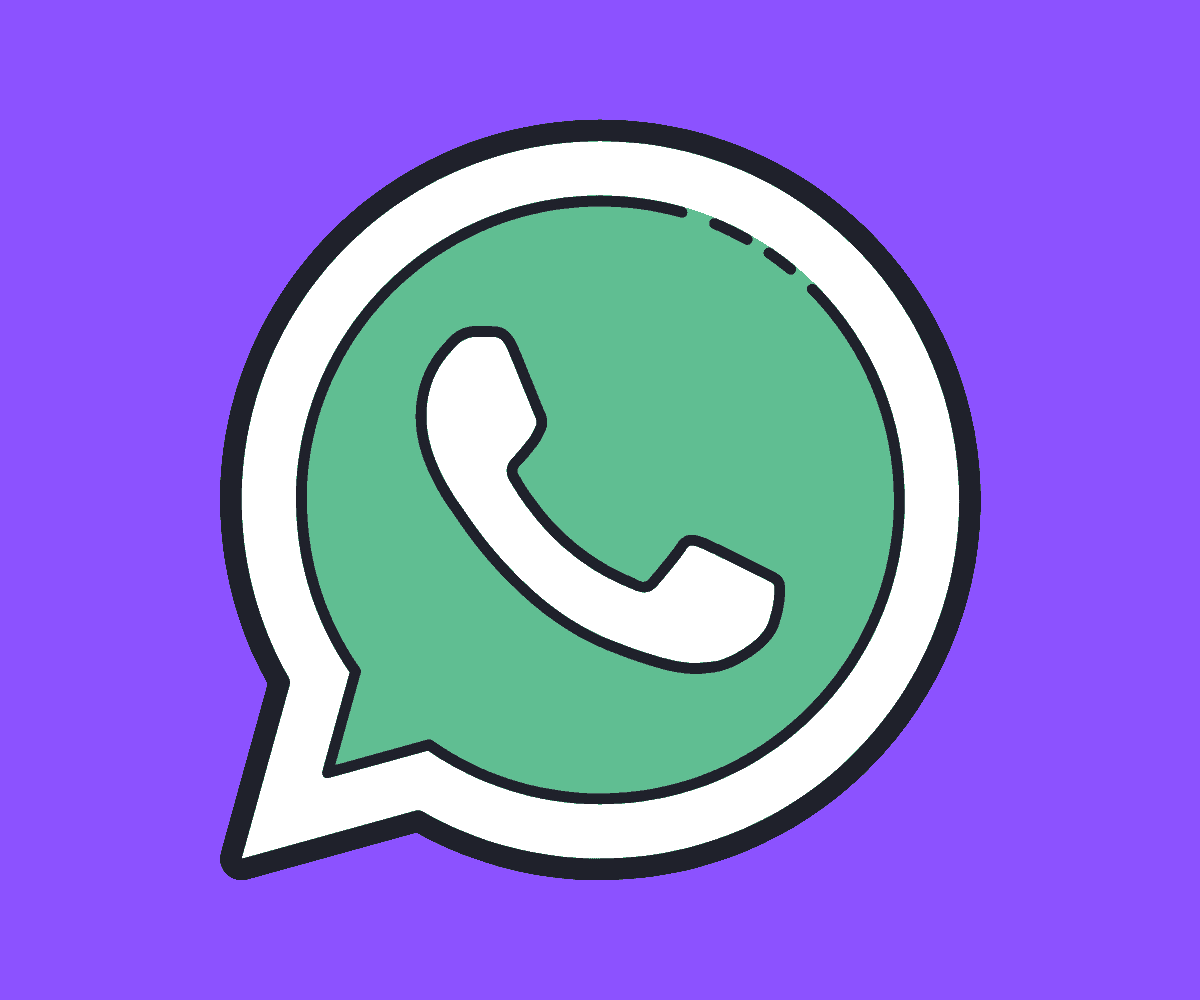There’s a really simple way to quote text in WhatsApp. Follow the steps below and up your IM game in an instant…
Over 100 BILLION WhatsApp messages are sent every single day. WhatsApp is the most popular IM app on the planet and is available for both iPhone and Android. There are loads of little tricks and hacks available for WhatsApp, and I bet you don’t know or use half of them.
But one of the most useful WhatsApp hacks is the ability to quote a message and then reply to it. Quoting a specific message is a great tool to use, especially in groups, because it cuts through the noise and lets you address something specifically.
For instance, if you’re in a WhatsApp group with 10 of your friends and someone asks you a direct question, rather than just replying, you can quickly quote the text and send a reply that answers the question. The quoted message will look like this:
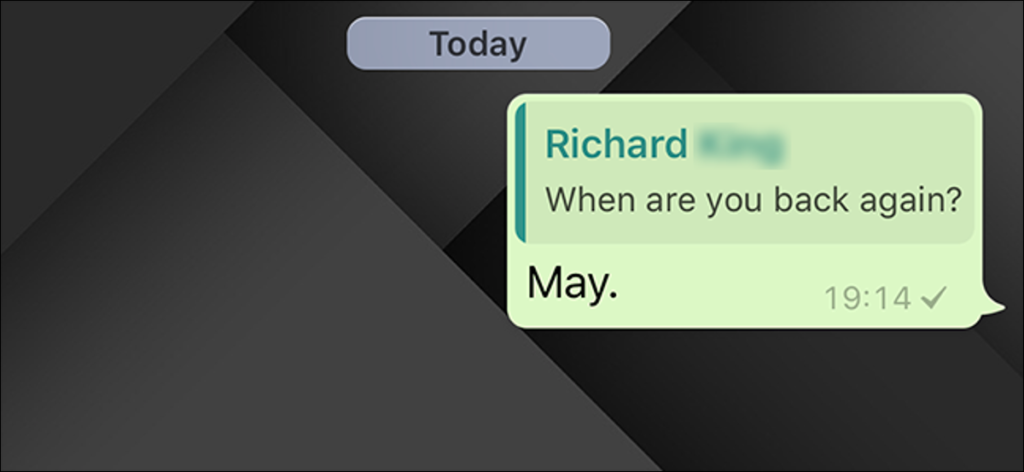
How To Quote A Message In WhatsApp
Back in the day, Android used to use an alternative method for quoting messages in WhatsApp. In older versions of the IM app, you had to long-press on a message to quote it. This method has since been changed and it is now A LOT easier.
To quote a WhatsApp message on Android simply swipe right on the message and it will pull it into your phone’s text box as quoted text. This method for quoting text in WhatsApp is faster and easier to remember: just swipe right on any message and it will turn it into quoted text.
To quote a message in WhatsApp on iPhone, it works exactly the same as it does on Android. Just swipe right on any message in WhatsApp and it will turn it into a quote that you can quickly reply to. iPhone has always done it this way too, whereas Android’s old way was a lot more convoluted.
How To Quote On WhatsApp Desktop
When I’m working, I have WhatsApp running in a browser tab. This is called WhatsApp Web. It is handy to have open when you’re working because you can quickly reply to and read messages on your computer – no need to take your phone out of your pocket.
As with the phone version of WhatsApp, you can quote messages on the desktop version of WhatsApp but it is done in a slightly different manner.
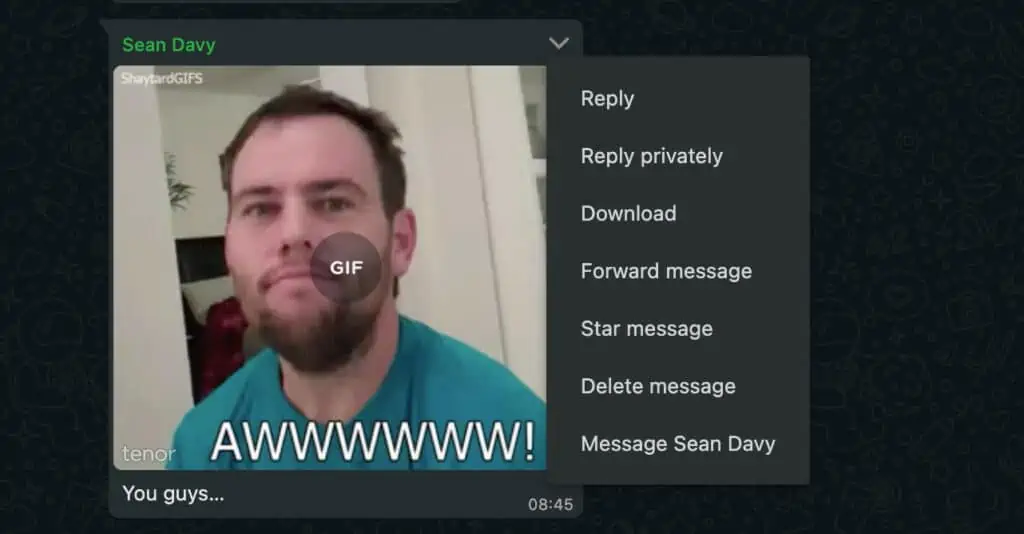
To quote a message on WhatsApp Web, simply find the message you want to quote, hover your mouse over the top right corner of the message, a drop-down menu will appear, click REPLY, and this will generate a quote for that message.
Quotes Work In Both Group Chats & Standard Chats
You can use WhatsApp’s quote function in group chats as well as individual conversations. It is one of WhatsApp’s handiest features, especially if you pick up messages late because it enables you to quickly respond to specific questions that relate to you. In a busy group chat, the ability to quote stuff is a godsend.
And because whenever you quote someone in WhatsApp it pulls in the original message with your reply, everybody in the group or the chat knows exactly what you’re talking about. Out of all of WhatsApp’s hidden features, this is one I tend to use most – it really is incredibly useful.
And if you need or want to know more about some of WhatApp’s other hidden or secret features, make sure you check out our guide to the best hidden WhatsApp features – it’s a treasure trove of useful hacks and tips!
And check out How To Stop iPhone From Sleeping! And check out Android 13: All The New Features, Release Date, & Supported Devices! Also check out WhatsApp Reactions: How To Add WhatsApp Reactions To Messages!