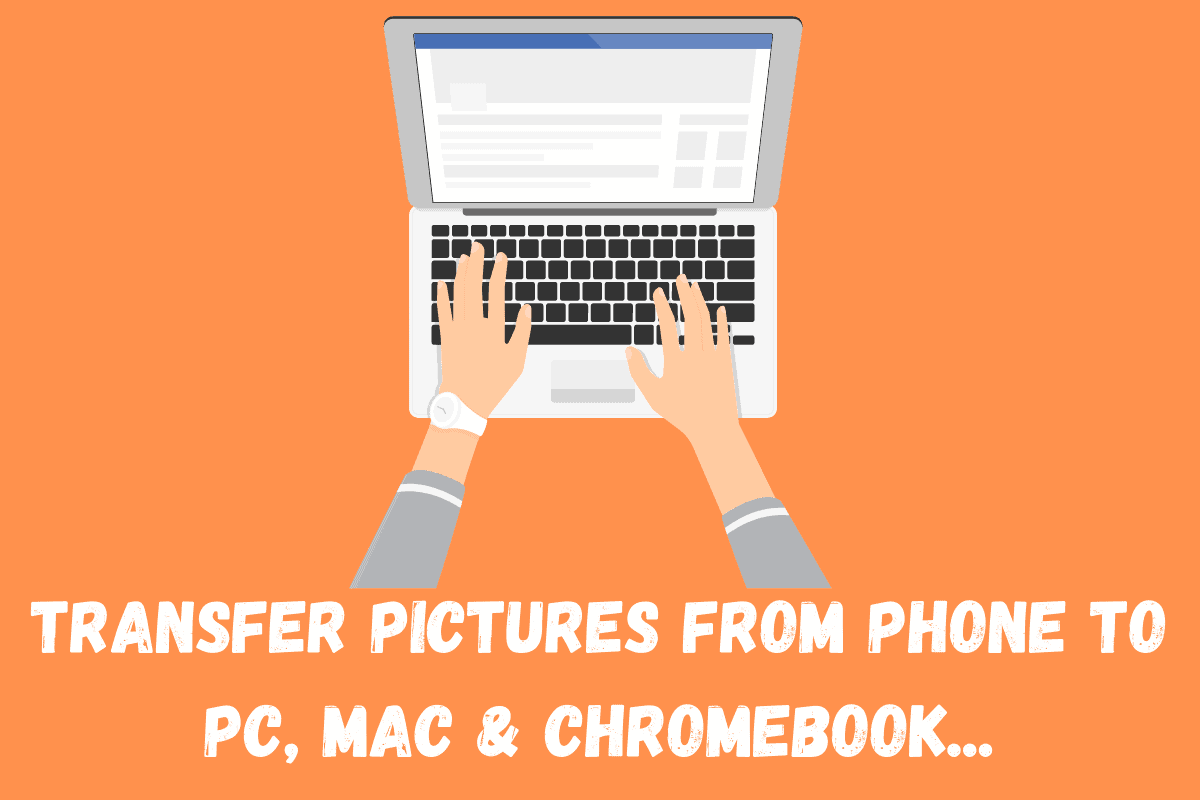I will show you how to transfer pictures from Android phone to computer. We’ll cover both Mac and Windows, as well as Chromebooks too. Here’s how it’s done…
You probably have taken some fantastic pictures with your smartphone that you want to transfer to your computer, and you are wondering how to go about doing it?
There are various ways you can go about it, and we will outline the best ways to quickly transfer photos from your phone to your computer below – including methods for Mac, Windows, and Chromebooks.
Here’s how it is done…
How To Transfer Pictures From Android Phone To Computer
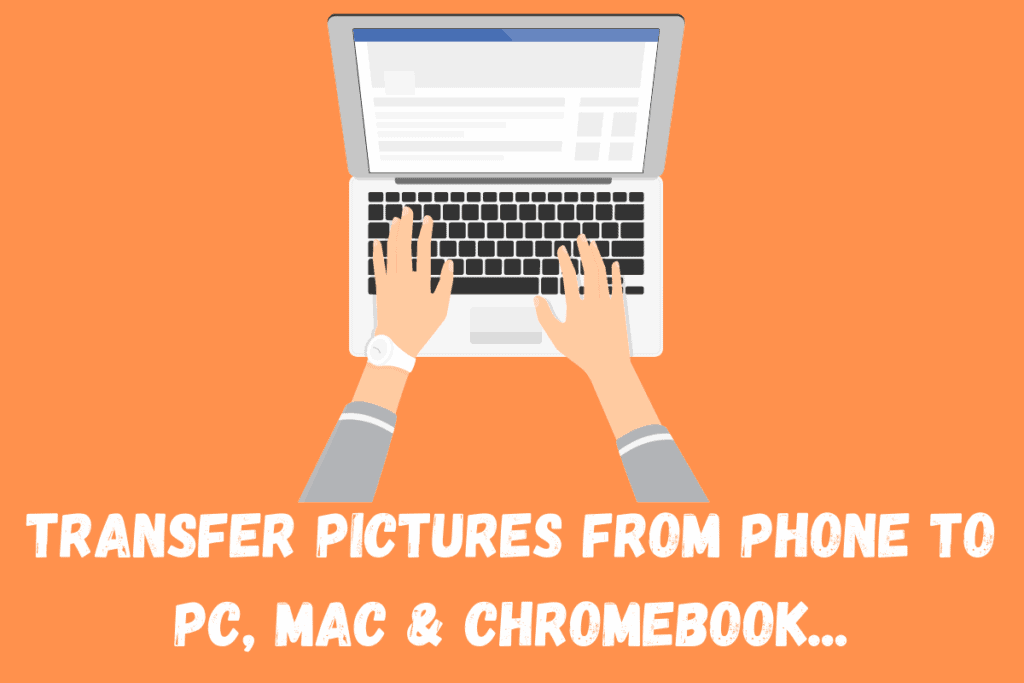
Method 1: Use USB Cable Transfer
This might be the most popular method yet. You can use your USB cable to transfer pictures and other files to your mac computer, Chromebook, and Windows computer.
For Mac computer:
- Download and install Android file transfer on your PC
- Launch Android file transfer
- Unlock your phone
- Connect your phone to your PC with a USB cable
- Tap the Charging this device via USB notification on your phone
- Select File Transfer under Use USB for
- Android file transfer window will open, you can drag files there
- Unplug your USB cable when you are done.
Note: Your PC must be running on Mac OS X 10.5 and higher for the above process to work.
For Chromebook:
- Unlock your phone
- Connect your phone to your Chromebook with a USB cable
- Tap the Charging this device via USB notification on your phone
- Select File Transfer under Use USB for
- The Files app will open, you can use it to drag files
- Unplug your USB cable when you are done.
For Windows computer:
- Unlock your phone
- Connect your phone to your computer with a USB cable
- Tap the Charging this device via USB notification on your phone
- Select File Transfer under Use USB for MTP File transfer
- Now, copy the pictures you want to save from your Android device to your computer
- Eject your phone from windows when you are done
- Unplug your USB cable when you are done.
Method 2: Use A Phone App
This method works for those using a Windows computer. The advantage of this app is that asides from being able to transfer photos to your computer, you can make calls and read text messages on your computer.
But your computer must be Windows 10 running the May 2019 update or later with Bluetooth capability.
To use this method:
- From the Google Play Store, download and install the Your Phone Companion app on your phone
- Once downloaded, sign in with your Microsoft account details and tap continue (you can sign up for a Microsoft account before you begin the process)
- Allow permissions by tapping Continue
- Grant access to your photos and media, texts call manager by tapping Allow
- After granting access, tap continue to allow the app to refresh in the background
- Go to your computer, launch the phone app (you should be signed in already)
- Pair the phone to the system
- Go back to your phone and tap my system is ready
- Tap the allow button
- Tap the done button
- Your last photos should display automatically, if not click photos and select the see photos option
- Right-click on any image to display options, copy option is available
- You can then copy and paste the images on your computer.
Method 3: Use Bluetooth Transfer
Bluetooth is another great way to transfer photos from phone to system and vice versa. For this to work, both the system and the phone must be Bluetooth enabled.
To use this method on Windows:
- Switch on Bluetooth on your device
- Launch windows app and search for Bluetooth, it will bring out Bluetooth and other devices in the search
- Click on it and switch on the Bluetooth on the system
- Go back to your phone and pair the phone to the system
- On your Android device, long-press the photo you want to send, and select the option of share
- When you select share, search for the options to share via Bluetooth
- Select the system from the options of paired devices on your phone and send
- On your system, you will see the photos sent in the list of the Bluetooth window.
On Mac OS:
- Switch on Bluetooth on the device and the Mac system
- Pair both devices
- On your Android phone, long-press the photo you want to bring out options
- Select share and then select Bluetooth from the options
- Select your Mac Pc from the options of paired devices and then send.
Method 4: Use A Third-party Apps
Different apps have been developed to help in transferring photos from phones to your computer. They come in versions that work on Android, Apple (for your MacBooks), and Windows.
Notable file transfer apps include Xender, AirDroid, SHAREit, Zapya, Send Anywhere, etc. They are readily available on the Google Play Store, just download and follow the instructions for installation and use.
Related Android User-Guides:
- How To Unlock Android Phone: The Top 6 Methods…
- How To Backup Android Phone: The #1 Simplest Method…
- How To Record A Phone Call On Android: The Top 4 Methods…
Check out how long Chromebooks last here! And check out The 4 BEST Tips You Need To Know About Notifications On iPhone!