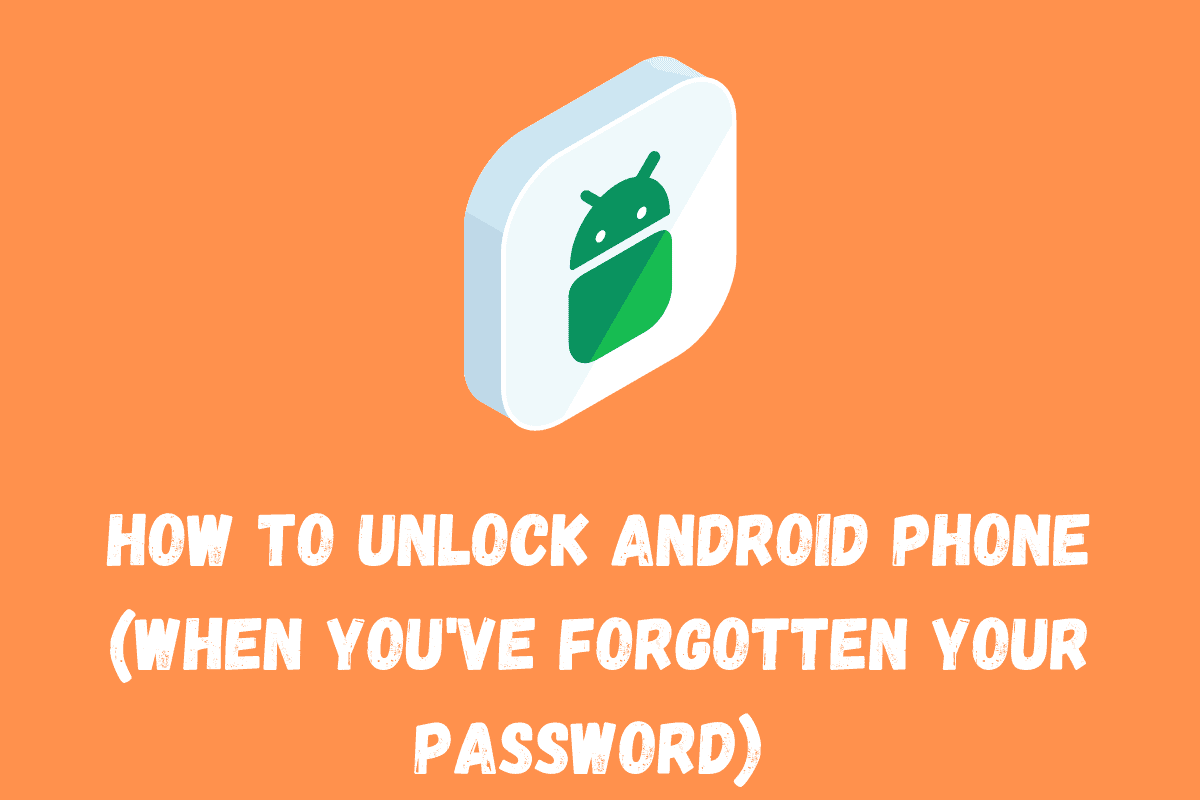How to unlock Android phone when you’ve lost and/or forgotten its password…
Out of curiosity, have you ever wondered if there was a way to unlock your Android phone if you or anyone you know forgets the phone’s password?
We have too, and we have seen it happen, which is why we are writing about what to do if you find yourself in such a situation.
How To Unlock Android Phone
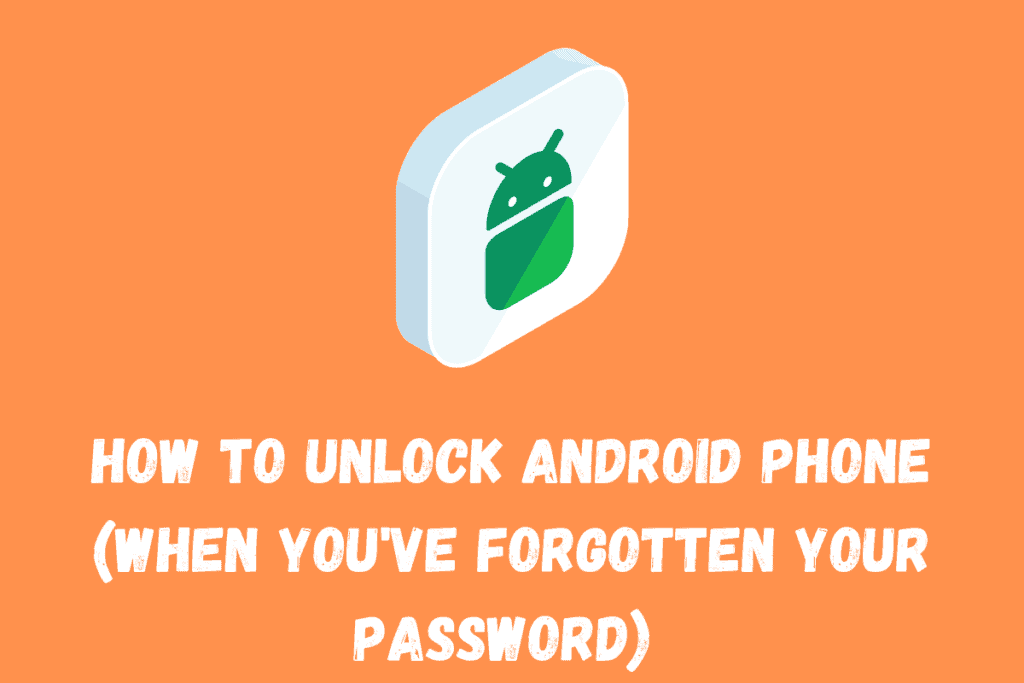
Method 1: Use Face ID Or Fingerprint
Before we go into the seemingly complex method of unlocking, you might have set up your fingerprint or face ID without using them.
So, in a situation where you cannot input your pattern, try your phones’ face ID or fingerprint. And of course, this only works on phones that are fingerprint and face ID enabled.
Method 2: Use Android Device Manager
This method description might appear lengthy, but it is one of the most effective ways of unlocking your android phone in the case you forget your pattern.
Here are the requirements for this particular method.
- Android Device Manager must be set up on your phone previously
- The GPS of the device must be on before it can function
- The device must be connected to the internet
- Finally, you must confirm the Android Device Manager is capable of your device
Once the above conditions are fulfilled, you can now proceed to set up the Android device manager on your phone by following the steps below:
- Go to Settings on your device and turn on the location, the location should be of high accuracy to ensure the effectiveness
- Then go to the security settings under settings still and activate “remotely locate this device”, and also activate “allow remote lock and erase”
- Go to the Google Android Device Manager site and make sure your settings are working perfectly.
To unlock your phone:
- Go to the Android device manager site on any other device and log in with your Google credentials
- Select your device from the list of devices that will come out if you have more than one device and then select lock
- Input a temporary password and then select lock again
- If successful, ring, lock and erase will appear
- Go back to the phone you want to unlock and input the temporary password you just created on it.
And there you have it, your phone has been successfully unlocked.
Method 3: Use Smart Lock
From Android 5.0 and higher the option of smart lock if activated could save you the stress of looking for ways to unlock your phone in case you forget your password.
The smart lock unlocks your device when you are near specific Bluetooth devices, WI-FI networks, close to home, or in a trusted location.
But this only works if the settings have been done on the phone before forgetting the password. You can go to the settings on your device and set trusted locations and devices that your phone can unlock around.
Method 4: Use Pattern Reset
This method works for Android 4.0 and lower, and you must have a Google account to use it.
- Enter the wrong pin five times
- After the fifth time, it will bring out the forgot password button
- Tap the button and enter your Google credentials
- After inputting your google credentials, follow subsequent instructions to set up a new pin or pattern.
After doing the above and setting a new pin, you can either leave the new one or set another one that will be easy for you to remember.
Method 5: Use A Backup PIN
For some versions of Android, there is a backup pin option that can be used to unlock your phone in case you forget the original pattern or pin used.
However, it only works if the backup pin was initially set up on the device.
To use this:
- Input the wrong pin multiple times
- A message will pop up instructing you to try after 30 seconds, and also the option of a backup pin
- Click on it and enter the up pin
- Your device will be unlocked.
Method 6: Use a Third-party App
There are third-party apps online that are dedicated to unlocking phones in situations where passwords have been forgotten.
They are available on the Google Play Store, and you can decide which one is perfect for your needs by reading comments and reviews from clients that have used them before.
Last Method: Hard Reset Your Android Phone
This should be the last resort because if the files on the phone are not backed up, you run the risk of losing all your data.
So, before you go for this option, make sure you have explored all other options written above, or you have a backup.
All the methods enumerated above give you an option to choose from should you find yourself locked out of your phone.