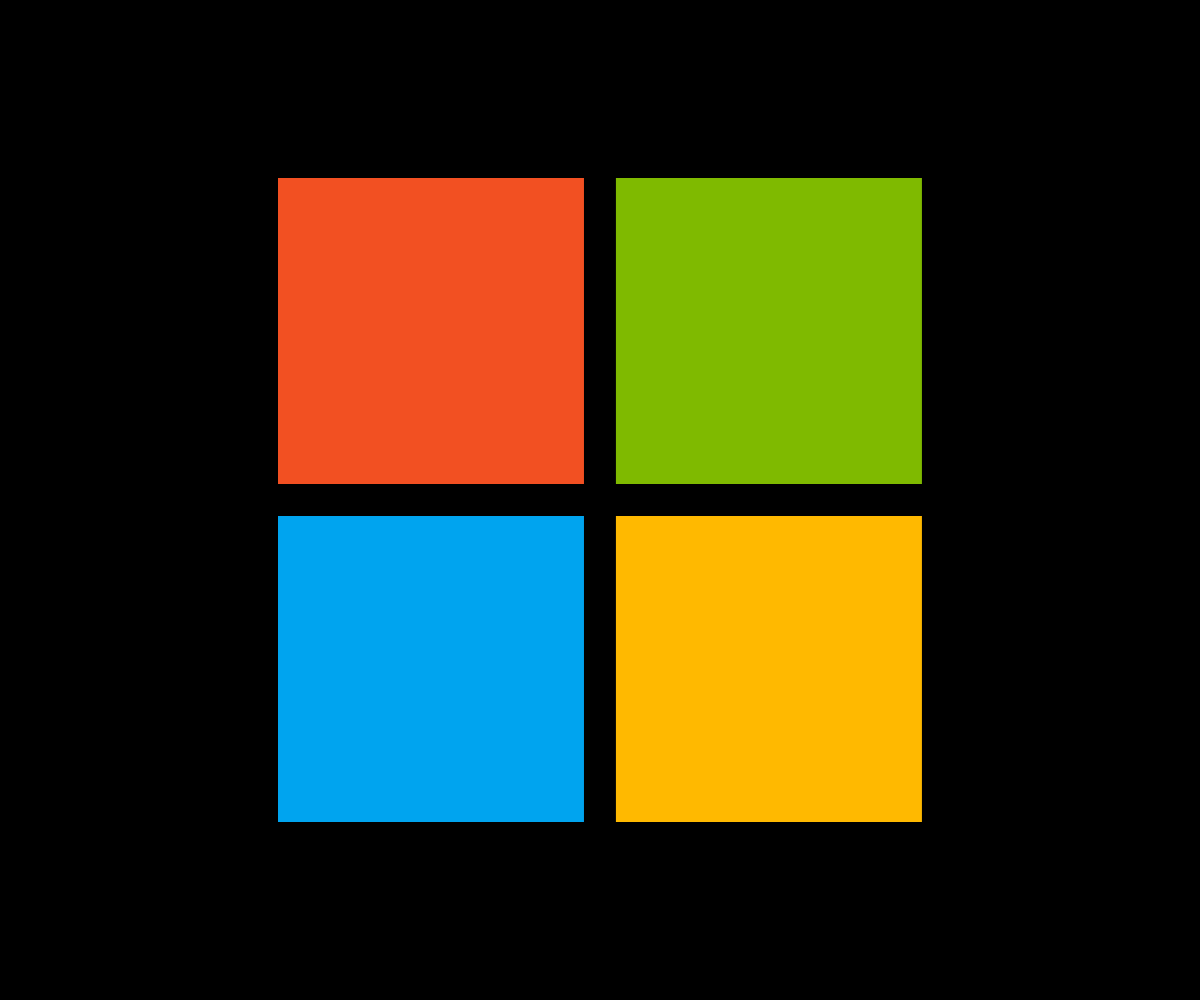Is Microsoft 365 still the best productivity suite of applications in 2021? Or are you better off with something like Google Workspace which includes cloud storage and Google Drive? Let’s find out…
Table of Contents
Microsoft’s Office applications, so Word, Excel, and Powerpoint, have been the leading suite of business productivity apps on the planet for decades now. When most people think of a spreadsheet, for instance, they think of Excel.
And this has been the case for decades now. But with Microsoft 365, things have changed quite a bit with how Microsoft does its productivity apps. You still get access to all the same apps, as well as some new ones like Teams, but the platform is more of an ecosystem now, rather than a set of individual apps.
And like any good ecosystem, the idea is that all of the apps inside Microsoft 365 are best used together. This is how Microsoft is positioning Microsoft 365, as the final word in productivity suites for business and professional users.
In 2023, Microsoft 365 will get even more useful following the release and roll-out of Copilot, Microsoft’s AI-powered assistant that will live inside and run across all Microsoft 365 apps.
With Microsoft 365, you’ll have all the tools required to run your business – from spreadsheets and word processing to cloud storage and communication tools with Teams. But is Microsoft 365 as relevant as ever or are you better off with something like Google Workspace?
Let’s take a broad look a what Microsoft 365 is all about, what’s changed, and how it functions as a complete package. Once we’ve done this, we’ll be able to draw some conclusions about whether Microsoft 365 is the best solution for your business or brand.
Microsoft 365 Plans & Pricing
The first thing you need to know about Microsoft 365 is that it is now solely a subscription-based service. Microsoft 365 lives and works in the cloud too. And to access the platform and all of its trappings, you have a choice of several different monthly payment plans:
- Microsoft 365 Basic – Basic is the cheapest Microsoft 365 package. It costs $5 per month per user and gets you access to all of Microsoft’s core apps, including Teams and OneDrive, however, it does not include desktop versions, so you’ll probably want to avoid this package.
- Microsoft 365 Standard – Standard costs $12.50 per month per user and it gets you access to everything you get with Basic, meaning all of Microsoft’s core productivity apps, and it works on both mobile and desktop. If you’re just starting out, Standard is the one to go with.
- Microsoft 365 Premium – Premium is the most expensive Microsoft 365 package – it costs $20 per month per user. With Premium, you get all of the above plus cyber threat protection and administrator controls. If you manage an organization, this is the best option as you’ll have the most control over access and file management.
Microsoft also has two enterprise versions of Microsoft 365: E3 and E5.
The Microsoft 365 E3 plan is the cheapest of the two; it costs $32 user/month and it includes access to all of Microsoft’s apps as well as data protection, cyber auditing, data processing, and identity and access management functionalities that are not present inside Basic, Standard, and Premium.
The E5 plan costs $57 user/month and features all the same stuff as E3, just with more advanced user analytics tools and tracking abilities. The E5 plan is designed solely for use by larger organizations with a hundred or more employees. It is not designed for smaller enterprises.
And, finally, if you just need access to Microsoft’s apps and none of the other stuff, you can get access to Word, Excel, Powerpoint, Outlook, Publisher, and Access for $8.25 per month, per user. This package does include OneDrive but not Teams or any of Microsoft 365’s management or analytical tools.
Microsoft 365 Applications
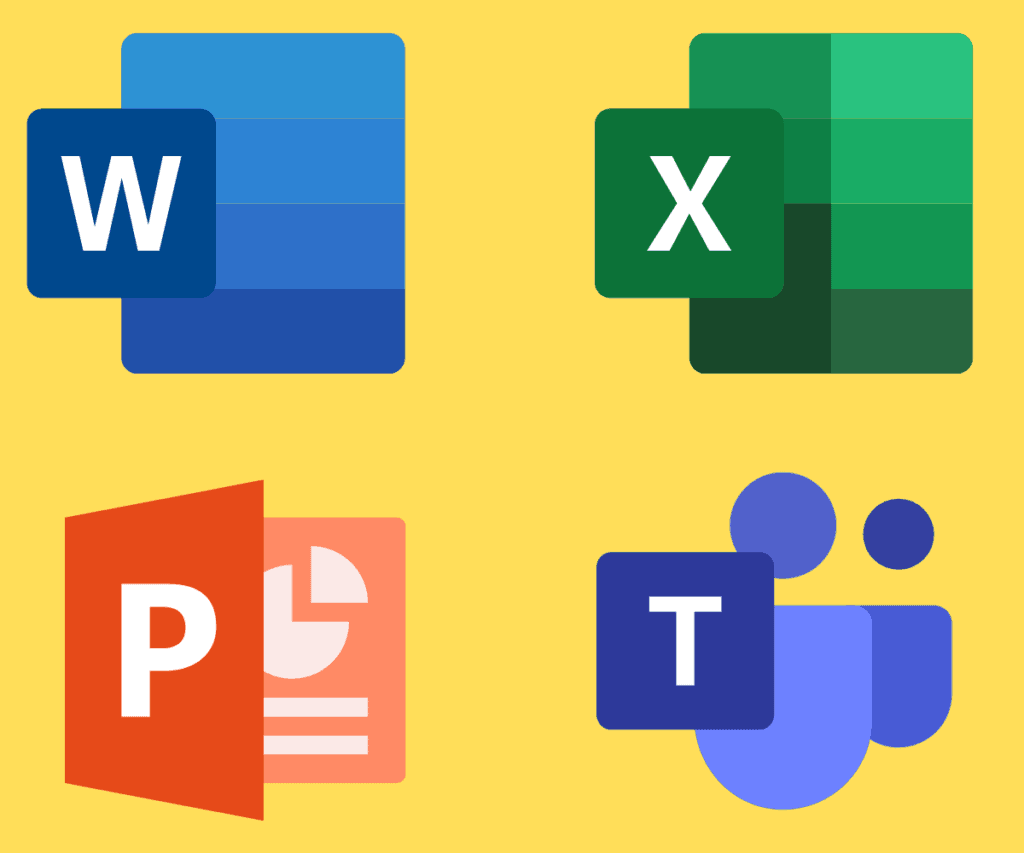
We’ve covered everything you need to know about Microsoft 365’s pricing and plan structure. Let’s now move on and take a deep-dive look at Microsoft 365’s core applications – Word, Excel, Powerpoint, OneDrive, and OneNote.
Microsoft Word
Microsoft’s word processor Word is the most-used word processor on the planet. And it has been for a long time, despite the rise of Apple’s Pages and Google’s Docs. Word’s strength resides in its myriad features and market-leading collaborative tools.
Within Word, you can easily co-author documents, work on copy as a group, and even go back and re-read previous versions using OneDrive. Word has many outstanding features, including the ability to keep track of changes made to documents, multiple exporting options, and the best speech-to-text engine in the business.
It also works really great as a word processor. As anyone that has used Word for a while knows, the software itself is rock-solid, reliable, and seldom throws up issues. Navigating Word is a cinch and you can use it to create all kinds of documents from blog posts to press releases and even corporate memos – the sky’s the limit, really.
And because Word features support for OpenDocument Text (.odt), Portable Document Format (PDF), and Microsoft Word format (.docx), you’ll never run into compatibility issues – something that is all too common with Apple’s Pages.
Word has been my word processor of choice for years now; it is what I use every day to create content and organize KYM, including content ideas, projections for the future, and memos for the staff and contributors. I love that it has a Reader Mode and that it runs seamlessly on my PC, Mac, iPhone, and Android phone.
For me – and millions of other people – Microsoft’s Word is the last word when it comes to word processing software. Nothing else comes close. And if having a good word processor is important to your workflow, Word is the only thing you should be looking at.
Microsoft Excel
I hate spreadsheets. Always have. But they are an essential tool for businesses. I use Excel every day to manage aspects of my business, plan content out, and keep track for my finances, outgoings, and costs, and revenue. It is damn-near essential, basically.
I tried to use Google Sheets for a while, but I just found Excel to be way more powerful. With Excel, you have a universe of functions, over 450 now, that can be used to gain and extract valuable insight from reams and reams of seemingly meaningless data.
As an analysis tool, Excel is invaluable. I know it can be daunting to start learning how to use Excel, but it only takes a few hours to learn more than enough. And you can do most of this for free on YouTube. Dedicate a bit of time to unlocking Excel’s true potential and it will help you manage, interpret, and analyze all kinds of hidden aspects of your business.
Microsoft’s Excel also lets you build truly enormous spreadsheets as well. Excel supports up to 17 billion cells, whereas Sheets only does 5 million. Will you ever need a spreadsheet with 17 billion cells? Probably not. But large companies like Ford or Apple might. And that is who Microsoft’s Excel is built for – it is designed for performance and scalability.
And this is what I really love about Excel; you can use it in the most basic way and it is still useful. But as you learn more about formulas and its functions, you can start getting more advanced. And once you start getting more advanced, you start spotting and seeing more trends and actionable data points.
Excel supports Microsoft (.xlsx), OpenDocument Spreadsheets (.ods), and Portable Document Format (.pdf), meaning, once again, you’re very unlikely to run into compatibility issues. You can also open Excel documents inside Google Sheets and other spreadsheet apps too.
Real-time collaboration inside Excel isn’t quite as good as it is in Word, though. In order to collaborate in Excel in real-time, all users need an active Microsoft 365 subscription and to be using the latest version of Excel. It’s not ideal, to be honest. Here’s hoping Microsoft can improve things in 2021/22.
Microsoft Powerpoint
Whether you’re a high school kid or the CEO of a Fortune 500 company, chances are you’ve used Powerpoint. Microsoft’s presentation builder has been the industry standard for over two decades. And in Microsoft 365, we do not see this changing any time soon. Powerpoint is still the king of presentation builders.
Powerpoint works just as usual, allowing for quick and easy presentation design. You have a load of design functions, so you can make your presentations look as fancy or as simple as you like. Again, the sky’s the limit here.
One cool, new feature inside Powerpoint is the inclusion of support for 3D files. You can now manipulate, rotate, or invert 3D images in Powerpoint and this is great when it comes to creating eye-catching and engaging presentations.
Like Excel, Powerpoint does have some collaborative limitations. For some unknown reason, Microsoft will ONLY let you collaborate on Powerpoint presentations inside the web app – you cannot collaborate inside the mobile or desktop app.
Why? No one knows. It feels like a glitch that was missed when the new version launched and no one has gotten around to fixing it. I mean, why just the web app? It makes literally no sense whatsoever.
Other than that, Powerpoint is still as brilliant as ever at what it does best – making presentations a cinch. You also have full OneDrive integration too which makes sharing presentations around your organization super easy.
Microsoft OneDrive
I mentioned in the introduction to this review that Microsoft 365 isn’t just a bundle of apps, it is an ecosystem. Well, OneDrive is the glue that holds everything together and makes Microsoft 365 work as a cohesive unit across multiple devices and users.
OneDrive integrates at all levels of Microsoft 365, it is present and easily accessible inside all of Microsoft 365’s applications and tools, and it makes cross-device collaborative team efforts a cinch, even in larger organizations.
Microsoft has invested a lot of money in OneDrive. It wants it to be the leading cloud solution for business users. And one of the biggest areas where OneDrive beats a lot of the competition is that it is completely encrypted – both when sending files and when it is at rest.
You also have the option of adding in two-factor authentication and setting up measures that will force people in the network to implement periodic password changes.
OneDrive also has something called Personal Vault too which is essentially an even more secure environment where you can store and save your most sensitive data and documents. No one can access this, save for the network admins.
This is a huge boon for big companies, as it means should someone intercept your data, they will not be able to access or discern anything from what they’ve obtained – it’ll just look like a jumbled mess. This feature alone is why millions of businesses use Microsoft 365.
The OneDrive app itself, where all your apps’ files and data are stored, is actually really well designed too. Unlike Google Drive, it is simple to easily find and organize files inside OneDrive. And OneDrive works seamlessly across all devices, so you can quickly access your documents and data wherever you are.
OneDrive is a brilliant achievement by Microsoft. It is perhaps the best cloud storage management tool on the market. The fact that it deeply integrates with all Microsoft apps, including Teams, makes OneDrive and essential tool for any businesses that want to improve their collaborative efforts. And in our post-COVID world, stuff like this is more important than ever.
Microsoft OneNote
Microsoft’s OneNote never really caught on with users, and I find this very bizarre. As a note-taking app, it is essentially flawless. It wipes the floor with Google’s Notes app and also Apple’s. I’ve used OneNote for 18 months now and it has completely changed the way I work and organize myself.
I used to use Google Notes. And Apple Notes on my Mac. But these apps just felt too flimsy for what I was looking for. I then switched to Evernote which I liked. But eventually, I came across OneNote and I haven’t looked back since.
You see, inside OneNote, you can organize stuff better. You can set up notebooks, for parent or important topics, and when you make a note or jot down an idea, you can quickly add to the relevant notebook. This makes organizing your mental output a hell of a lot easier.
OneNote also looks very impressive too; out of all the note-taking apps I have used, it is the best designed by a considerable margin. After a few days of using it, I knew it was going to be my de facto note-taking app for years to come. Microsoft has clearly put a lot of time and effort into OneNote.
It also has an impressive array of features too. You can highlight text, sketch free-hand, insert images, graphs, stickers, equations, and even add audio clips. And when it comes to sharing and collaboration, you can share your notebooks with anyone – even people that don’t have a Microsoft 365 account.
I love OneNote. I went from not knowing what it was to using it more than any other web app in the space of about a week. That should tell you everything you need to know about how good OneNote is.
Microsoft Outlook
Gmail is great. It works brilliantly and has plenty of features and abilities. But for many, Outlook is the king of email. And the reason for this is that it packs in an ocean of features that make email management easier for users of all persuasions – from bloggers to 2000-strong corporations.
If you use Microsoft 365, Outlook will be one of your most-used applications. We all have email. And we all get lots of emails every day. Most of it useless.
With Outlook, you can get on top of your emails quickly with Microsoft’s excellent filter and folder options. Urgent emails, for instance, will go to your focussed inbox, while other, non-essential emails will be put by the wayside.
Outlook syncs up with the rest of Microsoft 365. You can quickly share things via OneDrive, add attachments from any of Microsoft’s core apps, and get a better handle and control over the amount of email hitting your inbox. Once you’ve set Outlook up properly, it basically does all the leg work for you, leaving you to focus on work and only pick up email when it is essential.
Conclusion: Is Microsoft 365 Worth It?

Whatever the size of your business, Microsoft 365 offers up the most comprehensive and secure set of productivity applications on the market. You have a best-in-class spreadsheet tool, the best word processor on the market, seamless cloud support for sharing and collaborating, and the best note-taking app ever created.
And the best thing about Microsoft 365 is that it ALL works brilliantly together, as a seamless platform. This means it can plug straight into your business and begin making positive changes right away. The apps are flawless, generally speaking, and they work cross-platform on all types of devices.
OneDrive is a brilliant feat of engineering too. It effortlessly glues everything together, making collaboration, sharing, and file management a breeze compared to similar options from Microsoft’s competitors.
Basically, Microsoft 365 has everything you’ll ever need. And it doesn’t matter if you’re a sole trader or a Fortune 500 company, Microsoft 365 can scale and accommodate your exact needs and workflow – this is its true beauty as a platform.
Yes, Slack and Drive are great options too. But Teams, thanks to its deep integration with OneDrive and Microsoft 365, is vastly more useful. Add in things like Word, Powerpoint, Excel, OneNote, and Outlook and it is easy to see why Microsoft is still dominating the productivity suite and collaborative tools market.
And the best part about Microsoft 365 is that it is really affordable, regardless of the size of your business or organization.