Become An iPhone Power User
Learn How To Use Your iPhone Like A Pro – From Its Settings To The Camera App
Apple’s iPhone comes packed with myriad features. The basics are simple, but learning how to use all of its features and settings unlocks so much more…

iPhone is as simple or as complex as you want it to be. With our expert guides, you’ll uncover new capabilities and features that’ll 10x how you use your phone.
— Richard Goodwin, Editor
Drill-Down Into The Specifics…
#ExpertGuides
Latest iPhone Tricks & Tips
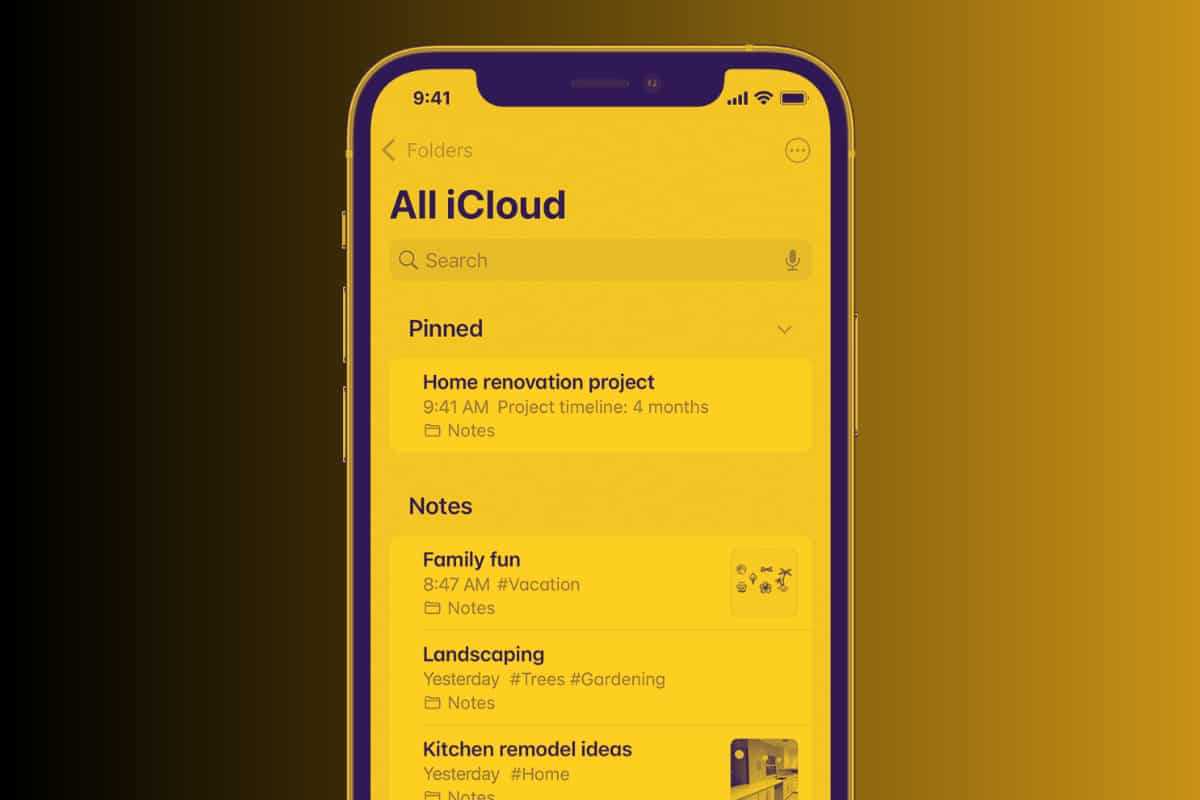
How To Use iPhone Notes App Like A BOSS…
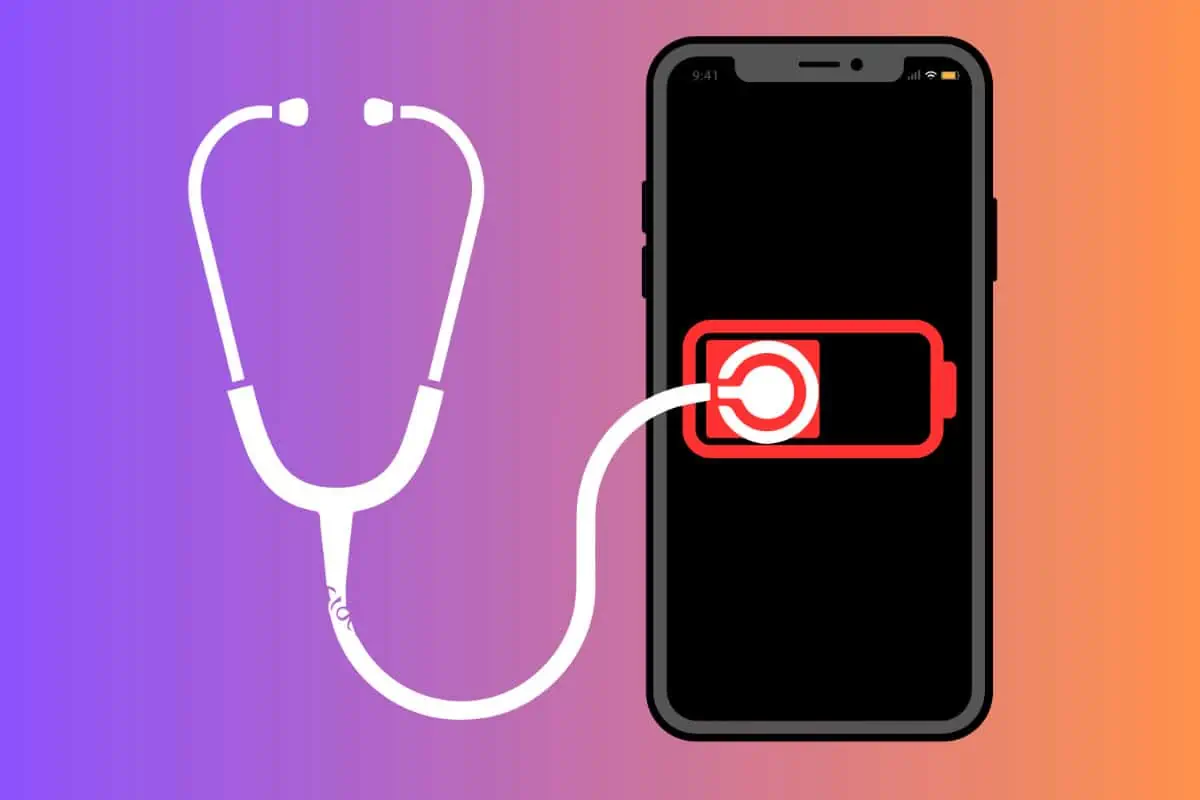
How To Use Apple’s iPhone Battery Health Tool

Organize Your iPhone Contacts App Like A PRO In 5 Simple Ways
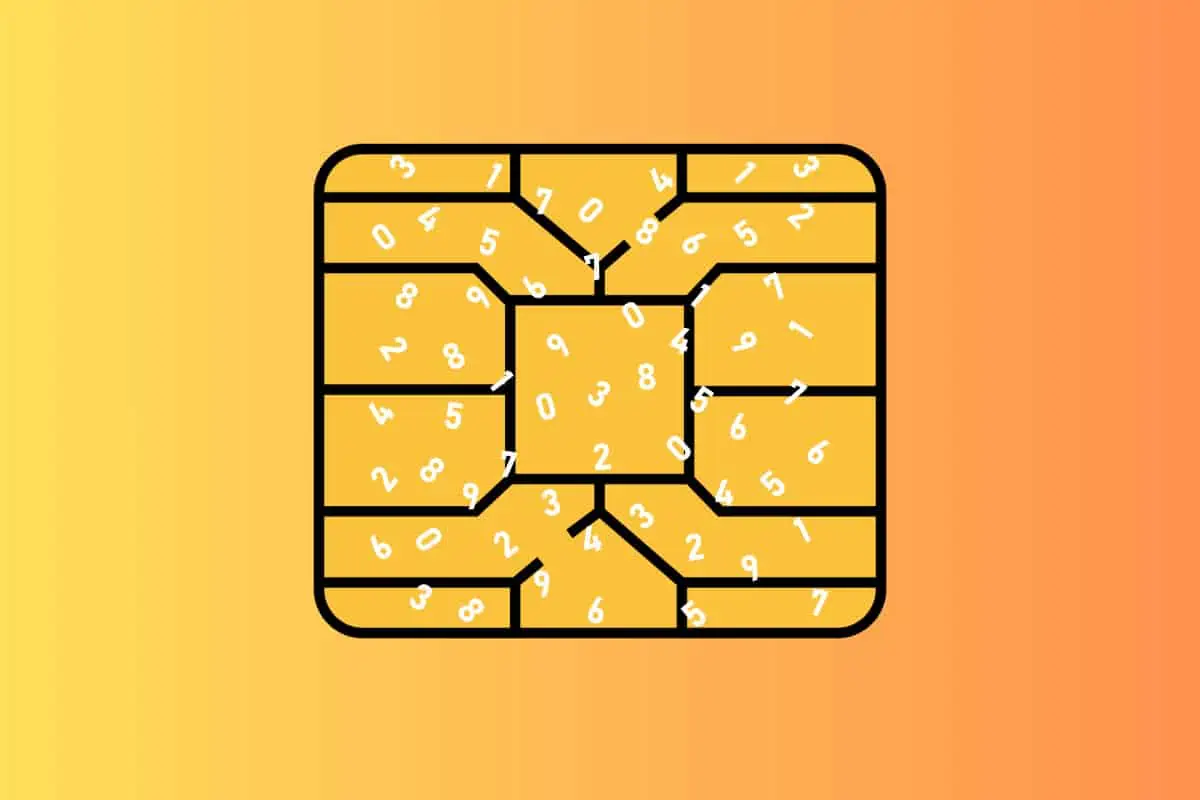
How To Find Your iPhone’s IMEI Number (#1 Easiest Method)
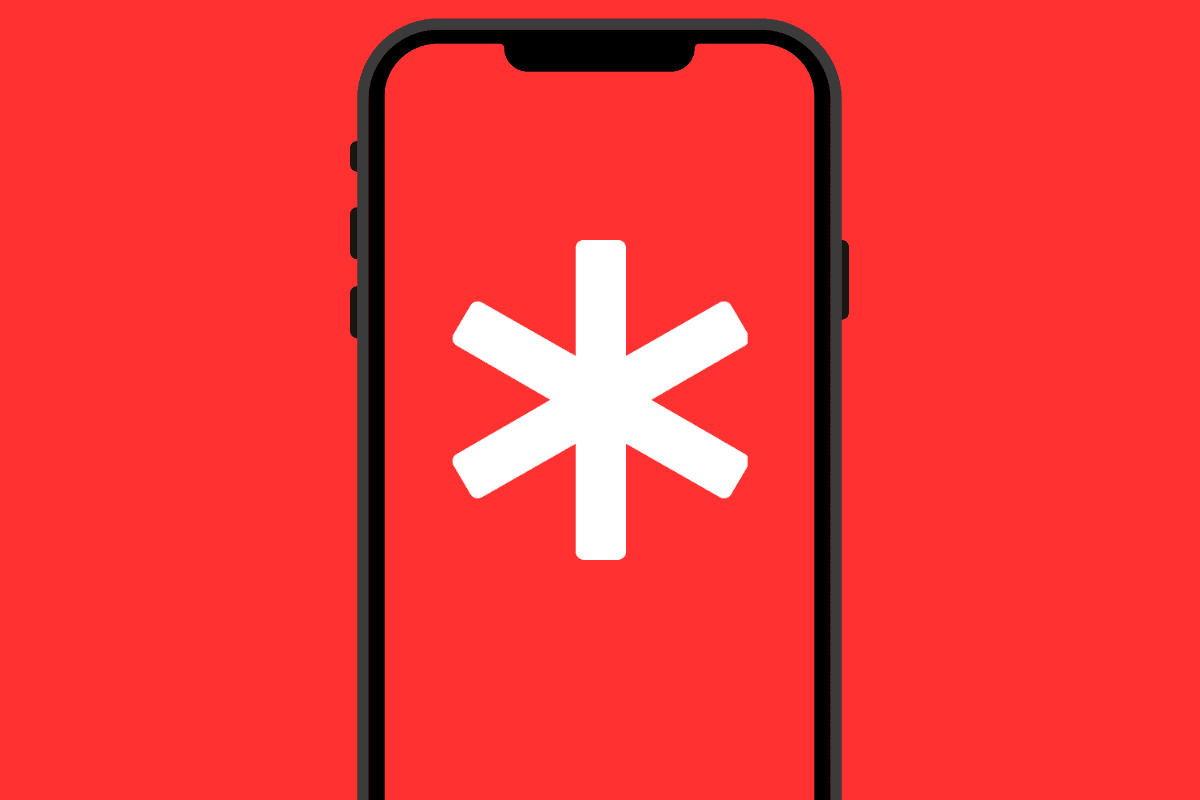
How to Set Up iPhone Medical ID & Why You Should (2023 Guide)
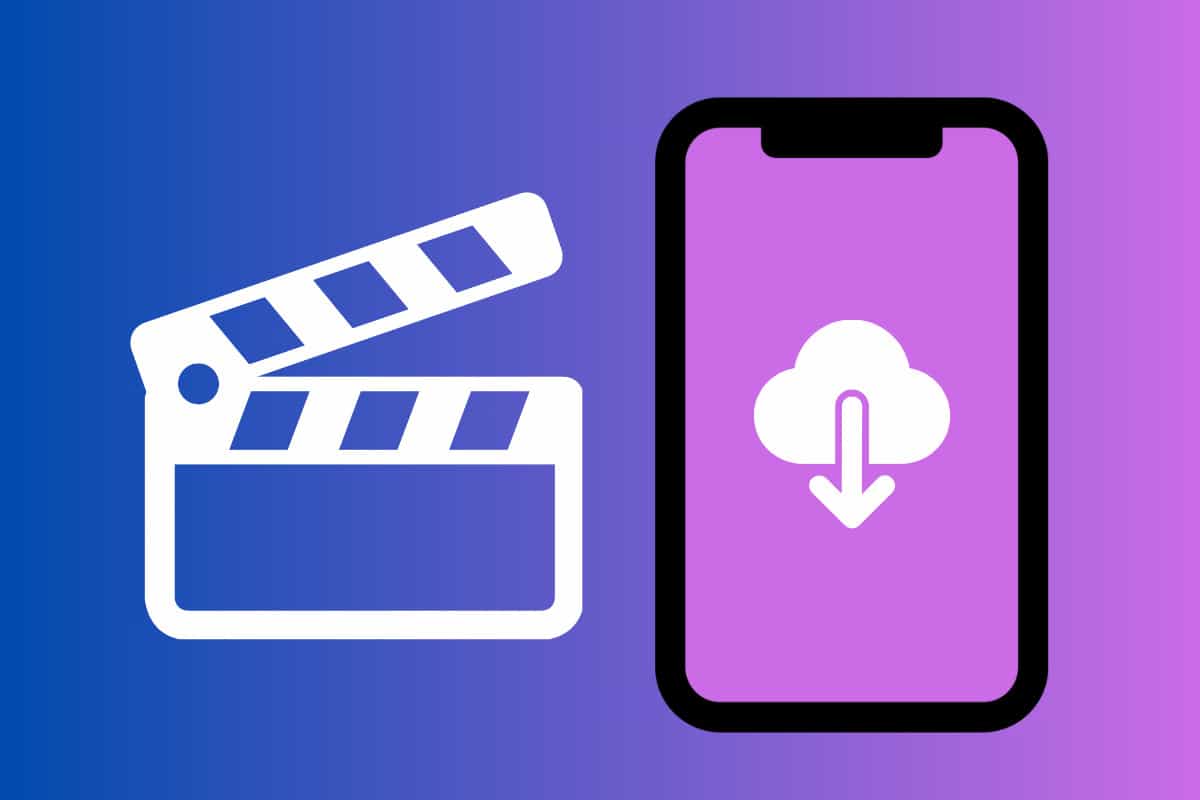
How To Download iTunes Movies For Offline Viewing On Your iPhone

iPhone Rapid Security Response: What It Is & How To Update

How to Find Your MAC Address on iPhone: A Quick Guide
Frequently Asked
The Most Common iPhone Questions, Answered!

How Do I Turn Off My iPhone?
To turn off your iPhone, press and hold the side button along with either the volume up or volume down button until the power off slider appears on the screen. Slide it from left to right, and your iPhone will power down.
How Do I Reset My iPhone?
To reset your iPhone, start by opening the Settings app. Navigate to General, then scroll down and select Reset. Choose Erase All Content and Settings. Confirm your decision, and your iPhone will reset to its factory settings, erasing all data and personalizations.
What Is StandBy Mode and How Do I Use It on My iPhone?
StandBy mode transforms your iPhone into a useful display while it’s charging in landscape mode. To enable it, go to Settings, select Display & Brightness, and then tap on StandBy. Once activated, place your iPhone on a charger in landscape orientation to see helpful information like the time, calendar events, or photos.
How Do I Unlock My iPhone?
Unlocking your iPhone is simple and can be done using Face ID, Touch ID, or your passcode. For Face ID, look at your phone and swipe up. For Touch ID, place your registered finger on the home button. If neither is set up, swipe up and enter your passcode.
How Do I Set Up Personal Voice on My iPhone?
Setting up Personal Voice is straightforward. Go to Settings, then Accessibility. Tap on Voice Control and select Set Up Personal Voice. Follow the on-screen instructions to record and customize your personal voice settings for a more tailored voice control experience.
How Do I Backup My iPhone to iCloud?
Regular backups are crucial to protect your data. To back up your iPhone to iCloud, go to Settings, tap on your name at the top, then select iCloud. Tap on iCloud Backup and ensure the switch is turned on. Finally, tap Back Up Now to start the backup process. Ensure your iPhone is connected to Wi-Fi during the backup.
How Do I Take a Screenshot on My iPhone?
To take a screenshot, simultaneously press the side button and the volume up button. You’ll see the screen flash, and a thumbnail of the screenshot will appear briefly in the bottom left corner. Tap the thumbnail to edit or share it, or swipe it away to save it automatically.
How Do I Update My iPhone to the Latest iOS Version?
Keeping your iPhone updated ensures you have the latest features and security improvements. Open Settings, go to General, and tap on Software Update. If an update is available, tap Download and Install. Follow the prompts to complete the update.
Frequently Asked
Learn More About The Most Popular Phone Brands 📱
Learn more about the top smartphone brands on the market right now so you can make a better decision with your next phone…
Learn All About Apple’s iPhone
Apple is the most popular brand in the world and its iPhone is the reason why. Learn all about the latest models, technological advances, new features and the different models.
Get Acquainted With Google’s Pixel Phones 🤖
From powerful AI capabilities to regular software updates, find all the essential information and insights on the Google’s latest Pixel phone lineup – from its budget A series to its mainline Pixels and foldables.
Learn All About Samsung’s Latest Phones 🤳
Discover all the latest Samsung phone models, explore new features, and stay updated on technological advancements. From flagship releases to mid-range and budget options, find detailed information and comparisons on the diverse Samsung lineup.
Is A OnePlus Phone A Good Option For You? ⚡
Explore the latest OnePlus phone models, uncover new features, and stay informed about technological innovations. Whether you’re looking for a flagship killer or a budget-friendly option
Latest Xiaomi Phones
Cheap, affordable, high-end specs. Xiaomi phones are popular with budget-conscious Android fans. And there’s flagship models too.
LEARN MORE
→
Latest Motorola Phones
Motorola is the USA’s #1 budget phone brand. If you want something cheap and cheerful, say hello to Moto…
LEARN MORE
→
Latest OPPO Phones
Criminally underrated, OPPO is a hugely innovative brand. From its foldable phones to its camera tech, it is one of best in the biz.
LEARN MORE
→
Which Phones Are Best For Android Updates?
Android updates vary by brand, and some are much better than others. Updates are important, so make sure you know which brands are best for Android updates.
How Long Does Apple Support iPhone?
iPhones are known for their timely iOS updates (unlike their Android-powered counterparts). But how many do you get and how long does each model last for?
🤔 Need Help Choosing Your Next Phone?
Join our thriving community and get direct access to the team