If you’re wondering how to turn off the iPhone X, iPhone 11, iPhone 12, or iPhone 13 – you’re not alone! It slips up a lot of people. Follow the simple steps below to power down your iPhone X, iPhone 11, iPhone 12, or iPhone 13 properly.
Ever since Apple released the iPhone X and killed off the home button, iPhones aren’t quite as easy to use as they once were – especially if you’re coming from an older model like the iPhone 6 or iPhone 8 (which still use Apple’s home button and, therefore, TouchID).
And one of the #1 questions we get asked by new iPhone X, iPhone 11, and iPhone 12 users is this: How in the hell do I turn the iPhone X/11/12 off!? But don’t worry, you’re not alone – plenty of people have been tripped up by this. And the reason is simple: turning off the iPhone X, iPhone 11, or iPhone 12 works differently from how it used to on older models.
Thanks to the introduction of FACE ID, the iPhone X and later no longer has a dedicated power button like the iPhone 8, for instance, and this is what trips most people up.
But don’t worry, it’s super simple to turn off the iPhone 11 once you know how it’s done. Just follow the steps below (and, remember, this method works on ALL modern iPhone models, including the iPhone X, iPhone XS, iPhone XR, iPhone 11, iPhone 12, and iPhone 13.
How To Turn Off iPhone 11
- Press and Hold The SIDE BUTTON and either the VOLUME UP or VOLUME DOWN button at the same time.
- Wait a second then this should show up: “SLIDE TO POWER OFF”
- Now all you have to do is slide the slider and your iPhone 11 will shut down.
How To Turn Off iPhone 12
- Press and Hold The SIDE BUTTON and either the VOLUME UP or VOLUME DOWN button at the same time.
- Wait a second then this should show up: “SLIDE TO POWER OFF”
- Now all you have to do is slide the slider and your iPhone 12 will shut down.
How To Turn Off iPhone 13
- Press and Hold The SIDE BUTTON and either the VOLUME UP or VOLUME DOWN button at the same time.
- Wait a second then this should show up: “SLIDE TO POWER OFF”
- Now all you have to do is slide the slider and your iPhone 13 will shut down.
Simple, right? But you can see why it throws some people – it’s the fact that you have to hold both the side button and the volume up/down key at the same time. It adds in another step that wasn’t present on older, pre-iPhone X models. Also: the above method will also work on Apple’s iPhone 12 phones.
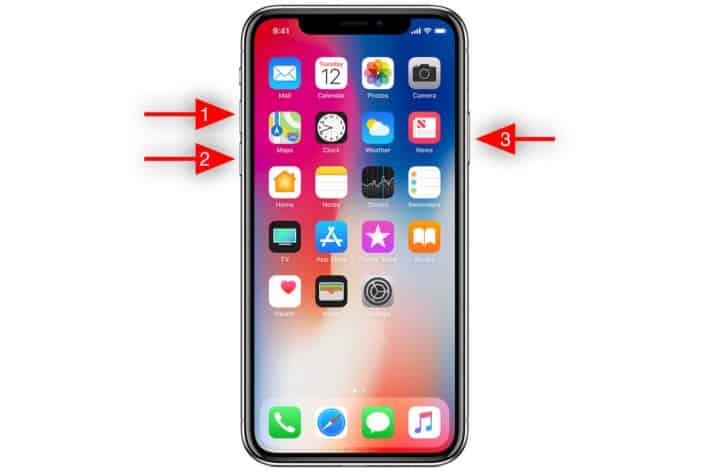
Why did Apple add this additional step into the mix? Simple: to stop you from powering off your iPhone X, iPhone 11, or iPhone 12 by mistake when it’s in your pocket or bag. No one wants that to happen, as you’ll miss calls and updates from your friends and family.
By adding in the second step, Apple effectively stops this from ever happening. And while it might be a little frustrating at first, it does make logical sense in the long run – no one wants to be constantly turning their phone back on, after all!
And if all this sounds like too much work, or you don’t like Apple’s new gesture-based UX, you can always pick yourself up an iPhone SE (2020) – it retails for $399.99 and it features a home button and Touch ID.
How To Turn off iPhone X, iPhone 11, and iPhone 12 Without Using Any Buttons
If you don’t want to use the above methods, there is another way to turn off an iPhone 11 without using any buttons.
This method is also fairly simple too, but it is slightly more convoluted than using the Lock/Unlock + Volume rocker technique.
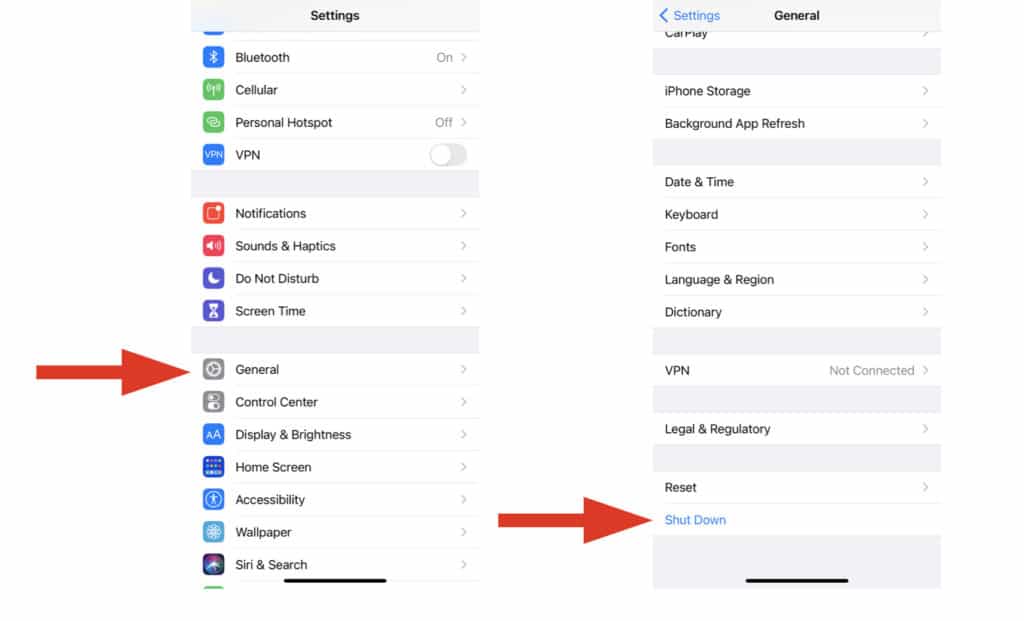
How To Power Down iPhone via Settings App:
- Open Settings > General
- Scroll Down, You Should See Option For SHUT DOWN
- Select SHUT DOWN
- The Slide to Power Off Slider Will Appear
- Slide It To Shut The iPhone 11 Down
This method, while not exactly user intuitive, is handy to have around if you’re experiencing issues with your iPhone 11’s buttons – say, for instance, if one gets jammed or becomes unresponsive.
If you do have a problem that affects your iPhone 11’s physical buttons, it’s handy to be able to switch off the iPhone 11 without having to use any buttons. And with this method, you can do just that!
How To Turn iPhone X, iPhone 11, and iPhone 12 On?
Once you’ve shut down your iPhone X, iPhone 11, or iPhone 12, you might be wondering, well, how do I turn the iPhone X, iPhone 11, or iPhone 12 back on? Again, doing this is slightly different than the method for powering the iPhone X, iPhone 11, or iPhone 12 down – but don’t worry, it’s even easier.

To turn on the iPhone X, iPhone 11, or iPhone 12 all you have to do is press the side button down and hold it for a second a two. There’s no need to press the volume up/down key when turning the phone back on – you only use the volume up/down key when switching your iPhone X, iPhone 11, or iPhone 12 off.
To Recap…
- Powering off iPhone X, iPhone 11, or iPhone 12: Press and hold SIDE BUTTON and VOLUME UP/DOWN Button > Wait for “Slide To Power Off” message to appear on Screen > Slide The Slider to power down iPhone X, iPhone 11, or iPhone 12
- Powering on iPhone X, iPhone 11, or iPhone 12: Press and hold the SIDE BUTTON for a second or two; the iPhone X, iPhone 11, or iPhone 12 will power-up more or less instantly, providing you have battery life, of course!
Do You Need To Turn Your iPhone Off?
If you’re new to smartphones – or iPhones – you might be wondering about whether or not you need to regularly turn off your iPhone. With older PCs and laptops, it was always advisable to turn them off when you’re not using them. But with modern technology, this isn’t the case.
Apple’s iPhone is designed to run 24 hours a day, 365 days a year. You DO NOT need to switch it off to give it a break or to cool it down. Apple’s iOS – the software that runs on iPhone – has sleep and rest modes built into its architecture, so, when your iPhone is inactive, it will lower its power consumption and “cool down” all by itself.
The only thing you need to do is ensure that your iPhone has enough battery life. If the battery runs out, your iPhone will switch off. For this reason, it is important to charge it once a day. I charge mine overnight and it usually lasts all day until I return to bed the following night. If your iPhone’s battery life isn’t great or you’re running an older model, a top-up mid-way through the day is advisable.

