How to Set Up Your iPhone Medical ID: A guide on how Medical ID works, why you should use it, and what kind of information it stores about you.
When we think about iPhones being able to save our lives, we usually only consider that the device allows us, like any other phone, to call emergency services no matter where we are. But Apple has grander plans for the iPhone as a potential lifesaver. In recent versions of iOS, the iPhone’s operating system has a built-in feature called Medical ID.
Medical ID is a digital version of the health cards that some people with medical conditions carry around. Should they ever become unconscious from an accident, a first responder could look in their wallet or purse to see if they had a medical card, and what conditions they had.
This information could greatly help the first responder provide the most relevant medical treatment–and maybe even make it easier to save their lives.
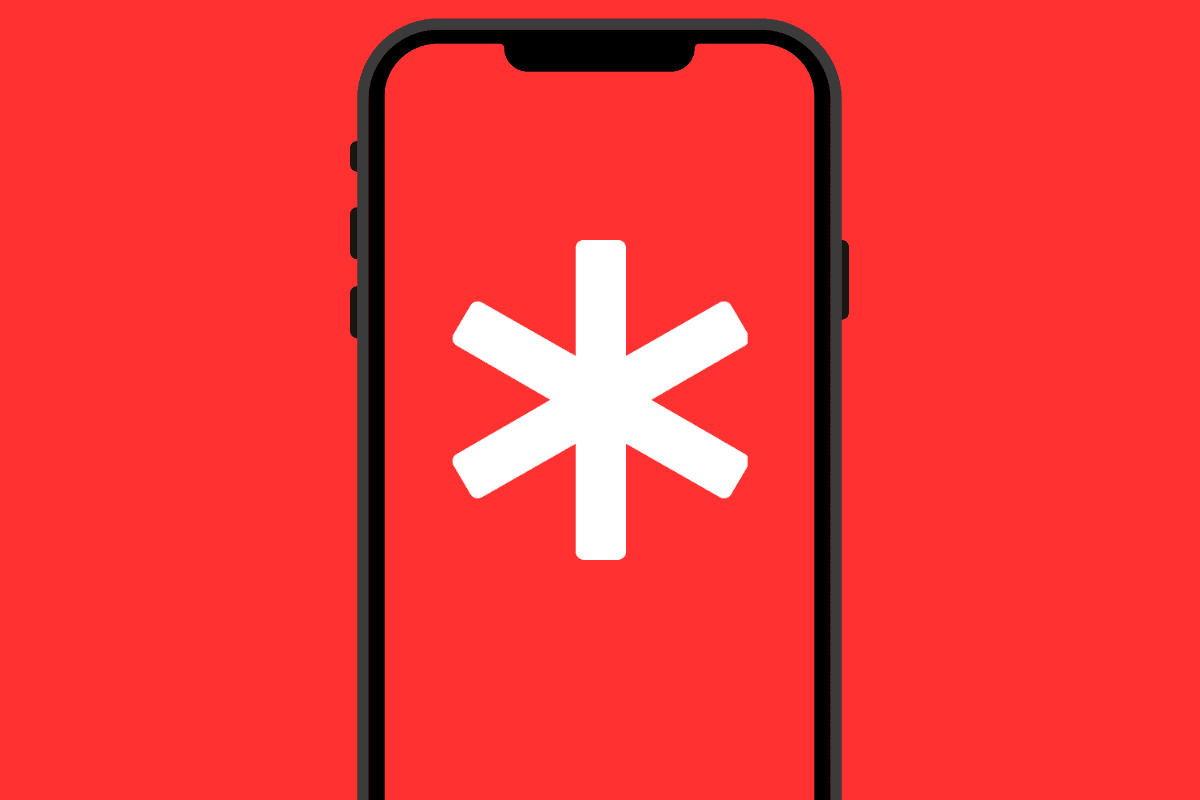
iPhone Medical ID: What Is Apple’s Medical ID?
Apple’s Medical ID is the digital version of these old paper medical cards. It lives inside the Health app in iOS, but anyone is able to access it from the iPhone’s lock screen just by tapping a button.
This means that if you are, for example, in a car accident and become unconscious, the emergency support staff that arrives would be able to still get relevant medical information about you by reaching into your pocket and checking your iPhone to see if you had your Medical ID card enabled.
iPhone Medical ID: What Information Does Medical ID Contain?
Medical ID can contain as much or as little information as you want it to. That information includes your name and date of birth, any medical conditions you have and medical notes you wish to type, as well as medications you take, allergies and reactions you have, your weight and height, blood type, and organ donor status.
It also contains a section for emergency contacts. You can enter as many emergency contacts as you like. Their contact information entered here will enable a first responder to contact them from your iPhone even if it is locked.
iPhone Medical ID: How To Set Up Medical ID
Setting up Medical ID in iOS is pretty simple. These latest instructions are for iOS 16 and higher:
- Open the Health app on your iPhone.
- Tap the Summary tab at the bottom of the Health app screen.
- Tap your profile picture button in the top-right corner of the Health app.
- Tap Medical ID.
- Tap the Edit button.
- Enter your name and date of birth, and then begin entering any relevant medical information in the fields provided. These include your medical conditions, medical notes you may want to add, allergies and reactions you have, and any medications you are taking.
- Now add your blood type, if you are an organ donor, your weight and height, and your primary language.
- Under Emergency Contacts, tap the green plus button that says “add emergency contact” and then enter the contact’s name and relationship to you. You can enter as many emergency contacts as you want.
- Under the Emergency Access heading, toggle the switch to ON (green) for the Show When Locked setting. This will allow Medical ID to be accessed from your iPhone’s lock screen.
- Under the Emergency Access heading, toggle the switch to ON (green) for the Share during Emergency Call setting. This will enable the iPhone to share your Medical ID with emergency services if you call or text them. This feature is only supported in the US.
- Tap Done. Your Medical ID is now set up.
iPhone Medical ID: Accessing Medical ID On A Locked iPhone 8 Or Earlier
If you come across someone who is unconscious you can access their Medical ID (if they’ve set one up) by doing the following:
- Press the iPhone’s Home button to access the lock/passcode screen.
- Tap the Emergency button in the lower left-hand corner.
- Tap the red Medical ID button in the lower left-hand corner of the Emergency keypad screen. You’ll be taken to the Medical ID screen.
iPhone Medical ID: Accessing Medical ID On A Locked iPhone X, XS, XR, Or iPhone 11 Or Later
Accessing the Medical ID on an iPhone X or later is a bit different:
- With the iPhone X, XS, XR, 11 you press and hold the Side button and the volume up button at the same time.
- Now swipe right across the Medical ID slider. You’ll be taken to the Medical ID screen.
Not an iPhone user? Check out our guide to the Best iPhone You Can Buy Right Now – Spoiler: It’s NOT The Current Flagship!

