All the iTunes movies you bought aren’t automatically downloaded to your iPhone. Here’s how to download iTunes movies on your iPhone for offline viewing.
Apple’s iTunes Store was one of the first digital marketplaces for movies and TV shows. And it’s still certainly one of the most popular. The iTunes Store launched in 2003 selling music, but in the years following it also started selling movies and TV shows.
Since then the iTunes Store (which is now found in the TV app on Mac, iPhone, and iPad), is your one-stop shop for all things entertainment. Besides having a wealth of content, the iTunes Store also interfaces with MoviesAnywhere, so you can share your eligible purchases with other digital media stores that also support MoviesAnywhere.
The iTunes Store has become such a popular destination to purchase movies because it is easy to use, easy to search, and easy to play your purchased content. But there’s one sticking point out the iTunes Store: all of your purchased content isn’t usually downloaded and stored on your local devices – and there’s a good reason for this.
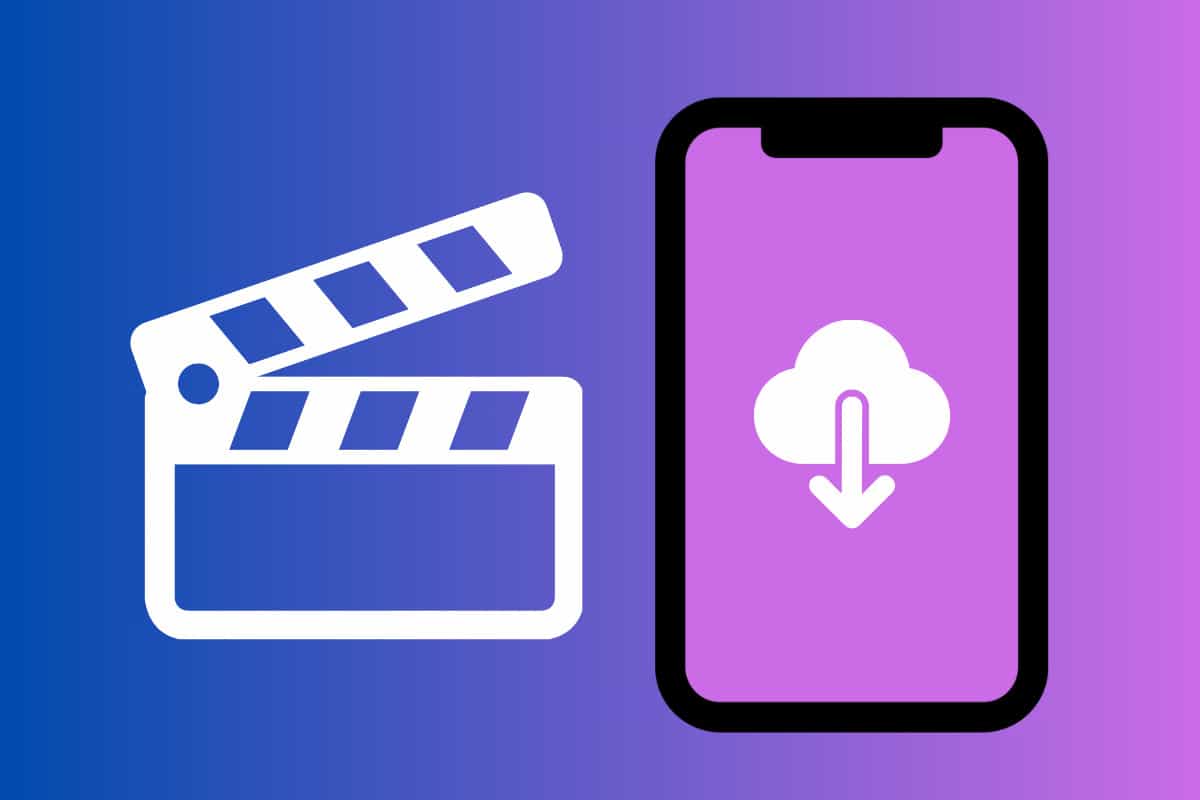
How The iTunes Store Handles Purchases On Device
A single movie can take up gigabytes of storage space on your Mac or iPhone. So instead of downloading your entire purchased library to your device, when you tap the “play” button for the movie, the movie is quickly downloaded ala cart, so you can watch it.
This is ideal if you have an internet connection. But many times people who are traveling will be disappointed to learn that all their purchased movies are readily downloaded and available on their iPhones. This can make for a very long flight.
The good news is that Apple allows users to download any purchased content to their iPhone for offline viewing.
Why Download iTunes Content For Offline Viewing?
The number one reason you would want to download iTunes Store content for offline viewing is that you know you won’t have an internet connection when you want to watch it. For example, you may be on a plane or cruise ship.
Another reason to download purchased iTunes Store movies for offline viewing is that you want to save your cellular data. Perhaps you are on a road trip and (in the back seat, of course), you decide you want to watch a movie you bought. As long as you have a cellular connection you can stream your purchased content from the iTunes Store (via the TV app), but that will eat into your data.
On the other hand, if you downloaded the movie directly to your iPhone via a Wi-Fi connection before you left for your road trip, you won’t need to worry about using your precious cellular data allowance to watch that movie when traveling.
How To Download iTunes Movies For Offline Viewing On Your iPhone
Plenty of streaming services allow you to download content for offline viewing, including Netflix, Hulu, Amazon Prime, and HBO Max. And while the iTunes Store isn’t a streaming service, it does still allow you to download your purchased content. Here’s how:
(So as to not use your cellular data, be sure to do the following when your iPhone is connected to your home Wi-Fi network.)
- Open the TV app on your iPhone.
- Tap Library.
- Tap Movies.
- Tap a movie from your library.
- Tap the download button on the movie’s info screen (it’s a downward-facing arrow).
The movie will now begin downloading to your iPhone.
How To Find Download iTunes Store Movies On Your iPhone
Once you’ve downloaded an iTunes Store movie on your iPhone, it’s easy to find it when you want to watch it. Here’s how:
- Open the TV app on your iPhone.
- Tap Library.
- Tap Downloaded.
You’ll see all the downloaded content on your iPhone on the Downloaded screen.

