There’s a cool iPhone battery health tool built into iOS. Here’s what it does and how to use it!
Apple took a lot of flak some years ago when it was revealed that the company designed iOS to purposely slow down the performance of iPhones as their batteries aged. This had many pundits in the press screaming bloody murder – although they shouldn’t have been.
Apple was simply dealing with the physics and chemistry of batteries. As they age, they lose their ability to keep their capacities filled to a maximum. Since faster computer processes consume more battery power, Apple decided to design iOS to maximize battery life over speed.
It was the right move, as a faster phone that only lasts four hours is a lot less beneficial to the user than a slightly slower phone that continues to last all day. Regardless, Apple probably should have made users more aware they were doing this. That’s why shortly after the uproar, Apple unveiled a new battery health tool in iOS 11.3 designed to do just that.
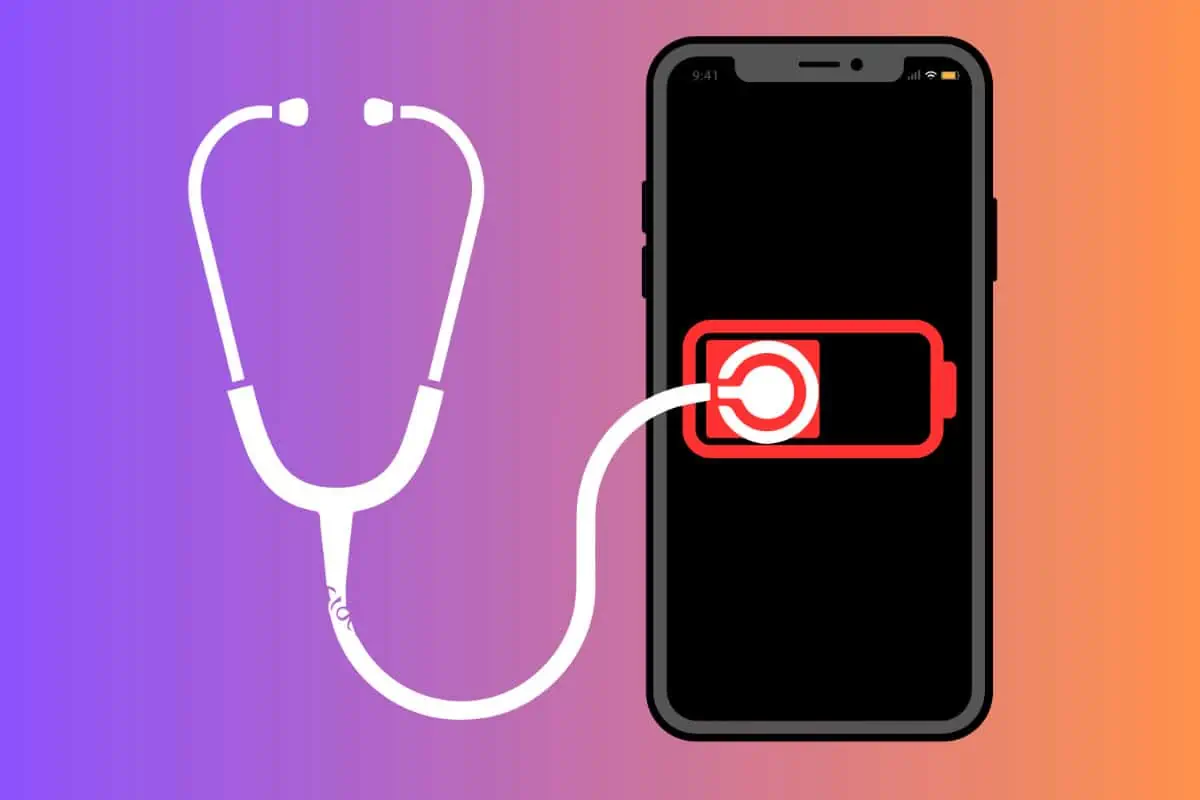
iPhone Battery Health: How iOS’s Battery Health Tool Works
You’ll find the battery health tool in the Settings app. Here’s how to find it:
- Open the Settings app.
- Tap Battery.
- Tap Battery Health & Charging.
At the top of this page, you’ll see an explainer about how smartphone batteries work in general. Tapping the link takes you to Apple’s iPhone Battery and Performance page, where Apple explains:
“While performance impacts are reduced as much as possible, battery aging might still eventually lead to noticeable, possibly temporary, effects. Depending on the battery state and the tasks that your iPhone is handling, examples might include longer app launch times, lower frame rates, reduced wireless-data throughput, backlight dimming, or lower speaker volume.”
Apple
Below the explainer, you’ll find a field labeled “Maximum Capacity” followed by a numerical percentage. If this reads 100% your battery has the exact same full capacity it had when you first bought the iPhone (if it was brand new).
Below the field labeled Maximum Capacity if you see a field labeled “Peak Performance Capacity” it means your battery is in tip-top shape even if its maximum capacity isn’t 100% anymore.
iPhone Battery Health: Optimized Battery Charging
Your iPhone can also learn when you use it and thus need the most battery capacity. Apple calls this “optimized battery charging” and is works by the iPhone learning your usage patterns and thus waiting to charge your iPhone battery to maximum charge until it knows you’ll need it. As Apple states:
“Built-in dynamic software and hardware systems will help counter performance impacts that may be noticed as your iPhone battery chemically ages.”
Apple
Most people will want to keep optimized battery charging turned on. Here’s how to do that:
- Open the Settings app.
- Tap Battery.
- Tap Battery Health & Charging.
- Next to “Optimize Battery Charging” toggle the switch to ON (green).
iPhone Battery Health: Clean Energy Charging
Apple also has another battery feature called Clean Energy Charging. This feature intelligently tries to reduce your carbon footprint by waiting to charge your iPhone until lower carbon emission electricity is available. It’s a very cool feature and one that is great for the environment. Here’s how to use it:
- Open the Settings app.
- Tap Battery.
- Tap Battery Health & Charging.
- Next to “Clean Energy Charging” toggle the switch to ON (green).
iPhone Battery Health: See Which Apps Are Hogging Your Battery Life
One final cool iPhone battery health feature is the ability to see which apps are hogging your iPhone battery life. Here’s how to use it:
- Open the Settings app.
- Tap Battery.
- Scroll down until you see the “Battery Usage By App” header.
Under the “Battery Usage By App” header, you’ll see a list of the apps on your iPhone that hog most of your battery, from biggest hogs to least-biggest. If you don’t like how much battery life the app is hogging, now you know which apps to use less – or delete from your iPhone completely.

