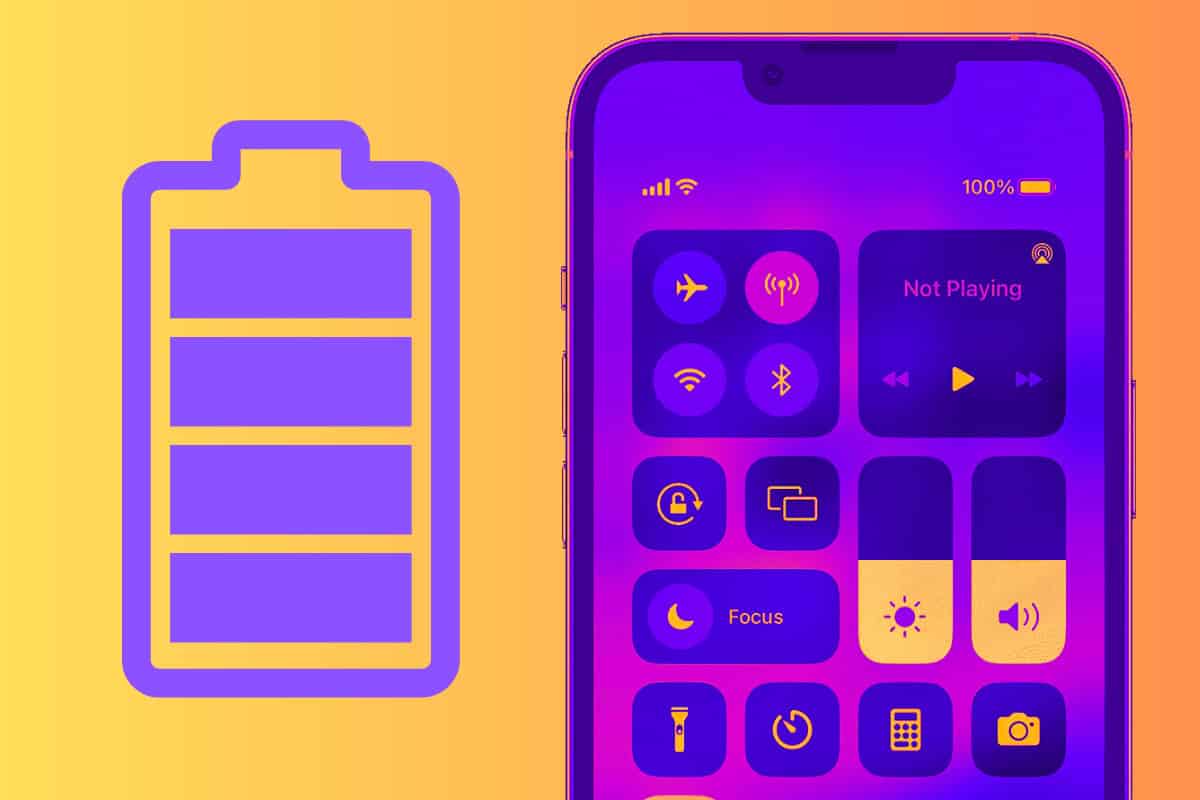iOS iPhone battery drain got you down? Here’s how to improve your iPhone battery life.
What is the most critical technology for any mobile device? It’s not the screen quality or size. It’s not the storage space or cloud services. It’s the battery. Because without the battery it doesn’t matter how advanced your phone is, because if you can’t turn it on it’s less useful than a pen and pad of paper.
More recently Apple has made some pretty big steps forward with battery performance, especially on the larger Pro models. For a lot of people, though, namely, those using older iPhones, battery performance is still something of an annoyance, and getting through an entire day can be problematic.
I love my iPhone. I use it all day, every day. This means that for part of the day, my iPhone is the best thing in the world — when it’s working properly.
But once you get south of 30% battery life, usually around 3-4 pm without a recharge, well, it kind of becomes a pain in the ass. In order to improve this situation, I’ve started using a number of tricks to make my battery life last longer.
Here’s how long iPhone batteries can typically last.
How To Improve iPhone Battery Life RIGHT NOW
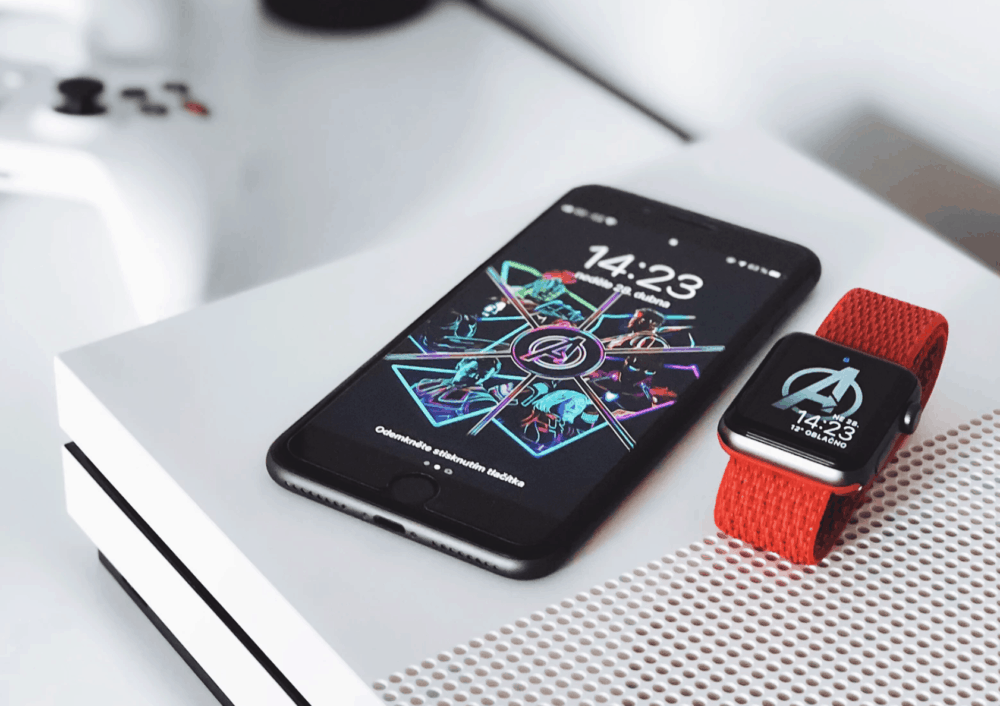
Tricks that will not only save you battery life but – in some cases – also improve the overall performance of your beloved iPhone.
Most of the tricks listed below are easy to implement and should when viewed cumulatively, equate to some pretty impressive bumps in your iPhone’s endurance.
Here are the 15 tricks I’ve found to be most useful…
1) Enable Wi-Fi Assist
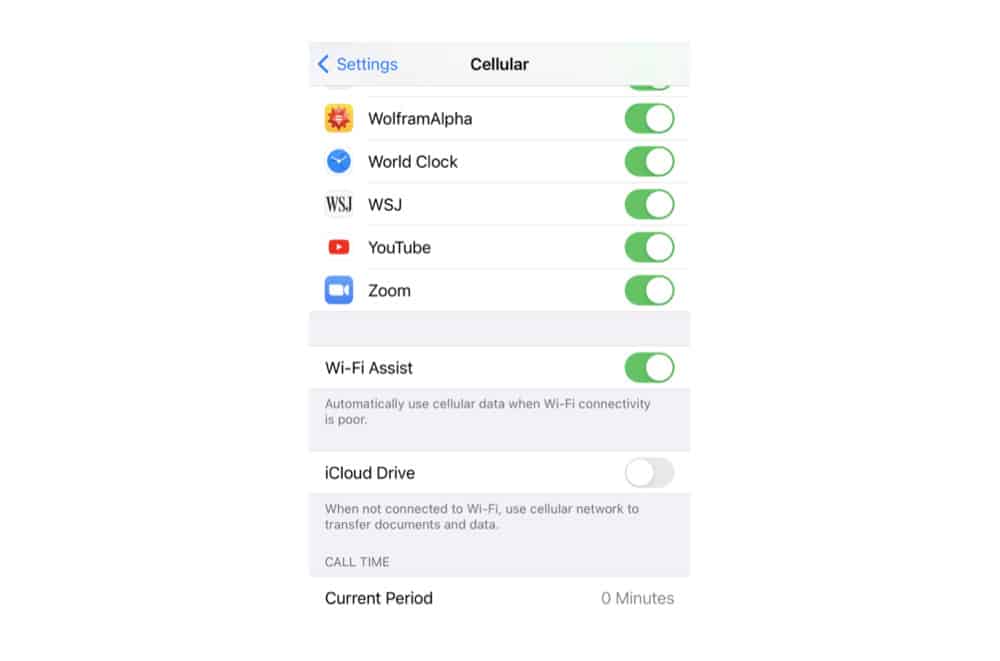
Wi-Fi is something that sucks a ton of battery from your iPhone. The problem is your iPhone usually desperately tries to hold onto a Wi-Fi signal–even when it’s only got one bar. This will drain the battery like you can’t believe.
To prevent this enable Wi-Fi Assist on your iPhone. Wi-Fi Assist automatically switches over to your cellular data connection when a Wi-Fi signal gets too low. Just be warned that enabling Wi-Fi Assist will mean you eat through more of your data plan. To enable Wi-Fi Assist:
- Open Settings.
- Tap Cellular.
- Toggle the switch next to Wi-Fi Assist to ON (green).
2) Enable Low Power Mode
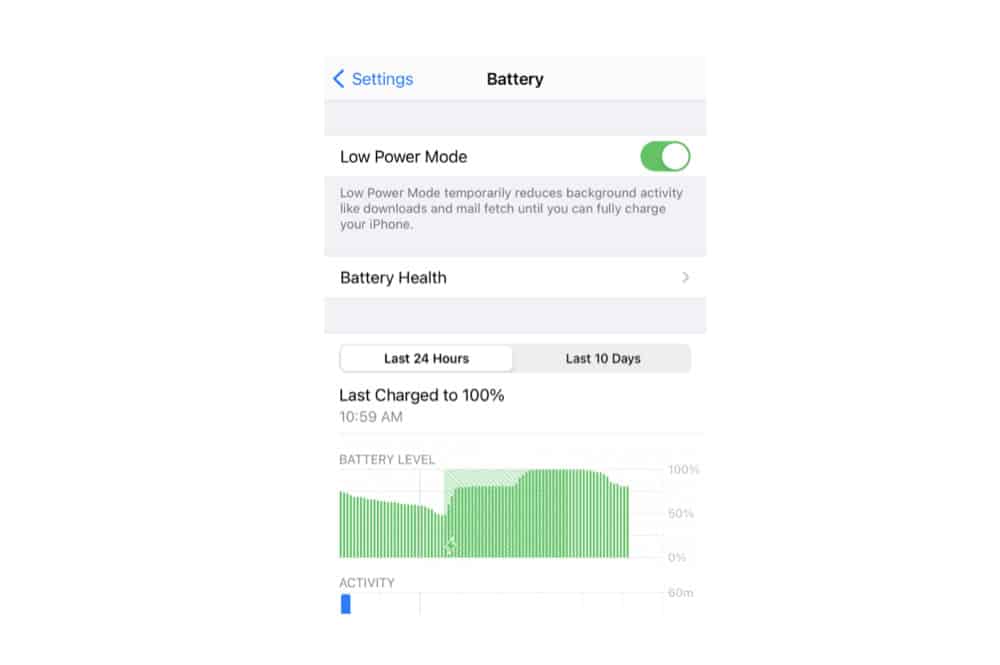
iOS features a mode called Low Power Mode. This will automatically turn off all but the most needed power-sucking features of the iPhone when you hit 20% battery power and then even more at 10%. But many people don’t realize you can enable Low Power Mode at any time, which you should do if you want to conserve battery. To enable Low Power Mode:
- Open Settings.
- Tap Battery.
- Toggle the switch to ON (green) next to Low Power Mode.
3) Stop Those Motion Effects
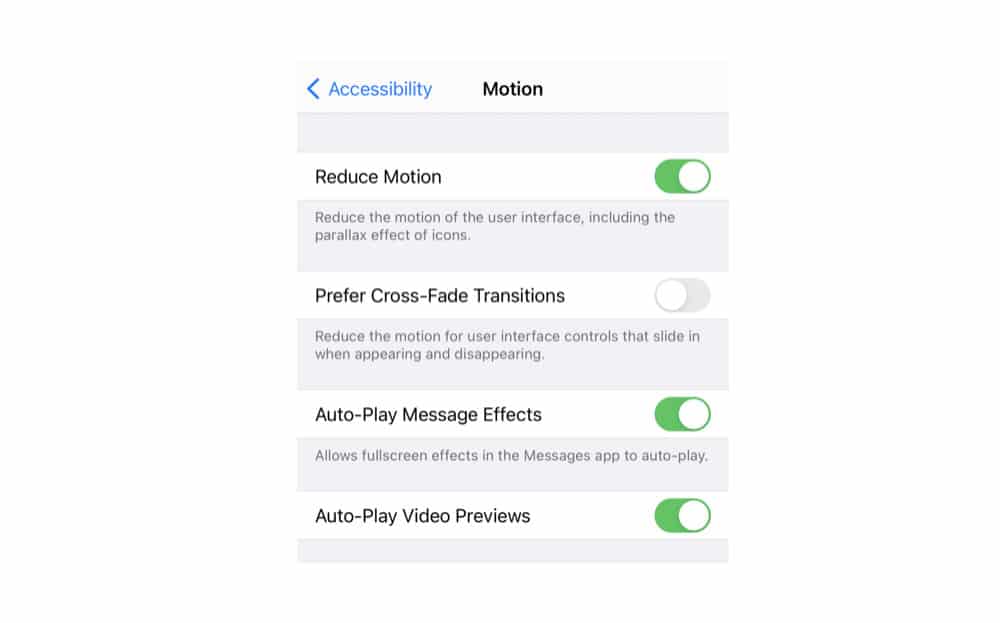
The parallax effect is the name given to the slightly moving icons and notifications in iOS when you move your iPhone. Apple created the parallax effect to give the flat icons some depth. However, as with any process that requires movement, the graphic capabilities needed to do this eat up battery life. To disable this effect:
- Open Settings.
- Tap Accessibility.
- Tap Motion.
- Toggle the Reduce Motion switch to ON (green).
4) Disable Dynamic Backgrounds
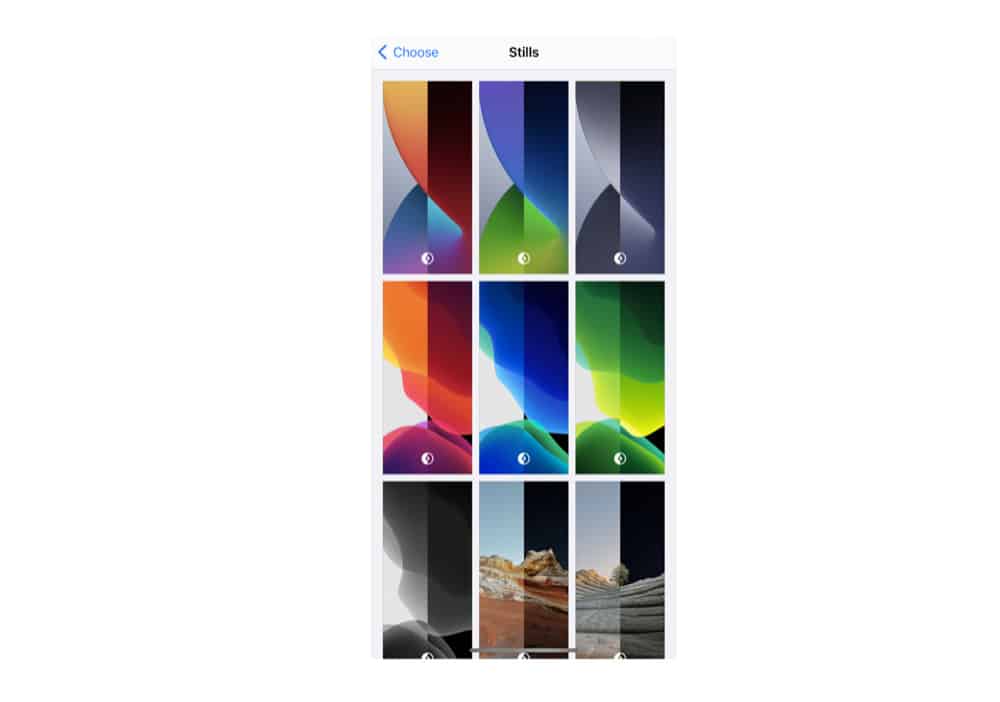
Another motion feature in iOS is the dynamic backgrounds. These are the wallpapers that have subtle movements in them. They look cool, but that movement is eating into your precious battery life. It’s best to use a still image for your wallpaper. To get rid of the dynamic images:
- Open Settings.
- Tap Wallpaper.
- Tap Add New Wallpaper.
- Select a wallpaper with no motion in it, such as a still photo.
MORE: iPhone 12 Battery Life & Tech – How Will It Be Improved In 2020?
5) Turn on True Tone
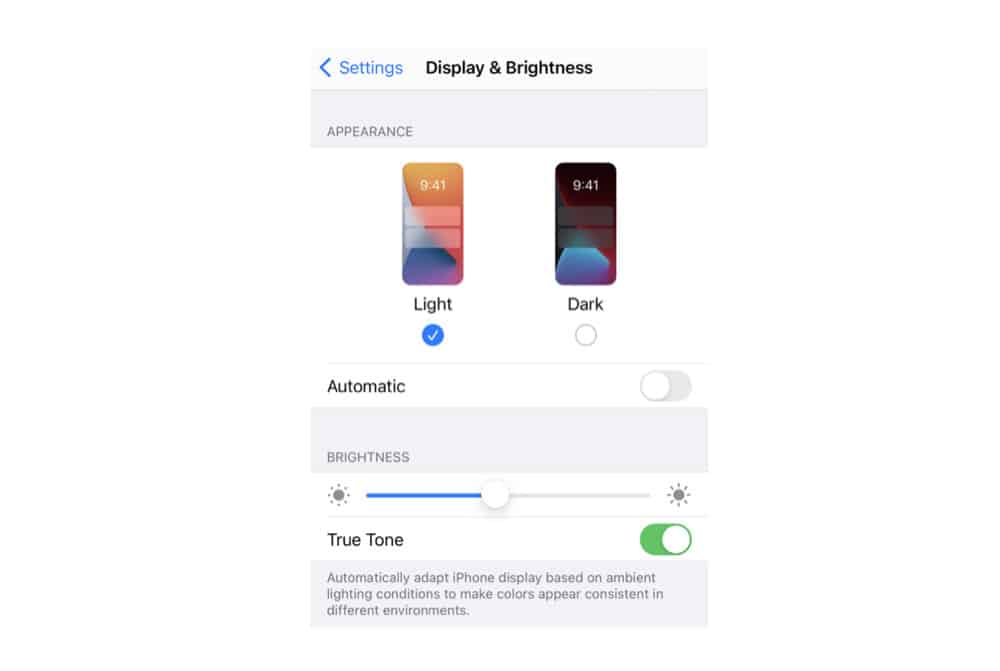
Increased screen brightness takes up a TON of battery power. This is because the extra light required to illuminate your screen requires a lot of energy, draining your battery faster. Screens generally require less light in the darkness and more light when it’s bright outside. To have your iPhone adjust to external brightness levels automatically:
- Open Settings.
- Tap Display & Brightness.
- Toggle the True Tone switch to ON (green).

6) Reduce Screen Brightness Manually
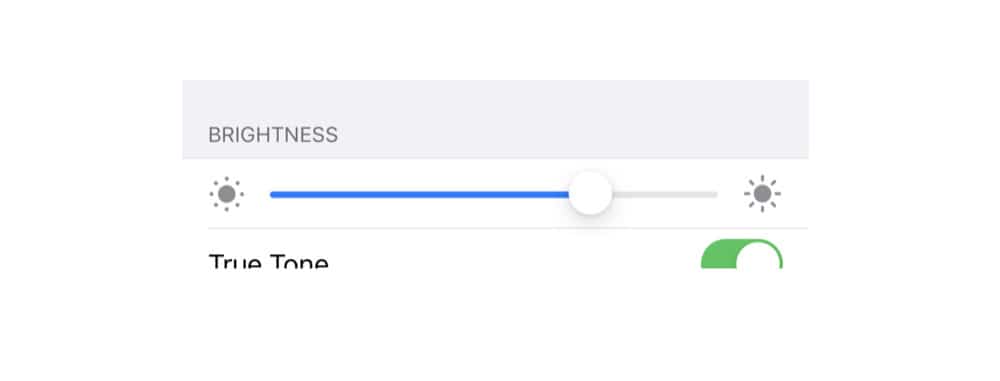
If True Tone isn’t doing it for you you can also set the brightness levels automatically. This will set the maximum value of screen brightness and can do a lot to save that extra battery charge.
- Open Settings.
- Tap Display & Brightness.
- Reduce the brightness level by adjusting the slider.
7) Turn Bluetooth Off
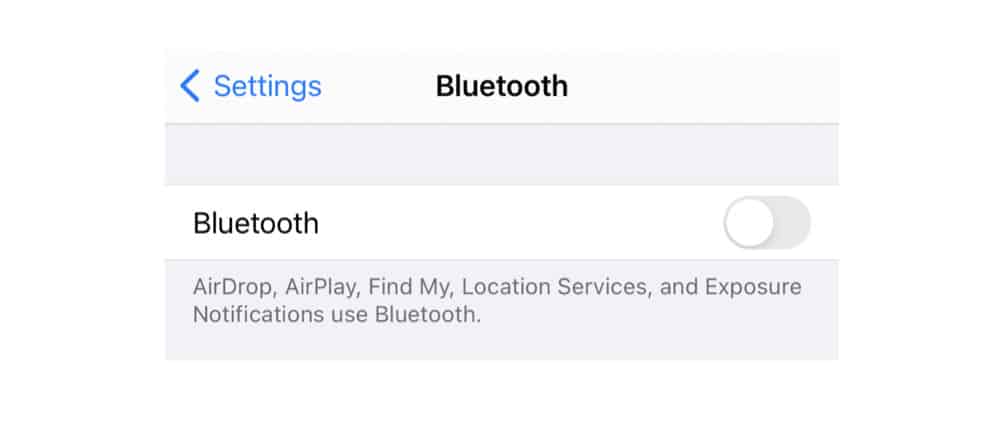
The latest iPhones have Bluetooth 4.1 or higher, otherwise known as Bluetooth Low Energy, or BLE. And while BLE uses a lot less power than earlier versions of Bluetooth it still takes up power needlessly when you leave it on and don’t intend on connecting to any Bluetooth devices. To quickly switch Bluetooth off:
- Open Settings.
- Tap Bluetooth.
- Toggle the Bluetooth switch to OFF (white).
8) Turn Off 4G/5G
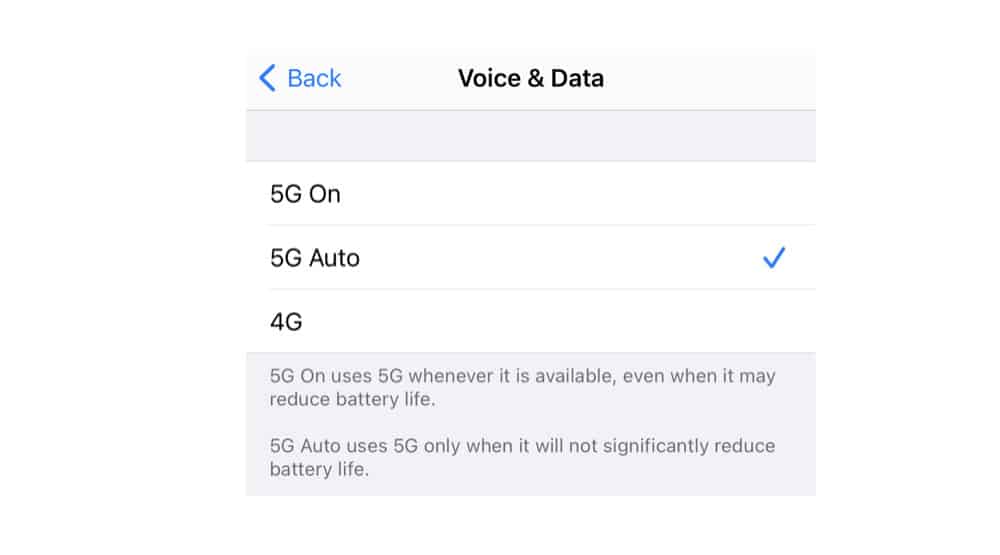
5G is another blessing of modern mobile networks, but it uses a lot more power than traditional 4G networks. Thankfully any iPhone that can connect to a 5G network can also still connect to a 4G network–and anywhere you can get a 5G signal you can almost certainly get a 4G signal. So if you’re running low on power and the fastest Internet speeds aren’t a priority at the moment, disable 5G on your iPhone. To do this:
- Open Settings.
- Tap Cellular.
- Tap your SIM plan.
- Tap Voice & Data.
- Tap 4G.
MORE: iPhone Battery Replacement: The #1 Way To Improve Your Old iPhone
9) Turn Off Wi-Fi
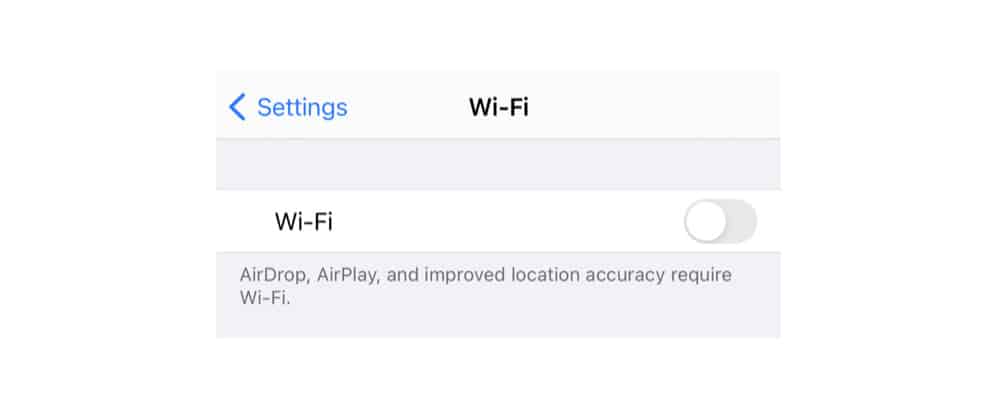
Wi-Fi is another connection technology we generally don’t need when out and about. It’s more important when we are in our home or office as using Wi-Fi doesn’t eat into our data plans. But having it enabled all the time means our phones are constantly looking to join Wi-Fi networks as we traipse across the city or take a ride on the train. The result is battery drain. To switch Wi-Fi off:
- Open Settings.
- Tap Wi-Fi.
- Toggle the Wi-Fi switch to OFF (white).
10) Prevent Background App Refresh
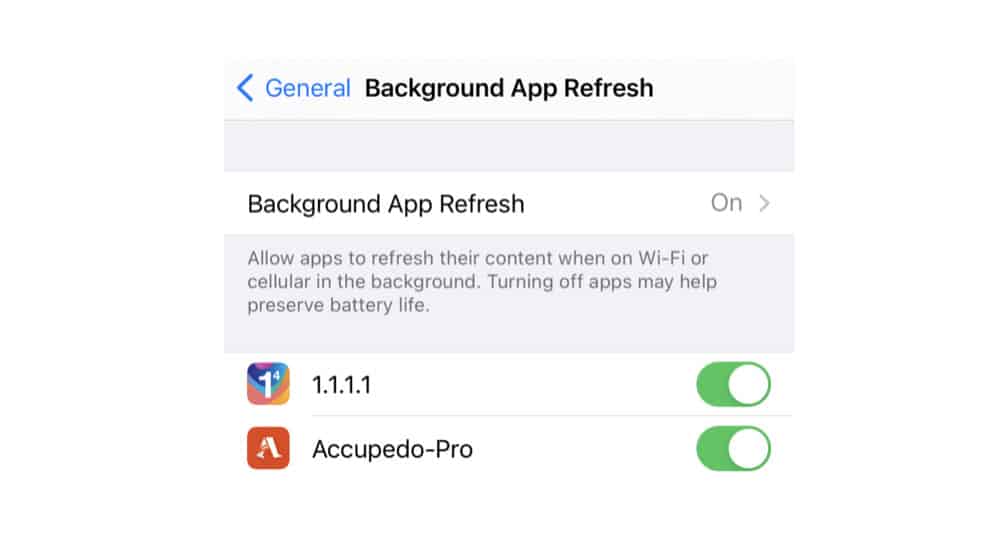
Background App Refresh is a feature in iOS that enables apps to learn when you frequently check them. This allows the apps to predict when you’ll next check them and sees them pining their servers right before you do so they can pull the latest data and have it ready and waiting for you when you open the app.
It’s a really handy feature except that it leads to battery drain since these apps are running in the background. To disable Background App Refresh:
- Open Settings.
- Tap General.
- Tap Background App Refresh.
- Tap the OFF selection or toggle individual apps ON or OFF (white) via the switch.
11) Turn Off App Location Services
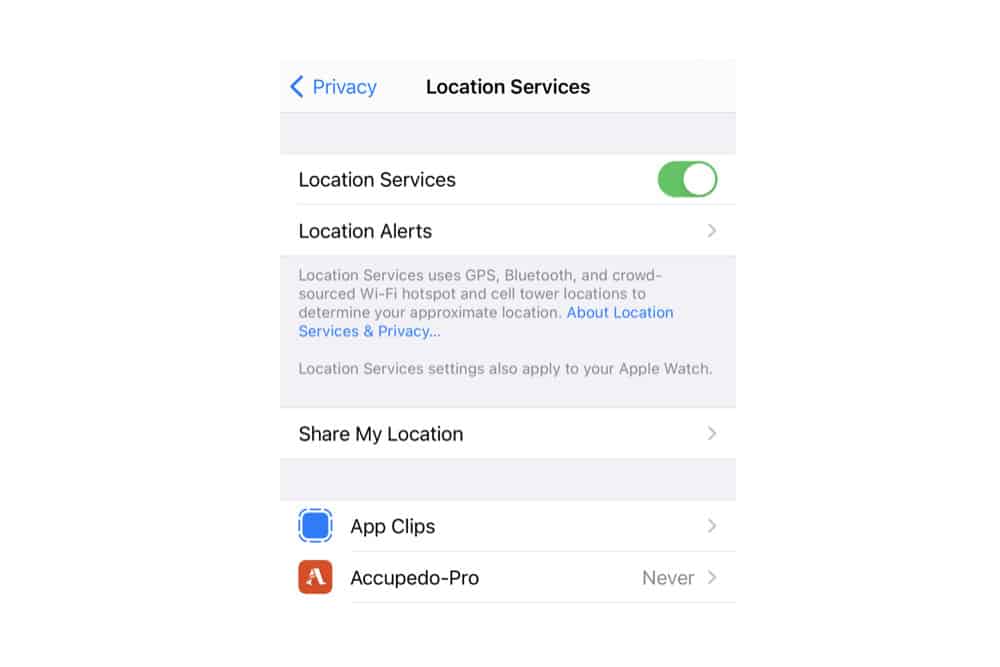
Location Services allows apps to know where you are based on your GPS or Wi-Fi triangulation. This is handy for a number of apps, but it drains battery power. Also, some apps request your Location Information yet it does you little good (these apps use it for targeted ads, for example). To save battery:
- Open Settings.
- Tap Privacy & Security.
- Tap Location Services.
- Toggle the switch to OFF (white) to turn off all Location Services (not recommended) or set individual apps access to “never”.

12) Turn Off System Location Services
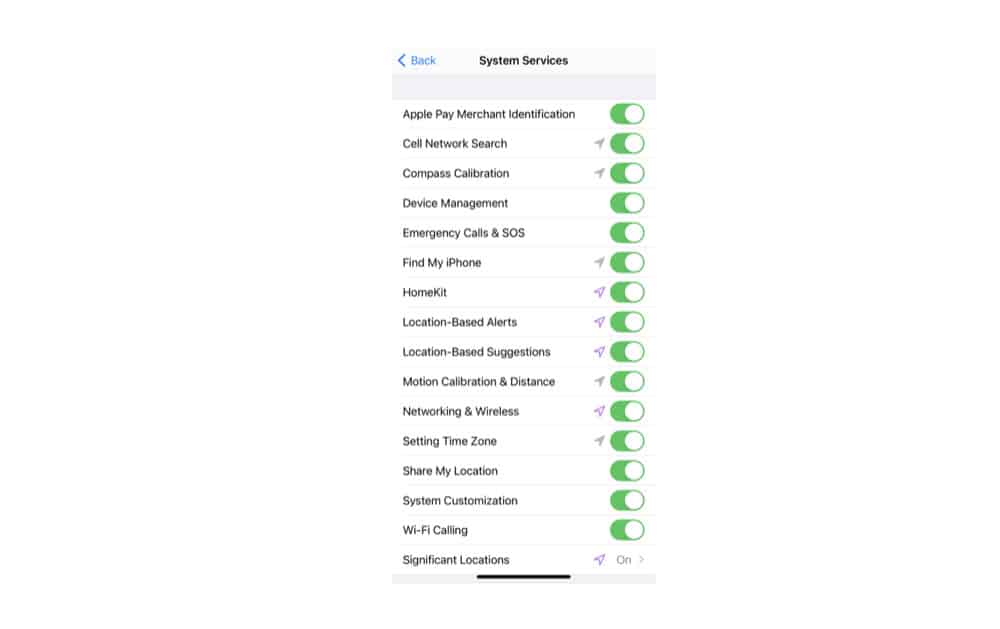
Just because you’ve tweaked individual app access to Location Services doesn’t mean you can’t get some further battery savings from disabling the feature in other places. The core of iOS uses Location Services for many other functions–some of which are pointless to you. To turn off System Location Services:
- Open Settings.
- Tap Privacy & Security.
- Tap Location Services.
- Scroll down until you see System Services and tap it.
- Toggle the switches to OFF (white) to disable individual system Location Services.
MORE: 10 Ways To Improve Your Apple Watch Battery Life (#5 Is A MUST)
13) Turn “Hey Siri” Off
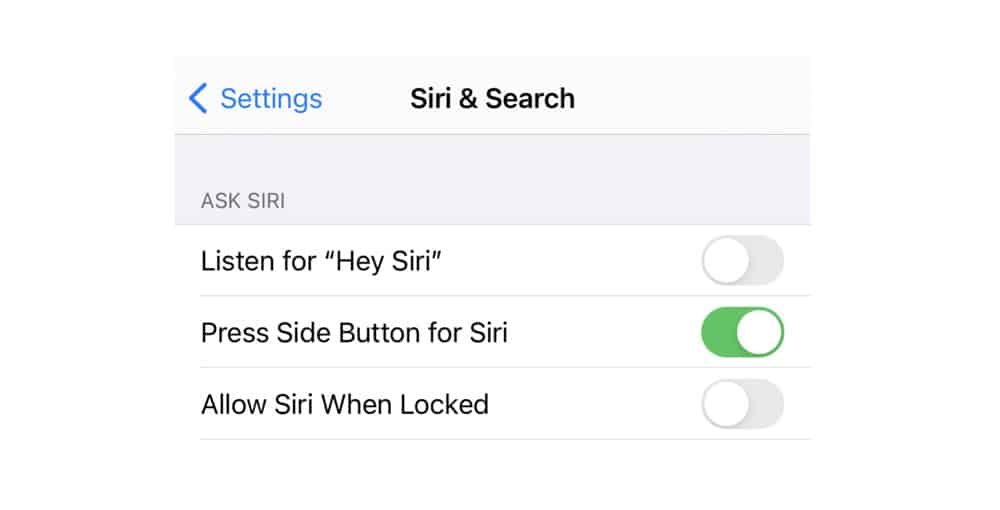
Siri is always working in the background as a default on iOS. She’s just sat there waiting for you to speak to her, meaning she’s always using up a little bit of battery in the background. It’s not helpful, especially if you don’t use her, plus it isn’t hard to just turn her on manually. To turn off Hey Siri:
- Open Settings.
- Tap Siri & Search.
- Toggle the switch to OFF (white) next to Listen for “Hey Siri”. Now you can’t call out to her to get into Siri but you can still do it with the home button.
14) Disable Raise To Wake
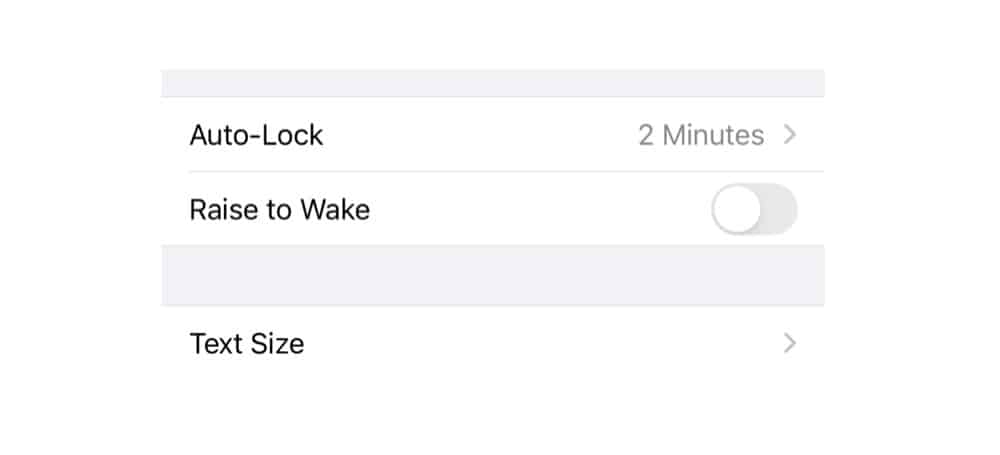
This feature is on by default and it allows your screen to turn on when the iPhone detects it’s being picked up. It’s useful, but it also means you are using valuable battery power each time you pick up your iPhone. To disable Raise to Wake:
- Open Settings.
- Tap Display & Brightness.
- Toggle the Raise to Wake switch to OFF (white).
15) And… If All Else Fails?
If you’ve tried everything and your iPhone still dies faster than Steven Segal in Executive Decision, then your best bet is likely a phone case with charging abilities. AKA an iPhone battery case, which will not only protect your iPhone from bumps and drops but will also double (and in some cases) triple your iPhone’s battery life. Amazon has a TON of iPhone battery cases for all models of iPhone too, so solving your iPhone battery issues has never been easier.
MORE: Best iPhone 11 Battery Cases: Our #1 Picks For Right Now