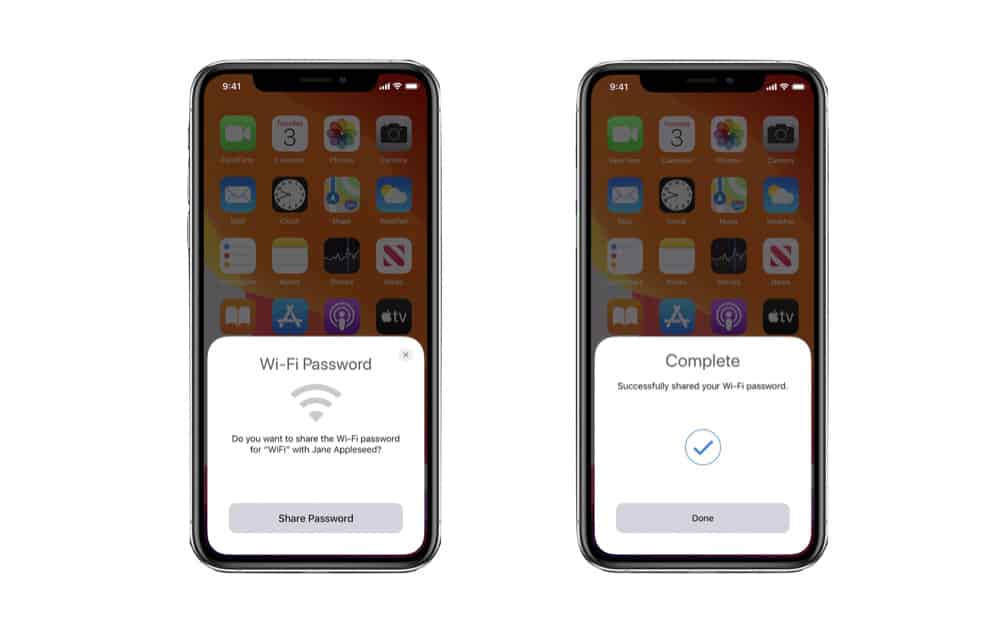Apple makes it easy to share your Wi-Fi password from your iPhone.
Wondering how to share Wi-Fi password on iPhone? Some people might hear that and think you’re crazy. After all, passwords are supposed to be kept private as they prevent unauthorized access to our data and services.
But there may be some times you might want or even need to share your Wi-Fi password.
We can think of several: you’re at home and a friend comes over and they want to get onto your home Wi-Fi network because they have a bad mobile data connection.
Or you’re at work and a client stops by and wants to get on the Wi-Fi network.
Or a relative is staying with you for a few weeks and they need to get their device on your Wi-Fi network.
The iPhone makes sharing your Wi-Fi password easy. Of course, you could always share your Wi-Fi password manually. But this would have involved checking what the password is on the back of the router and reading out one character at a time. Or it would involve finding the password in your digital keychain and then copying and pasting it in a text message to be sent to your friend.
But with iPhone, Apple makes it much much easier.
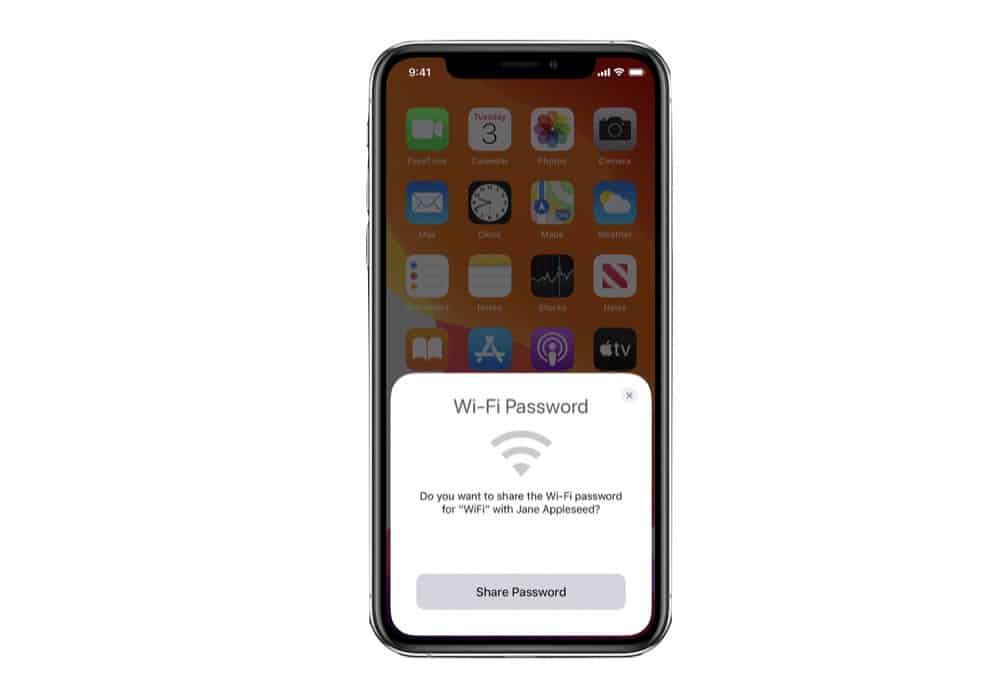
Before You Share Wi-Fi Password On iPhone
Before you share your Wi-Fi password on iPhone make sure you have done the following:
- Make sure your iPhone and your friend’s iPhone are running the latest version of iOS, such as iOS 14 (or iOS 15 when it’s out).
- Turn off Personal Hotspot on both iPhones.
- Turn on Bluetooth on both iPhones.
- Turn on Wi-Fi on both iPhones.
- Make sure both iPhones are signed into the owner’s iCloud/Apple ID account.
- Also, make sure both iPhones have the other iPhone owner’s Appel ID email listed in their contacts.
- Finally, make sure both iPhones are within Bluetooth range of each other and within the range of the Wi-Fi network to be joined.
Done all that? Good. Now let’s move on to the main step.
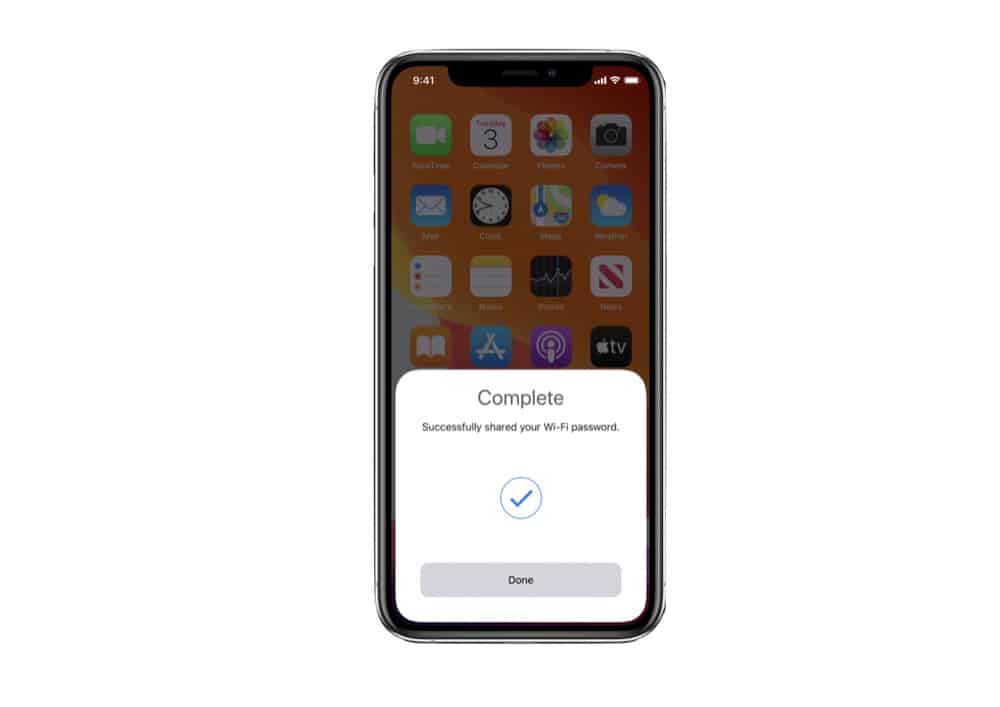
How To Share Wi-Fi Password On iPhone
Provided all of the above has been done, it’s time to share your Wi-Fi password between your iPhone and a friend’s iPhone.
- On your iPhone (the one you are using to share your Wi-Fi password): make sure your iPhone is unlocked and connected to the Wi-Fi network.
- On the other iPhone (your friend’s iPhone that needs the Wi-Fi password: Open Settings, tap Wi-Fi, and select the Wi-Fi network you need the password for to join º the same Wi-Fi network the other iPhone is connected to.
- Now on your iPhone (the one you are using to share your Wi-Fi password): wait for a white tile to pop up from the bottom of the screen. It will ask is you want to share your password with the other iPhone registered to your friend’s Apple ID. Tap Share password.
- A new tile message will display saying you’ve successfully shared your Wi-Fi password with the other device. Tap Done.
And that’s it! Really easy, huh? Just remember: always only share your password with another iPhone if you know the person using that iPhone and trust them to be on your home internet connection.
Also, be sure to check out how to use iCloud Keychain passwords for Windows! Wondering what a password manager is? Read this! And check out How to Add Notes to Passwords On iPhone!