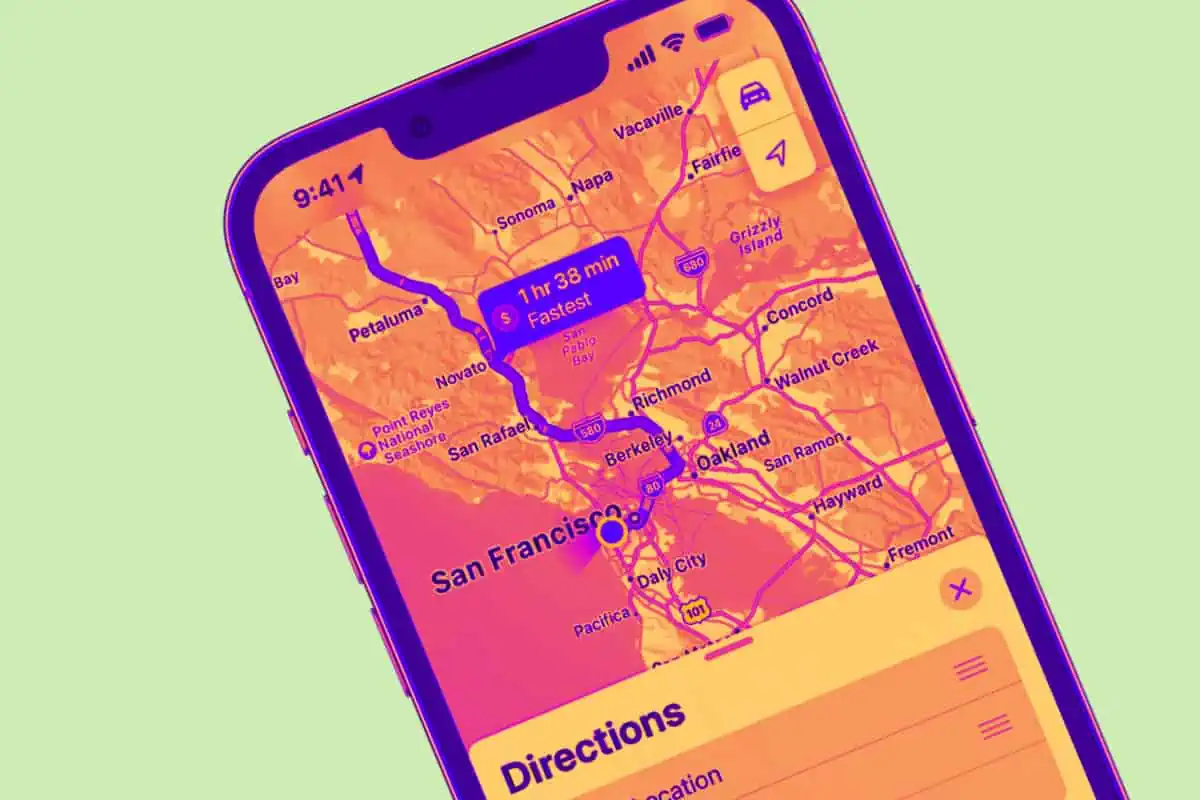Your iPhone tracks wherever you go, storing the information inside iOS. You can view your iPhone’s location history too. And turn it off. Here’s what you need to know…
What is iPhone Location History?
All smartphones, including Apple’s iPhone, feature GPS sensors that can track, store, and monitor your location at all times. This is why bad guys in movies and TV shows like Breaking Bad always use burner phones.
If you’re not a criminal, however, your iPhone’s location tracking is more creepy than inconvenient. It can be quite useful, however, especially if you’re the kind of person that likes to track their movements over time.
Although it is very easy to stop sharing your iPhone’s location.
Apparently, these types of people exist – in their DROVES. At least, that’s Apple’s reasoning. I mean, why else would it have location tracking switched on by default? It can’t be doing it for potentially nefarious reasons, surely? Or maybe it could. No one really knows for sure. But in the age of always-connected devices, it is definitely something to think about…
The mechanics of how your iPhone’s location tracking works is fairly simple: your iPhone has a GPS chip in it which is used to monitor your movements in conjunction with Apple’s iOS software. Your location can then be used by third-party apps like Uber, for instance, to give a recipient an exact location of your whereabouts. Or ads. It can also be used for targeting location-based adverts.
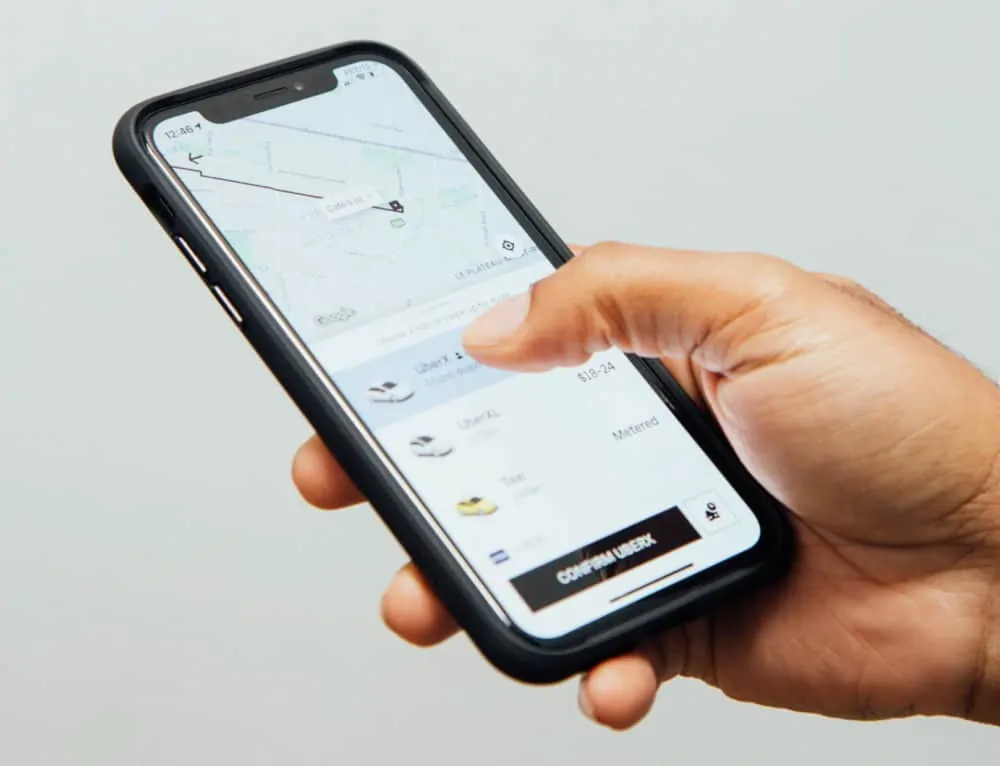
And ads can mean anything from stuff displayed in your browser to notifications sent through to you about offers from places you frequent, a favorite coffee shop, for instance, or your local mall. Either way, if you have location tracking switched on, Apple and its partners (who are legion) can use it to market stuff to you. Location stuff isn’t just for Apple Maps, basically.
Here’s the official line from Apple’s T&C’s about its location services: “By enabling Location Services for your devices, you agree and consent to the transmission, collection, maintenance, processing, and use of your location data and location search queries by Apple and its partners and licensees to provide and improve location-based and road traffic-based products and services.”
It adds: “If you allow third-party apps or websites to use your current location, you are subject to their terms and privacy policy and practices.”
This is why it is super-important to ALWAYS review the permissions when installing ant new software. There’s no telling what kind of information you’ll be giving away by blindly installing and running a random application from the App Store.
Location tracking is useful, sure, but as you can see above, the stuff that it is really used for is seldom mentioned by Apple. The reason for this is simple too: it’s kind of creepy. Don’t worry, though, we’ll show you how to turn off your iPhone’s location tracking at the end of this post. Before that, though, let’s take a look at another couple of important things: 1) how to access your iPhone’s location history and 2) Apple’s sneaky “significant locations” feature.
How To Access iPhone Location History
Want to know where your iPhone has been? It’s simple to do, all you gotta do is follow the following steps to view a complete history of all the locations your iPhone has visited, presumably with you (but you never know, right?):
- Open the Settings app.
- Tap Privacy & Security.
- Tap Location services.
- Tap System Services.
- Tap Significant Locations and authenticate yourself with Face ID or Touch ID.
- On the next screen, you’ll see how many significant locations are recorded on your phone as well as recent significant locations with a map for each one.
Did You Know About Apple’s “Significant Locations” List?
This is where things get REALLY creepy. Apple’s location tracking is pretty obvious; it’s front and center in the settings app. However, there is another, more esoteric layer to Apple’s location tracking and it is called Significant Locations.
What is Significant Locations on iPhone? Put simply, it is a minute-by-minute tracking tool that stores and logs all of your activity – and it runs ALL the time, so if you’ve had the same iPhone for two years, it will have logged and stored two years’ worth of comings and goings.
And the best part? No one knows this feature exists. I asked as many of my iPhone-using friends as possible if they knew about this feature, but none of them did. And I think that’s the way Apple wants it kept, again, for the very simple reason that Significant Locations is inherently creepy.
Now, this post isn’t designed to have a dig at Apple. Rather, it is to highlight the kind of things your phone is doing without your knowledge. No one reads Apple’s T&C’s, despite the fact you REALLY should, so no one knows about this kind of stuff. And the fact that Significant Locations is buried six-clicks deep in iOS tells you that Apple doesn’t really want you to find it.

How To Turn Off iPhone Location Tracking
What about iPhone location tracking? How do you turn it off? Again, pretty simple. Just follow these steps to turn off location tracking on your iPhone:
- Open the Settings app.
- Tap Privacy & Security.
- Tap Location Services.
- Toggle the “Location Services” switch to OFF (white)
And that’s it, your iPhone is no longer storing your location data.
How To Turn Off iPhone Significant Locations
The problem with turning off ALL Location Services in the step above is that no app will be able to access your location, which can handicap apps like Google Maps, Uber, weather apps, and more. Instead, you can just turn off the ability to track your Significant Locations. If you do this, apps and other iPhone services will still have access to your location, your iPhone just won’t store a list of your Significant Locations.
The good news is you can simply disable Significant Locations on your iPhone. Apple makes this super-simple: just follow the steps below. This will completely switch off the service, so you don’t need to worry about it anymore.
To turn off iPhone Significant Locations, do the following:
- Open the Settings app.
- Tap Privacy & Security.
- Tap Location Services.
- Tap System Services.
- Tap Significant Locations and authenticate yourself with Face ID or Touch ID.
- Toggle the “Significant Locations” switch to OFF (white).
As you can see, there’s an option to CLEAR HISTORY too. If you want to erase all of your iPhone’s stored location data, simply click this and it will all be deleted.
And you’re done. Your iPhone will no longer store a list of your Significant Locations. Simple, right?
Want more privacy? Here’s how to enable App Tracking Transparency.
RELATED: