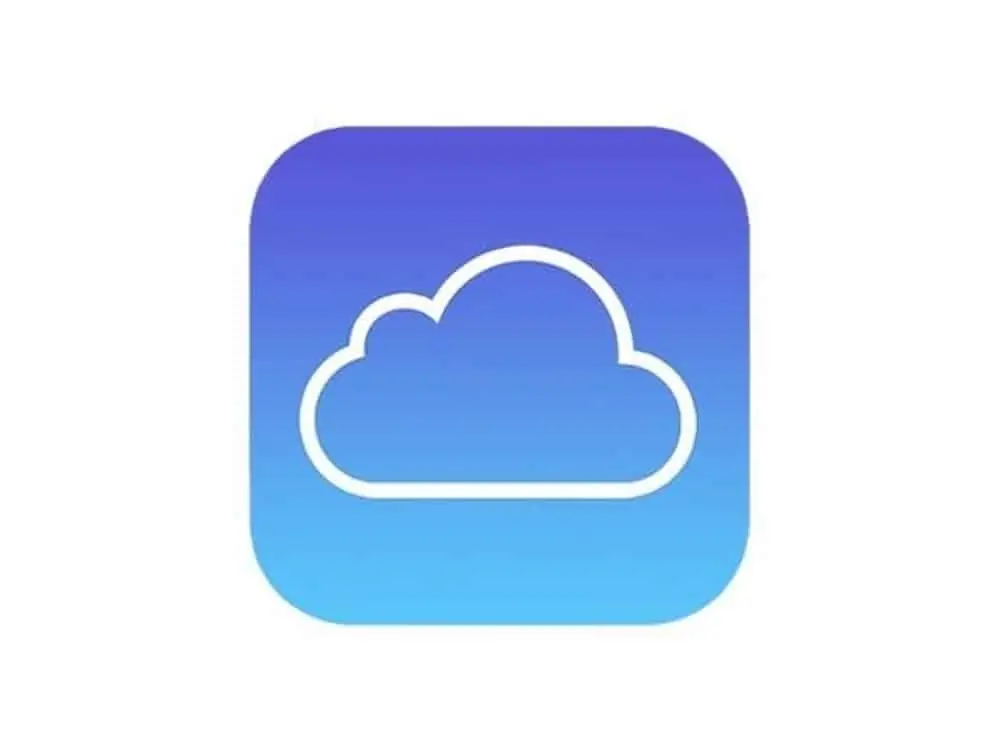Apple brings iCloud Keychain passwords to Windows! Here’s how to use them.
Wondering if you can use iCloud Keychain passwords for Windows machines? The good news is yes! We’ll show you how.
But first, let’s define a few things, starting with iCloud Keychain.
You may be wondering what an “iCloud Keychain” is. That’s easy – it’s essentially just Apple’s password manager that syncs your saved passwords across your devices. The Keychain has long been an app included with Macs to save your website and app passwords. And when Apple introduced iCloud, the Keychain moved to the cloud so it could easily be synced between your devices.
The iCloud Keychain is what allows you to create and save a password for, say, Amazon.com, and then not have to manually enter that password whenever you log into the Amazon website or app, no matter which Apple device you are on. Instead, when you tap the username field on the web or in an app’s login screen, the Keychain will automatically insert your saved login credentials.
iCloud Keychain support has long been built into macOS, the iPhone’s iOS, and the iPad’s iPadOS. But now Apple has brought iCloud Keychain to Windows, too.
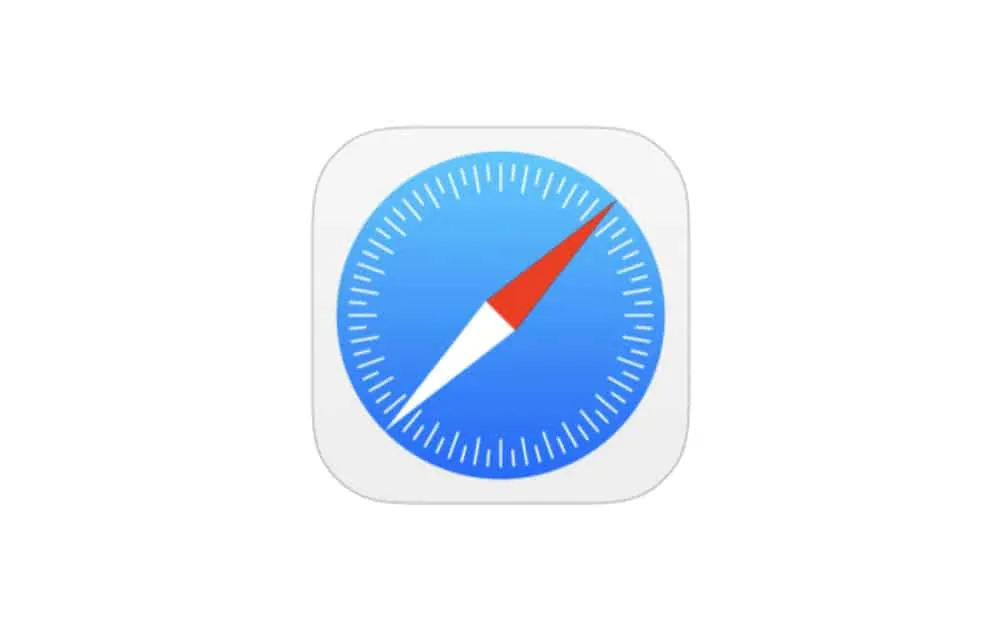
iCloud Keychain For Windows: What Is It?
iCloud Keychain For Windows is just as it sounds. It’s iCloud Keychain brought to Windows PCs. This means now can you not only keep your logins and passwords saved across your Apple devices but across your Windows devices, too.
Why is Apple doing this? Most likely to make login and password management easier for iPhone users who use a PC as their main computer. And that’s probably 90% of all iPhone users in the world.
Keep in mind that Apple sells hundreds of millions of iPhones a year, but only tens of millions of Macs. When you break the math down, it means most iPhone owners are Windows users – hence the need for iCloud Keychain For Windows.
HINT: Here’s How To Lock macOS: The QUICK Way!
iCloud Keychain For Windows: Where Do I Download It?
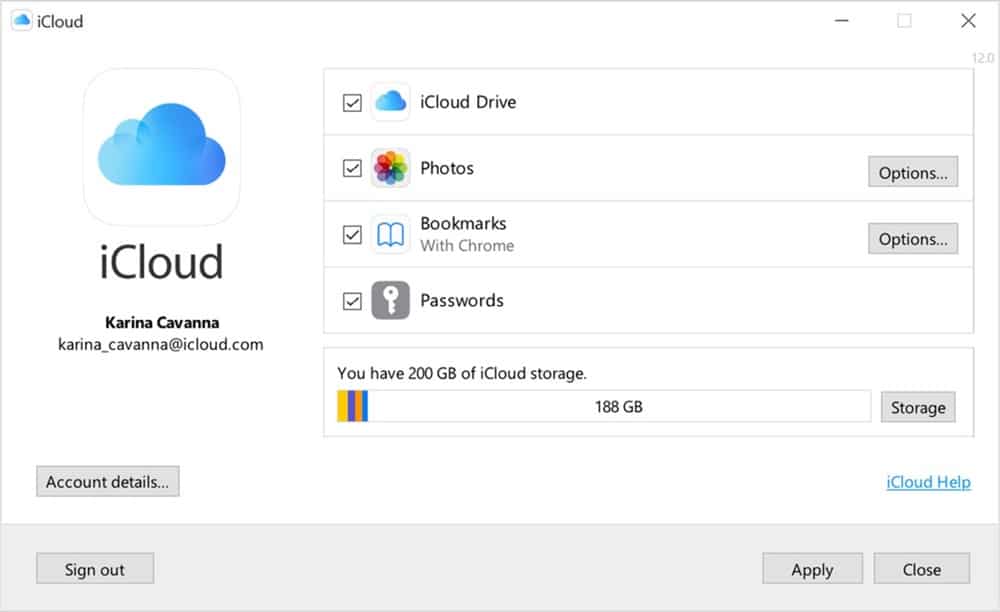
iCloud Keychain For Windows isn’t an app in itself. Rather it’s part of an existing Windows application made by Apple. That application is called iCloud for Windows, and is essentially an application that allows Windows users to use Apple’s iCloud services on their PC.
iCloud for Windows easily lets Windows user sync their iCloud Photos, calendars, mail, Drive documents, and now, passwords, across iPhone, iPad, and Windows PC.
iCloud for Windows is a free download from the Microsoft Store. It can be found and downloaded here. However, note that you’ll need certain requirements before you can use it:
- A PC running the latest version of Windows 10.
- Your existing Apple ID and password.
- Outlook 2016 or later (for data like Mail, Contacts, and Calendars).
- Microsoft Edge or Google Chrome (for iCloud Keychain passwords).
Have all that? Good, now do this:
- Download iCloud for Windows from the Microsoft Store.
- Run the installer to install it.
- Log into the iCloud for Windows app with your Apple ID and password.
Now for the next part…
iCloud Keychain For Windows: Save, Sync, And Autofill Your Passwords
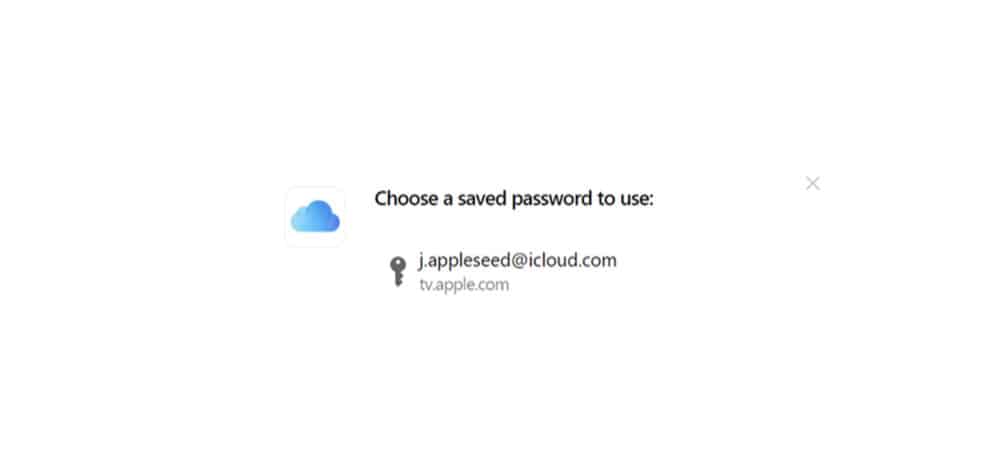
Once you’ve downloaded and installed iCloud for Windows you can begin saving, syncing existing passwords in iCloud Keychain (such as ones saved on your Mac or iPhone), and autofill your passwords on your PC.
However, note that if you want to use iCloud Keychain for Windows, you’ll need to be using the Google Chrome or Microsoft Edge browser on Windows. Have all that? Then do the following:
- Open the iCloud for Windows app.
- In the iCloud for Windows preference pane that appears, check the Passwords box to begin syncing existing iCloud Keychain passwords.
- Now click the “Install Extension” button next to where it says “With Microsoft Edge” or “With Google Chrome” in the Passwords section of the iCloud for Windows app. This will install the needed extension in whichever browser you choose (you can choose both.
And that’s it! After doing the above, Edge or Chrome will offer to autofill logins and passwords from your iCloud Keychain and also ask if you want to save passwords to your iCloud Keychain, which will then sync across iCloud Keychain on all your Apple devices as well as any PC you have iCloud Keychain set up on.
And be sure to check out how to save email attachments on iPhone! And be sure to check out How To Run Windows On M1 Macs! And check out How to Add Notes to Passwords On iPhone! And take a look at How to Recover Deleted iCloud Files.