If you’re using iCloud on your iPhone, and you’re running out of storage, deleting old iCloud backups you no longer need can free of gigabytes of space. Here’s how it’s done…
iCloud is free – to an extent. You get a paltry 5GB of storage for free with your iPhone, or when you sign-up for an account. This is not a lot of space and if you’re taking regular backups of your iPhone, you’ll quickly burn through 5GB.
When your iCloud is full, you’ll get a message from Apple that says: iCloud Storage Full. This means you’ll either have to A) buy more iCloud storage from Apple or B) figure out how to free up more room inside your iCloud account.
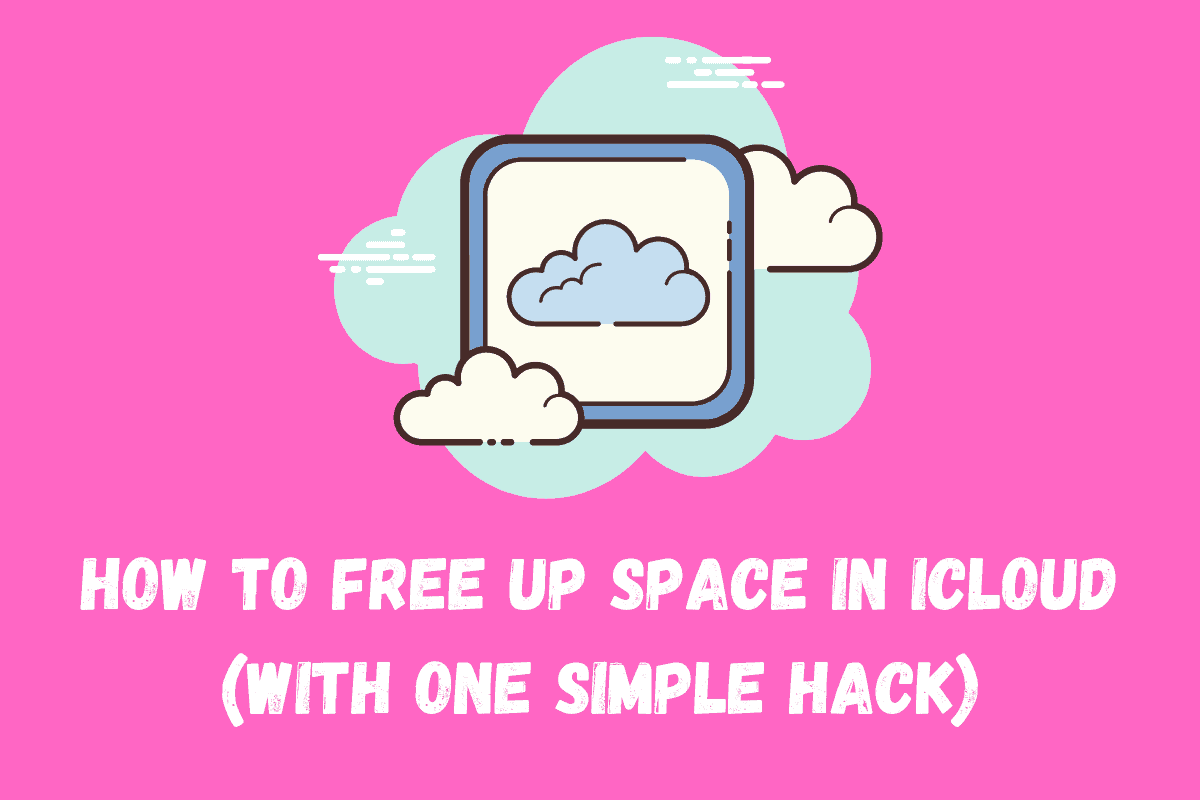
If you don’t want to pay for extra iCloud storage, the easiest way to free up some extra gigabytes of room inside iCloud is to delete old backups you no longer need. This means you won’t have to delete anything important like your photos or videos.
How To Delete iCloud Backups on iPhone
The process of deleting old iCloud backups you no longer need is pretty simple, just follow the steps outlined below:
- Open Settings
- Tap Your Name At The Top
- Tap iCloud
- Go To Manage Storage
- Next, Tap Backups
- Inside Backups, You’ll See All The Devices Currently Being Backed-up to iCloud
- Select The Device You Want
- Locate Old Backups You No Longer Need > Tap on Them > Hit Delete
And that’s it, you’re done. If you have a lot of backups inside iCloud, for your iPhone or iPad, you might have up to 6GB of backups located there. By deleting them, you’ll free up plenty of additional space for more important things like photos and videos and documents.
Things To Keep In Mind – Always Keep At Least One iCloud Backup
You don’t want to delete all of your iPhone backups in iCloud; you’ll want to keep at least one. This way, if something happens to your iPhone – it gets lost or stolen, for instance – you have a backup you can revert back to once you get a new iPhone.
If you delete ALL your iPhone backups, you will have to set up your iPhone from scratch. And you do not want to do this. This is why it is important to always have at least one recent backup of your iPhone logged inside iCloud.
You do not need to keep several, however, this is just wasting your iCloud space, so if you have more than one, or loads of old backups stored in iCloud, get rid of them all except for the newest one.
And then, once your iCloud storage starts getting maxed-out again, go back into iCloud settings and repeat this process, deleting backups where appropriate.
Again, if you’re using iPhone and plan on using it for the long haul, you might as well get some additional storage – it’s pretty cheap too, as you can see below.
iCloud Storage Pricing
| Storage Amount | Price (UK & USA) |
|---|---|
| 50GB | £0.79 / $0.99 |
| 200GB | £2.49 / $2.99 |
| 2TB | £6.99 / $9.99 |
How To Upgrade iCloud Storage on iPhone / iPad
If you don’t want the hassle of having to constantly manage your iCloud storage, the simplest thing to do is to buy more iCloud storage – you can get 50GB per month for less than $1 / £1.
That should be more than enough for most users, meaning you’ll no longer have to delete old backups or be mindful of what you can and cannot backup to iCloud.
How To Add More iCloud Storage
- Open Settings > Click Your Name > iCloud
- Tap Manage Storage or iCloud Storage
- Tap Buy More Storage / Change Storage Plan
- Choose A Plan
- Tap Buy & Your Payment Will Be Set Up
Your account will be debited the agreed amount every month. As I said, most iPhone users – or those that aren’t heavy users – will be fine with 50GB a month. This is what I use and it is fine; I never really run out of space. If you need more, get the 2TB option – you’ll literally never use all that.
Have an iPhone? Check out where downloads go on iPhone! And here’s How To Backup iPhone To iTunes On A PC! And check out How Do I Get More Storage On iPhone? And take a look at How to Recover Deleted iCloud Files.

