M1 Macs can’t run Bootcamp, and thus Windows natively. But here’s the workaround.
Looking to run Windows on M1 Macs? We’ll tell you how!
The M1 Macs are the hottest computers on the planet. Hot as in popular. They’re also some of the fastest consumer-grade computers of any variety that you can buy thanks to Apple’s custom Silicon inside, the M1 chip.
The M1 chip has some HUGE advantages over the Intel chips found in Macs of old. There much more power-efficient, they are capable of running natively-written apps 2-2x faster than on an Intel Mac, and they can even run iOS natively.
However, the M1 chip has one big drawback when compared to Intel chips: M1 Macs cannot natively run Windows. This comes down to the fact that the M1 Mac does not offer dual booting via Bootcamp. Let me explain…
Why Can’t M1 Macs Run Windows Natively?

For over a decade, if you’ve had an Intel-based Mac, you could also run Windows natively on that Mac. This is because all Intel Macs came with software called Bootcamp. Bootcamp turned your Mac into a dual-boot machine. That is, you could either boot up into macOS or boot up natively into Windows. (It would be noted that Bootcamp or the Mac didn’t include a copy of Windows – you still needed to buy that yourself.)
But when Apple introduced the first M1 Macs last year, Bootcamp was notably absent. Yet this doesn’t have to do with any ill will on Apple’s part or any kind of conflict between Apple and Microsoft.
M1 Macs can’t natively run Windows for one good reason: an M1 Mac is based on ARM architecture and Apple hasn’t made an ARM Bootcamp app available yet. Hence, no Bootcamp and no running native Windows on your M1 Mac.
How To Run Windows On An M1 Mac
However, there is some good news for Mac users who also want to run Windows on the same computer (usually this is for work purposes). Software emulating giant Parallels has launched a version of their Parallels Desktop for Mac that allows M1 Macs to run Windows.
Called Parallels Desktop 17, this emulation software – and industry-standard – is an application that allows you to laugh it and run Windows inside of macOS right on your desktop. You can also make Windows full screen, so it looks like your Mac is running Windows by its lonesome.
The reason Parallels Desktop 17 can lets you run Windows on your M1 Mac is because the Parallels Desktop 17 app is M1-compatible itself and Microsoft itself offers Windows 10 via the ARM Insider Preview.
Best Features of Parallels Desktop 17 For Mac
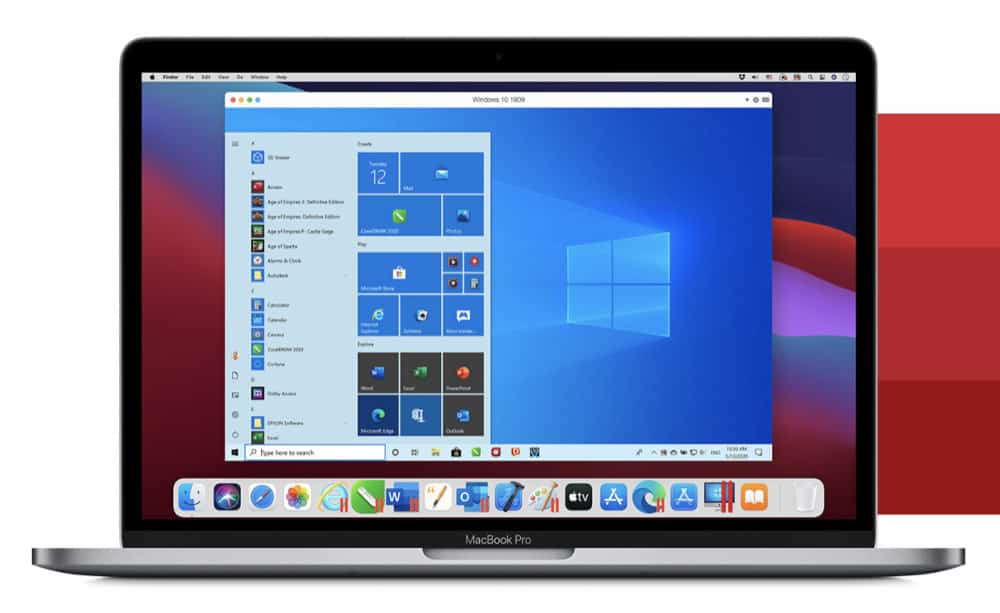
There are TONS of amazon features included with Parallels Desktop 17. Here are some of our favorites:
- Run Windows 10 on an M1 Mac! Amazing!
- Run hundreds of thousands of Windows apps on your Mac!
- Parallels Desktop 17 supports 38% faster resume times!
- Drag and drop between Windows and macOS.
- Cut and paste between Windows and macOS.
- Play Windows-only games on Macs!
- It also supports 6x better OpenGL performance!
And best of all, Parallels Desktop 17 has a feature called Coherence Mode. This allows a Windows app to run in its own window right on the macOS desktop. In other words, the Windows app looks pretty dang close to being a Mac app – and it even has its own Dock icon.
How Do I Get Parallels Desktop 17 So I Can Run Windows On My M1 Mac?
Parallels Desktop 17 is out now, so you can run Windows on your M1 Mac today. And best of all Parallels offers a 14-day free trial of the software so you can try it before you buy. You can download the free trial of Parallels Desktop 17 here.
But do note that you’ll need to get your own version of Windows 11 (for Intel Macs) or Windows 10 via the ARM Insider Preview in order to run Windows via Parallels. You can get a copy of the latest Windows 11 here and a copy of the Windows 10 ARM preview here.
Parallels Desktop Standard Edition For Home & Student Use is $79.99. Parallels Desktop
Pro Edition For Developers, Testers and Power Users, and Parallels Desktop Business Edition For Use in Work Settings is a $99.99 per year subscription.
If you’re upgrading from a previous version of Parallels Desktop Standard Edition the cost is $49.99. If you’re upgrading from a previous version of Parallels Desktop Pro Edition the cost is a $49.99 per year subscription.
The Parallels Desktop Student Edition costs just $39.99.
Click here to see all buying options for Parallels Desktop 17. And check out How To Tell If An App Is Running Natively On Your M1 Mac! And check out The M1 Pro Mac mini Is DEAD. Here’s What’s Next For Apple’s Tiny Computer!

