The HomePod is Apple’s first foray into the smart speaker market. As you would expect from an Apple device, the HomePod features a very minimal design aesthetic and an even more minimal user interface. The latter is, of course, because you primarily interact with your HomePod via voice commands.
As far as smart speakers go, the HomePod should be your first choice if you’re an iPhone or Mac user and are already embedded in Apple’s ecosystem. However, if you aren’t married to Apple’s walled garden, there are more versatile smart speakers out there.
Still, the HomePod can do some pretty amazing things (here’s 20 of them). But before you can do any of those, you need to set up your HomePod. Here’s how:
Apple HomePod: What You Need
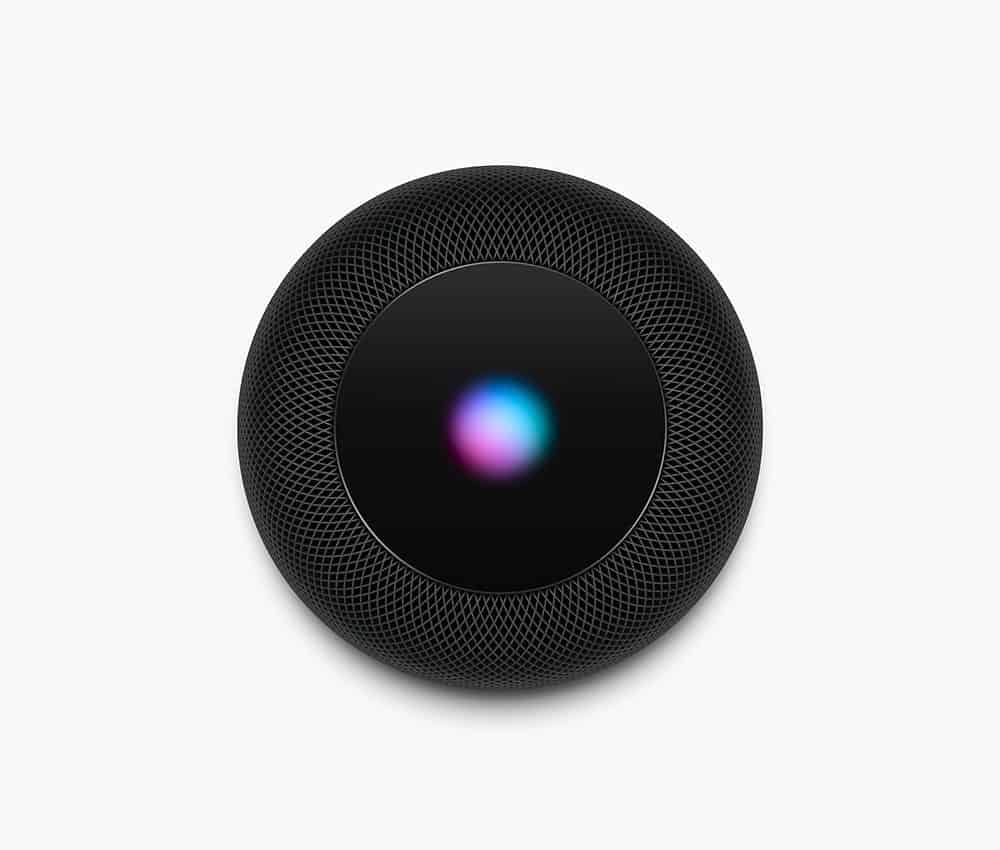
Before you can set up your HomePod you’ll need a few things:
- The first, obviously, is the HomePod.
- After that you’ll need an iPhone or iPad running the latest version of iOS.
- Finally, you’ll need to make sure you are signed up for an iCloud account and that two-factor authentication and iCloud Keychain are both enabled on the account.
Apple HomePod: Set Up
The cool thing about the HomePod is that its setup process is fairly straightforward.
- After plugging in your HomePod hold your iPhone or iPad near it and you should see a HomePod show up on the device’s display.
- Tap the Set Up button that appears.
- If you are a HomeKit user you’ll see an extra screen here that asks you which HoeKit Room you want to use for your HomePod. If you aren’t a HomeKit user you won’t see this step. If you do, select the room from the list.
- Next, choose if you want to enable Personal Requests. This feature allows Siri to read your messages and access your notes and reminders so it can tell you what events or things to do you have coming up. If you don’t enable this, you’ll be missing much of the functionality of the HomePod.
- The next step is simply agreeing to the HomePod’s terms and conditions.
- Now tap Transfer Settings. This will allow the HomePod to talk to your device you are using the setup process on and it will let it grab your iCloud account, Wi-Fi network, and other settings right from your device.
- You might now be asked to enter your Apple ID password. If so, enter it.
After that, you are done. Now Siri on the HomePod will take over and say hello and offer you a quick audio guide about the types of voice commands you can use with HomePod. After that, your HomePod is all done with the setup feature and you’re good to start using it. Enjoy!
Apple HomePod: Resetting Apple’s Smart Speaker
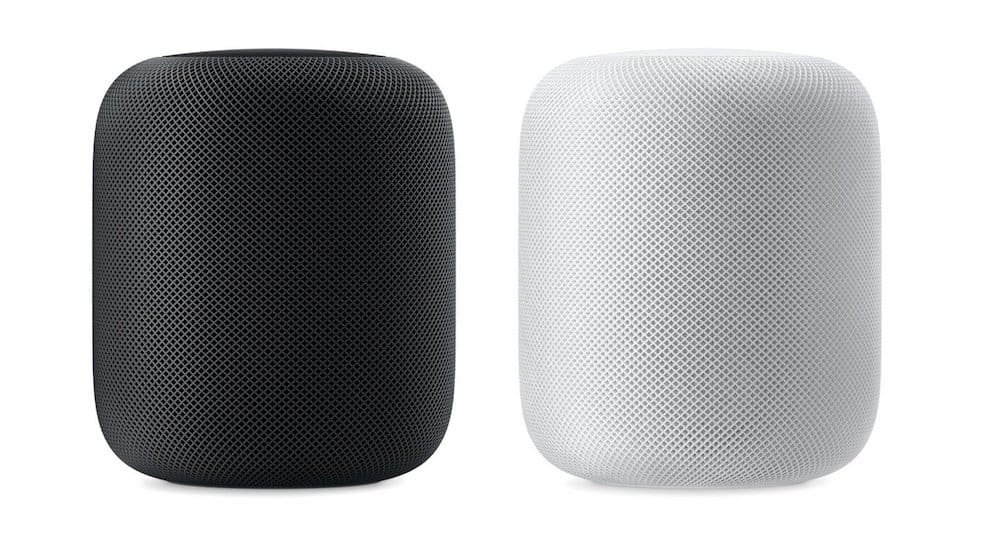
But what if your HomePod stops working? Apple says the best thing to do is unplug it and then plug it back in, but if that doesn’t work, what next?
Your best bet is to then reset the HomePod to factory conditions. You might not only want to do this if your HomePod isn’t working right. Other times you might want to reset the HomePod to factory conditions is if you want to sell it or take it in for repairs. But just how do you reset it? There are actually two options.
Apple HomePod: Reset HomePod Using The Home App
This is probably the easiest way to reset your HomePod. To do this you need to access the Home app on your iPhone. Here’s how:
- Open the Home app and make sure you are signed in with the same Apple ID that your HomePod is signed in to.
- Look in the “Home” or “Rooms” tab and find your HomePod, then tap and hold on the on-screen HomePod.
- In the popup menu, tap “Details”.
- Scroll to the bottom of the screen and now tap “Remove Accessory”.
Once you’ve done this the HomePod will then begin erasing all your personal data from itself and then reset itself to like-new factory conditions. Be warned this may take a few minutes.
Apple HomePod: Reset HomePod Using The HomePod Hardware
If the above steps didn’t work (in other words, if you HomePod doesn’t show up in the Home app), you’ll need to reset the HomePod manually. Here’s how:
- Unplug your HomePod and then plug it back in.
- As you plug it back in, press and hold the top of the HomePod (where the colorful lights show up) and keep your finger pressing down on the HomePod button until…
- You see the spinning white light at the top of the HomePod turns red. Once it does this, you’ll hear Siri tell you the HomePod is about to reset itself.
- Keep your finger pressing down on the top of the HomePod until you hear three beeps. Then you know it’s safe to take your finger off and your HomePod will reset.
As with the previous method, the HomePod will then begin erasing all your personal data from itself and then reset itself to like-new factory conditions. Be warned this may take a few minutes.
If you love the HomePod, chances are you love streaming music. Be sure to check out our feature on The Hidden Spotify Features You (Probably) Totally Missed.
And here’s how to factory reset an iPhone without the password! And check out Does HomePod mini Need To Be Plugged In?
Also, check out Does HomePod mini Require An iPhone?
And be sure to take a look at Can HomePod mini Play Radio?
And check out HomePod 2 & HomePod mini 2: Specs, Price, Release Date & More!


