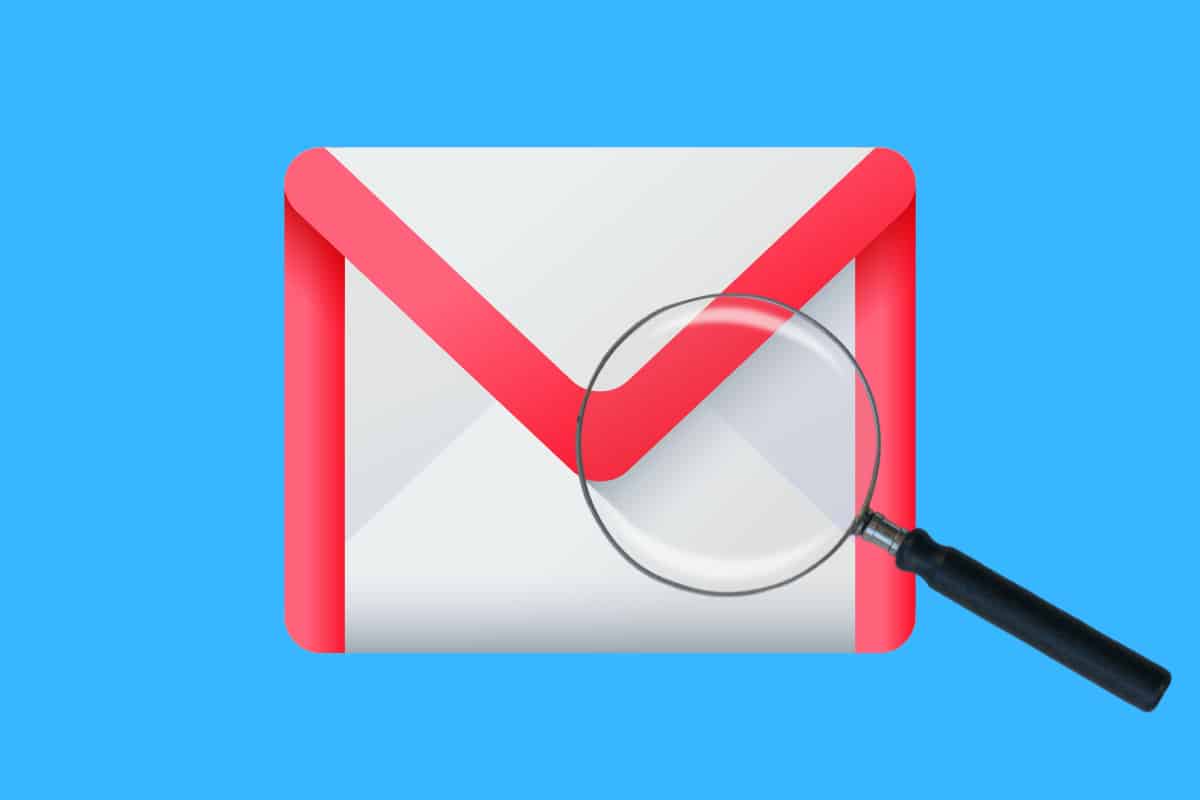There are a ton of hidden Gmail features in Google’s email service. Here are the best ones not many people know about.
Gmail is one of the most popular email services in the world. It’s fair to say Gmail is to the 21st century what Hotmail was to the 20th century. That means there’s a good chance you, dear reader, are a Gmail user. But if all you do with Gmail is simply check your messages, you’re missing out.
And by leveraging these tips and tricks for Gmail, you’ll become something of an email ninja. Managing your emails, highlighting the most important ones, and filtering out the rubbish will enable a cleaner, more useful email experience.
So if you’ve ever opened your email and sighed, perplexed by the sheer volume of rubbish staring you in the face, these tips and tricks will almost certainly come in handy. Gmail has A LOT of hidden features and skills.
This article will show you how to get the most from Gmail. So if you want to become a Gmail power user, check out all our tips below. And be sure to check back here often, as we’ll keep this article updated with all the latest tips and tricks Gmail offers.
20 Hidden Gmail Features Most People Miss…
OK, let’s get to the good stuff. Here are 20 hidden Gmail features you need to know…
- Undo A Sent Message – Every sent off a message you soon regretted? Go to Settings > General tab and tick “Enable Undo Send.” You’ll then have between 5 and 30 seconds (you set the time limit) to stop an email being sent after you send it. To cancel the email during this time, click the Undo button that appears in the yellow banner after you press Send.
- Get Accustomed To Gmail Shortcuts – Gmail supports keyboard shortcuts – tons of them. You can learn them all by viewing this handy infographic here.
- Import Other Email Addresses – If you have legacy POP3 email addresses that you access in other mail clients, you can set up those emails to be delivered directly to your Gmail inbox. Go to Settings > Accounts and Import > Check mail from other accounts. Now enter your other POP3 email and follow the next steps to have your emails sent to Gmail.
- Block Users – Have someone annoying emailing you? Instead of fighting with them to get them to stop, Gmail allows you to simply block them. From an email they’ve sent you, click the drop-down button next to the reply arrow and then choose “Block [name]”. That person will never bug you again now.
- Dots Don’t Matter – A secret to Gmail addresses is that the dots in the name before @gmail don’t actually matter. That’s right, sending an email to know.your.mobile.123@gmail.com is the same as sending it to knowyourmobile123@gmail.com.
- Add A + To Your Email – Another Gmail name tip: you can add a + to the end of your Gmail name and people who email that + address will still have their emails sent to you. For example, if your email is knowyourmobile123@gmail.com you can sign up to a newsletter with the email knowyourmobile123+newsletter@gmail.com and anyone that emails that address will still get through to you. Why do this? Because you can then filter the + addresses in your inbox to quickly sort through all your newsletter or other categorizations you create.
- Mute Email Threads – Are you part of an annoying email thread you just can’t deal with right now? Gmail lets you mute notifications for new emails in the thread. Simply click the More (down arrow) button in the top toolbar and select Mute.
- Use Google Drive To Send Large Attachments – Gmail has a 25MB attachment limit. What if you want to send a file via email larger than that? Simply add the file to your Google Drive, then in your Gmail compose window, click the Google Drive button and select the file.
- Get Reminded To Include Attachments – A cool feature of Gmail is it will actually remind you to attach files to emails if it sees you’ve written a phrase like “I have attached a document to this email” but haven’t actually done so when you click the send button.
- Add Emoji – Yep, even Gmail isn’t safe from emojis. You can add as many as you want right to your email by clicking the emoji toolbar found in the menu at the bottom of the compose window.
- Easily Unsubscribe – Gmail makes it easy to unsubscribe from annoying newsletters. Sure, you can click the unsubscribe link in an email, but sometimes senders do a great job of hiding that. Gmail, however, will scan the email for the unsubscribe link and put a shortcut button right next to the sender’s email. Click it to unsubscribe!
- Reply With Canned Responses – Ever get emails that just require a simple reply? You can set up canned responses that allow you to reply to those emails with predetermined replied. to do this go to Settings > Labs and enable Canned Responses.
- Use Hangouts From Within Gmail – Hangouts is Google’s instant messaging platform. Is had dedicated web and mobile apps, but you can also access Hangout chats from right within Gmail–making it easy to read an email and firing off a quick text instead of needing to reply to the email. Just click the Hangouts button in the Gmail sidebar to see your Hangouts list.
- Give Someone Else Access To Your Gmail – Google allows you to share access to your email with someone else–like your assistant. Simply go to Settings > Accounts and Import > Grant access to your account and tell Gmail who else has permission to read and reply to your messages.
- See If Someone Else Is Accessing Your Gmail – On the other hand, Google also allows you to see if someone else may be accessing your account without your knowledge. Click on the “Last Account Activity Details” link at the bottom of the Gmail inbox and you’ll see the IP address and location of where your Gmail account has been accessed from.
- Send and Archive At The Same Time – After we reply to emails, we usually archive them as well. But Google allows turning this two-step process into one step. Go to Settings > General and enable the “Send & Archive button in reply” feature. Now you’ll see the Send button is joined by a Send & Archive button in the email compose windows.
- Enable Desktop Notifications – Gmail lets you enable desktop notifications, so you’ll get notified of new emails even if all the other apps on your desktop are closed. To enable desktop notifications, go to Settings > General > Desktop Notifications and toggle them “ON”.
- Make A Call From Gmail – Yeah, you can actually call any of your contacts from within Gmail. To do this you need to download the Google Talk plugin for Hangouts. Now click the “Make A Call” link in the Gmail inbox and type in the number you want to call.
- See More Messages In Your Inbox – By default Google shows you 50 messages in your inbox, but you can actually up this number to 100. To do this, go to Settings > General > Maximum page size and select “100”.
- Use Plugins To Make Gmail Even More Powerful – Yep, Gmail supports plugins. And just as plugins expand the capabilities of web browsers, so do they to expand the capabilities of Gmail. You can check out some cool Gmail plugins here.
Did you know that you can use Gmail for your business?
Google Workspace is a fully-featured, cloud-powered enterprise suite that benefits from full Google Drive integration and the best email experience in the business.
At its core lies the power of Google Drive, ensuring users can effortlessly store, access, and collaborate on documents in real-time, from anywhere in the world. But that’s just the tip of the iceberg.
What truly sets Google Workspace apart is its exceptional email experience. With the renowned Gmail at its helm, businesses can harness the full potential of email communications, leveraging advanced filtering, unparalleled security, and seamless user interfaces. It’s an email platform that not only facilitates but enhances daily operations, streamlining workflows and fostering improved communication across teams.
Beyond its flagship features, Google Workspace offers an array of tools and applications designed to boost productivity and facilitate collaboration. From video conferencing with Meet to dynamic project management through Tasks, it’s an ecosystem built for the future, pushing boundaries and redefining how businesses operate in the digital age. So, whether you’re a budding startup or a global enterprise, Google Workspace promises a cohesive, efficient, and dynamic digital environment to supercharge your endeavors.
We made the switch from Office 365 several years ago, and it’s been great. I love the way Google Drive easily integrates with Slack – find out why we use Slack and not Microsoft Teams here. I also love all of Gmail’s features – you can manage, cull, and keep everything super organized.