To install macOS Monterey you need to download the “Install macOS Monterey” app. But can you delete it after macOS Monterey is installed?
Wondering “Can I delete Install macOS Monterey application?” The answer is yes! Here’s what you need to know and what you need to do to delete the Install macOS Monterey app!
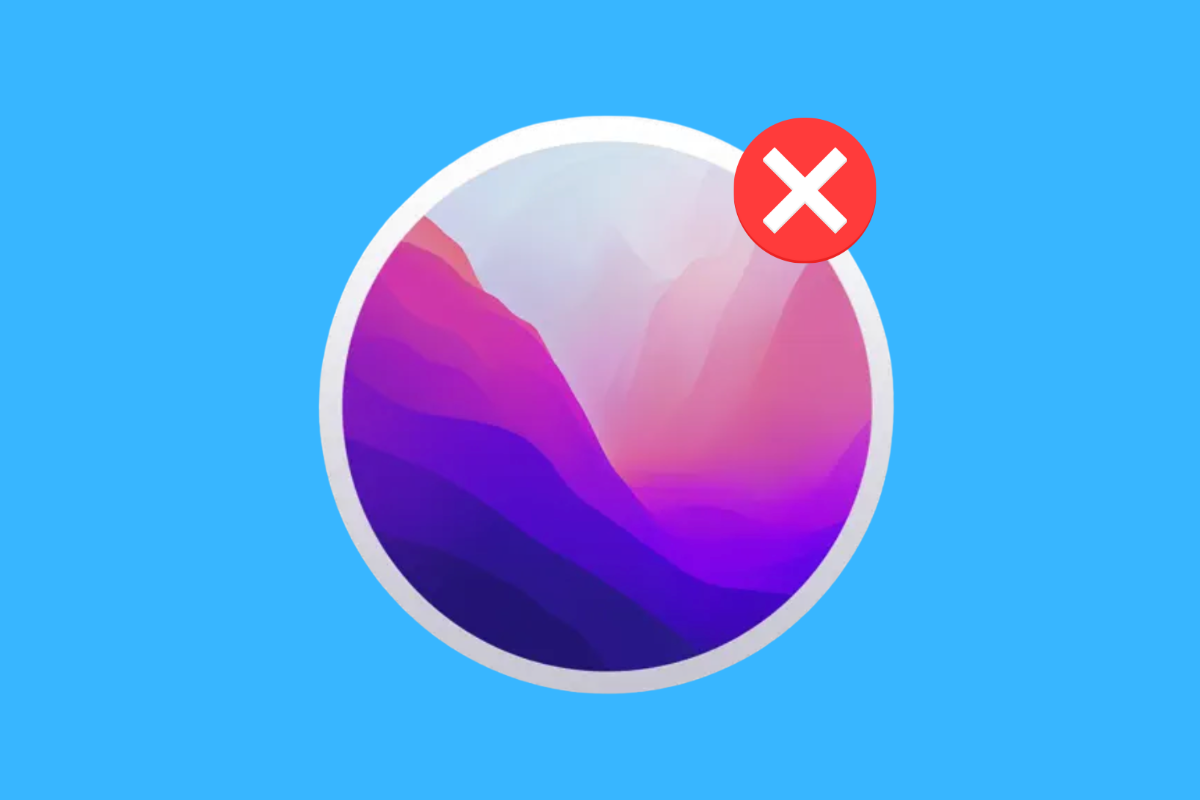
What Is The Install macOS Monterey Application?
Back in the day when Apple charged money for major operating system upgrades, you’d need to go into a retail store and buy a copy of the latest Mac operating system – then called Mac OS X – on a CD or DVD.
The installer for OS X came on the CD or DVD and you clicked on it after inserting the install disk into your Mac to install the new OS X operating system it contained.
But then the Mac App Store came along and Apple also decided to start making its major operating system updates for the Mac free, so the company did away with Mac operating system installation disks.
Instead, when a major new Mac operating system (since renamed from OS X to macOS) comes along, you download the update from the Mac App Store.
With macOS Monterey, sometimes the previous operating system downloaded an “Install macOS Monterey” app in the background that users then noticed on their Mac.
The Install macOS Monterey app is essentially the digital version of the physical Mac operating system disk of old. If a person clicks on it, the macOS Monterey installer will launch and begin the procedures to install macOS Monterey on their Mac.
The problem is, some people didn’t want to update to macOS Monterey or some people still had the Install macOS Monterey app on their Mac even after installing the operating system.
What these people wanted to know was….
Can I Delete Install macOS Monterey Application?
Yes, you can delete the macOS Monterey app from your Mac (but never do it while the app is in use – ie: running through its setup or install procedures).
All the Install macOS Monterey app does is install macOS Monterey – it’s not the operating system itself, so it’s fine to delete the Install macOS Monterey app provided it’s not currently in use when you do it.
There are two easy ways to delete the Install macOS Monterey app from your Mac. Here’s how…
(PS: Here are 2 ways to delete Mac apps.)
Delete Install macOS Monterey Application: Method #1
The first way you can delete the Install macOS Monterey app from your Mac is by using Launchpad – the iOS-like interface that shows you all your apps in a Home screen-type layout.
Launchpad isn’t just for launching apps, you can delete them too – including the Install macOS Monterey app. Here’s how:
- Open Launchpad by clicking on the Launchpad icon in your Dock. It’s a translucent square with nine colorful squares inside.
- On the Launchpad screen, find the Install macOS Monterey app and click and hold on it until all the app icons in Launchpad start to jiggle.
- You’ll notice that now the Install macOS Monterey app has an X in the corner of the icon. Click the X.
- In the popup menu that appears, click the Delete button to confirm deletion of the Install macOS Monterey app
Pretty easy, huh?
Delete Install macOS Monterey Application: Method #2
If you don’t like using Launchpad, you can delete the Install macOS Monterey app another way. Since the Install macOS Monterey app is just an app, it lives in the Applications folder on your Mac – and you can delete it from there. Here’s how:
- Open the Finder by clicking on the Finder icon in the Dock. Select your Applications folder from the Finder’s sidebar.
- Scroll through the Applications folder until you see the Install macOS Monterey app.
- Now, right click on the Install macOS Monterey app.
- Now click “Move to Trash” from the contextual menu that appears.
The Install macOS Monterey app is now moved to your Mac’s trashcan. You can then empty the Mac’s trash can to be rid of the Install macOS Monterey app for good.
Want to customize your Mac? Check out how to change macOS icons here!
And check out:

